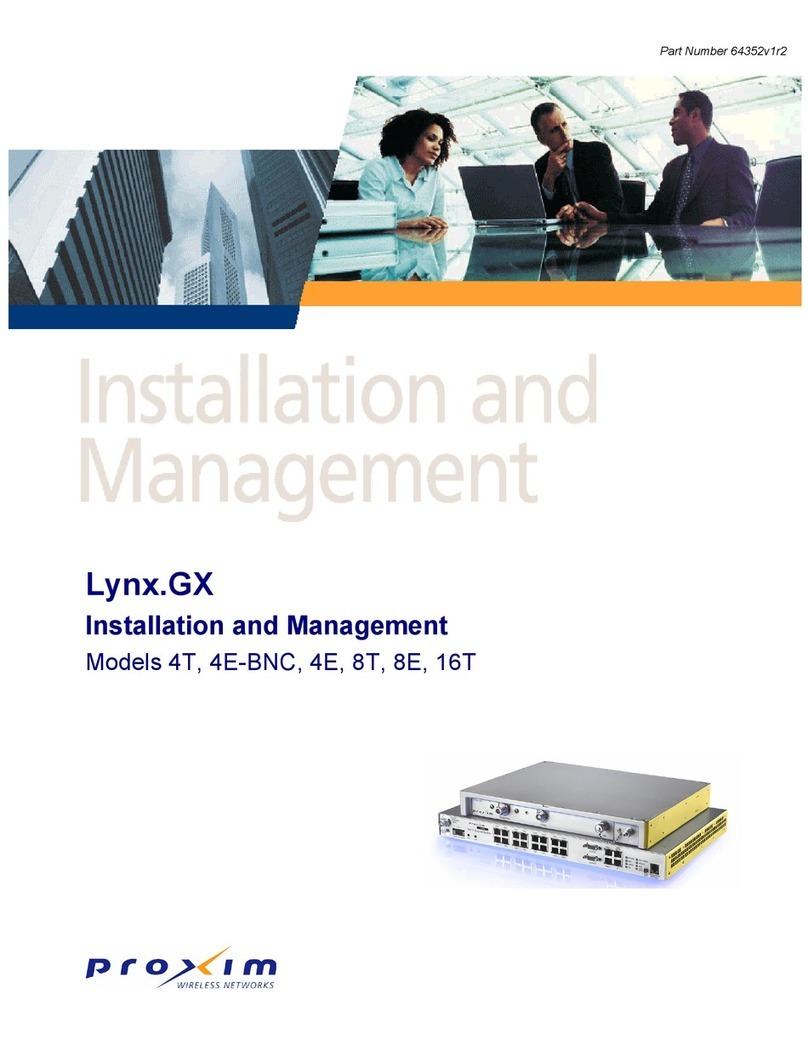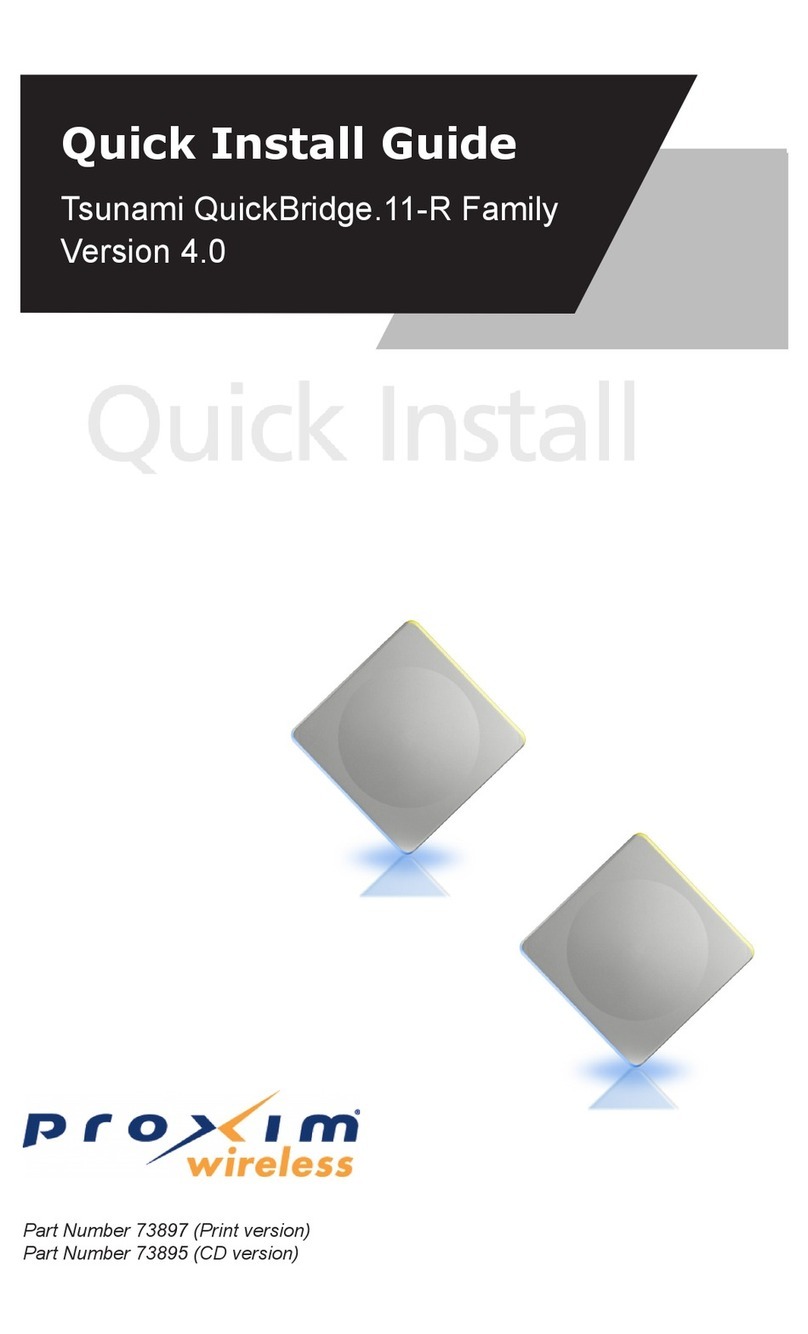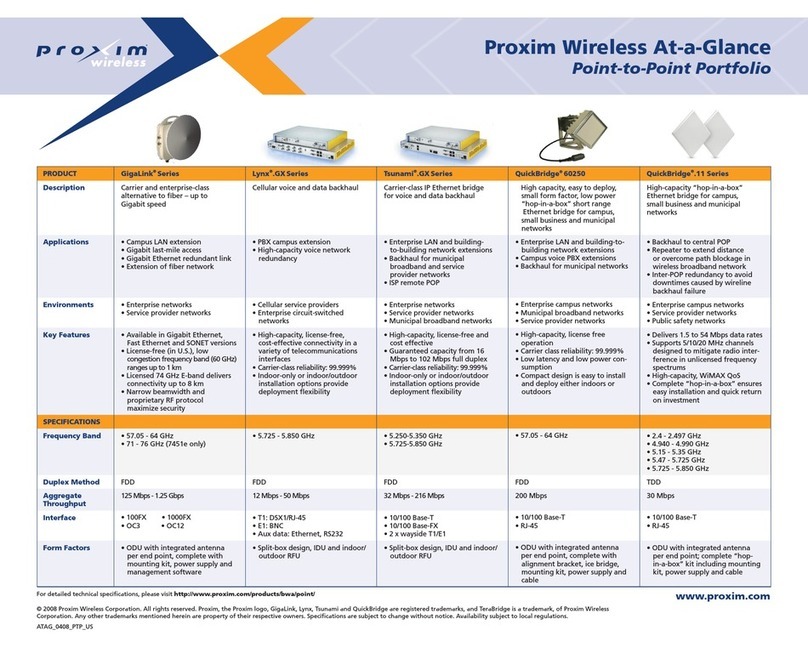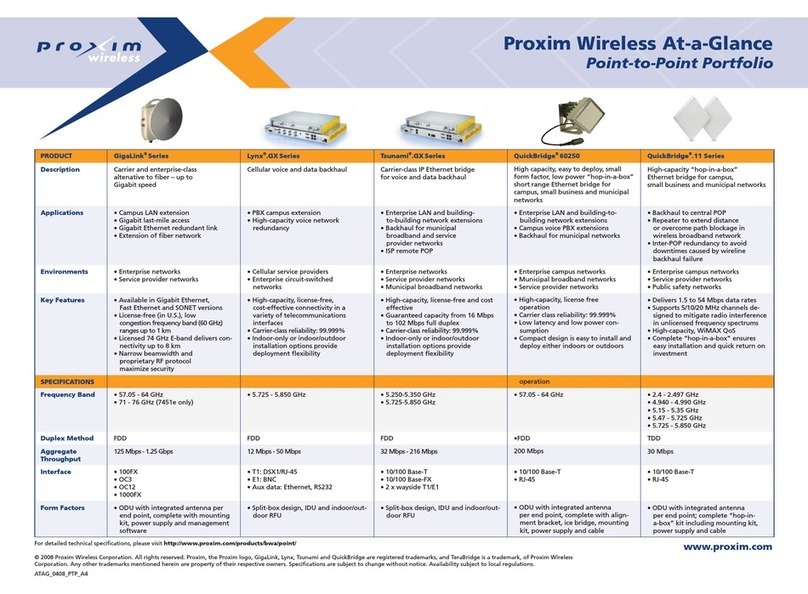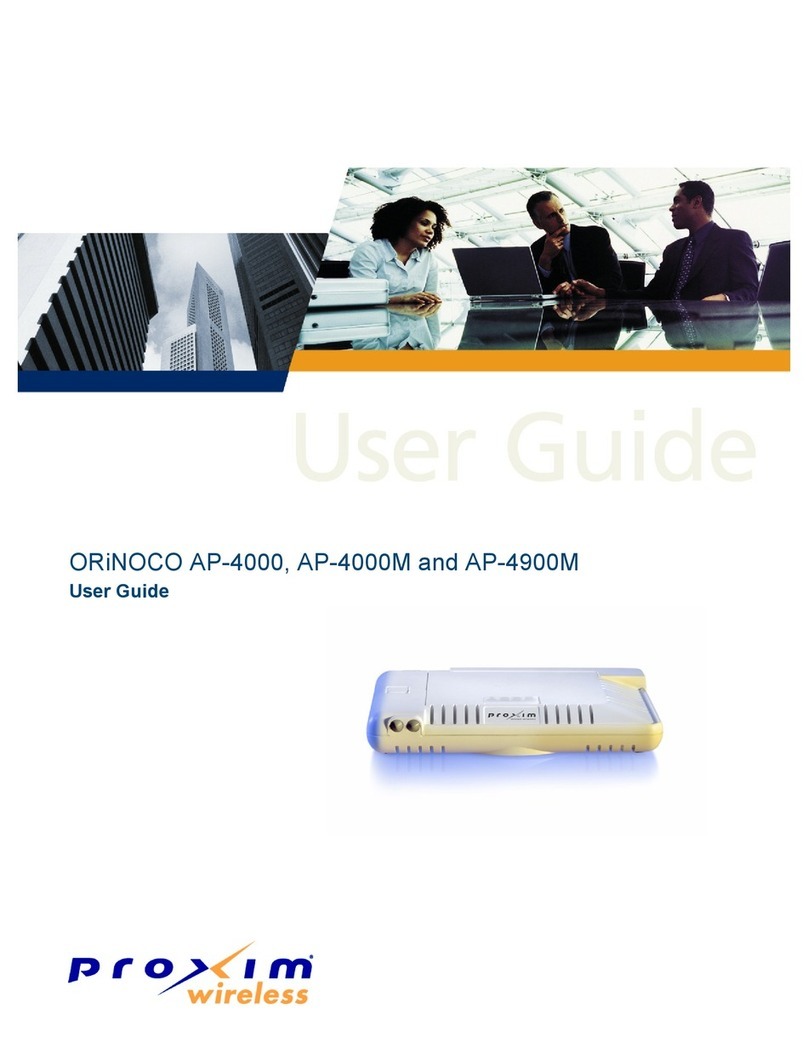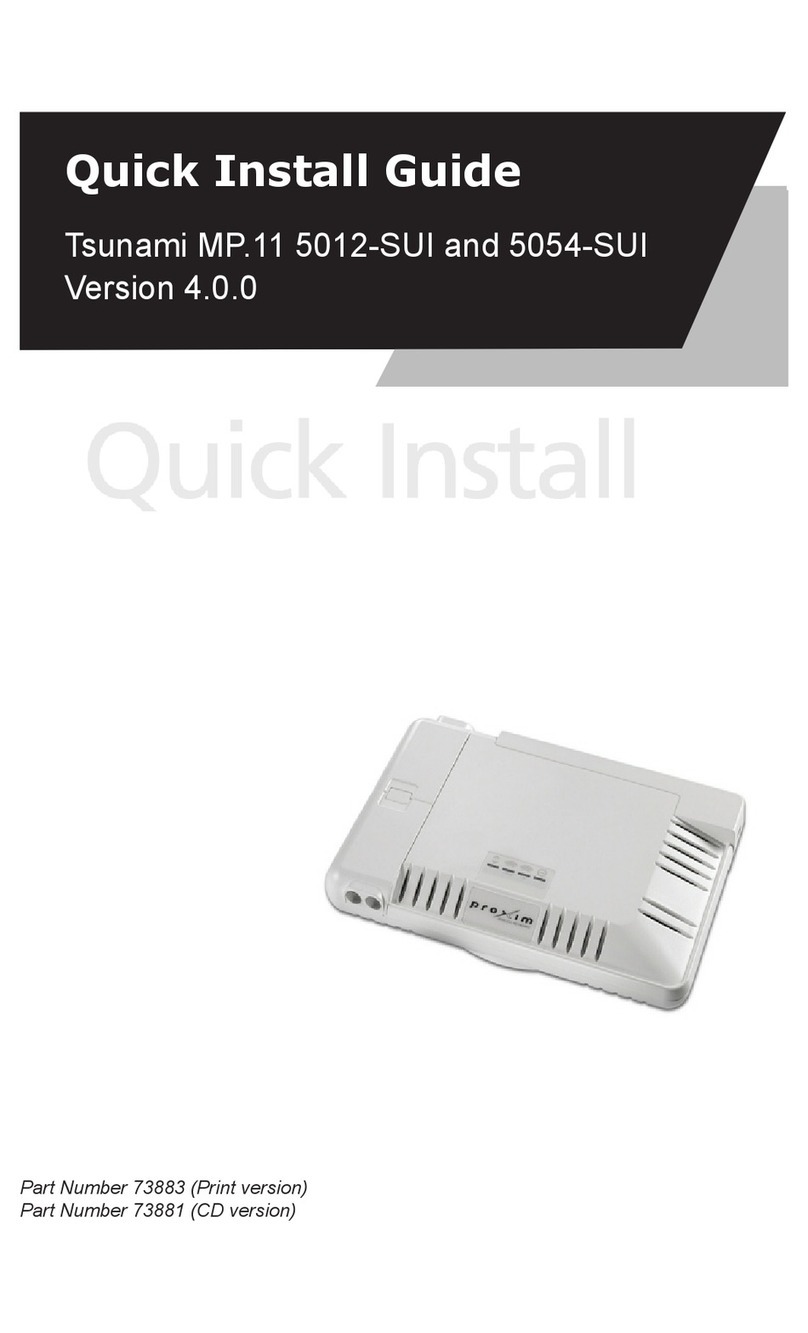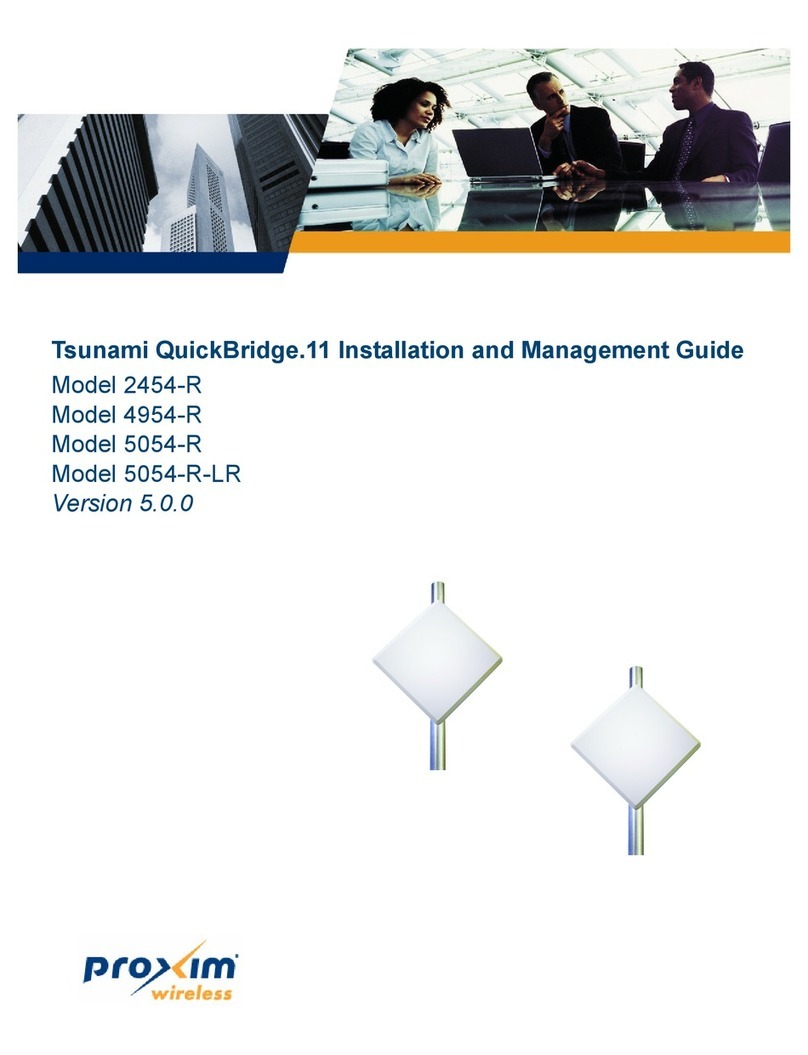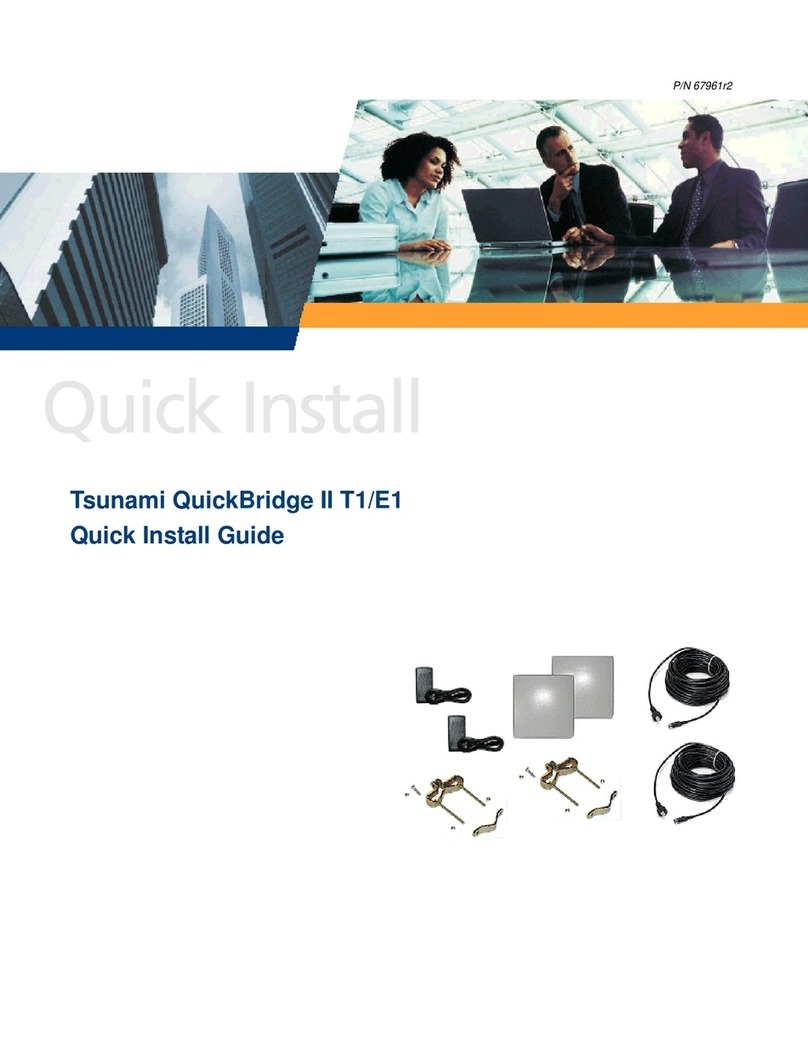4 5 6
1561 Buckeye Drive,
Milpitas, California 95035
Phone: (408) 383-7700
Fax: (408) 383-7680
Plug in the Cables
Note: Unscrew the sealing cap for installation of the cable.
1. Plug one end of the Cat5e/Cat6 cable (Eth1) into the Ethernet (RJ45) jack of the Eth1
interface inside the enclosure. Plugging in the second Cat5e/Cat6 cable to Eth2
interface is optional. Ensure that the cable connector is latched securely and the
Toroids are fixed on the cable. You can hear a click sound when the cable connector
latches into the jack, then tighten the sealing nut by hand.
2. Plug the Serial cable into the serial RJ11 telephone jack inside the enclosure. (leftmost
cable in the picture below) Tighten the sealing nut by hand.
3. Connect the other end of the first CAT5e/Cat6 cable (Eth1) to the “PWR LAN-OUT”
port on the power injector.
Warning: A tension of 48 VDC (15 W average) is present on the second ethernet
port (Eth2). Make sure the connected device can support this tension on its
ethernet port.
Warning: Connect network devices only into the LAN-IN port of the Power injector.
The PWR LAN-OUT port is meant to power the QB-8100 unit.
4. To connect the QB-8100 unit through a hub or a switch to a PC, connect an Ethernet
cable between the network interface card in the PC and the hub and between the
hub and the RJ45 “LAN-IN” port on the PoE adapter.
5. To connect the QB-8100 unit directly to a PC, connect an Ethernet cable between the
network interface card in the PC and the RJ45 “LAN-IN” port on the power injector.
Connect the Antenna (Connectorized Version Only)
Connect the antenna with N-male cables to the antenna connectors on the device.
Note: Write down the ports to which you have connected the antenna. This
will be useful during the configuration of MIMO parameters.
Units with integrated antennas must always be mounted in square position to achieve
Horizontal and Vertical polarization.
Install Surge Protector
Proxim recommends two approved lightning surge protectors to be installed, one near to
the device (supplied with the product package) and the other near to the building ingress
point.
Perform the following steps to ensure proper surge protection:
1. Mount the provided surge protector near the outdoor equipment and use 10 AWG or
larger wire to connect the protector’s ground lug to the appropriate mounting ground
point. The outdoor equipment and co-located surge protector should have a common
grounding point using the shortest possible grounding cable
2. Mount a second surge protector near the building ingress and use 10 AWG or larger
wire to connect the protector’s ground lug to earth ground as shown in the following
figure.
Note: Use Outdoor-rated, UV protected, shielded Cat5e/Cat6 cable for the
following.
3. Connect an RJ45 terminated cable between the indoor equipment and to the port on
the surge protector at the building ingress.
4. Connect a short RJ45 terminated cable between the outdoor equipment and the port
on the co-located surge protector.
5. Connect an RJ45 terminated cable between the two surge protectors on their
remaining ports.
Ground the Unit
To ensure proper grounding, use either of the ground points which are situated at the
bottom corners of the unit and the grounding screw provided to attach a ground wire of at
least 10 AWG stranded to the unit. It is important that the following ground guidelines are
followed during installations:
1. Cut any extra ground wire length when finished connecting it to the single point earth
ground.
2. Avoid sharp bends and never loop or coil up the ground wire, always connect it
straight to ground.
3. A good earth ground impedance is less than 1.0 ohm.
4. Measure ground impedance at the point where the protector ground wire is
connected and not at the ground rod.
5. Connect the protector ground wire and equipment ground (both power ground and
telecomm ground) to a single common ground.
6. Make sure all connections are fastened securely and are tight.
7. Never install during a storm and always follow your local safety codes.
Connect the grounding wire, which is supplied with the product package, to the grounding
lug as shown below:
.
Power on the Unit
Plug in the power cord into a power outlet after having connected the Power Injector and
the Radio device using Cat5e/Cat6 cable. There is no ON/OFF switch on the unit. To
disconnect power, unplug the RJ45 connector from the “PWR LAN-OUT” port on the
power injector.
View LEDs
When the device is powered on, it performs startup diagnostics. When startup is complete,
the LEDs show the unit’s operational state. The LEDs are available at the unit’s Ethernet
connector inside the enclosure. You can see the LEDs through the ethernet connector. The
LEDs will not be visible when the weather-sealing caps are installed.
The following table describes the status of LEDs:
Align the Antenna
The units have an audible antenna alignment tool that can be activated by plugging in the
serial dongle (supplied) or by issuing the CLI command for antenna alignment (see
“Antenna Alignment Commands” in Tsunami QB-8100 Installation & Management Guide).
Initialize the Device
IP address of the device can be configured using HTTP, TELNET, SNMP, or CLI and also using
scan tool.
The following are the default access values of the device:
• IP Address: End Point A 169.254.128.132
End Point B 169.254.128.131
• Gateway: 169.254.128.132
• Username: admin
• Password: public
• SNMP Read Write Community String: public
Technical Support
Proxim eService Web Site Support
• Proxim eService Website is available 7x24x365 at: http://support.proxim.com
Telephone Support
•US and Canada: 408-383-7700, 866-674-6626 (Toll Free)
Hours of Operations: 6.00 AM-6.00 PM, Monday-Friday, Pacific Time
•APAC Countries: +91 40 23115490
Hours of Operations: 9.00 AM-6.00 PM, Monday-Friday, IST Time (UTC/GMT
+5.30 Hrs.)
•International: 408-383-7700
Hours of Operations: 6.00 AM-6.00 PM, Monday-Friday, Pacific Time
ServPak Support
• Advanced Replacement and Extended Warranty
• 7x24x365 Technical Support
• Priority Queuing
To learn more, call Proxim Support at 408-383-7700 or send an email to
Proxim distributor.
LED State Eth1
Wireless LED Power/Ethernet LED
Yellow Power is on & unit
detects Reload signal
Unit is self heating (Cold Start)
Off Radio is not present or
failed to detect
No Power
Blinking
Green-Fast
Radio is on and wireless
link has not been estab-
lished yet
Power is on and the Ethernet Eth1 link is
down
Blinking
Green-Slow
NA Bootloader detected no image
Green A wireless link has been
established
Power is on and the Ethernet link Eth1 is
up
LED State Eth2
Wireless LED Power/Ethernet LED
Yell ow NA -
Off Normal Operation No Power
Blinking
Green-Fast
NA Power is on and the Ethernet link Eth2 is
down
Blinking
Green-Slow
NA Bootloader detected no image
Green NA Power is on and the Ethernet link Eth2 is
up