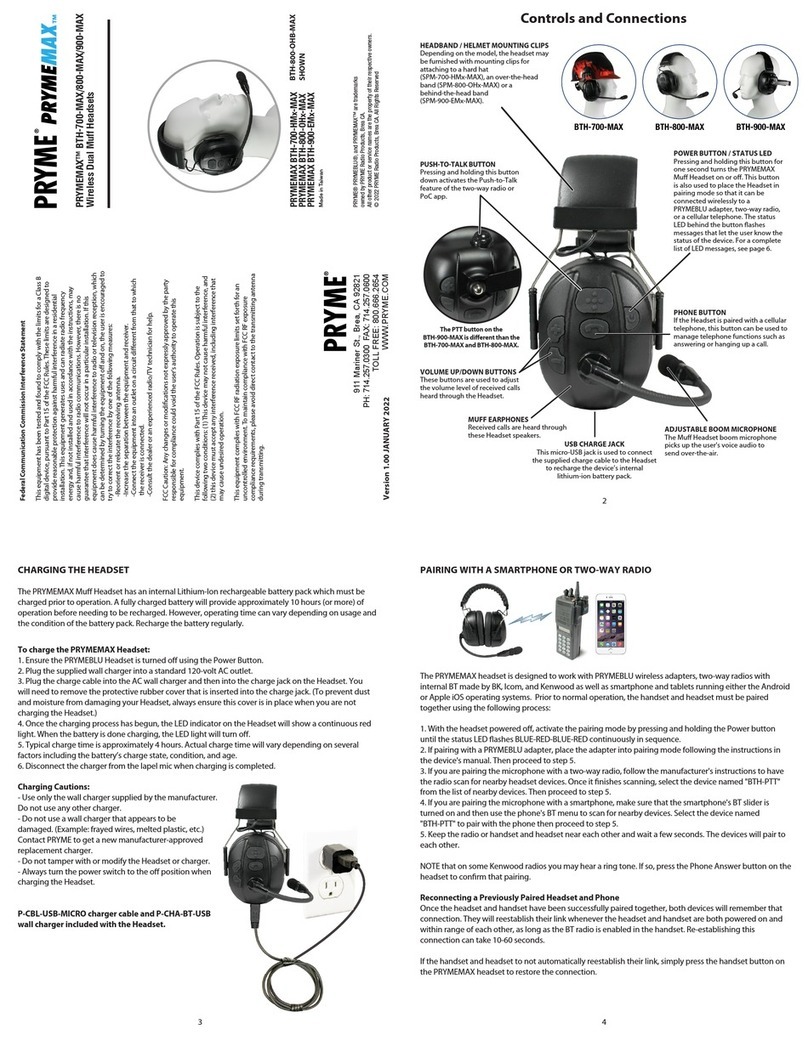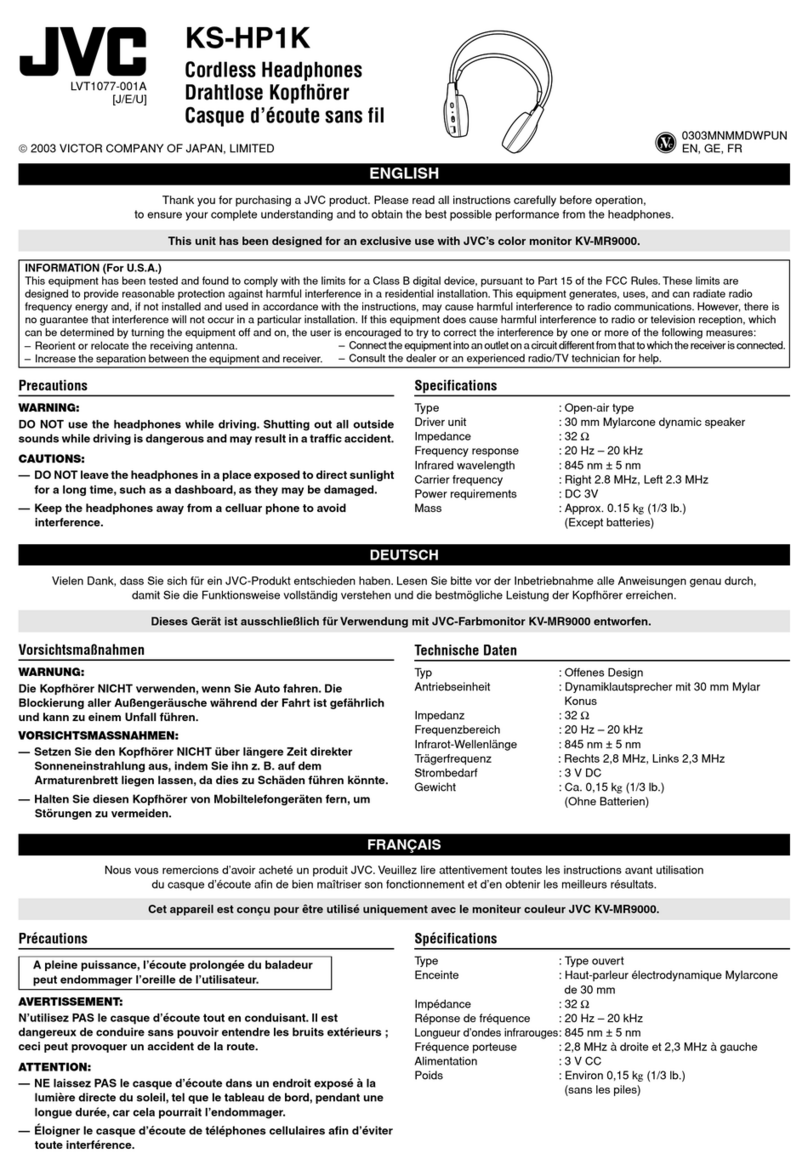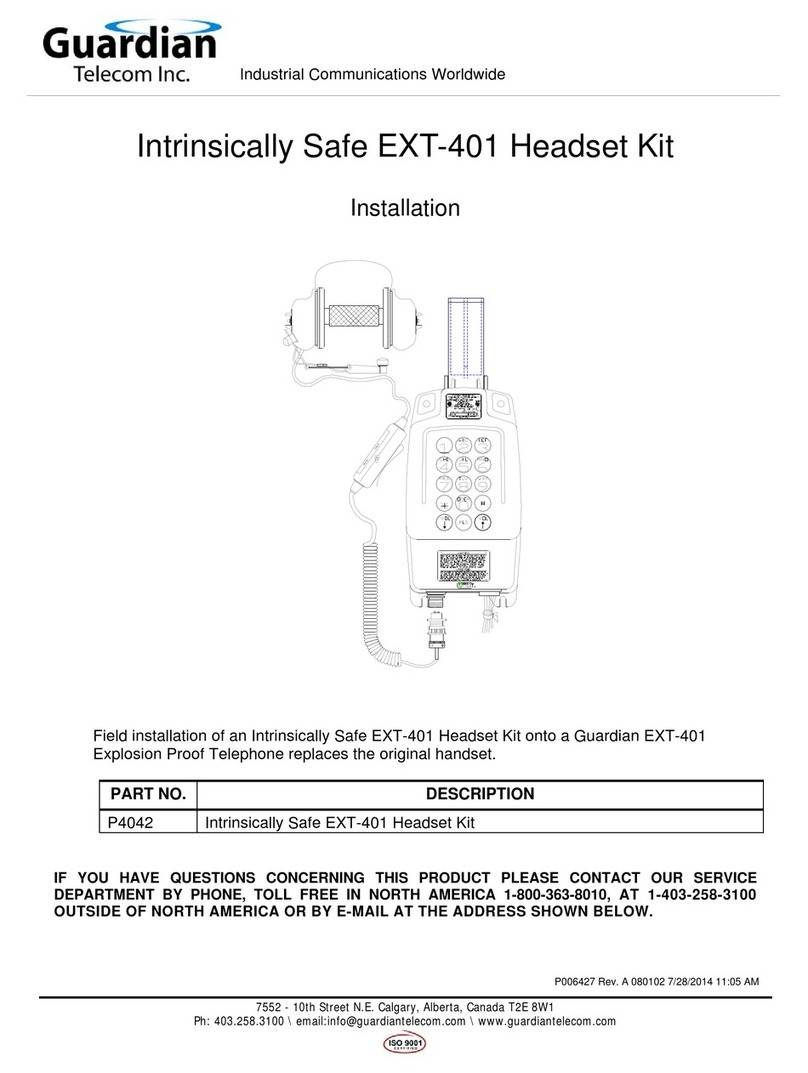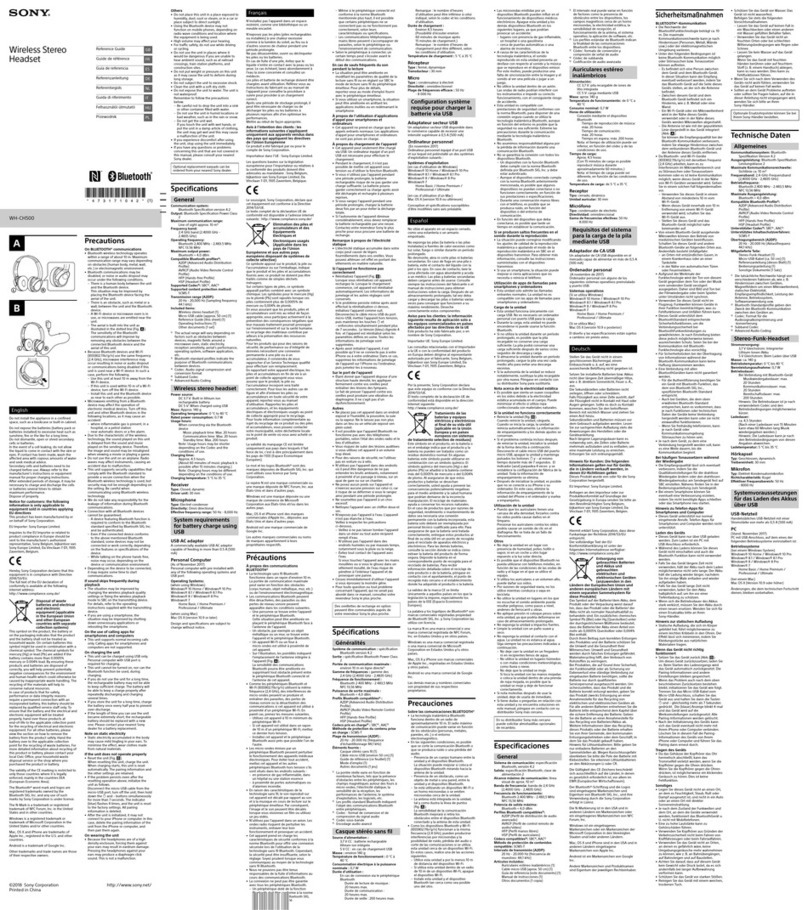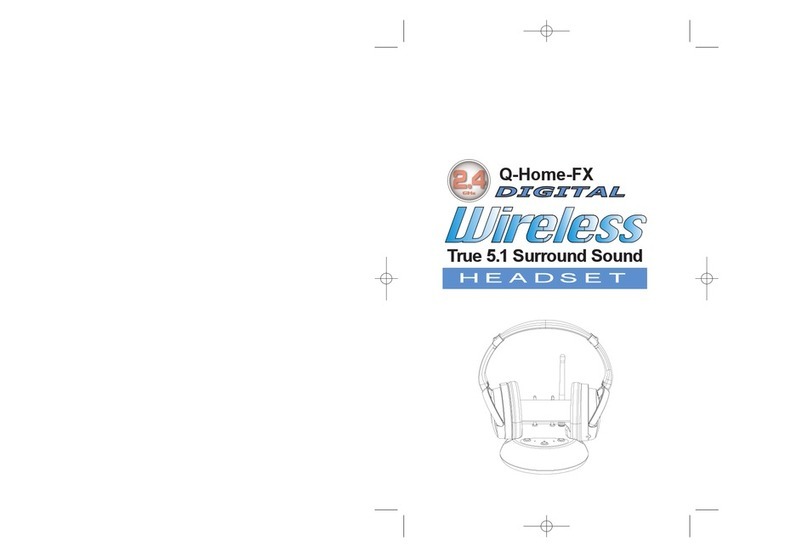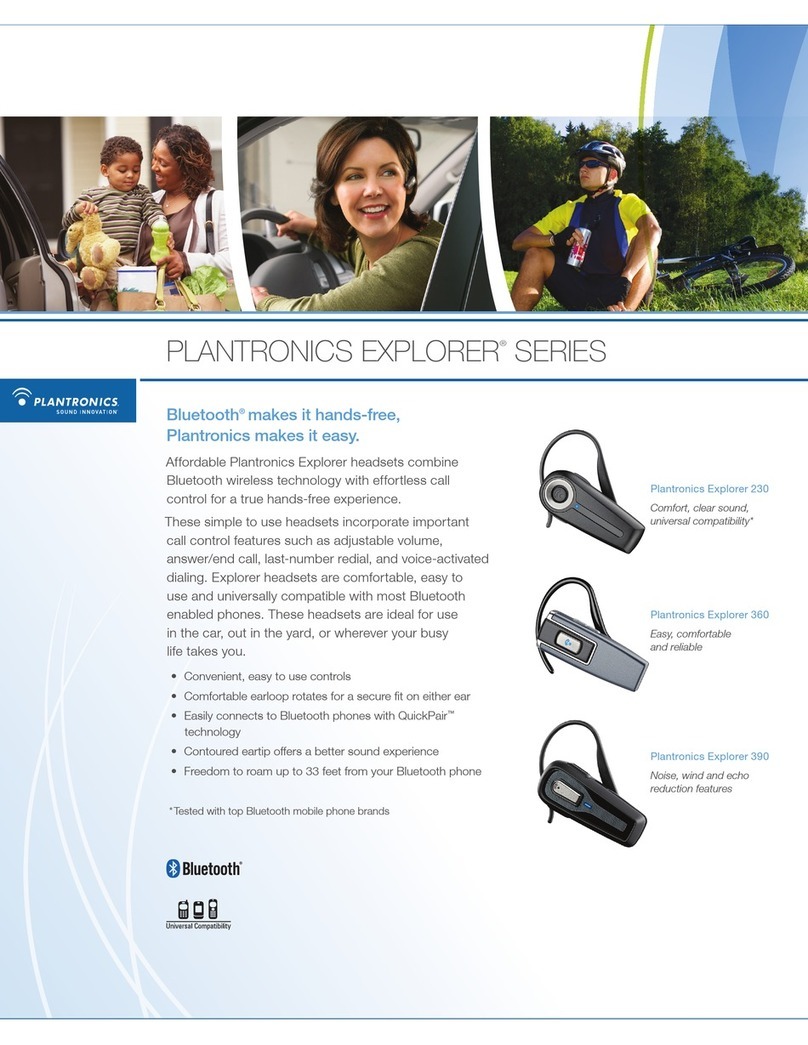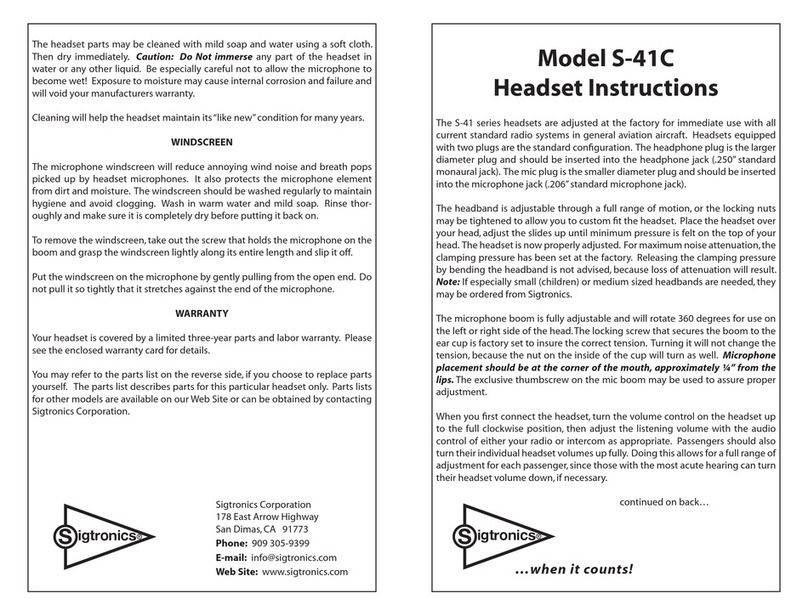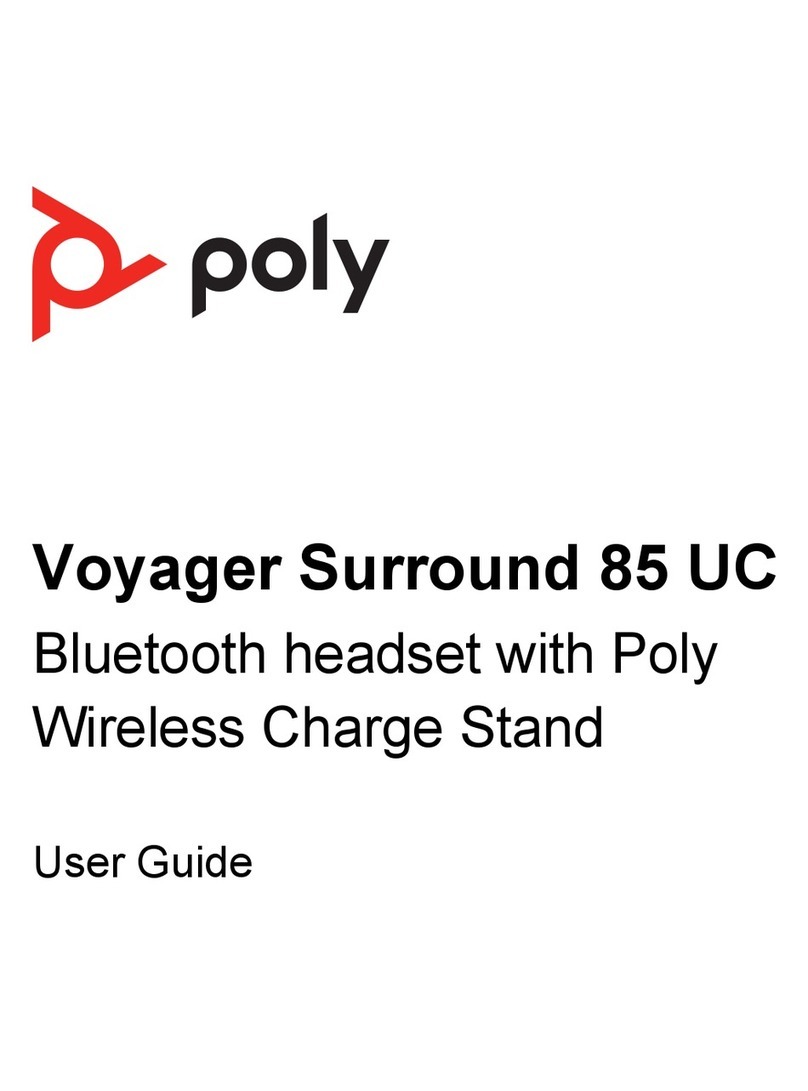PRYME PRYMEBLU BTH-700 User manual
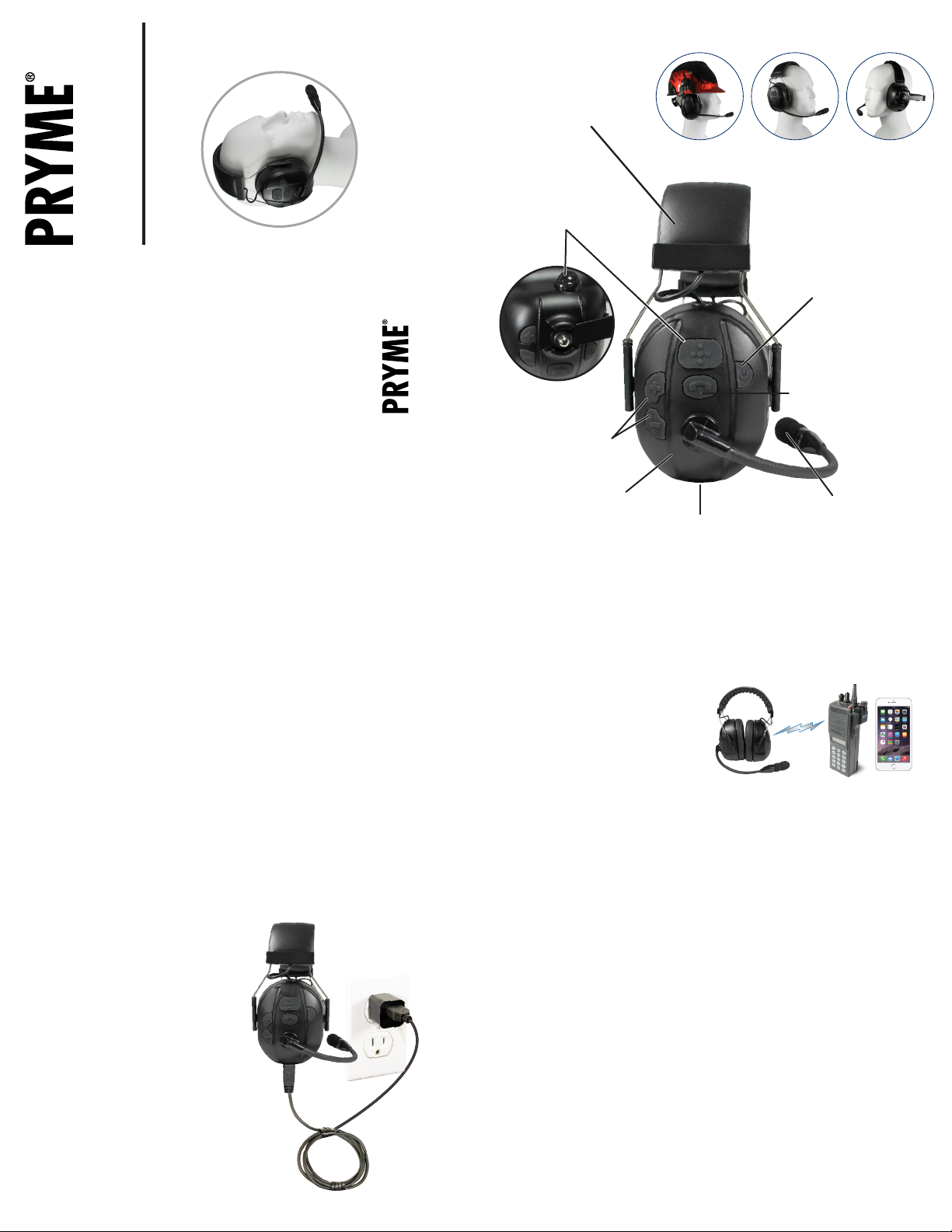
3 4
2
Controls and Connections
Federal Communication Commission Interference Statement
This equipment has been tested and found to comply with the limits for a Class B
digital device, pursuant to Part 15 of the FCC Rules. These limits are designed to
provide reasonable protection against harmful interference in a residential
installation. This equipment generates uses and can radiate radio frequency
energy and, if not installed and used in accordance with the instructions, may
cause harmful interference to radio communications. However, there is no
guarantee that interference will not occur in a particular installation. If this
equipment does cause harmful interference to radio or television reception, which
can be determined by turning the equipment off and on, the user is encouraged to
try to correct the interference by one of the following measures:
-Reorient or relocate the receiving antenna.
-Increase the separation between the equipment and receiver.
-Connect the equipment into an outlet on a circuit different from that to which
the receiver is connected.
-Consult the dealer or an experienced radio/TV technician for help.
FCC Caution: Any changes or modifications not expressly approved by the party
responsible for compliance could void the user's authority to operate this
equipment.
This device complies with Part 15 of the FCC Rules. Operation is subject to the
following two conditions: (1) This device may not cause harmful interference, and
(2) this device must accept any interference received, including interference that
may cause undesired operation.
This equipment complies with FCC RF radiation exposure limits set forth for an
uncontrolled environment.To maintain compliance with FCC RF exposure
compliance requirements, please avoid direct contact to the transmitting antenna
during transmitting.
Version 3.00 MARCH 2021
BTH-800-OHB
SHOWN
911 Mariner St., Brea, CA 92821
PH: 714.257.0300 FAX: 714.257.0600
TOLL FREE: 800.666.2654
WWW.PRYME.COM
PRYMEBLU®BTH-700/800/900
Wireless Dual Muff Headsets
The BTH-700/800/900 are BT Muff Headsets designed
for use with a PRYMEBLU BT adapter and a two-way
radio (each sold separately)
PRYMEBLU BTH-700-HMB
PRYMEBLU BTH-800-OHB
PRYMEBLU BTH-900-EMB
Made in Taiwan
PRYME® and PRYMEBLU® are trademarks owned by PRYME Radio Products, Brea CA.
All other product or service names are the property of their respective owners.
© 2021 PRYME Radio Products, Brea CA.All Rights Reserved
CHARGING THE HEADSET
The PRYMEBLU Muff Headset has an internal Lithium Ion rechargeable battery pack which must be
charged prior to operation. A fully charged battery will provide approximately 10 hours (or more) of
operation before needing to be recharged. However, operating time can vary depending on usage and
the condition of the battery pack. Recharge the battery regularly.
PUSH-TO-TALK BUTTON
When the Headset is paired with
a PRYMEBLU BT adapter, holding
this button down activates the
Push-to-Talk feature of the
two-way radio.
The PTT button on the
BTH-900 is different than
the BTH-700 and BTH-800.
PHONE BUTTON
When the Headset is paired with a
cellular telephone, this button can be
used to manage telephone functions
such as answering or hanging up a call.
USB CHARGE JACK
This micro-USB jack is used to connect
the supplied charge cable to the Headset
in order to recharge the device’s internal
lithium-ion battery pack.
MUFF EARPHONES
Received calls are heard
through these Headset
speakers.
HEADBAND / HELMET MOUNTING CLIPS
Depending on the model, the headset
may be furnished with mounting clips
for attaching to a hard hat (SPM-700-HMB),
an over-the-head band (SPM-800-OHB)
or a behind-the-head band (SPM-900-EMB).
VOLUME UP/DOWN BUTTONS
These button are used to adjust
the volume level of received calls
heard through the Headset.
POWER BUTTON / STATUS LED
Pressing this button for one second
turns the PRYMEBLU Muff Headset
on or off. This button is also used to
place the Headset in pairing mode
so that it can be connected
wirelessly to a PRYMEBLU adapter or
a cellular telephone. The status LED
behind the button flashes messages
that let the user know the current
status of the device. For a complete
list of LED messages, see pg 6.
To charge the PRYMEBLU Headset:
1. Ensure the PRYMEBLU Headset is turned off using the Power Button.
2. Plug the supplied wall charger into a standard 120 volt AC outlet.
3. Plug the charge cable into the AC wall charger and then into the charge jack on the Headset. You
will need to remove the protective rubber cover that is inserted into the charge jack. (To prevent dust
and moisture from damaging your Headset, always ensure this cover is in place when you are not
charging the Headset.)
4. Once the charging process has begun, the LED indicator on the Headset will show a continuous red
light. When the battery is done charging, the LED light will turn off.
5. Typical charge time is approximately 4 hours. Actual charge time will vary depending on several
factors including the battery’s charge state, condition, and age.
6. Disconnect the charger from the lapel mic when charging is completed.
Charging Cautions:
- Use only the wall charger supplied by the
manufacturer. Do not use any other charger.
- Do not use a wall charger that appears
to be damaged. (Example: frayed wires,
melted plastic, etc.) Contact PRYME to
get a new manufacturer-approved
replacement charger.
- Do not tamper with or modify the
Headset or charger.
- Always turn the power switch to the off position
when charging the Headset.
P-CBL-USB-MICRO charger cable and P-CHA-BT-USB
wall charger included with the Headset.
PAIRING THE HEADSET WITH A PRYMEBLU ADAPTER OR CELLULAR TELEPHONE
Before you can use the PRYMEBLU Muff Headset,
it must be paired with the PRYMEBLU BT
adapter and/or cellular telephone that you wish
to use.
To pair the Headset with a PRYMEBLU BT radio adapter:
1. Begin by first making sure that the Headset, PRYMEBLU radio adapter, and the two-way radio the
adapter is connected to are all powered off. You should also power off any nearby BT devices.
2. Place the PRYMEBLU radio adapter into pairing mode by following the instructions that were provided
with that device. On most PRYMEBLU adapters this is done by pressing and holding the PTT/Multifunction
button on the adapter while turning the two-way radio on. Continue to hold the button down until the LED
indicator on the adapter shows two blue flashes every second.
3. Press and hold down the Power Button on the PRYMEBLU Muff Headset for five seconds, until the LED on
the Headset flashes RED-BLUE-RED-BLUE continuously in sequence. The Headset is now in pairing mode.
4. After a few seconds, the two devices should synch to one another. Once the Headset and PRYMEBLU radio
adapter are paired with each other the status LED on the adapter will show a constant blue light for three
seconds. The LEDs on both the adapter and Headset will then show one blue flash every few seconds.
5. If the PRYMEBLU radio adapter does not detect the Headset within 60 seconds of being put into pairing mode,
the adapter will exit the pairing mode and resume normal operation without synching to the .
6. Once successfully paired, you will be able to operate your 2-way radio using the PRYMEBLU Muff Headset.
To pair the Muff Headset with a cellular telephone:
The PRYMEBLU headset is capable of working with a BT-enabled cellular telephone.
1. When pairing the Headset with a cellular phone, first make sure that the headset and all other nearby BT
devices are powered off before beginning.
2. Press and hold down the Power Button on the headset for five seconds, until the LED on the adapter flashes
RED-BLUE-RED-BLUE continuously in sequence. The headset Headset is now in pairing mode.
3. Activate the BT feature on your phone.
4. Activate the “scan/discover new BT devices” feature on the phone. The exact steps needed to do this will
vary depending on the brand/model of phone you are using.
5. Select the Headset from the list of BT devices shown on your phone. If the phone asks for a passcode,
enter “0000”. The phone may also prompt you to confirm the connection.
6. After a few seconds, the two devices should synch to one another. Once the PRYMEBLU Headset and
phone are paired with each other, the status LED on the microphone will revert back to a single blue flash
every few seconds.
7. Once successfully paired, you will be able to make and receive telephone calls using the Headset.
ADJUSTABLE BOOM MICROPHONE
The Muff Headset boom microphone
picks up the user's voice audio to send
over-the-air.
BTH-700 BTH-800 BTH-900

8
65
7
SUPPORT AND WARRANTY
PRYME Radio Products warrants this product against defects in materials or workmanship
for a period of one year from the date of retail purchase. PRYME will repair or replace a
defective unit, at our option, without charge for parts or labor. The limited warranty is
extended only to the original purchaser and is valid only to consumers in the United States
and Canada. It does not cover damage or failure caused by or attributable to Acts of God,
abuse, misuse, improper or abnormal usage, faulty installation, improper maintenance,
lightning, or other incidences of excessive voltage, or any tampering or repairs by other
than a PRYME authorized repair facility. It does not cover replacement of consumable parts,
transportation costs, or damage in transit.
Repair or replacement under the terms of this warranty does not extend the terms of this
warranty. This warranty can only be modified by an officer of PRYME Radio Products, and
then only in writing. Should this product prove defective in workmanship or material, the
consumer’s sole remedies shall be such repair or replacement as provided by the terms of
this warranty. Under no circumstances shall PRYME Radio Products be liable for any loss or
damage, direct, consequential, or incidental, arising out of the use of or inability to use this
product. Some states do not allow limitations on how long an implied warranty lasts or the
exclusions or limitations of incidental or consequential damages, so the above limitations or
exclusions may not apply to you. This warranty gives you specific legal rights. You may also
have other rights, which may vary, from state to state.
For support or warranty service on your PRYME product, contact us at 1-800-666-2654 or
visit us on the web at www.PRYME.com.
COPYRIGHT and TRADEMARK INFO
© 2021 PRYME Radio Products, Brea CA. All rights reserved.
PRYME® and PRYMEBLU® are trademarks owned by PRYME Radio Products, Brea CA.
All other product or service names are the property of their respective owners.
DISCLAIMER: The BT wireless link used by PRYMEBLU products is an open standard,
unsecured technology. As such, it is not recommended for first-responder or other mission
critical users.
Reconnecting a Previously Paired Headset and Radio Adapter/Cellular Phone
Once the PRYMEBLU Muff Headset and BT radio adapter and/or cellular telephone have been
successfully paired together, both devices will remember that connection. The Headset and radio
adapter/phone will attempt to reestablish their link whenever they are both powered on and in within
range of each other. Re-establishing this connection can take 10-60 seconds.
TESTING AND USING THE PRYMEBLU MUFF HEADSET
Once your Headset and PRYMEBLU radio adapter and/or cellular phone have been paired together:
Received signals will be heard through the speakers in the PRYMEBLU Muff Headset. The volume of
received calls can be adjusted using the Volume Up and Volume Down buttons on the Headset or the
volume control on the two-way radio or cellular phone.
The operator’s voice is picked-up by the boom microphone in the PRYMEBLU Muff Headset..
Push-to-Talk can be activated one of several different ways:
• By pressing and holding the PTT button on the PRYMEBLU Muff Headset.
• By pressing and holding the Talk/Multifunction button on the PRYMEBLU Adapter.
• Using an optional wired PTT that is plugged into the PRYMEBLU Adapter.
• Using an optional PRYMEBLU Wireless BT PTT (model BT-PTT2, sold separately). Note that if you are
using a PRYMEBLU BT-PTT2, you will first need to pair the radio adapter with the PTT using the
instructions located in the PRYMEBLU PTT User’s Guide.
Telephone functions are provided by using the Headset’s Phone Button.
Call State
Incoming call
Incoming call
On a call
No call
Button Press
Press Phone Button once
Press and hold Phone Button for 5 seconds
Press Phone Button once
Double press Phone Button
Function
Answer call
Reject call
Hang up call
Redial last number
STATUS LED MESSAGES
The meanings of the various status LED messages shown by the PRYMEBLU Muff Headset
are shown on the following table:
Button Press
Phone Button
Volume Up
Volume Down
Double-press Volume Up
Double-press Volume Down
Function
Play/Pause Music
Adjust music volume up
Adjust music volume down
Skip to next track
Skip to previous track
You can also activate your phone’s voice dialing feature by pressing and holding the Phone Button on
the side of the Headset for three seconds. (This function works only when the microphone is NOT also
connected to a two-way radio.)
When the Headset is paired to a MP3 music player or to a cellular phone only, the following buttons are
remapped for playing music.
MESSAGE MEANING
Device is off
Pairing mode
Device turned on
Device turned off
Not paired or link lost
Normal (paired) operation
PTT operation
Low battery
Charging
Charging is finished
LED INDICATION
No indication
Blue-Red-Blue-Red continuous
Two short blue flashes
Three red flashes, then off
One blue flash every 2 seconds
One blue flash every 6 seconds
Continuous red when PTT pressed
One red flash every 6 seconds
Continuous red (when connected to charger)
No indication (when connected to charger)
SPECIFICATIONS
Dimensions:
Weight:
BT Version:
BT Profiles:
BT Power Class:
Sensitivity:
Range (Typical):
Built-in Battery:
Standby Current Draw:
Standby Time:
Operating Time:
Operating Temperature Range:
220mm X 130mm X 90mm (SPM-700-HMB, SPM-800-OHB)
240mm X 230mm X 160mm (SPM-900-EMB)
350 grams (SPM-700-HMB, SPM-800-OHB)
410 grams (SPM-900-EMB)
3.0
HSP, HFP, A2DP, AVRCP
Class 2
-90 dB
10 meters (30 feet)
3.7V, 330mAH Lithium-Ion
6 mA
50 hours (max)
10 hours (max)
-15° C to + 50° C
This manual suits for next models
5
Other PRYME Headset manuals