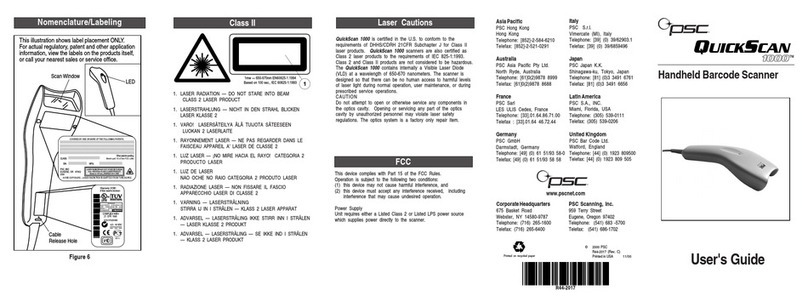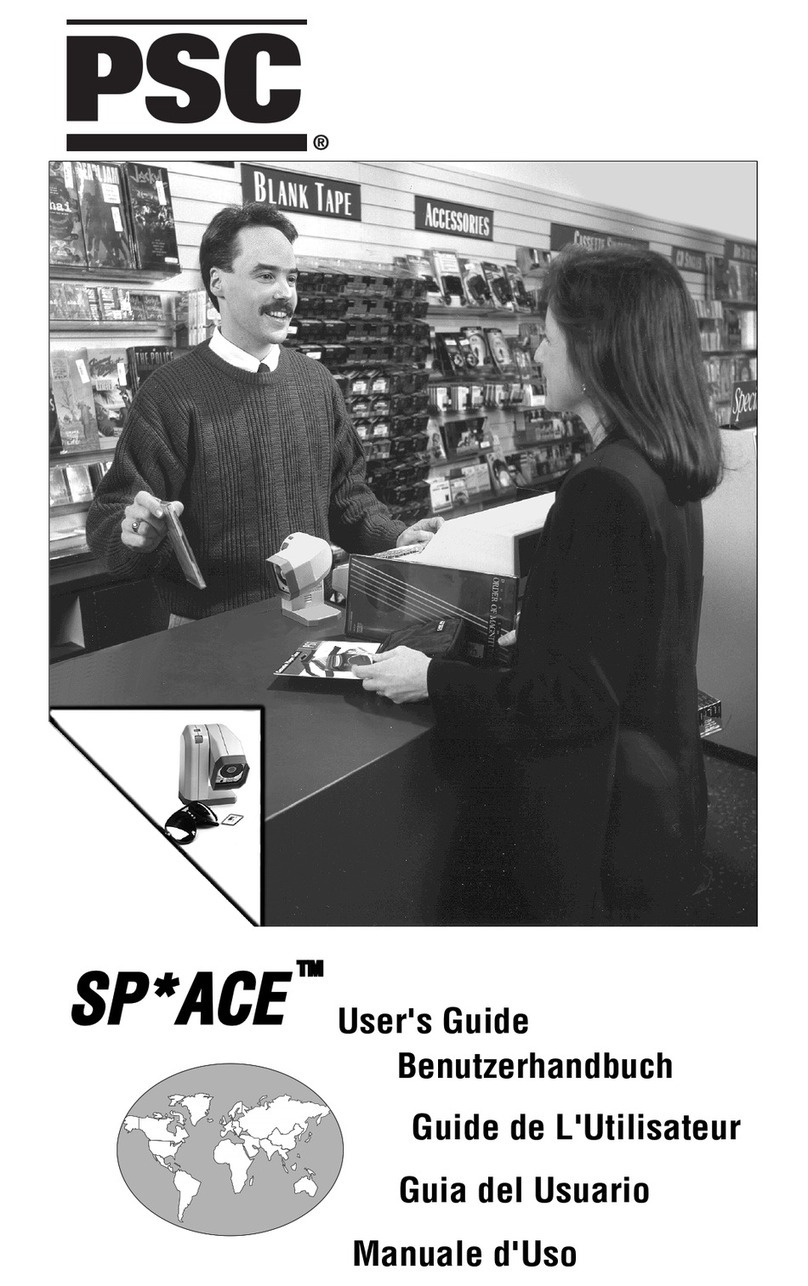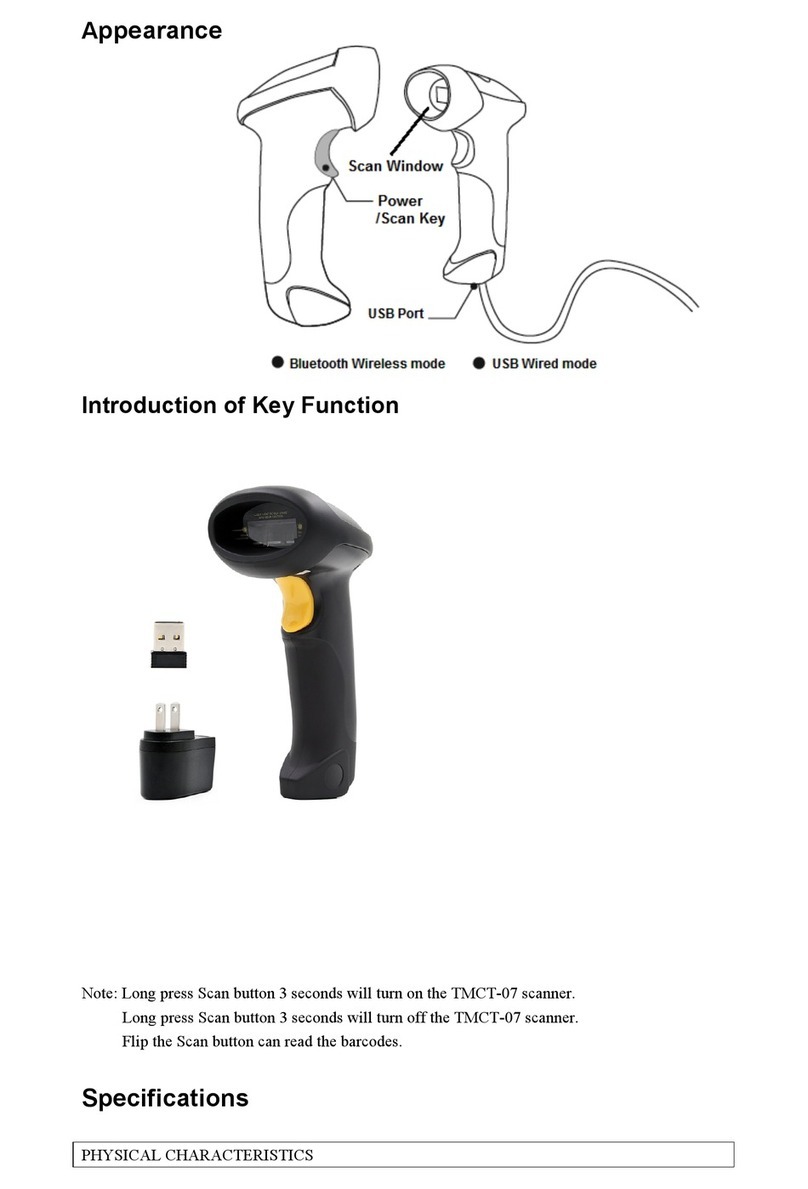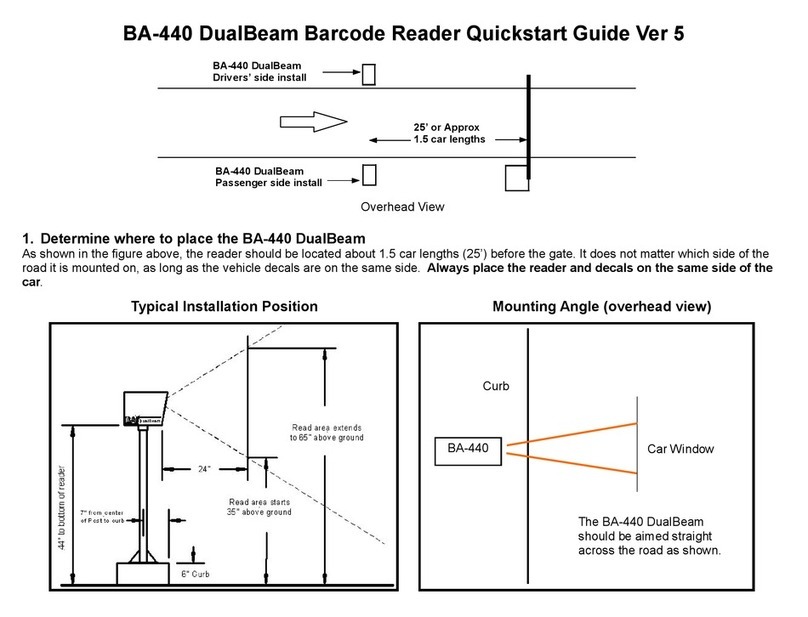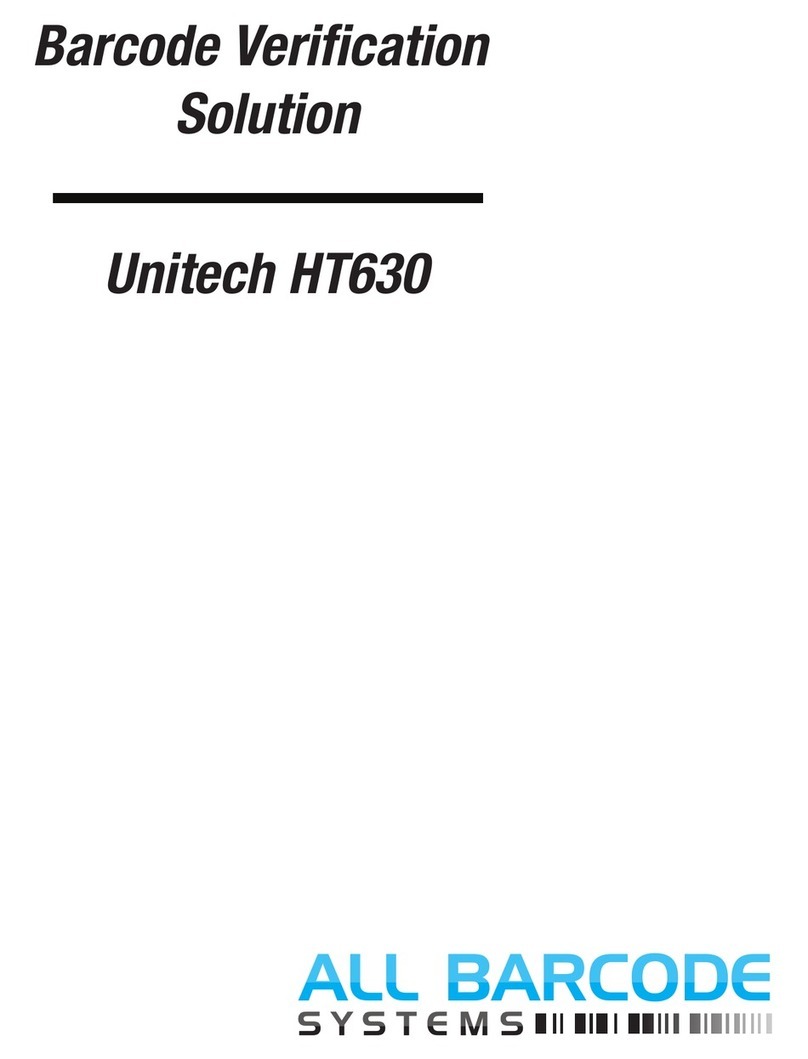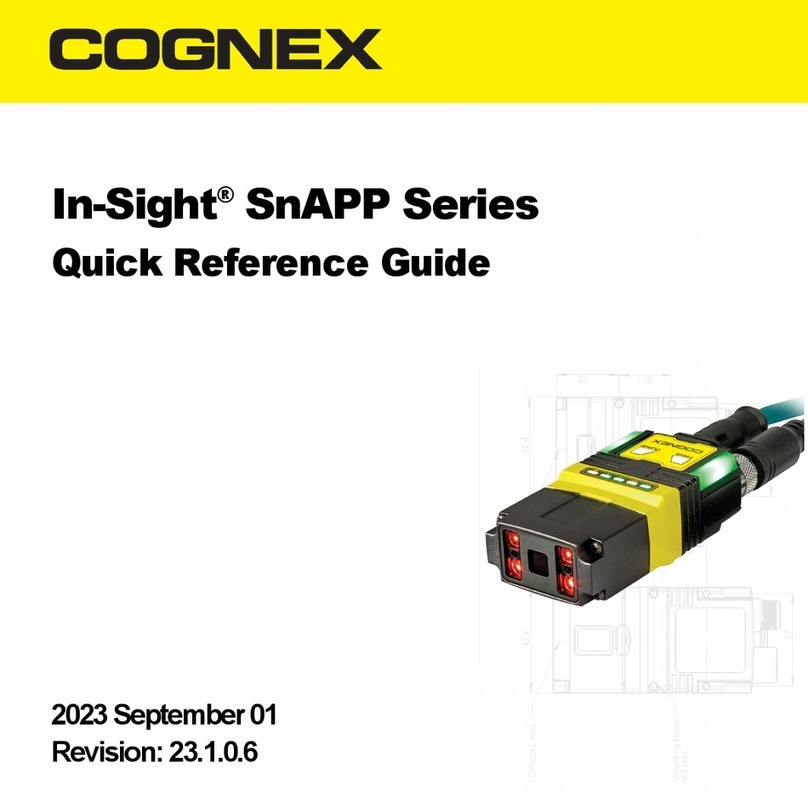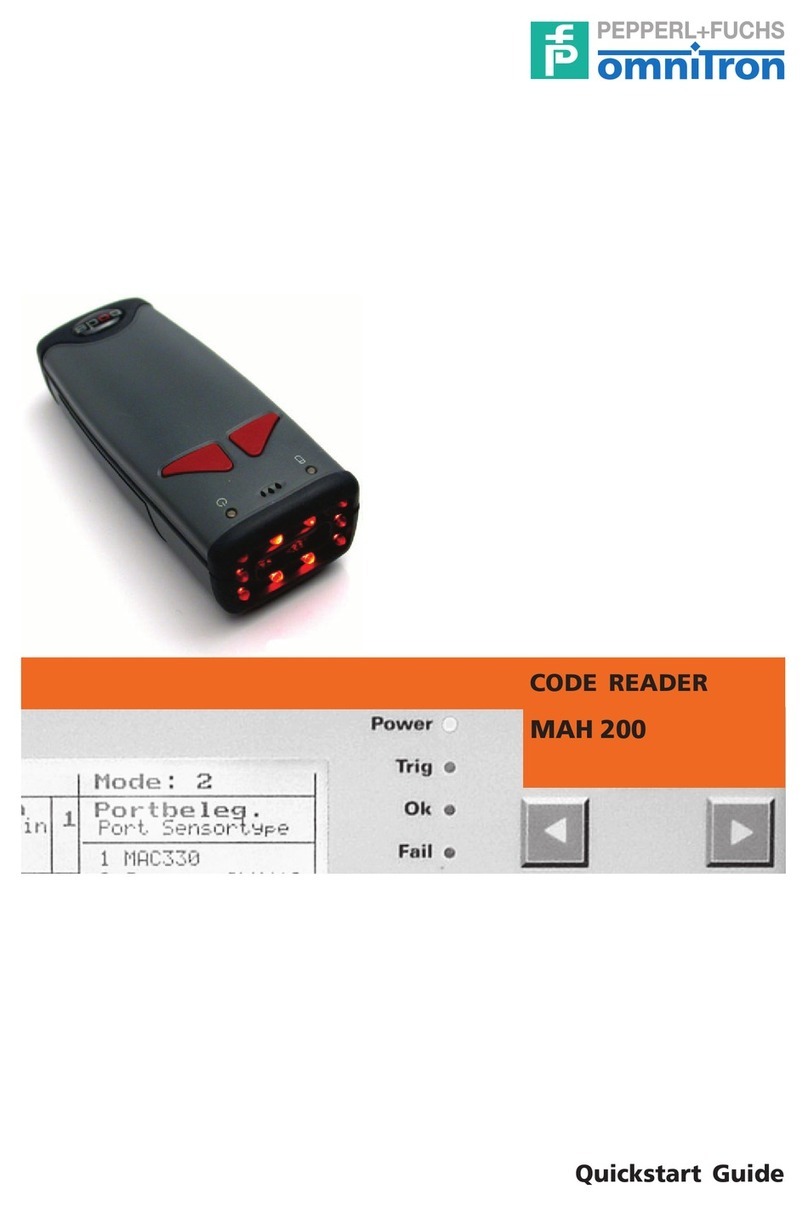PSC Scanning Imager 8000 Operating instructions

2D Handheld Reader
Programming Guide

PSC Scanning, Inc.
959 Terry Street
Eugene, Oregon 97402
Telephone: (541) 683-5700
Telefax: (541) 345-7140
All rights reserved. No part of the contents of this documentation or
the procedures described therein may be reproduced or transmitted
in any form or by any means without prior written permission of PSC
Inc. Owners of PSC Inc.'s products are hereby granted non-exclusive,
revocable license to reproduce and transmit this documentation for
the purchaser's own internal business purposes. Purchaser shall not
remove or alter any proprietary notices, including copyright notices,
contained on this documentation and shall ensure that all notices
appear on any reproductions of the documentation.
Should future revisions of this manual be published, you can acquire
printed versions by contacting PSC Customer Administration. Elec-
tronic versions will either be downloadable from the PSC web site
(www.pscnet.com) or provided on appropriate media. If you visit our
web site and would like to make comments or suggestions about this
or other PSC publications, please let us know via the “Contact PSC”
page.
Disclaimer
Reasonable measures have been taken to ensure that the
information included in this manual is complete and accurate.
However, PSC reserves the right to change any specification
at any time without prior notice.
PSC and the PSC logo are registered trademarks of PSC Inc. All
other trademarks and trade names referred to herein are property of
their respective owners.

R44-2075 i
Table of Contents
Introduction ......................................................................................... 1
Understanding the Basics ...................................................... 1
Customizing Your Reader's Operation.......................................... 3
Programming Overview................................................................. 4
If You Make a Mistake ............................................................ 4
Configuration Using Bar Code Symbols ............................................. 6
Quick Start Instructions ................................................................ 6
Contents ............................................................................................. 7
Display Configuration .......................................................................... 8
Display Software Versions ............................................................ 9
Reset Configuration .......................................................................... 10
Customer Defaults ............................................................... 10
Factory Defaults .................................................................. 10
Communication ................................................................................. 11
Baud Rate .................................................................................. 11
Data Format ................................................................................ 13
Flow Control / Protocol................................................................ 15
Flow Control – Software ...................................................... 15
Flow Control – Hardware ..................................................... 16
Intercharacter Delay.................................................................... 19
Read Ahead ............................................................................... 19
Symbology Options ........................................................................... 20
General Enable/Disable Commands .................................. 20
1D Symbologies............................................................................... 21
Codabar ..................................................................................... 21
Code 128..................................................................................... 24
Code 39....................................................................................... 28
Code 93....................................................................................... 32
UPC/EAN .................................................................................... 34
UPC-A and UPC-E .............................................................. 34
UPC-A Only ......................................................................... 35
EAN-13 ................................................................................ 40
UPC/EAN ............................................................................. 43
Interleaved 2 of 5 ........................................................................ 45
RSS............................................................................................. 48

ii Imager 8000 Programming Guide
2D Symbologies ................................................................................ 49
DataMatrix .................................................................................. 49
Maxicode .....................................................................................51
QR Code......................................................................................55
2D Symbologies—Stacked ................................................................57
PDF 417...................................................................................... 57
Postal Symbologies ...........................................................................58
Composite Codes ..............................................................................59
Output................................................................................................ 59
Decoded Data Formatting........................................................... 59
Description ...........................................................................59
Generic Formatting of Decoded String .................................59
Preamble ..............................................................................60
Postamble ............................................................................60
Symbology (AIM) ID .............................................................61
Image Transfer ............................................................................68
Image Capture Mode ...........................................................68
Feedback Signaling ....................................................................72
Beeper Volume .................................................................... 72
General Reading Parameters ............................................................75
Pointer/Illumination LEDs ........................................................... 75
Illumination Mode .................................................................75
Image Capture Control ................................................................79
AGC/AEC Algorithm .............................................................79
Bar Code Capture Control ...........................................................81
Read Events .........................................................................81
Timeouts ..............................................................................82
Multiple Symbol Processing........................................................ 83
Multiple Decoding per Image ...............................................83
Read Mode ................................................................................. 84
Single Read ..........................................................................84
Continuous Read .................................................................85
Triggering Options .......................................................................88
CTS Hardware Trigger .........................................................88
AutoSense®Options ...................................................................89
Advanced Features ........................................................................... 90

R44-2075 iii
Factory Default Settings .................................................................. A-1
Command Configuration Summary ................................................. B-1
Command Codes ................................................................B-1
Programming Bar Codes............................................................B-2
Arguments..................................................................................B-3
Adding Arguments ..............................................................B-3
Variable-Length Arguments ................................................B-4
Sending Serial Commands .................................................B-5
Cable Connections................................................................... C-1
If OSPV cannot detect the Reader .................................... C-3
Problems Reading Bar Codes................................................... C-5
Technical Support ..................................................................... C-6
Worksheet Form ................................................................ C-6
Contacting PSC ................................................................. C-6
Preventative Maintenance......................................................... C-7
Character Pad ................................................................................. D-2
Digits .................................................................................. D-2
Characters ......................................................................... D-4
ASCII/Hex Conversion Table ................................ (inside back cover)

iv Imager 8000 Programming Guide

R44-2075 1
Introduction
The programming bar code labels contained in this manual allow you
to customize and configure features and settings for your PSC Imager
8000 2D handheld reader. To ensure full compatibility and proper
function, use only the programming bar codes in this manual and
other product-specific publications to program reader features. Addi-
tional programming features are available by using the OSPV (On-
Screen Programming and Viewing) software included with your PSC
Imager 8000 2D Handheld Reader.
This manual has been developed to make it quick and easy for users
of all levels to find the information needed to understand and config-
ure reader features.
Understanding the Basics
If you have little or no prior experience with programming using bar
code labels, you should review this introductory section to familiar-
ize yourself with the basics of reader programming before perform-
ing any changes to your reader's configuration. Contents of this
section are:
•Integrating the Reader with Your Host System
•Customizing Your Reader's Operation
•Programming Overview
•If You Make A Mistake
•Where to Go From Here

2Imager 8000 Programming Guide
Integrating the Reader With Your Host System
Your reader MUST be equipped with the correct hardware (interface
board, cable, etc.) to properly communicate with your host system.
Contact your PSC dealer for information if you have questions about
your reader's hardware compatibility.
Your reader may have been custom configured with settings that are
unique to your company or application. You may also want to contact
the dealer or your system administrator if you have no record of how
your reader was pre-programmed at the factory.
Once you know the reader's current settings, you can determine what
changes will be required to allow communication with your host sys-
tem and/or optional features you choose to modify to customize
your installation. After recording the modifications needed, finish
reading this section, then turn to the appropriate page and follow the
instructions to program the reader.
When all reader features are programmed to your satisfaction, the
reader is ready to be placed into operation.

R44-2075 3
Customizing Your Reader's Operation
Most reader programming falls within three general categories:
•Host Communication Interface Selection and Settings —
These are the mandatory settings necessary to allow commu-
nication with your host terminal. Examples of these settings
are RS-232 baud rate and parity.
•Symbology Selection and Settings — To improve the
reader's performance, active symbology recognition may be
limited to only those symbologies in use at your site. The
reader has the capability to autodiscriminate as few as one,
and as many as all available symbologies. Additionally, the
reader may be programmed with the standard options avail-
able for the various symbologies, such as check digit, mini-
mum label length, fixed and variable length bar codes, etc.
•General Feature Settings — These features are common to
all interface types. Examples include beeper adjustments
such as volume and length, read verification settings, etc.
If you experience difficulties, have questions or require additional
information, contact your local distributor, or call PSC directly using
the listings located on the back cover of this guide.
NOTE
Ensure that your planned modifications are compatible
with your system. The Reader will sound an error tone
when reading programming labels for features invalid to
your system.

4Imager 8000 Programming Guide
Programming Overview
The reader's programmable feature settings can be modified to
accommodate your system's unique requirements. These settings can
be communicated to the reader in one of two ways:
1. On-Screen Programming and Viewing Software allows
commands to be sent directly from the host. This software
provides menus and click-on selections to enable users to
easily reconfigure the reader for their particular environ-
ment. The software provides the same selections as the pro-
gramming labels in this Programming Guide.
2. Programming bar code labels can also be used to modify the
reader's programmable settings. This manual provides the
bar code labels and instructions necessary to configure the
reader's features. Note that if you configure the reader using
these bar codes, the reader will store the changes until recon-
figured or returned to the active defaults.
If You Make a Mistake...
If, during a programming session, you find that you are unsure of the
reader's settings or wish to re-set the reader's configuration, use the
Reset to Customer Defaults label below to return the reader's configu-
ration to the default settings. Scanning this label will also reset any
changes made during previous programming sessions.
NOTE
If your Reader was not preconfigured with specific set-
tings, use the Reset to PSC Defaults to restore factory
default settings.
Your reader may have been ordered preconfigured with
specific settings that may differ from factory default set-
tings. Read the Reset to Customer Defaults bar code on
page 10 to restore those preconfigured settings.
CAUTION
Use this label with caution, since it will reset ALL
features.

R44-2075 5
If you don't have a record of your site/system's original configura-
tion, you can access the information using OSPV, or call PSC technical
support for assistance. Before you call, be sure to note the class num-
ber located on the Reader’s label (see Figure 1). This will allow Tech-
nical Support to access pertinent information about the Reader being
repaired.
Figure 1. Label Location
Reset to Customer Defaults
³_
g

6Imager 8000 Programming Guide
Configuration Using Bar Code Symbols
Quick Start Instructions
Simplified instructions for quick operation:
1. Ensure your Reader is correctly connected with proper
cabling to your host and power supply (see the Imager 8000
User’s Guide, R44-2115).
2. With the Reader, read the configuration symbols required for
configuring it to your system. Each section of bar codes has a
heading at the top of the page with the factory default set-
ting(s) of that category marked with an asterisk.
3. If you run into trouble, reading the "Reset to Customer
Defaults" symbol will set the program to your original
default settings.
CAUTION
Your Reader may have been ordered factory preconfig-
ured, with settings that differ from factory default set-
tings. If you read the "Reset to PSC Defaults" symbol,
your settings will be reset to factory defaults.

R44-2075 7
Contents
This section describes the programming method of using configura-
tion bar code symbols to program your Reader. By using the Imager
8000 Reader to read/decode these special configuration symbols, you
can configure, and obtain information from, its system software. In
this manual you’ll find information on:
•Display Configuration
•Reset Configuration
•Communication
•Symbology Options
•Output
•General Reading Parameters
NOTE
When you are reading configuration bar code symbols,
carefully aim the Imager 8000 2D Reader to avoid read-
ing adjacent symbols.

8Imager 8000 Programming Guide
Display Configuration
Read the ZB command to display the text status of most configura-
tion fields. The ZB command has a breakdown for the given configu-
ration sections: system fields only and decode fields only.
NOTE
OSPV’s Reader Configuration allows you to view addi-
tional information.
← Request text configuration
(all fields)
Request text configuration
(system fields only) →
← Request text configuration
(decode fields only)
³ZB
³ZB2
³ZB4

R44-2075 9
Display Software Versions
Both the operational and boot code versions can be requested from
the device. Read the ZC symbol to initiate transfer of a text-based
string to the host that defines the operational code firmware version
in two parts:
•System code name and version
•Decode library and version
The first line will be a four-letter system name “2DIM”followed by a
three- or four-character version number (“xx.xx”). Subsequent lines
will report decode library specifics and/or processor speed.
Read the _X symbol to obtain the boot code version.
← Request software version
Request boot code version →
³ZC
³_X

10 Imager 8000 Programming Guide
Reset Configuration
Customer Defaults
Your specific configuration may have settings that differ from factory
default settings. If you read the "Reset to Customer Defaults" symbol,
those settings will be restored.
Factory Defaults
Read the Reset to PSC Defaults symbol to reset all the fields to the fac-
tory default settings. Use the ZA1 or ZA2 symbol to reset the two
fields’groupings to the default settings.
← Reset to Customer Defaults
← Reset to PSC Defaults
Reset to Default
(System Fields Only) →
← Reset to Default
(Decode Fields Only)
³_
g
³ZA
³ZA1
³ZA2

R44-2075 11
Communication
Baud Rate
Use the bar codes below to select the communications Baud Rate
between the Reader and the host. Only one Baud Rate selection may
be active at any one time. The last Baud Rate bar code read during a
programming session will be the setting that is stored.
← 300
600 →
← 1200
2400 →
← 4800
9600 →
³DA
³DB
³DC
³DD
³DE
³DF

12 Imager 8000 Programming Guide
← 19200
38400 →
← 14400
28800 →
← 57600
*115200 →
³DG
³DH
³DI
³DJ
³DK
³DL

R44-2075 13
Data Format
The bar codes on this page can be used to select the data format con-
figuration needed for the Reader to communicate with your system.
Check your host system manual to find out your system's communi-
cations requirements before selecting the appropriate data format
combination below. Read the symbol to select overall serial parame-
ters.
← 7 data bits,
space parity,
1 stop bit
7 data bits, mark parity, 1 stop bit →
← 7 data bits, even parity, 1 stop bit
7 data bits, odd parity, 1 stop bit →
← 7 data bits,
space parity,
2 stop bits
³EA
³EB
³EC
³ED
³EE

14 Imager 8000 Programming Guide
7 data bits, mark parity, 2 stop bits →
← 7 data bits, even parity, 2 stop
bits
7 data bits, odd parity, 2 stop bits →
← 8 data bits, even parity, 1 stop bit
8 data bits, odd parity, 1 stop bit →
← *8 data bits, no parity, 1 stop bit
8 data bits, no parity, 2 stop bits →
³EF
³EG
³EH
³EK
³EL
³EM
³EN
Other manuals for Imager 8000
2
Table of contents
Other PSC Scanning Barcode Reader manuals