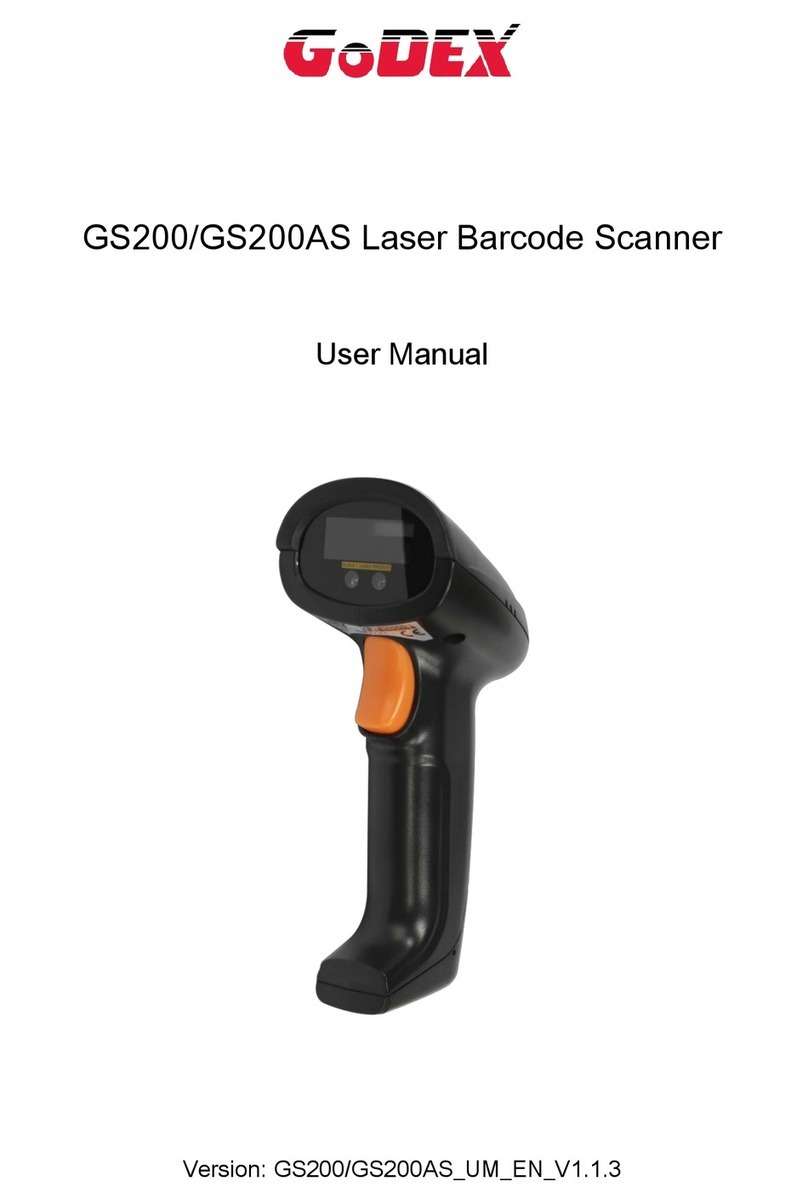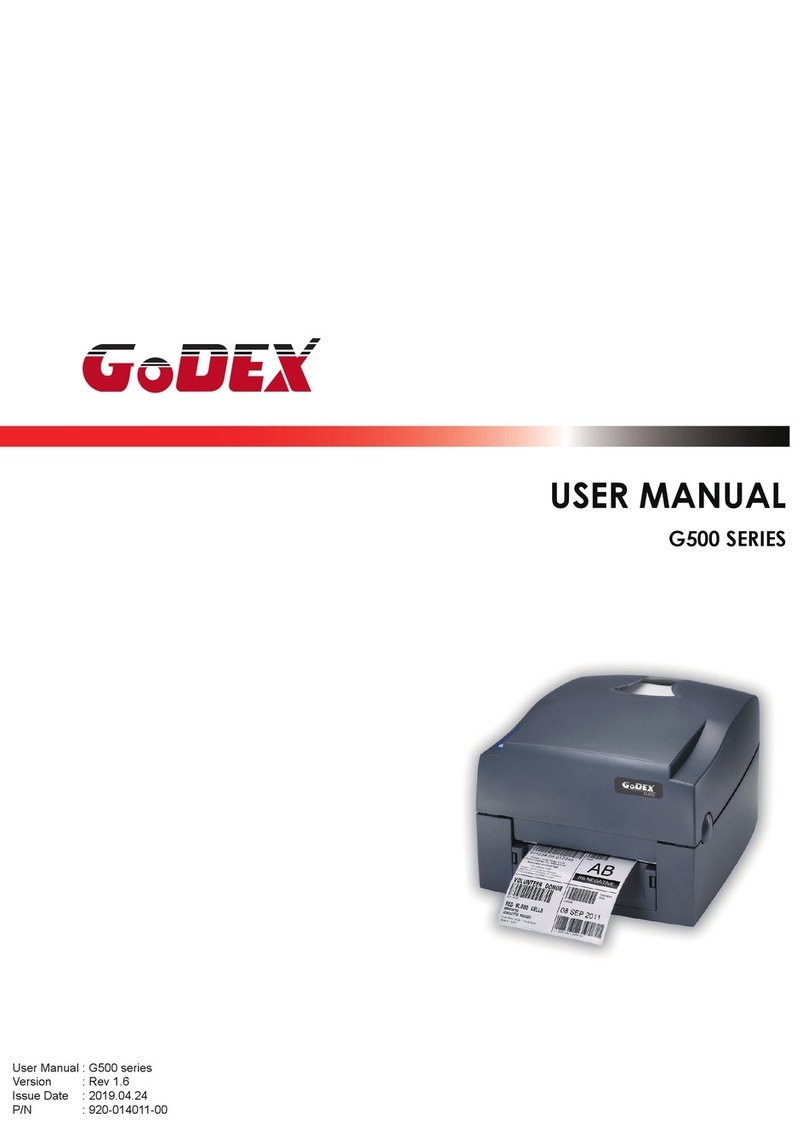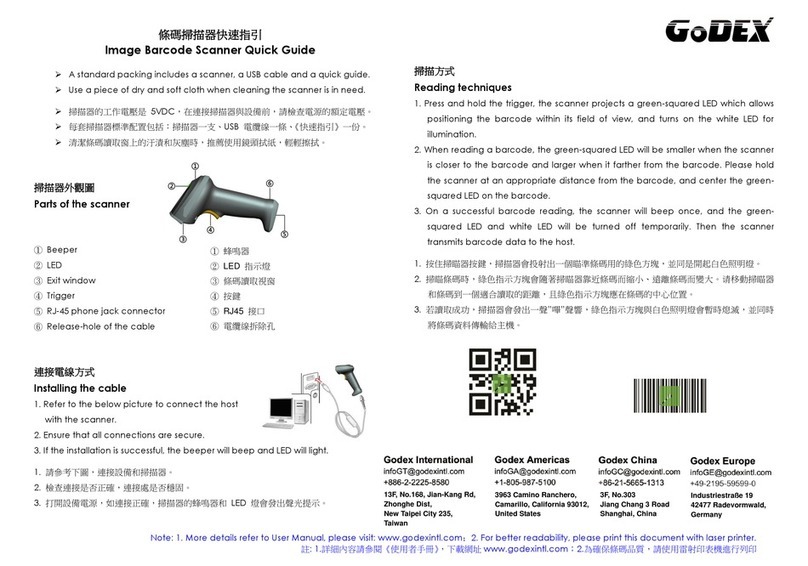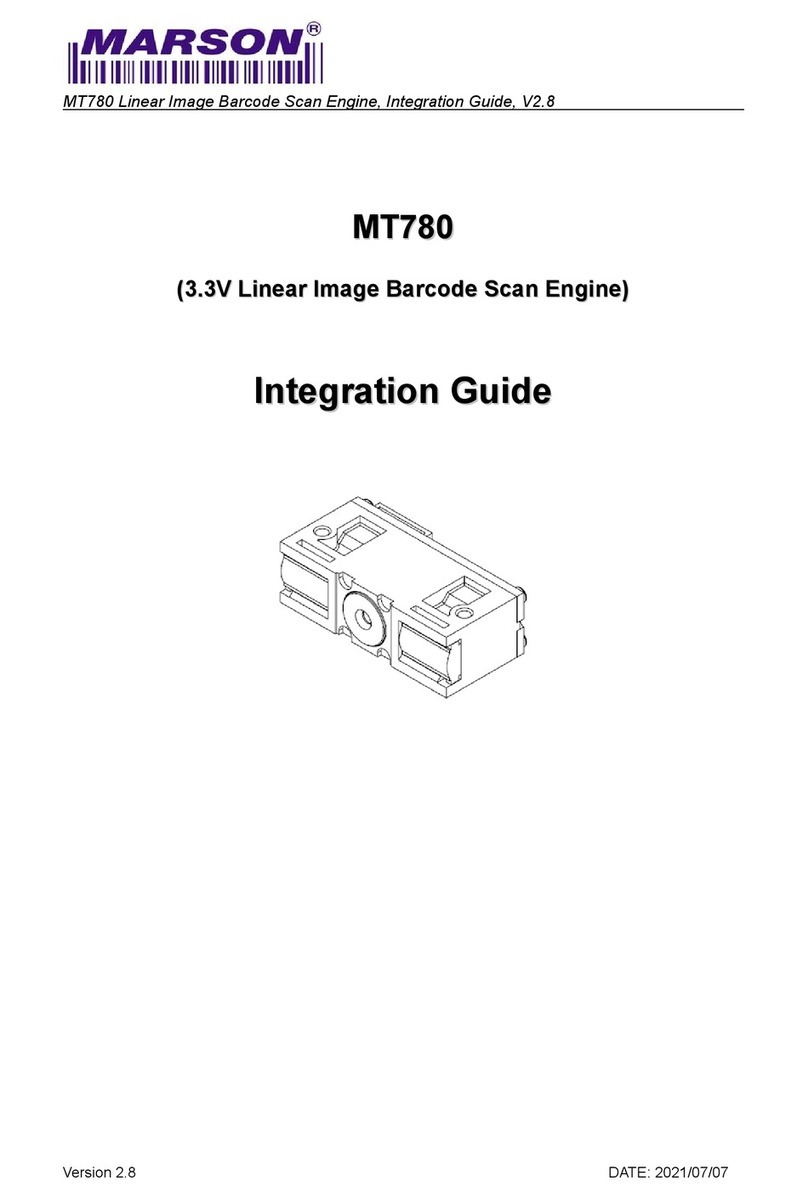Beeper Pitch –Error ..............................................3-3
Beeper Duration –Good Read ..............................3-3
LED –Good Read .................................................3-4
Number of Beeps –Good Read ............................3-4
Number of Beeps –Error.......................................3-4
Good Read Delay..................................................3-5
User-Specified Good Read Delay..........................3-5
Manual Trigger Mode...................................................3-5
Presentation Mode.......................................................3-6
Presentation Sensitivity .........................................3-6
Presentation Centering..........................................3-6
Mobile Phone Read Mode ...........................................3-8
Hands Free Time-Out..................................................3-9
Reread Delay...............................................................3-9
User-Specified Reread Delay....................................3-10
Scanner Time-Out .....................................................3-10
Centering...................................................................3-10
No Read.....................................................................3-12
Video Reverse...........................................................3-13
Working Orientation...................................................3-14
Chapter 4 - Data Editing
Prefix/Suffix Overview..................................................4-1
To Add a Prefix or Suffix:.......................................4-1
To Clear One or All Prefixes or Suffixes................4-2
To Add a Carriage Return Suffix
to All Symbologies............................................4-3
Prefix Selections..........................................................4-3
Suffix Selections..........................................................4-4
Function Code Transmit ..............................................4-4
Intercharacter, Interfunction,
and Intermessage Delays..........................................4-4
Intercharacter Delay ..............................................4-5
User Specified Intercharacter Delay......................4-5
Interfunction Delay.................................................4-6
Intermessage Delay...............................................4-6