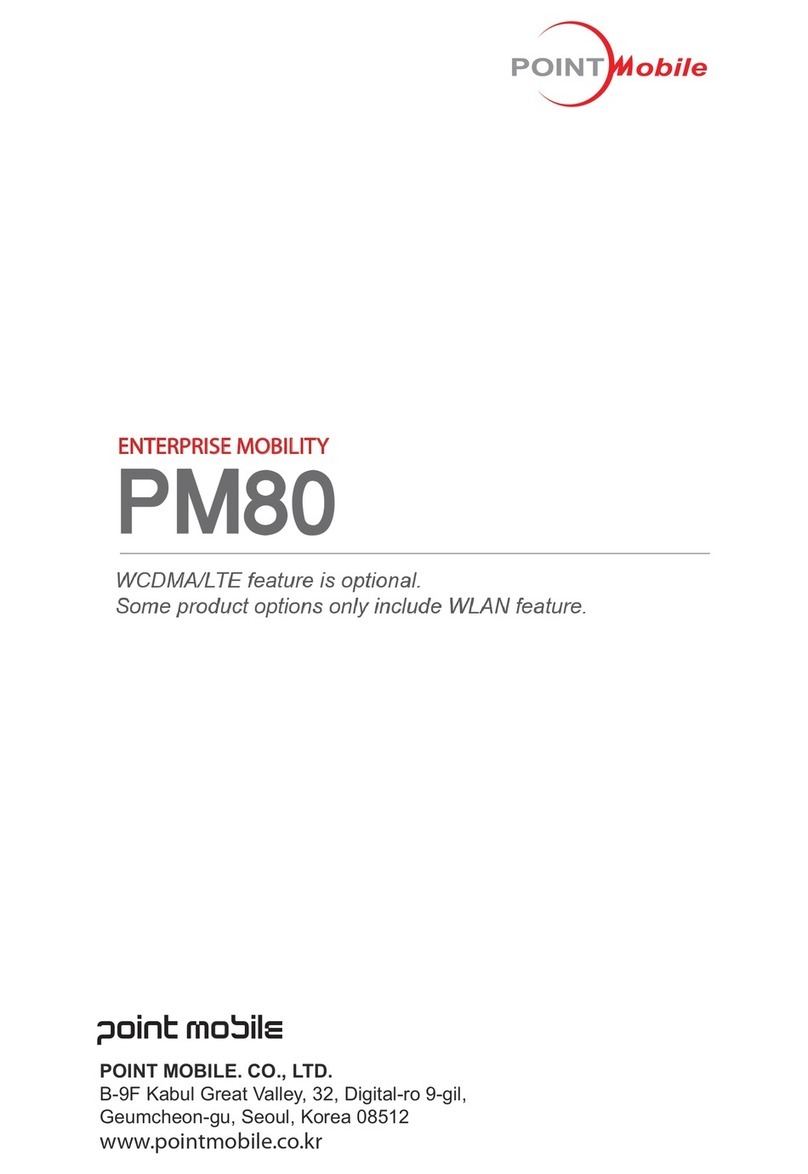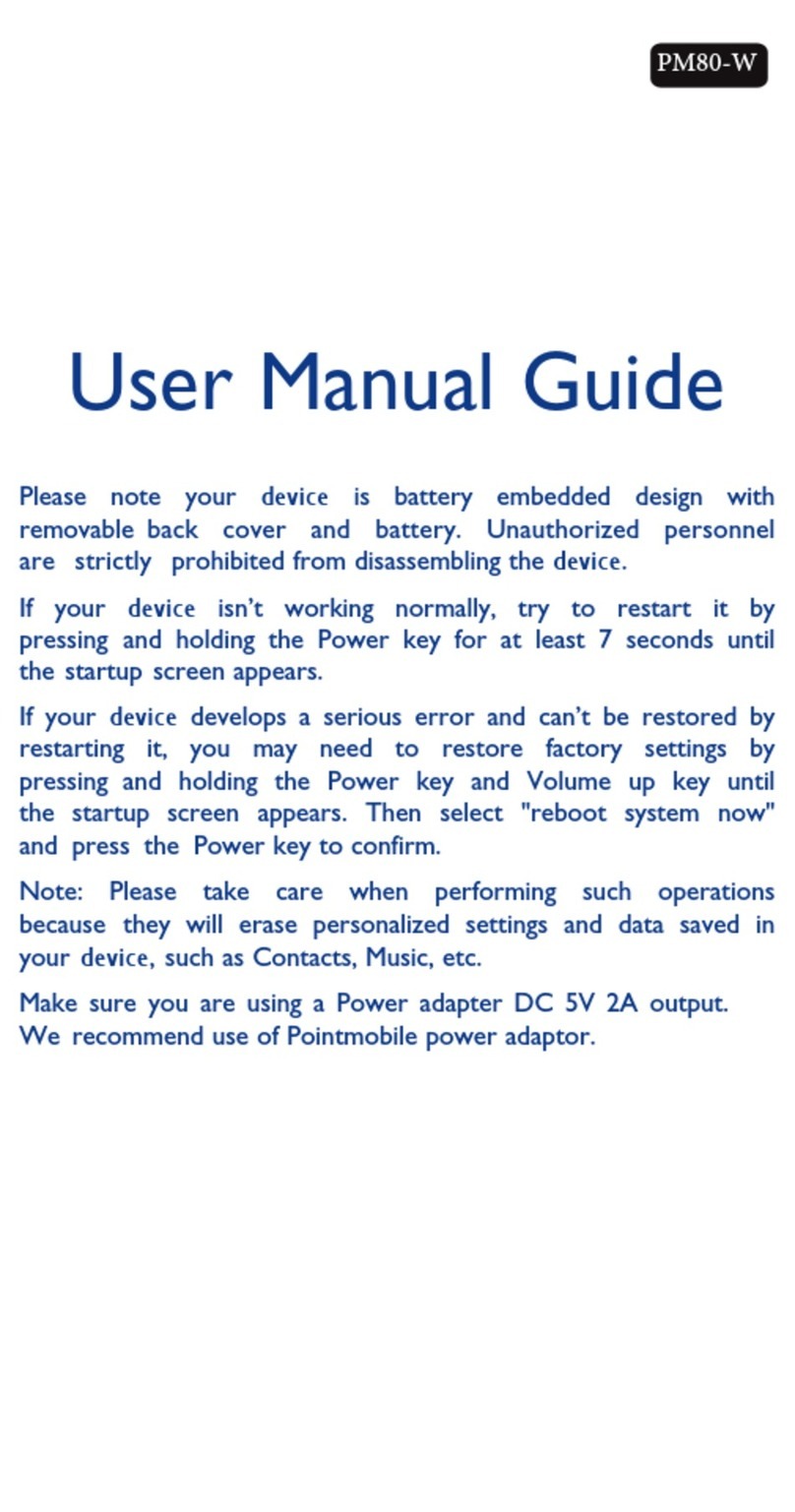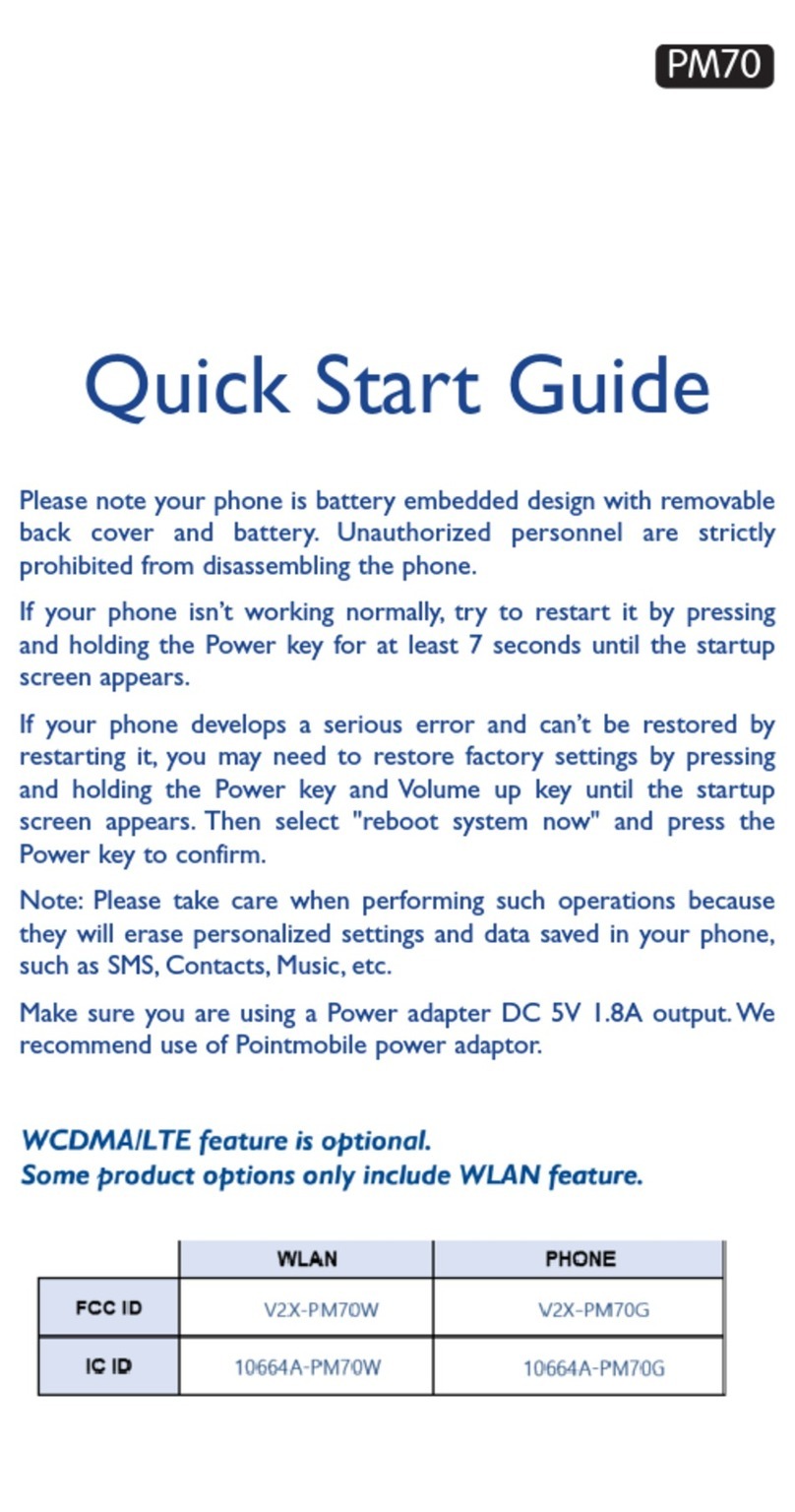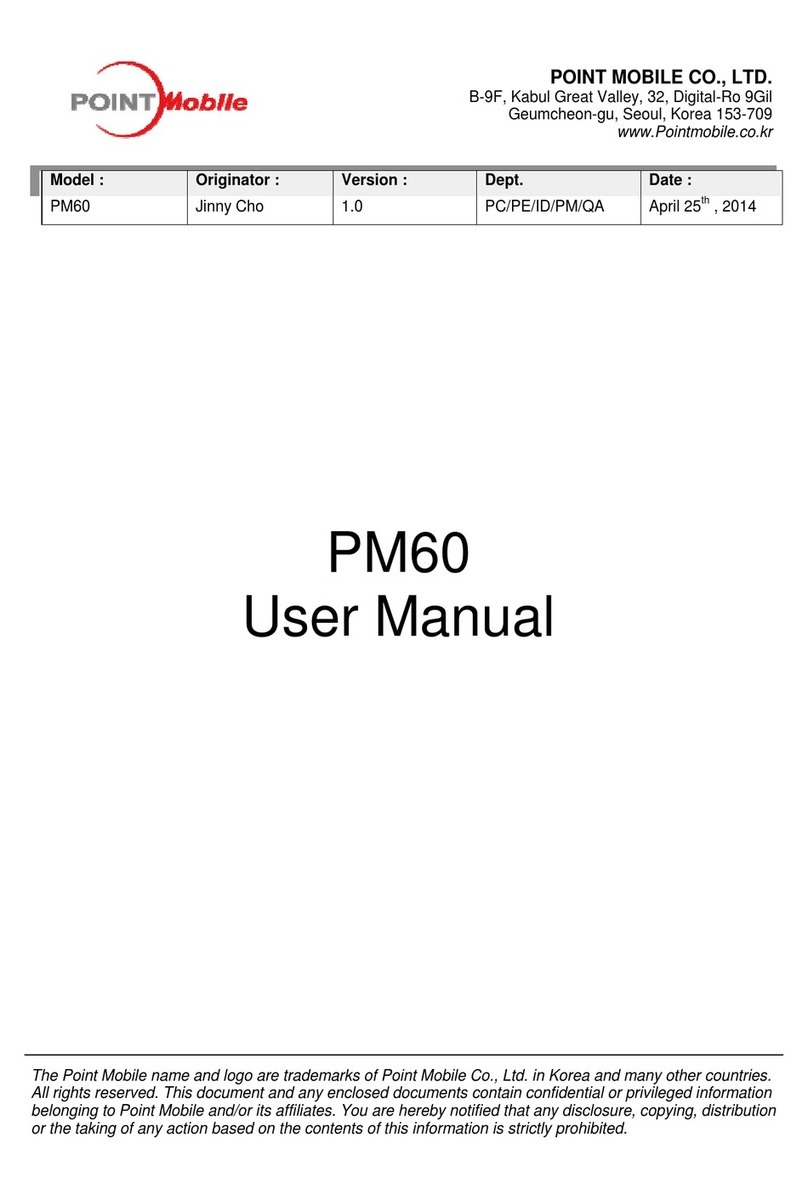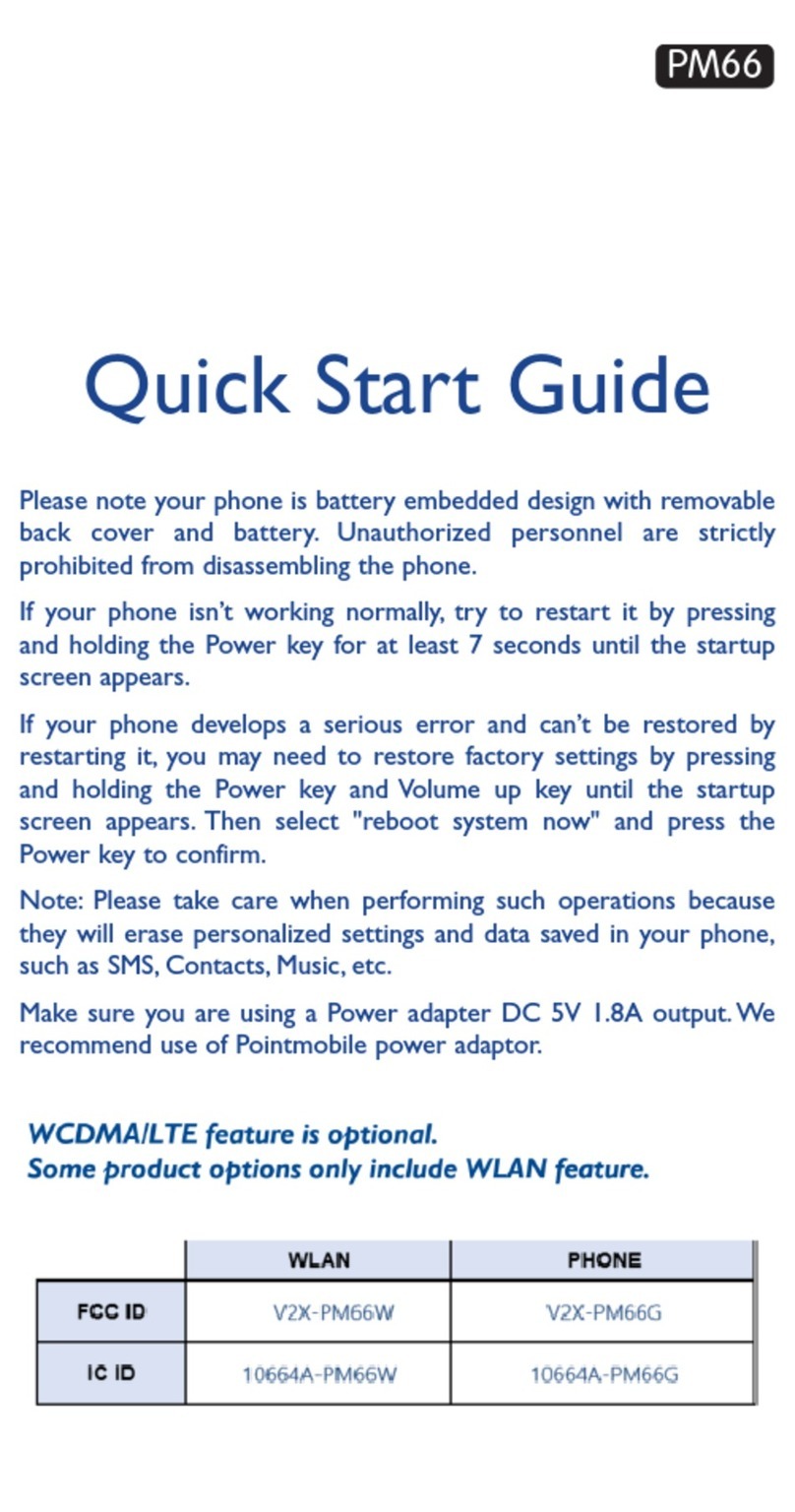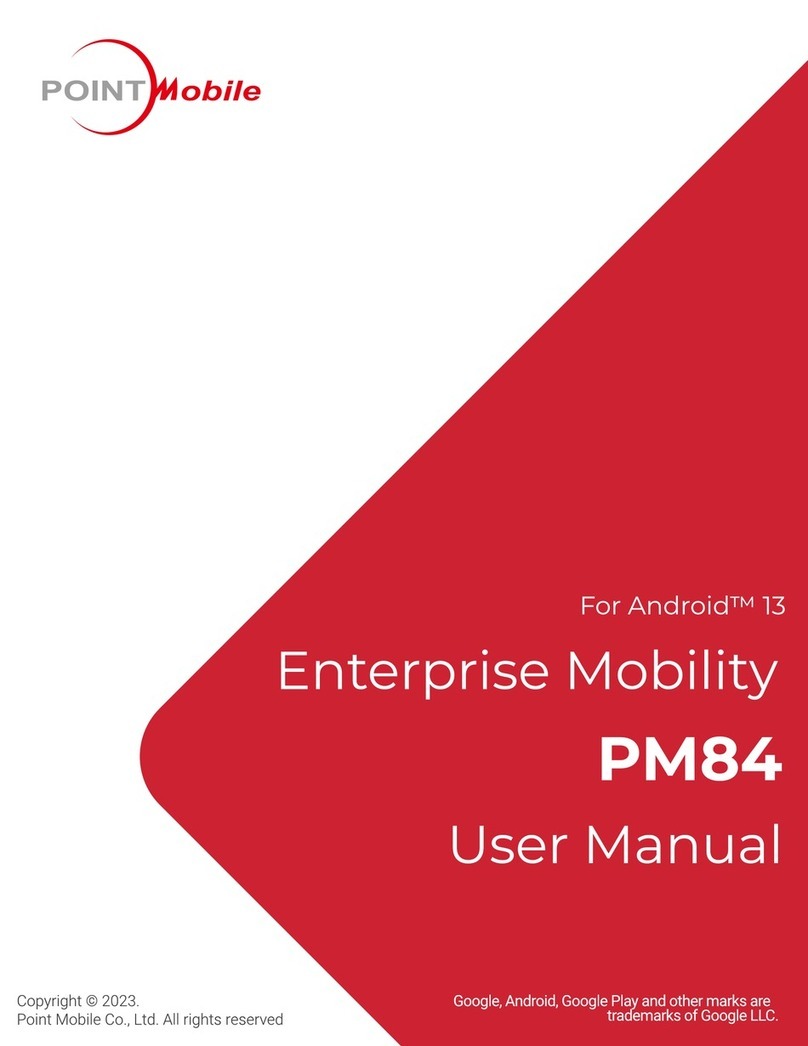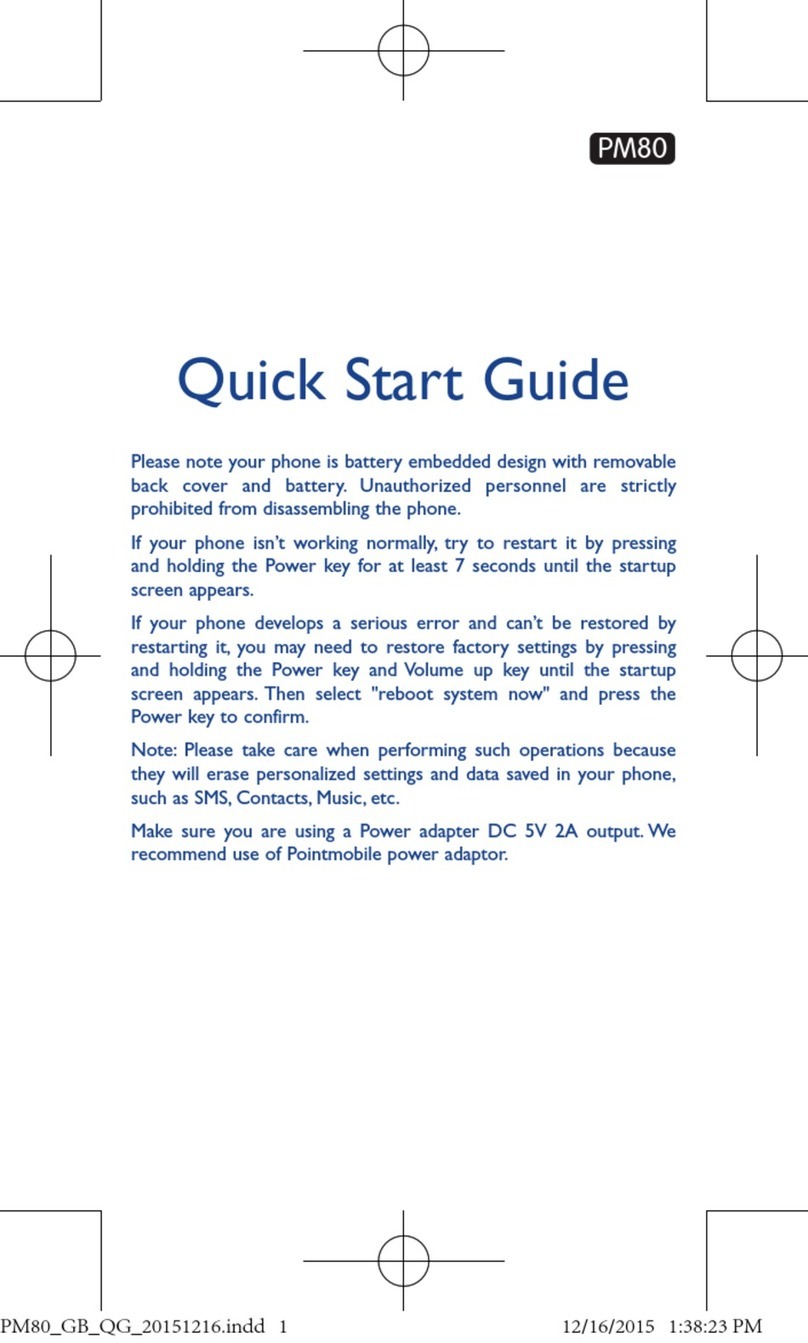PM95 Android 13 User Manual
Table of Contents
3
© 2024 Point Mobile Co., Ltd. All rights reserved
INSTRUCTION...........................................................................................................1
Revision History........................................................................................................................1
PM95 SKUs ..............................................................................................................................2
GETTING STARTED..................................................................................................6
Device Parts..............................................................................................................................6
Product Standard Accessories................................................................................................12
Install SD & SIM cards............................................................................................................13
Install & Remove Battery.........................................................................................................18
Charge the Device ..................................................................................................................21
LED Indicator..........................................................................................................................24
Turn On / Off the Device.........................................................................................................25
Use a Touch Screen ...............................................................................................................26
LEARNING THE BASICS........................................................................................29
Setup Wizard ..........................................................................................................................29
Home Screen..........................................................................................................................30
Call..........................................................................................................................................39
Contacts..................................................................................................................................42
Message .................................................................................................................................44
MTP Connection with PC........................................................................................................45
Manage the Files.....................................................................................................................46
Lock the Screen......................................................................................................................48
Settings...................................................................................................................................49
USING THE BUTTONS............................................................................................51
Screenshot..............................................................................................................................51
Program Buttons.....................................................................................................................51