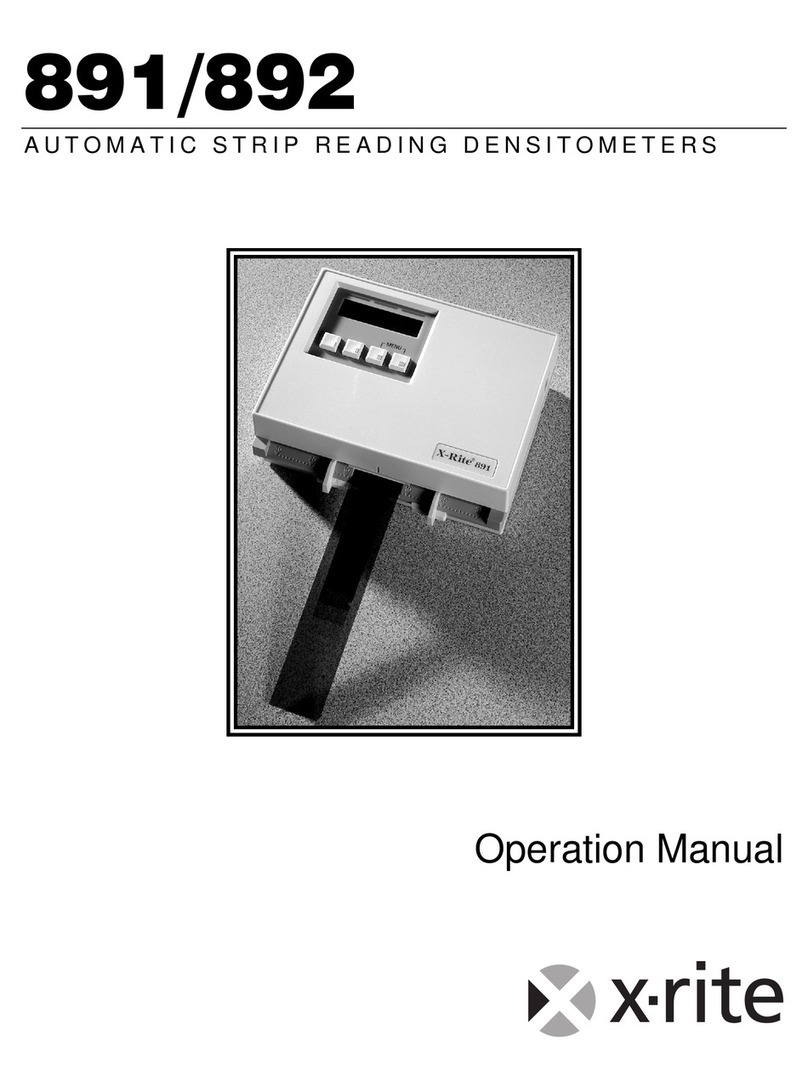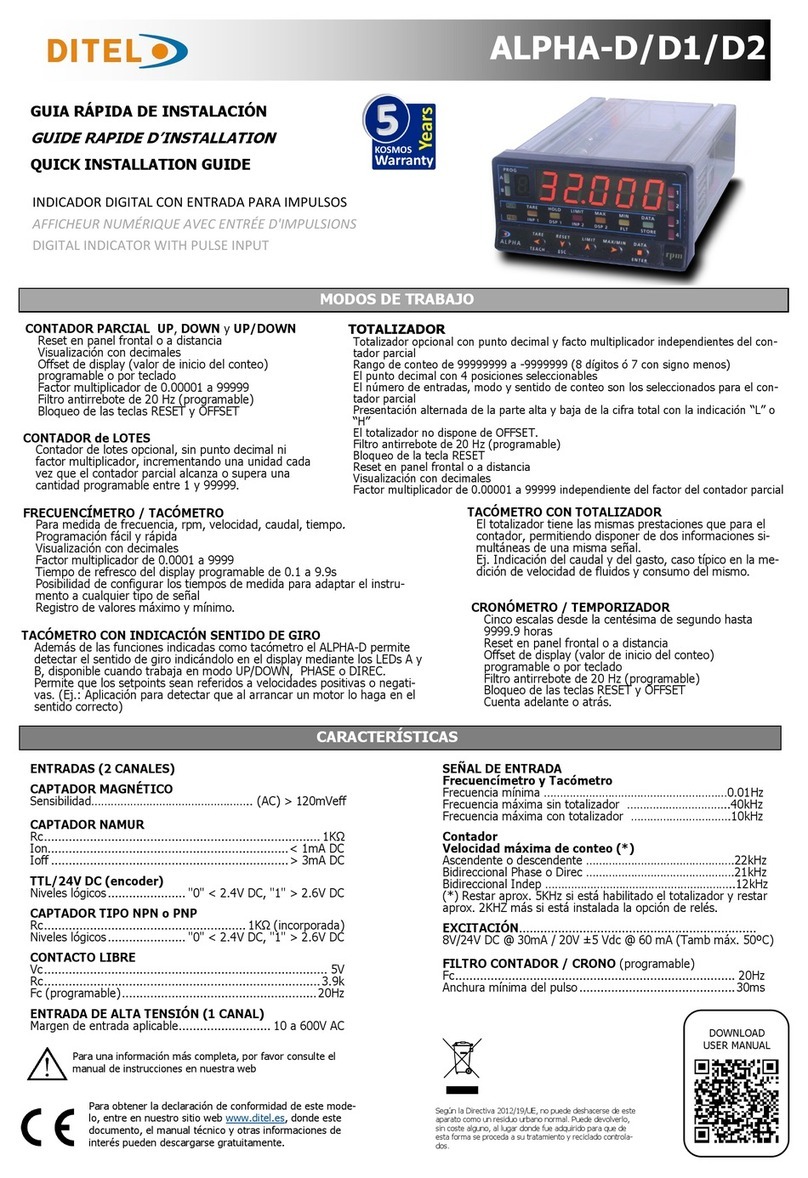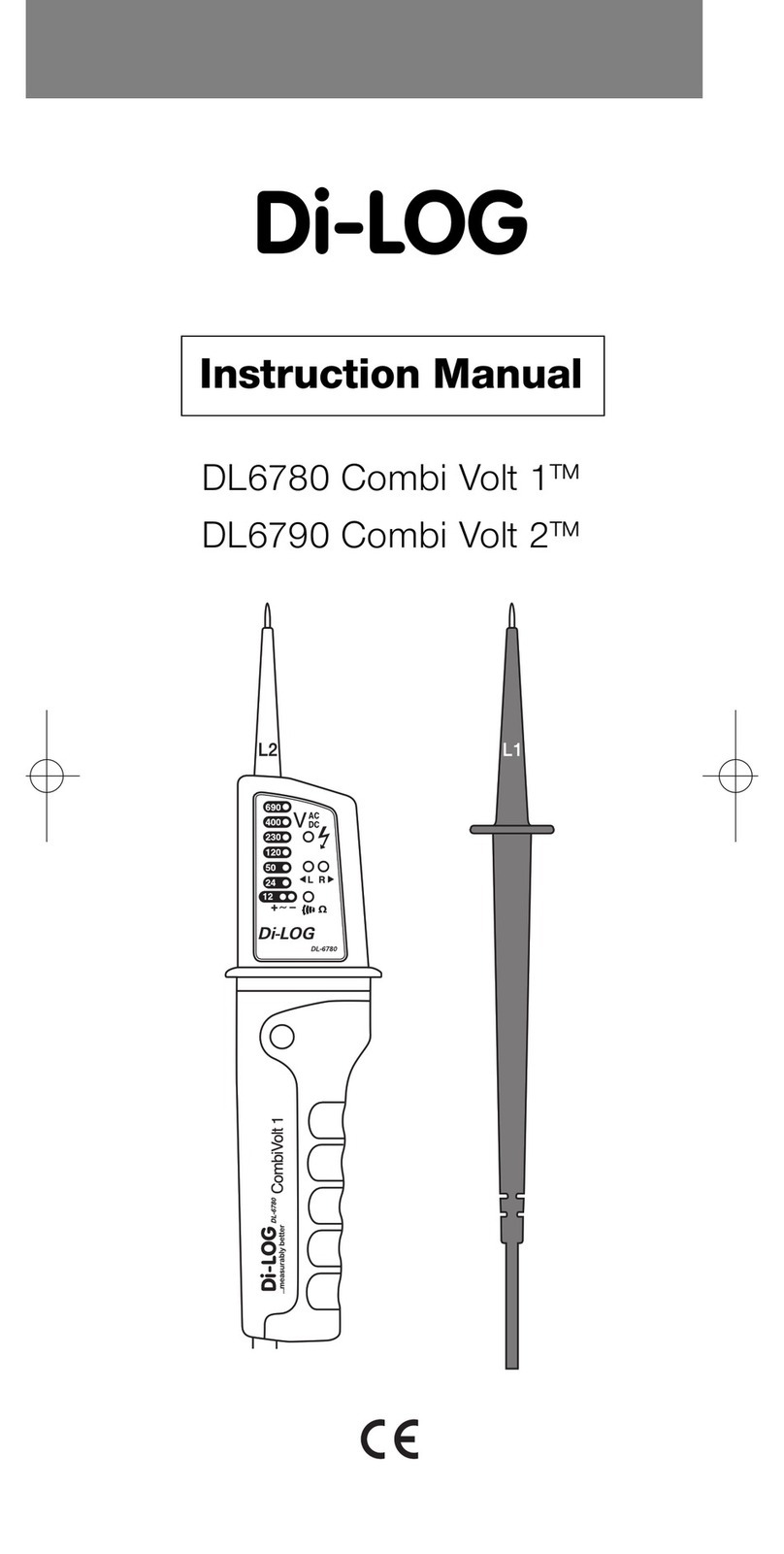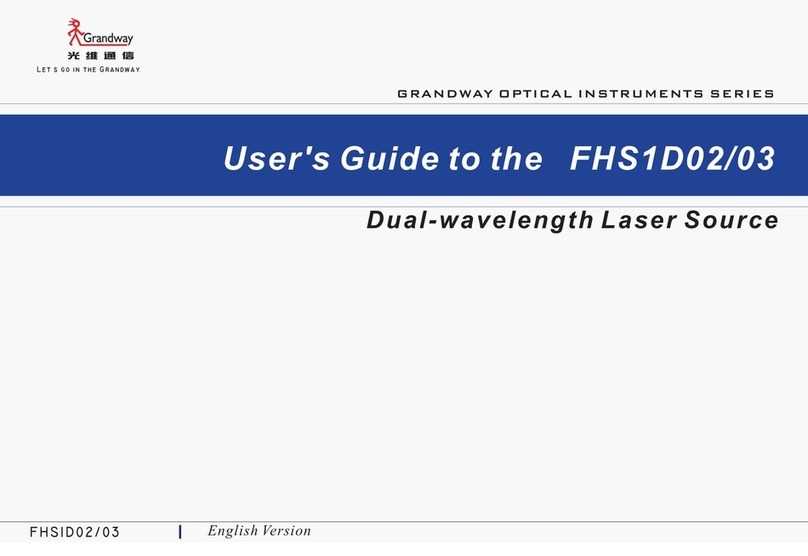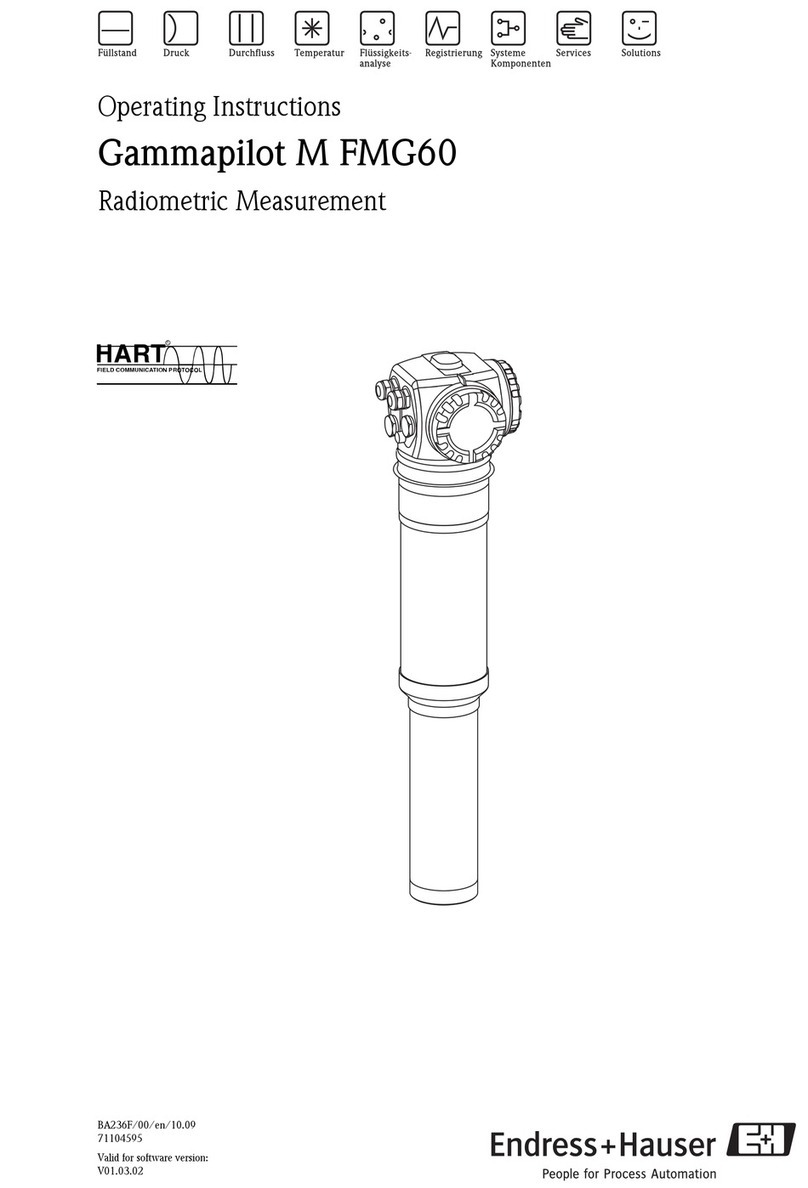PSL PQube Instruction Manual

PQube User Manual 2.1
Page 1 of 113
PQube®
Installation & User’s Manual
Firmware Rev 2.1
PSL
Power Standards Lab
2020 Challenger Drive #100
Alameda CA 94501 USA
www.PowerStandards.com
© 2008-2012 Power Standards Lab

PQube User Manual 2.1
Page 2 of 113
If this equipment is used in a manner not specified by the manufacturer, the protection provided
by the equipment may be impaired. Installation, service, and maintenance of your PQube must
only be done by an expert for electrical installations.
© 2008-2012 Power Standards Lab. All rights reserved. No parts of this document may be copied,
reproduced, or translated to another language without the prior written consent of Power
Standards Laboratory. “PQube” is a registered trademark of Power Standards Lab. “Windows”
“Excel”, and “PowerPoint” are registered trademarks of Microsoft Corporation.
The information contained in this document is subject to change without notice.
PSL MAKES NO WARRANTY OF ANY KIND WITH REGARD TO THIS MATERIAL, INCLUDING, BUT NOT
LIMITED TO, THE IMPLIED WARRANTIES OF MERCHANTABILITY AND FITNESS FOR A PARTICULAR
USE.
PSL shall not be liable for errors contained herein or for incidental or consequential damages in
connection with the furnishing, performance, or use of this material. If you do not accept this
limitation on liability, please return the product to PSL prior to use.
Produced in the United States of America.
Symbol
Meaning
Caution. Consult this manual in all cases where
this symbol is used.
Caution. Risk of electric shock
Alternating current
Alternating current (a.c.) or direct current (d.c.)
Double or Reinforced insulation
Functional earth terminal not relied on for safety
First Release: July 2012
WARNING: Death, serious injury, or fire hazard could result from improper connection or
operation of this instrument. Carefully read and understand manual before connecting this
instrument.
AVERTISSEMENT: Si l'instrument est mal connecté, la mort, des blessures graves, ou un
danger d'incendie peuvent s'en suivre. Lisez attentivement le manuel avant de connecter
l'instrument.
WARNUNG: Der falsche Anschluß dieses Gerätes kann Tod, schwere Verletzungen oder
Feuer verursachen. Bevor Sie dieses Instrument anschließen, müssen Sie die Anleitung lesen und
verstanden haben.
ADVERTENCIA: Una conexión incorrecta de este instrumento puede producir la muerte,
lesiones graves y riesgo de incendio. Lea y entienda el manual antes de conectar.

PQube User Manual 2.1
Page 3 of 113
Table of Contents
Table of Contents 3
Introduction 6
What Can Your PQube Do?.......................................................................................................... 6
How Is Your PQube Different?..................................................................................................................................... 7
Applications.................................................................................................................................................................. 8
Choosing Modules ....................................................................................................................... 8
Measure Current, Power, and Energy ......................................................................................................................... 9
Remote Communication.............................................................................................................................................. 9
XCT5 and ETH1 combined into 1 module .................................................................................................................... 9
Power your PQube from 100~240Vac....................................................................................................................... 10
Measure Temperature and Humidity........................................................................................................................ 10
DC Monitoring............................................................................................................................................................ 10
Installation 11
Quickstart .................................................................................................................................. 11
General Installation ................................................................................................................... 13
Mount your PQube securely...................................................................................................................................... 13
PQube instrument power .......................................................................................................................................... 14
Connecting the wires ................................................................................................................................................. 14
Using your PQube with external Potential Transformers......................................................................................... 16
Include overcurrent protection and a disconnecting device .................................................................................... 17
Protect the operator from the hazardous terminals ................................................................................................ 17
Protect antenna terminals from lightning................................................................................................................. 18
Installing Your ETH1 Ethernet Module ...................................................................................................................... 18
Installing Your PS1 or PS2 Power Supply Module..................................................................................................... 19
Installing Current Modules ........................................................................................................................................ 19
Wiring Diagrams ........................................................................................................................ 21
Single-Phase L-N......................................................................................................................................................... 21
Split-Single-Phase L-N-L.............................................................................................................................................. 22
Single-Phase L-L.......................................................................................................................................................... 23
Delta ........................................................................................................................................................................... 24
Wye/Star .................................................................................................................................................................... 25
Wye/Star (continued) ................................................................................................................................................ 26
Overview of connections and controls...................................................................................................................... 27
Disconnect mains prior to servicing........................................................................................................................... 27

PQube User Manual 2.1
Page 4 of 113
Calibration Information for Your PQube.................................................................................... 27
Setting up your PQube 28
Setting the Date and Time ......................................................................................................................................... 28
Setting Your Languages.............................................................................................................................................. 28
Check your Power Configuration............................................................................................................................... 28
Setting Your Potential Transformer Ratio ................................................................................................................. 28
Potential Transformers with Calibrated Ratios......................................................................................................... 29
Setting up Your Optional Current Module ................................................................................. 30
Setting Current Transformer Ratio ............................................................................................................................ 30
Inverting Current Channels........................................................................................................................................ 30
Calculating Current With a Missing CT ...................................................................................................................... 30
Fix installation errors, simply and easily .................................................................................... 31
Setting Relays for Triggering on Events...................................................................................... 31
Setting up Your Optional ETH1 Ethernet Module ...................................................................... 32
Network Setup ........................................................................................................................................................... 32
Email Setup................................................................................................................................................................. 32
Web Server Setup ...................................................................................................................................................... 35
FTP Setup.................................................................................................................................................................... 35
Modbus Setup ............................................................................................................................................................ 35
Simple Network Management Protocol (SNMP) ...................................................................................................... 36
The Setup.ini File........................................................................................................................ 37
Location.gif ................................................................................................................................ 37
DC Monitoring ........................................................................................................................... 38
Individual Ratios for each Analog channel ................................................................................................................ 38
DC Power and Energy................................................................................................................................................. 38
Swap AN1 and AN2 in software................................................................................................................................. 38
Customize your Analog channels............................................................................................................................... 38
User Guide 39
Using Your PQube...................................................................................................................... 39
Your PQube’s Display and User Interface.................................................................................................................. 39
Inserting and Removing Your SD Card ....................................................................................... 44
What Channels Does My PQube Measure? ............................................................................... 44
Standard PQube Channels ......................................................................................................................................... 44
Additional Channels Available With Optional Current Module ............................................................................... 48
Temperature and Humidity ....................................................................................................................................... 49

PQube User Manual 2.1
Page 5 of 113
PQube Recordings...................................................................................................................... 50
Event and Snapshot Recordings ................................................................................................................................ 50
Trends and Statistics Recordings ............................................................................................................................... 56
Trends and Statistics Channels .................................................................................................................................. 57
Changing the configuration during a measurement interval ................................................................................... 59
File Formats................................................................................................................................................................ 59
Manually Trigger Snapshots or Daily Trends............................................................................................................. 61
User Counter .............................................................................................................................................................. 61
Getting Data Into and Out of Your PQube ................................................................................. 62
SD Card ....................................................................................................................................................................... 62
ETH1............................................................................................................................................................................ 62
Maintenance.............................................................................................................................. 65
Upgrading Your PQube’s Firmware........................................................................................................................... 65
Turning Off Your PQube............................................................................................................................................. 65
Replacing your PQube’s battery ................................................................................................................................ 65
Cleaning Instructions.................................................................................................................................................. 65
PQube Specifications 66
Appendix 1: Modbus 71
A brief introduction to Modbus................................................................................................................................. 71
PQube® Modbus registers ......................................................................................................................................... 71
PQube Modbus Register Table .................................................................................................. 72
Appendix 2 –Setup File Guide 78
PQube Setup............................................................................................................................................................... 78
Configure Event Triggering......................................................................................................................................... 87
Network Configuration .............................................................................................................................................. 95
Setting up your Trends and Statistics ...................................................................................................................... 101
Appendix 3 –Ride-Through Curves 105
STANDARD ............................................................................................................................................................... 105
SEMI F47 ................................................................................................................................................................... 106
Samsung Power Vaccine .......................................................................................................................................... 106
ITIC ............................................................................................................................................................................ 107
CBEMA...................................................................................................................................................................... 107
MIL-STD 704E ........................................................................................................................................................... 108
MIL-STD 1399 ........................................................................................................................................................... 108
Appendix 4 –MIB Table for SNMP 109
PQube MIB Table ..................................................................................................................... 109

PQube User Manual 2.1
Page 6 of 113
Introduction
What Can Your PQube Do?
Your PQube® is an instrument for monitoring electric power systems.
It is convenient to think of it as a combination of a power disturbance monitor, a power meter, a
power recorder, and a digital camera –it combines the best features of all four.
Your PQube records disturbances on the mains circuit: sags/dips, swells, interruptions, frequency
variations, and disturbances on two analog input channels. It also records impulses, waveform
snapshots, unbalance, flicker, and THD, and trend data (strip charts and cumulative statistics).
When equipped with an optional current sensing module,
your PQube also records current waveforms, RMS amps,
power and carbon. It measures watts, watt-hours, VAR’s,
power factor, and other power-related parameters.
You don’t need any software from PSL to use
your PQube. It records all data on a SD
memory card, which can be read by any
computer. No special software is required –
just open the GIF picture files with standard image programs, or even Microsoft
Word® and Microsoft PowerPoint®, or open the CSV files with any spreadsheet
program such as Microsoft Excel® (or OpenOffice.org Calc if you prefer something
free). Configure your PQube with our free PQube Configurator program, or by
editing a text file on the SD card.
It can monitor single-phase or three-phase circuits, at up to 690 VAC phase-to-phase (400 VAC
phase-to-earth), at 50 Hz, 60 Hz, and 400 Hz.
It includes channels for measuring auxiliary voltages –typically 24V AC or 48V DC.
It also has a general-purpose digital input, which you can control with switch contacts or a logic
signal, and a relay contact output, which opens for at least 3 seconds whenever your PQube
detects an event.
It can be directly powered from 24V AC or 24~48V DC, or it can be equipped with an optional PS1
power supply that operates from 100V ~ 240V, 50/60 Hz.
Your PQube also measures and triggers on temperature and humidity at up to two locations, using
optional TH1 temperature-humidity probes.
When equipped with an optional ETH1 Ethernet module, your PQube can automatically send you
e-mails whenever it detects an event. You can send your PQube a new setup file, or even update its
firmware via e-mail. The Ethernet module also includes a web server, an FTP server, and MODBUS
over TCP, giving you even more ways to communicate with your PQube.

PQube User Manual 2.1
Page 7 of 113
How Is Your PQube Different?
There are many power quality meters, energy meters, and energy recorders available. What
makes the PQube stand out from other products?
No software. No rental fees. Open data. -- You don’t need any software from PSL to use
the PQube. Do you have a web browser? A text editor? A spreadsheet program like
Microsoft Excel®? That’s all you need! All the data that the PQube records are in open
formats that are easy to understand. You don’t have to buy or lease software from Power
Standards Lab, you don’t have to pay us to see your data, and the files are easy to pass on
to third parties.
Friendly data. –When you look at information about your electric power, you don’t want
to spend a lot of time learning to use software to get the view that you want. You simply
want your data organized and presented to your in a format you can understand. Your
PQube presents power quality events, trends, and statistics in formats you can easily use
and lays the data out in a way that’s understandable. Your PQube knows what’s
important.
Free firmware updates –From time to time, we offer firmware updates to add new
features to your PQube. Other instrument manufacturers charge for firmware updates, we
don’t.
Works out of the box, or configure everything to work for you –With our patent-pending
auto configuration, you can connect your PQube to the power that you want to measure
and the PQube will immediately start recording data. If you don’t like the default settings
you can change almost any setting in the PQube Configurator program, or by editing a text
file on the SD card.
Works with or without a network –Do you have an Ethernet network? Use an optional
ETH1 module and get emails when an event occurs, browse the recorded events and
trends with your web browser, or integrate it into your Modbus system. Don’t have a
network? No problem, just walk up to the PQube and take the SD card. You can look at all
the files on any computer (you don’t need software). You don’t need a sophisticated
centralized data collection system to get started. Just connect a PQube and start getting
data right away.
Store years of data on standard SD cards. –Your PQube comes with a 4GB SD card which
will store about 2 years’ worth of data.
Small size –The PQube is tiny (a little bit bigger than your fist), and that makes it easier to
integrate into your product.
Low cost –At Power Standards Lab, we’re experts at building power sensor electronics.
We know how to do it right, and we know how to do it inexpensively. The PQube costs far
less than comparable instruments.
It’s everything you need. –Power quality data: dips, swells, frequency variation, and high-
frequency impulses. Energy data: kWh, kVAh, and carbon. Trend data: daily, weekly, and
monthly strip charts, cumulative probability and load duration. Why buy multiple meters
when the PQube can do it all?

PQube User Manual 2.1
Page 8 of 113
Applications
Your PQube is ideal for reducing your service costs on sensitive equipment, such as semiconductor
manufacturing equipment and sophisticated medical scanners. By detecting and recording power
disturbances, you can easily and quickly separate intermittent power problems from other
intermittent problems: software bugs, user errors, supply stock problems, etc.
And your PQube is an excellent choice for monitoring the power that feeds industrial controls, such
as automated machinery, robotics, and elevator/lift controls.
You can use your PQube in dozens of other applications: monitoring the power quality at key
accounts, doing national surveys of power quality, safely recording power data for research
projects, understanding why your wind turbine drops off line unexpectedly, and many other
purposes.
Choosing Modules
Your PQube records events, trends, and statistics by monitoring your AC mains voltages. It also
measures two analog input channels for additional signals (for example, the output of a power
supply), a digital input channel, an output relay, and a full color display. Your PQube records all
information to a standard SD memory card.
IMPORTANT: Installation, service, and maintenance of your PQube must only be done by an
expert for electrical installations.
1
1

PQube User Manual 2.1
Page 9 of 113
Your PQube clicks together with several optional modules to provide extra features. To choose
modules for your application, you’ll need to answer four simple questions:
Are you interested in measuring current, power, or energy?
Do you want to power your PQube from 100~240Vac (50/60Hz)?
Are you interested in any of the following: email, a web server, an FTP server, or Modbus
over TCP?
Do you want to record the temperature and humidity in addition to everything about the
electric power?
Measure Current, Power, and Energy
Are you interested in measuring current, power, or energy? If so, you’ll need a PQube current
module. There are three versions; please pick the one that is best for you.
XCT4 –External CTs with current secondary outputs
If you already have CTs (Current Transformers) with current outputs, you
can use an XCT4. This module accepts 1-Amp or 5-Amp CT secondaries.
For more information, see the XCT4 Current Module section (page 19).
XCT5 - External CTs with voltage secondary outputs
If you already have CTs with voltage output, or you purchase them from
Power Standards Lab, you can use an XCT5. This module accepts 0.333 Volt,
1 Volt, 5 Volt, or 10 Volt secondaries. This module comes with five current
channels, allowing you to measure all three phase currents, neutral current,
and earth current simultaneously!
CT4 –Current Sensing Module
If you don’t want to use CTs, the CT4 current module might be right for
you. This module comes in 20Amp and 100Amp versions and has the
CTs built in already. Just pass the conductors through. For more
information, see the CT4 Current Module section (page 20).
Remote Communication
ETH1
Are you interested in any of the following: email, a web server, an FTP
server, or Modbus over TCP? If you need any of these features, you
need an ETH1 Ethernet module. For more information, see the ETH1
section (page 62).
XCT5 and ETH1 combined into 1 module
CTE1
Are you interested in having network capability and measuring current,
but don’t have the space for both an ETH1 module and XCT5 module? Use
a CTE1 module to take advantage of the ETH1 and XCT5 functionality in a
single compact module.

PQube User Manual 2.1
Page 10 of 113
Power your PQube from 100~240Vac
PS1
Do you want to power your PQube from 100~240Vac (50/60Hz)? If you have
24~48Vdc or 24Vac, you can use your PQube’s internal power supply (just
connect to the power supply screw terminals). If you want to use
100~240Vac, you’ll need an optional PS1 Power supply module.
PS2
In addition to powering your PQube from 100 ~ 240VAC (50/60Hz), you can
power external accessories with the PS2’s 24VDC output.
Measure Temperature and Humidity
TH1
Do you want to record the temperature and humidity in addition to
everything about the electric power? You can use up to two TH1
Temperature/Humidity sensors. Measure the local environment or
connect a second sensor with an extension cable and measure the
temperature and humidity at two locations simultaneously. Just plug
them into your PQube and it will start recording data immediately.
DC Monitoring
ATT1
Interested in High Voltage DC Monitoring? Use an ATT1 module. It is
available with a full scale of 600VDC and 1200VDC, and can measure up to
1000VDC and 2000VDC, respectively. Measure 1 differential voltage, or 2
voltages relative to earth.
ATT2
Do you want to monitor both DC voltage and DC current? Use an ATT2
module, it is available with a full scale of 600VDC and can measure up to
1000VDC. The ATT2 module accepts a DC current sensor that is powered by
±15VDC, and has a ±5V nominal output.

PQube User Manual 2.1
Page 11 of 113
Installation
Quickstart
Snap your PQube (and any plug-in modules) on to your DIN rail.
Don’t have an ETH1, XCT4 or CT4 plug-in module? Go to step 3.
a) ETH1 module? Connect your Ethernet cable.
b) XCT current interface module? Connect your current transformer to the screw terminals of your
XCT module.
c) CT4 current sense module? Pass your current carrying conductors through the CT openings.
(a) (b) (c)
Connect Earth and Mains wires to your PQube.

PQube User Manual 2.1
Page 12 of 113
Connect 24VAC or 24-48VDC POWER to your PQube,
or plug in a PS1 or PS2 Power Supply module and connect 100~240VAC to it.
or
Use the joystick and pushbutton to change settings ….
… and check that your PQube has correctly determined your mains voltage

PQube User Manual 2.1
Page 13 of 113
Your PQube is recording power quality events on its SD card. If you have an XCT or a CT4, your PQube
is also measuring energy.
Edit your Setup.ini file on your SD card to set location, thresholds, transformer ratios, email access,
and other settings. See Appendix 2.
General Installation
Mount your PQube securely
Your PQube, and its optional modules, are designed to be mounted on an industry-standard 35mm
DIN rail as rack- or panel-mounted equipment.
The optional PS1 Power Supply module connects to the right side of your PQube. The optional
ETH1 Ethernet module and current sensing modules connect to the left side of your PQube.
Connect them to your PQube in any order that is convenient. Do not connect multiple current
sensing modules. Only connect one current sensing module, either a CT4 or XCT4.
In the United States and Canada, the equipment installation shall meet ANSI/NFPA 70, NEC, with
CSA C22.1, CEC, Part I or with both as appropriate. In other countries, follow all local installation
requirements and regulations.
Your PQube’s “enclosure”, as defined in UL/IEC 61010-1, is provided by the installation, and must
be evaluated in the end product.

PQube User Manual 2.1
Page 14 of 113
IMPORTANT: Your PQube must be installed only by an expert for electrical installations
2
. The
instrument power screw terminals must be connected to no more than 24Vac +/- 20%, or
24Vdc~48Vdc +/- 20%, supplied by a certified isolating power supply.
PQube instrument power
Your PQube can take its operating power from three different sources: its Power screw terminals
[23][31], its internal Lithium Polymer rechargeable battery, or an optional PS1 Power Supply
module.
Power screw terminals
Your PQube’s Power screw terminals [23][31] accept 24VAC nominal, or 24Vdc~48Vdc nominal.
They are most commonly connected to 24Vdc, 24VAC, or -48Vdc.
Polarity does not matter. Also, your PQube provides a minimum of 150V of transformer-based
isolation between these terminals and all other terminals, eliminating any problems with ground
loops.
Internal Li-Polymer battery
Your PQube’s internal Li-Polymer battery is automatically charged from all the other power
sources. An application-specific chip manages the charging process, paying attention to voltage,
current, and temperature. The battery itself is equipped with an internal high-temperature shut-
down circuit.
The battery operating capability depends on the options installed in your PQube, and on the
ambient temperature. In typical tests, the battery can operate your PQube for about one hour.
However, you can choose the operating duration by writing a value in your Setup.ini file. The value
can be set from 1 to 9 minutes (the default is 3 minutes). This guarantees that there will be enough
charge in the battery to record several successive power interruptions.
As the battery ages, its capacity will decline. For maximum performance, it may be necessary to
replace the battery in 5 years. Some normal swelling of the battery may result from high
temperature operation, but this does not interfere with battery performance.
Connecting the wires
Observe the wire size specifications and limitations. All conductors must be stranded copper. All
conductors and insulation systems and crimped devices must be appropriate for the application.
PSL recommends crimped ferrules on stranded wire, or crimped snap-on forked lugs. Tighten the
screw terminals to 0,8 newton-meters (7 inch-pounds) of torque. Observe all voltage ratings and
limits.
2

PQube User Manual 2.1
Page 15 of 113
For mains connections and current connections, PSL recommends snap-on forked terminals, such as 3M Scotchlok®P/N MU18-
6FL or MU14-6FL, or Panduit P10-6lF. For other connections, PSL recommends wire ferrules for stranded wire, such as Panduit
F77 series, for example Panduit F77-6-M.
Figure 1: Your PQube meets all IEC requirements for high-
frequency emissions and susceptibility, both conducted and
radiated. For further protection, you can use clamp-on
ferrites on signal cables to minimize radio-frequency
emissions. For example, these are Panasonic
KRCBC160928B and KRCBC130714B.
Figure 2: To minimize emissions with the optional PS1
Power Supply module, optionally use a shielded power
conductor.
Conductor characteristics
Connection
Minimum wire size
Maximum wire size
Limitations and remarks
Comply with all local safety and installation
requirements and regulations.
PQube terminals
L1, L2, L3, N
[9] [11] [13] [15]
20AWG (0,52 mm2)
14 AWG (2.1mm2)
Min 600V UL-recognized insulation system required.
These terminals require less than 0,01 amps.
Connection to N (15) is optional. For single phase
monitoring, connect either L1-N or L1-L2 as
appropriate for the mains configuration.
PQube Earth terminal
[32]
Wire size used for
L1,L2,L3,N terminals
14 AWG (2.1mm2)
Connect this terminal to a suitable earth connection.
For proper PQube operation, you must connect this
terminal to earth. It is used as a measurement
reference, and as a reference for your PQube’s low
voltage circuits.
Optional
PQube RLY4 terminals
[25] [26]
20AWG (0,52 mm2)
14 AWG (2.1mm2)
Min 600V UL-recognized insulation system required.
Wire size must be adequate for relay contact load.
These terminals are rated at 30 VAC max, 60 Vdc
max, 2 amps max.
All other PQube
terminals
20AWG (0,52 mm2)
14 AWG (2.1mm2)
Min 600V UL-recognized insulation system required.
Optional PS1
terminals
20AWG (0,52 mm2)
14 AWG (2.1mm2)
Min 600V UL-recognized insulation system required.
Shielded cable recommended for minimizing
emissions.
Optional XCT4
terminals
20AWG (0,52 mm2)
14 AWG (2.1mm2)
Ring lugs or snap-on forked terminals are
recommended for CT connections. Self-retaining
screws in terminals may make ring lugs challenging to
install. Wire size must be adequate for 1-amp or 5-
amp currents. Min 600V UL-recognized insulation
system required
Optional CT4 pass-
through inputs
20AWG (0,52 mm2)
Limited by physical
dimension of pass-
through locations:
8.5 mm (0.34”) dia.
Min 600V UL-recognized insulation system required.
Insulated wire is required!

PQube User Manual 2.1
Page 16 of 113
Maximum voltages
Connection
Maximum voltage
with respect to Earth
Maximum current
Limitations and remarks
PQube terminals
L1, L2, L3, N
[9] [11] [13] [15]
400 Vrms, CAT III
up to 300Vrms, CAT
IV
Corresponds to 690 Vrms phase-to-phase on centered-
neutral mains systems.
Corresponds to 480Vrms phase-to-phase on centered-
neutral mains systems.
All voltage channels must be covered after installation.
PQube Earth terminal
[32]
N/A
Optional PQube RLY4
terminals [25] [26]
30 Vrms or 60 Vdc
All other PQube
terminals
30 Vrms or 60 Vdc
Optional PS1 terminals
240 Vrms, CAT III
AC voltage input terminal must be covered after
installation.
Optional XCT4 terminals
400 Vrms, CAT III
1 amp for XCT4-1A
5 amps for XCT4-5A
Usually connected to external current transformer
secondaries, which provide insulation from mains.
Corresponds to 690 Vrms phase-to-phase on centered
neutral mains systems.
up to 300Vrms, CAT
IV
Usually connected to external current transformer
secondaries, which provide insulation from mains.
Corresponds to 480Vrms phase-to-phase on centered
neutral mains systems.
Optional CT4 pass-
through inputs
Insulated wire is
required!
400 Vrms, CAT III
20 amps for CT4-20
50 amps for CT4-50
Corresponds to 480Vrms phase-to-phase on centered
neutral mains systems.
up to 300Vrms, CAT
IV
Corresponds to 690 Vrms phase-to-phase on centered
neutral mains systems.
Note: “CAT III” means Measurement Category III as defined in UL / IEC 61010-1: “Measurement category III is for
measurements performed in the building installation…. Examples are measurements on distribution boards, circuit-breakers,
wiring, including cables, bus-bars, junction boxes, switches, socket-outlets in the fixed installation, and equipment for industrial
use…”
“CAT IV” means Measurement Category IV as defined in UL / IEC 61010-1: “measurements performed at the source of the low-
voltage installation…. Examples are electricity meters and measurements on primary overcurrent protection devices and ripple
control units.”
Using your PQube with external Potential Transformers
If you want to measure nominal voltages higher than 690 volts, you can connect your PQube
voltage inputs to the secondary windings (low voltage windings) of any standard Potential
Transformer.
In general, the accuracy of your PQube’s voltage measurements are so precise (roughly ±0.1%) that
any accuracy specification will be determined almost entirely by the potential transformer that you
select. If using calibrated potential transformers, you can enter the calibration constants into your
PQube to further improve your accuracy.
For information on configuring your PQube to read correct voltages when using a potential
transformer, see Setting Your Potential Transformer Ratio (page 28).

PQube User Manual 2.1
Page 17 of 113
Include overcurrent protection and a disconnecting device
An external overcurrent protection device, such as a fuse or a circuit breaker, must be installed on
each mains connection. The device shall meet the relevant requirements of IEC 60947-1 and IEC
60947-3, and be suitable for the application.
The overcurrent protection device must be rated between 1 amp (minimum) and 20 amps
(maximum).
Your PQube can share the overcurrent protection device with other loads.
An operator-activated disconnecting device, such as a switch or a circuit breaker, must be installed
on the mains connections. This device must be clearly marked as the disconnecting device for your
PQube, and must be marked to indicate the disconnection function. Do not install your PQube in
such a way that it becomes difficult to operate this disconnecting device. The disconnecting device
must not disconnect the earth connection. The disconnecting device should be installed near your
PQube, within easy reach of the operator.
Protect the operator from the hazardous terminals
IMPORTANT: All high voltage parts must be covered, including the AC power to your PQube.
Install your PQube so that all of the screw terminals are not ACCESSIBLE
3
to the operator. Your PQube
can also be installed without a cover if installed in a lockable IUL 508 control panel.
The operator must be protected from the hazardous screw terminals by a barrier. The screw terminals must be made “not
ACCESSIBLE”, as defined in UL /IEC 61010-1 6.2, using an enclosure or barrier that meets the rigidity requirements of UL /IEC 61010-
1 8.1 and that requires a tool to remove.
3

PQube User Manual 2.1
Page 18 of 113
If you choose to install your PQube in an enclosure, select a UL-listed enclosure that is appropriate for the purpose, such as the
Altech EK series (www.AltechCorp.com). If you plan to use an enclosure of this type, you should review its mechanical
compatibility with any optional features of your PQube that you plan to use: optional USB connections, optional temperature-
humidity probes, etc.
A different example of how to correctly protect your PQube operator from the screw terminals. A 6,35mm (0.25 in) clear
Plexiglass®sheet, which requires a tool to remove, protects the operator. A rectangular cutout in the Plexiglass gives the operator
access to your PQube controls, the Ethernet connection, etc. Note the 1-amp, 3-phase circuit breaker, at far right, used both as
external overcurrent protection and disconnecting device, near your PQube. The rectangular opening in the Plexiglass should be
74mm x 47mm (for your PQube alone), or 110mm x 47mm (for your PQube and the ETH1 module, or your PQube and the PS1
module), or 146mm x 47mm (for your PQube and both the ETH1 and PS1 modules).
Protect antenna terminals from lightning
If you install a PQube antenna (GPS, Zigbee, etc.) in an outdoor location where it may be exposed
to lightning, you must include a properly installed UL-497C-listed lightning protection device on the
antenna cable. Follow all local installation safety requirements and
regulations.
Installing Your ETH1 Ethernet Module
The optional ETH1 Ethernet module connects to the left side of your
PQube; just snap it in. Connect the module before supplying power to
your PQube. The ETH1 Ethernet module contains a standard RJ-45
Ethernet port. The module uses 10BaseT Ethernet with built-in crossover
detection. You can connect your ETH1 Ethernet module to any standard

PQube User Manual 2.1
Page 19 of 113
Ethernet network using a standard Ethernet cable. For information on configuring your ETH1
module see Setting up Your Optional ETH1 Ethernet Module (page 32).
Installing Your PS1 or PS2 Power Supply Module
The optional PS1 or PS2 Power Supply Module connects to the right side of
your PQube; just snap it in. It accepts any 50/60 Hz single-phase input
between 100Vac and 240Vac nominal. Verify that you are connecting the
line and neutral wires to the correct terminals on the module. The PS1 and
PS2 Power Supply modules contain an internal fuse.
Installing Current Modules
If you want to measure current with your PQube you can install an optional module. Simply plug
the module into the side of your PQube.
PQube current modules provide transformer-based electrical isolation, except for the XCT5-0.333V,
XCT5-01V, XCT5-05V, and XCT5-10V, which take low-voltage inputs.
Note that your PQube makes current measurements with a Crest Factor of 3.5. This means that
your PQube can measure instantaneous currents up to 350% of the nominal rated current (for
example, if you have selected a 300-amp current transformer with a 5-amp secondary, your PQube
will accurately measure up to ±1050 amps instantaneous). This is a very useful feature when
dealing with inrush currents, and currents with high harmonic contents.
When connecting a Current Module, it is important to match the phases to the voltage inputs and
current input (connect the L1 voltage input and the L1 current sensor to the same conductor). This
is important for correct power and energy calculations.
There are three main types of current module, the XCT4 with current inputs, the XCT5 with voltage
inputs, and the CT4. You only need one current module to measure current, power, and energy.
Pick the version that works best for you.
XCT4 Current Module –Current inputs
You can connect external current transformers to your PQube. There
are two versions of the XCT4 module: each will work with a different
type of CT. Make sure you carefully read all safety information
provided by the manufacturer before installing CTs.
If you are using a CT with a current secondary, you can use the XCT4-
1A-00 or the XCT4-5A-00 which have 1 and 5 Amp inputs, respectively.
Your PQube places almost zero burden on the current transformer
(less than 0.1 VA), so you can select almost any current transformer.
XCT5 Current Module –Voltage inputs
If you are using a current sensor that has a voltage output, you can choose between the XCT5-
0.333V-00, XCT5-01V-00, XCT5-05V-00, and XCT5-10V-00 which have 0.333, 1, 5, and 10 Volt
inputs, respectively.
You can use either standard current transformers, or split-core current transformers. Standard
current transformers are generally less expensive, and are often more accurate. Split-core
transformers are much easier to install.

PQube User Manual 2.1
Page 20 of 113
In general, the accuracy of your PQube’s current measurements are so precise (roughly ±0.1%) that
the accuracy of your current measurements will be determined almost entirely by the current
transformer that you select.
CT4 Current Module
If you don’t already have CTs, but you want to measure current, you
can use the optional CT4 module. It has the CTs already built in and
ready to use.
The CT4 comes in two models: the CT4-20A (for nominal currents up to
20 amps) and the CT4-50A (for nominal currents up to 50A). Both
versions can accept conductors up to 0.34 inches (8,6mm) in diameter.
600V, UL-recognized insulation is required.
Table of contents
Other PSL Measuring Instrument manuals