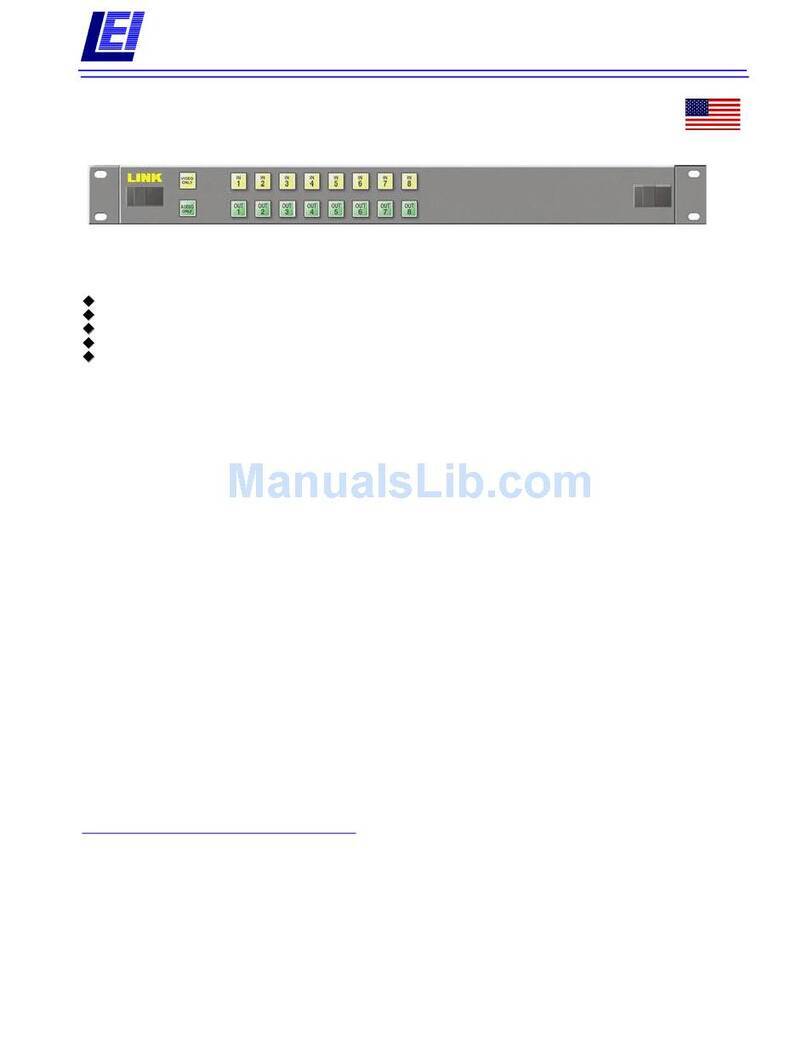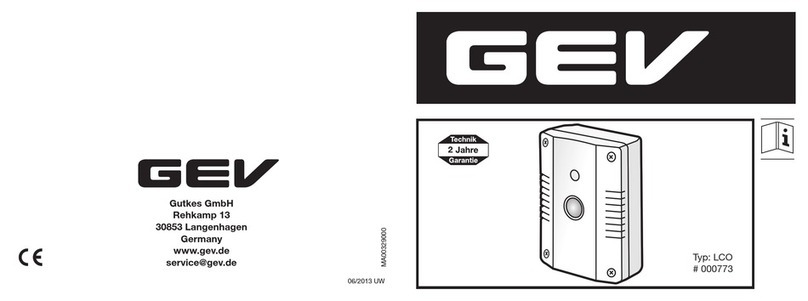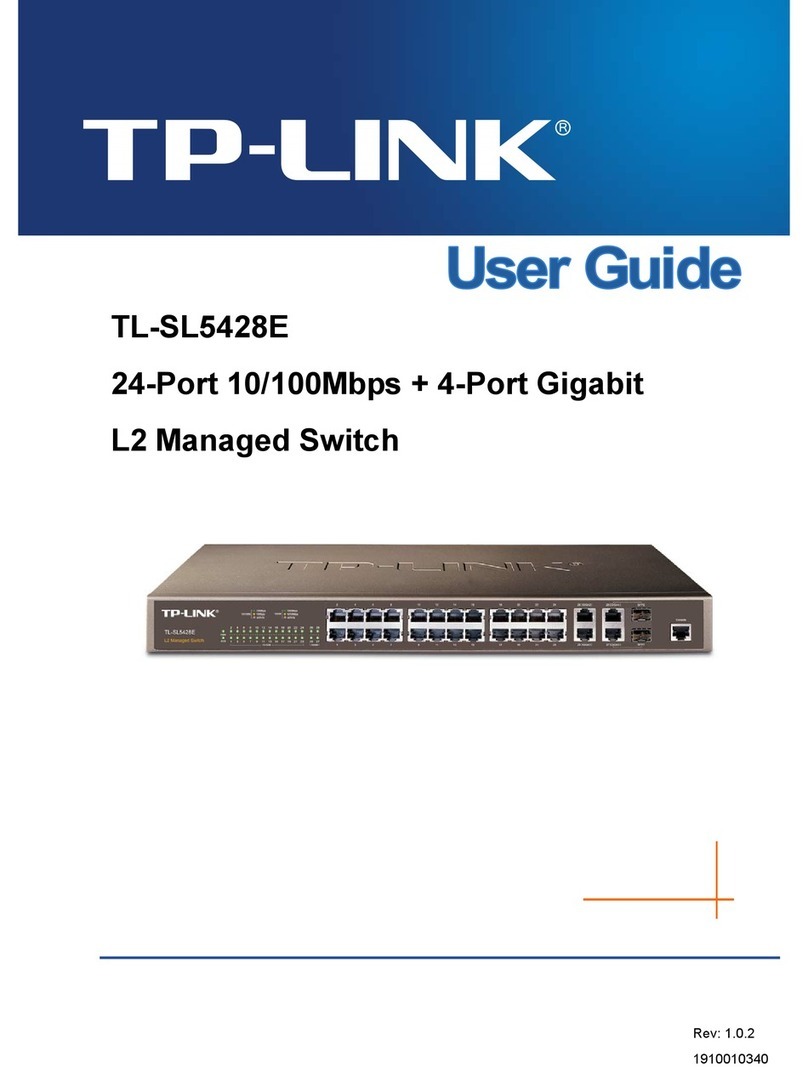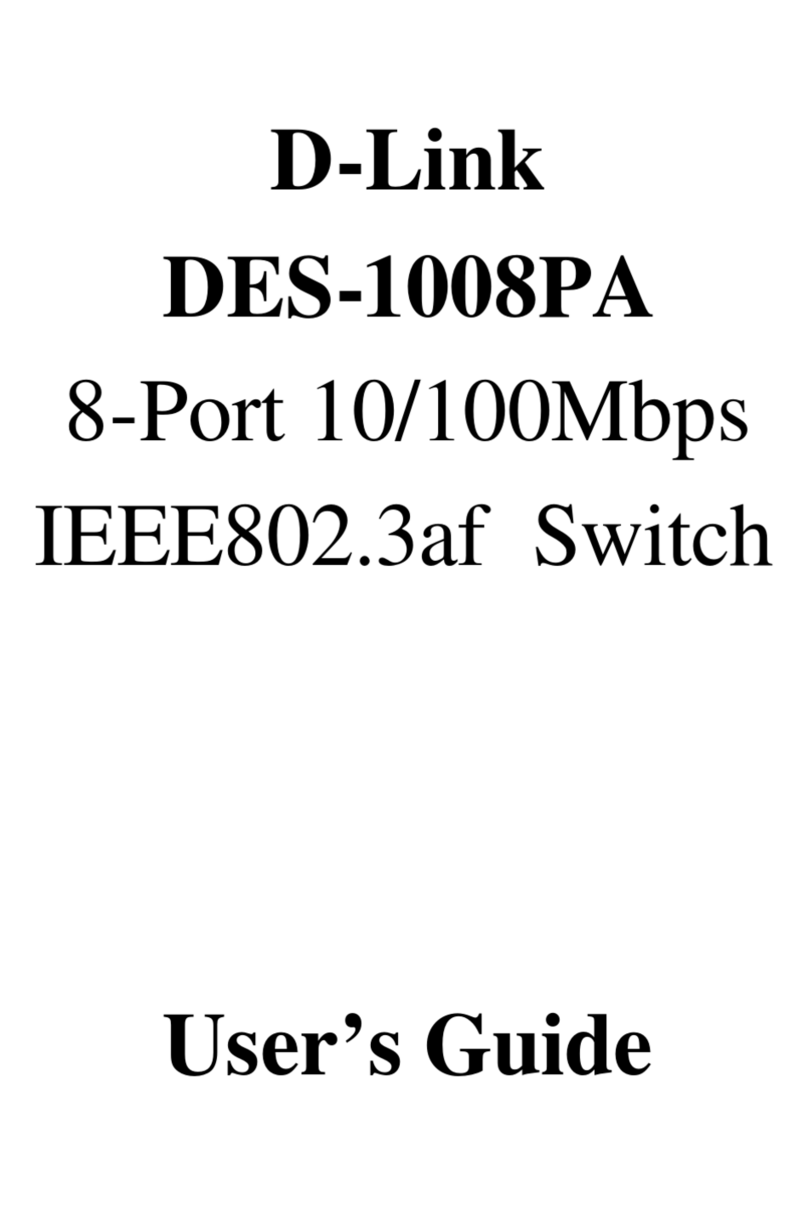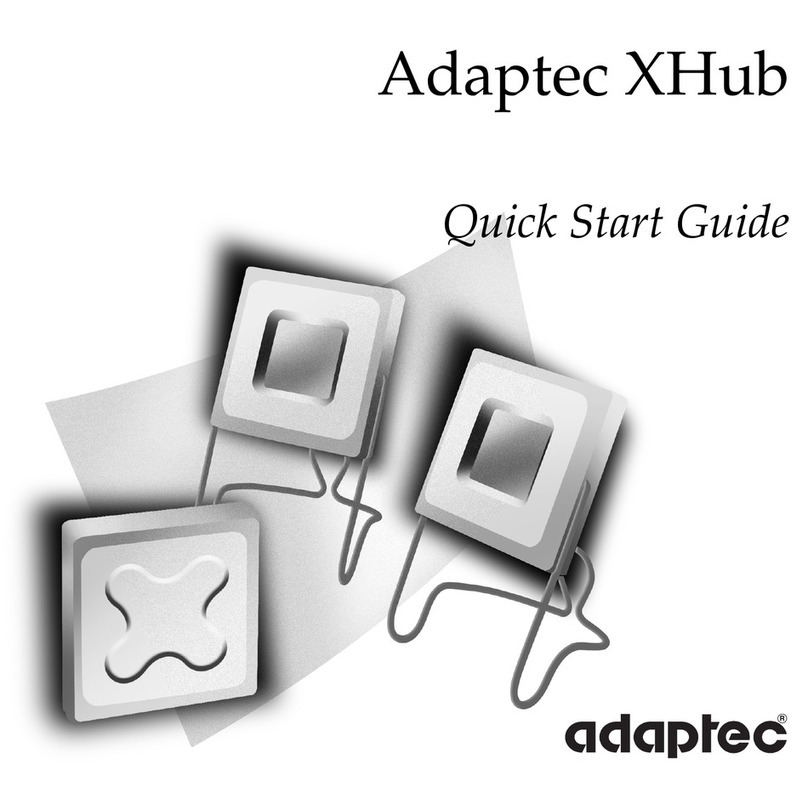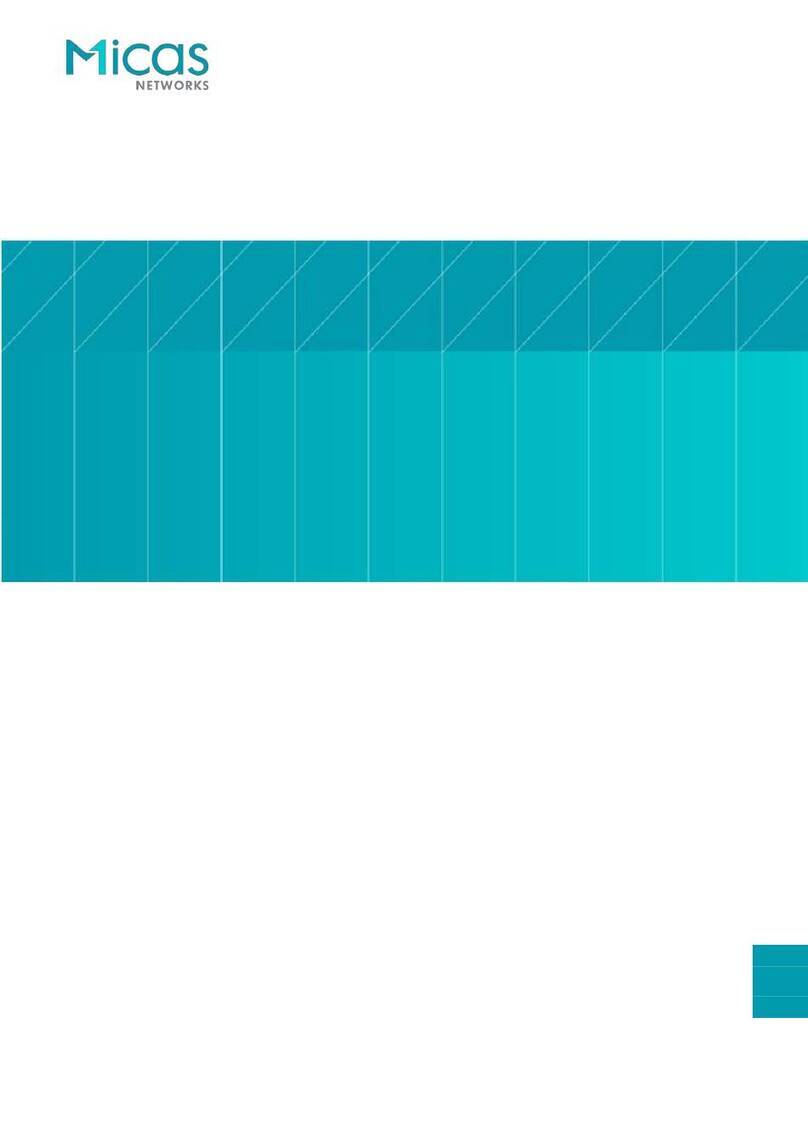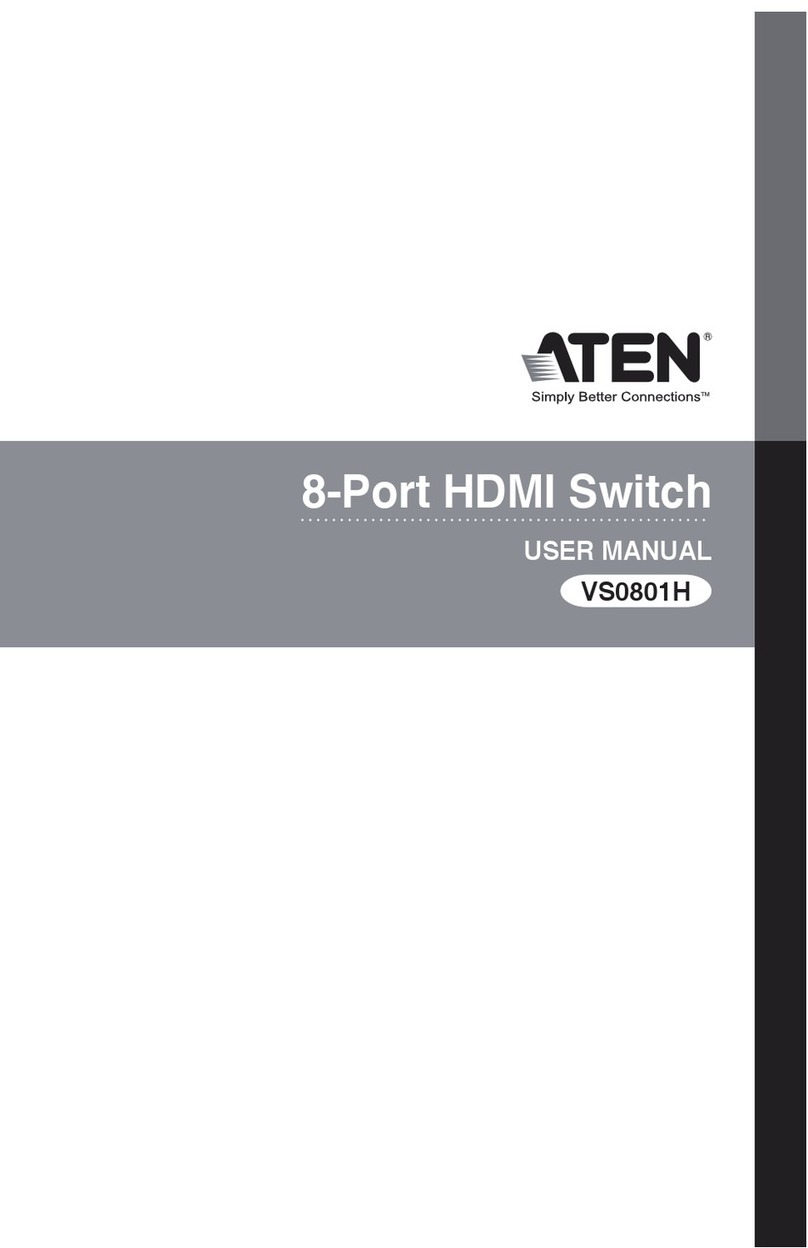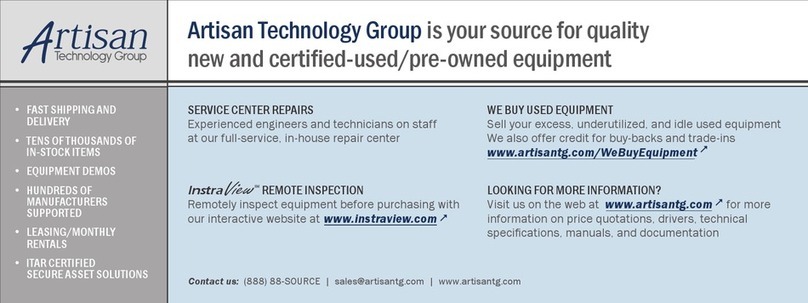PTN SC121D-TN User manual

www.PTN-electronics.com
SC121D-TN
PTN Scaler Switcher with Digital Amplifier
All Rights Reserved
Version: SC121D-TN_2014V1.3
User Manual

Scaler Switcher with Digital Amplifier
PTN Electronics Limited www.PTN-electronics.com
SAFETY PRECAUTIONS
To insure the best from the product, please read all instructions carefully before using
the device. Save this manual for further reference.
Unpack the equipment carefully and save the original box and packing material for
possible future shipment
Follow basic safety precautions to reduce the risk of fire, electrical shock and injury
to persons.
Do not dismantle the housing or modify the module. It may result in electrical shock
or burn.
Using supplies or parts not meeting the products’ specifications may cause damage,
deterioration or malfunction.
Refer all servicing to qualified service personnel.
To prevent fire or shock hazard, do not expose the unit to rain, moisture or install this
product near water.
Do not put any heavy items on the extension cable in case of extrusion.
Do not remove the housing of the device as opening or removing housing may
expose you to dangerous voltage or other hazards.
Install the device in a place with fine ventilation to avoid damage caused by
overheat.
Keep the module away from liquids.
Spillage into the housing may result in fire, electrical shock, or equipment damage. If
an object or liquid falls or spills on to the housing, unplug the module immediately.
Do not twist or pull by force ends of the optical cable. It can cause malfunction.
Do not use liquid or aerosol cleaners to clean this unit. Always unplug the power to
the device before cleaning.
Unplug the power cord when left unused for a long period of time.
Information on disposal for scrapped devices: do not burn or mix with general
household waste, please treat them as normal electrical wastes.

Scaler Switcher with Digital Amplifier
PTN Electronics Limited www.PTN-electronics.com
NOTICE: Please read this user manual carefully before using this product. Pictures
shown in this manual are for reference only, different model and specifications
are subject to real product.
This is a manual for SC121D-TN. It can also be applied to SC121D series scaler
switchers including SC121D, SC121D-T and SC121D-N with little adjustment. “T”
stands for the HDBT port, “N”stands for the TCP/IP port. If there is no HDBT port or
TCP/IP port on your model, please neglect the related descriptions.
This manual is only an instruction for operators, not for any maintenance usage.
The functions described in this version are updated till June, 2014. Any changes of
functions and parameters since then will be informed separately. Please refer to the
dealers for the latest details.
This manual is copyright PTN Electronics Limited. All rights reserved. No part of
this publication may be copied or reproduced without the prior written consent of
PTN Electronics Limited.
All product function is valid till 2014-06-09.
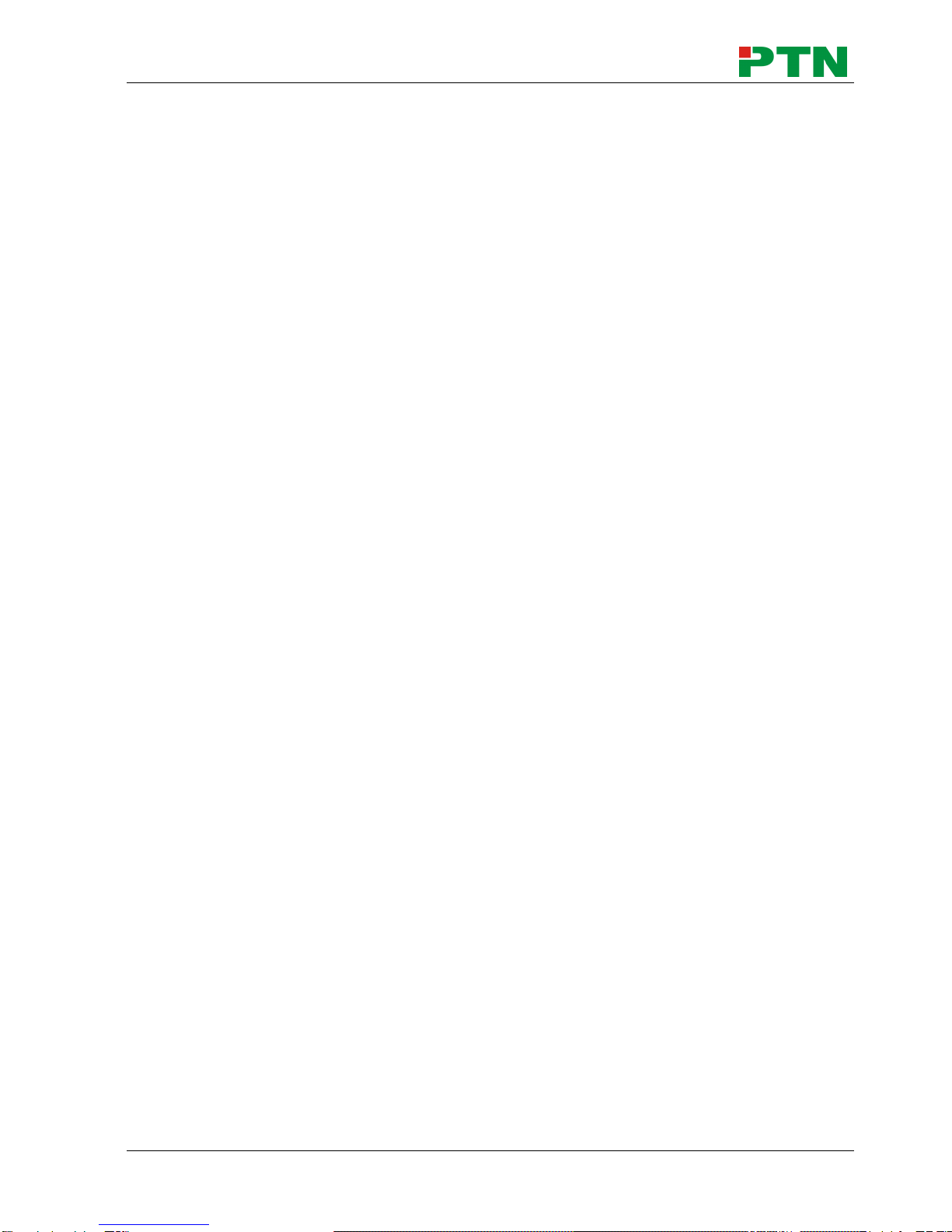
Scaler Switcher with Digital Amplifier
PTN Electronics Limited www.PTN-electronics.com
Contents
1. Introduction.................................................................................................................1
1.1. Introduction to SC121D-TN ..............................................................................1
1.2. Features...........................................................................................................1
1.3. Package List.....................................................................................................1
2. Panel Description........................................................................................................2
2.1. Front Panel.......................................................................................................2
2.2. Rear Panel........................................................................................................2
3. System Connection.....................................................................................................3
3.1. Usage Precautions...........................................................................................3
3.2. System Diagram...............................................................................................3
3.3. Connection Procedures....................................................................................4
3.4. PoC Solution.....................................................................................................5
3.5. Applications......................................................................................................6
3.6. Collocation Products.........................................................................................6
4. Operations..................................................................................................................7
4.1. Operations of the IR Remote............................................................................7
4.2. OSD Operations...............................................................................................8
4.2.1. Picture Setting........................................................................................8
4.2.2. Audio Setting..........................................................................................9
4.2.3. System Setting .....................................................................................10
4.3. Firmware Update............................................................................................10
4.4. RS232 Control................................................................................................11
4.4.1. Installation/uninstallation of RS232 Control Software...........................11
4.4.2. Basic Settings.......................................................................................11
4.4.3. RS232 Commands...............................................................................12
4.5. TCP/IP Control ...............................................................................................15
4.5.1. Control Modes......................................................................................15
4.5.2. TCP/IP Settings....................................................................................16
5. Specification .............................................................................................................18
5.1. Specifications of SC121D-TN.........................................................................18
5.2. Specifications of Video/Audio Input/output .....................................................19
5.2.1. C-Video and S-Video input...................................................................19
5.2.2. YPbPr input ..........................................................................................19
5.2.3. VGA input .............................................................................................20
5.2.4. HDMI input ...........................................................................................20
5.3. Audio input/output...........................................................................................20
6. Panel Drawing ..........................................................................................................21
7. Troubleshooting & Maintenance ...............................................................................22
8. After-sales Service....................................................................................................23

Scaler Switcher with Digital Amplifier
PTN Electronics Limited 1 www.PTN-electronics.com
1. Introduction
1.1. Introduction to SC121D-TN
SC121D-TN is a full HD scaler switcher with 12 video, 6 audio & 2 MIC inputs. It scales
& switches any video signal HDMI, VGA, YPbPr, C-Video & S-video to HDBaseT, HDMI
& VGA simultaneously, and any audio to 2x20W amplifier. It’s controllable via the button,
IR, RS232 & TCP/IP.
It’s a remarkable scaler for education institution, meeting room, conference room,
demonstration hall etc with its excellent performance.
1.2. Features
12 video Inputs: 4 HDMI, 4 VGA, 1 YPbPr, 2 C-video & 1 S-video.
2 MIC inputs with level control and mixer function.
Upscale to outputs HDBaseT, HDMI & VGA simultaneously up to 1080P.
HDBaseT output to be paired with receiver TPHD402PR for 60M transmission.
Built-in 2x20Watt@4Ω digital amplifier (or 2x10Watt@8Ω).
Output resolution selectable to assure preferred output.
Output display H/V size: adjustable to settle any overscale problem.
Output display H/V position moveable.
MIC volume and line volume adjustable.
Video parameter setting and preset.
Powerful OSD function with full control.
Ultra-switching for instaneous display.
HDMI1.3 and HDCP compliant.
Firmware updatable via USB.
Output freeze function.
Energize PoC receiver (e.g. TPHD402PR) with PoC function
Front panel lockout.
Controllable via receiver TPHD402PR at display end.
Controllable via button, IR, RS232 & TCP/IP.
1.3. Package List
1 x SC121D-TN
1 x HDBT Receiver (not included in package contends of SC121D, SC121D-N)
2 x Mounting Ears (for HDBT Receiver)
4 x Screws
3 x Captive Screw Connectors
1 x RS232 cable
4 x Plastic cushions
1 x IR remote (Cell battery is not included)
1 x Power Cord
1 x User Manual

Scaler Switcher with Digital Amplifier
PTN Electronics Limited 2 www.PTN-electronics.com
Notes:Please confirm if the product and the accessories are all included, if not, please
contact with the dealers.
2. Panel Description
2.1. Front Panel
①Power indicating LED. It will illuminate red when the unit is connected with power.
②IR sensor, receive signals sent from of IR remote.
③Video source selection buttons. You can select video/audio sources by pressing
these buttons. And VIDEO source includes three different signals: YPbPr, C-Video
and S-Video.
④Signal channel selection buttons, 4 in total, correspond to the 4 input sources
separately.
⑤Resolution selection buttons. These including 1024×768, 1280x720p, 1280×800,
1360×768, 1920×1080p.
⑥MIC volume control buttons. “MUTE”for mute MIC volume, “△”for MIC volume up,
“▽”for MIC volume down, loop controlling.
⑦Line volume control buttons. “MUTE”for muting line volume, “△”for line volume up,
“▽”for line volume down.
Note: Pictures shown in this manual are for reference only, different model and
specifications are subject to real product.
2.2. Rear Panel
①Two RCA connectors for stereo audio output;
One VGA output;
One HDMI output with audio embedded;
One HDBT port (selectable) for HDMI extending (works with TPHD402PR), support

Scaler Switcher with Digital Amplifier
PTN Electronics Limited 3 www.PTN-electronics.com
PoC.
②Four VGA connectors for VGAinputs.
③Four HDMI connectors for HDMI inputs.
④Four 3.5mm audio connectors for VGA audio inputs.
⑤One Component video input: Y/Pb/Pr, two composite video inputs: C-Video, one
Separate video input: S-Video, two pairs L/R for analog audio input.
⑥One RS232 port for series control, one USB port for firmware update.
⑦Two MIC connectors: MIC with pre-amplification, LINE for audio direct input.
One TCP/IP port (selectable): for network controlling.
⑧Amplifier with 2x10W@8Ω output.
⑨Connector for POWER.
⑩Grounding protection.
Note:
Pictures shown in this manual are for reference only, different model and
specifications are subject to real product.
TCP/IP port and HDBT port are selectable. When there is a TCP/IP port, the
switcher may be named as SC121D-N. When there is a HDBT port, the switcher
may be named as SC121D-T.
For example, the name “SC121D-TN”suggests that the switcher has both the two
port. While “SC121D”suggests that the switcher has neither a TCP/IP port nor a
HDBT port.
3. System Connection
3.1. Usage Precautions
1) System should be installed in a clean environment and has a prop temperature and
humidity.
2) All of the power switches, plugs, sockets and power cords should be insulated and
safe.
3) All devices should be connected before power on.
3.2. System Diagram

Scaler Switcher with Digital Amplifier
PTN Electronics Limited 4 www.PTN-electronics.com
3.3. Connection Procedures
Step1.Connect source devices (e.g. PC, DVD) to video input ports with corresponding
cables. For example, connect VGA INPUTS ports and the VGA ports of source
devices via VGA cable.
Step2.Connect the corresponding audio source to the corresponding AUDIO INPUT
port of SC121D-TN with audio cable separately. C-VIDEO1 shares the same
audio input port with S-VIDEO3; YPbPr shares the same audio input port with
C-VIDEO4, you can select either side as audio input port.
Step3.Connect a microphone to the MIC input port; plug an audio source device or a
wireless microphone to the LINE port.
Step4.Connect a control device (e.g. a PC) to the TCP/IP ports or RS232 sockets of
SC121D-TN. Send commands to control SC121D-TN via control software.
Step5.Connect the HDMI HDBT port of SC121D-TN with TPHD402PR to extend the
signal.
Step6.Connect display devices to video output ports; connect earphones/amplifiers to
audio output ports. (Abiding by the color instruction on output sockets)
Step7.Connect the output ports of amplifiers to stereo equipments.

Scaler Switcher with Digital Amplifier
PTN Electronics Limited 5 www.PTN-electronics.com
Step8.Plug the power cable of SC121D-TN to an AC100V~240V power supply,
TPHD402PR is able to get energized with PoC solution.
3.4. PoC Solution
HDBT port supports PoC, which allows SC121D-TN and TPHD402PR share the same
power supply and eliminates the need for extra power supply at the remote nodes.
Connect SC121D-TN with TPHD402PR via a CAT5e/6 cable, then plug the power cable
of SC121D-TN to an AC100V~240V power supply, TPHD402PR can be energized
synchronously with PoC solution, see the picture below:
Note: To activate PoC solution, all related parts (including the devices to share the
same power supply and connecting cable) should support PoC.

Scaler Switcher with Digital Amplifier
PTN Electronics Limited 6 www.PTN-electronics.com
3.5. Applications
SC121D-TN has a good application in various occasions, such as computer realm,
monitoring, big screen displaying, meeting room, education and bank & securities
institution etc.
3.6. Collocation Products
SC121D-TN usually works with other devices to deliver multiple video& audio sources.
Here are the most common collocation products.
Description:
1) MMX88A
Various I/O cards, includes HDMI, HDBaseT, SD/HD/3G-SDI, DVI and VGA
cards (Compatible with YUV, YC & CVBS.) to configure any matrix.
Support HDMI1.4a, support 3D.
Integrated HDBaseT technology.
Controllable via button, RS232 & optional TCP/IP, also compatible with 3rd
parties control.
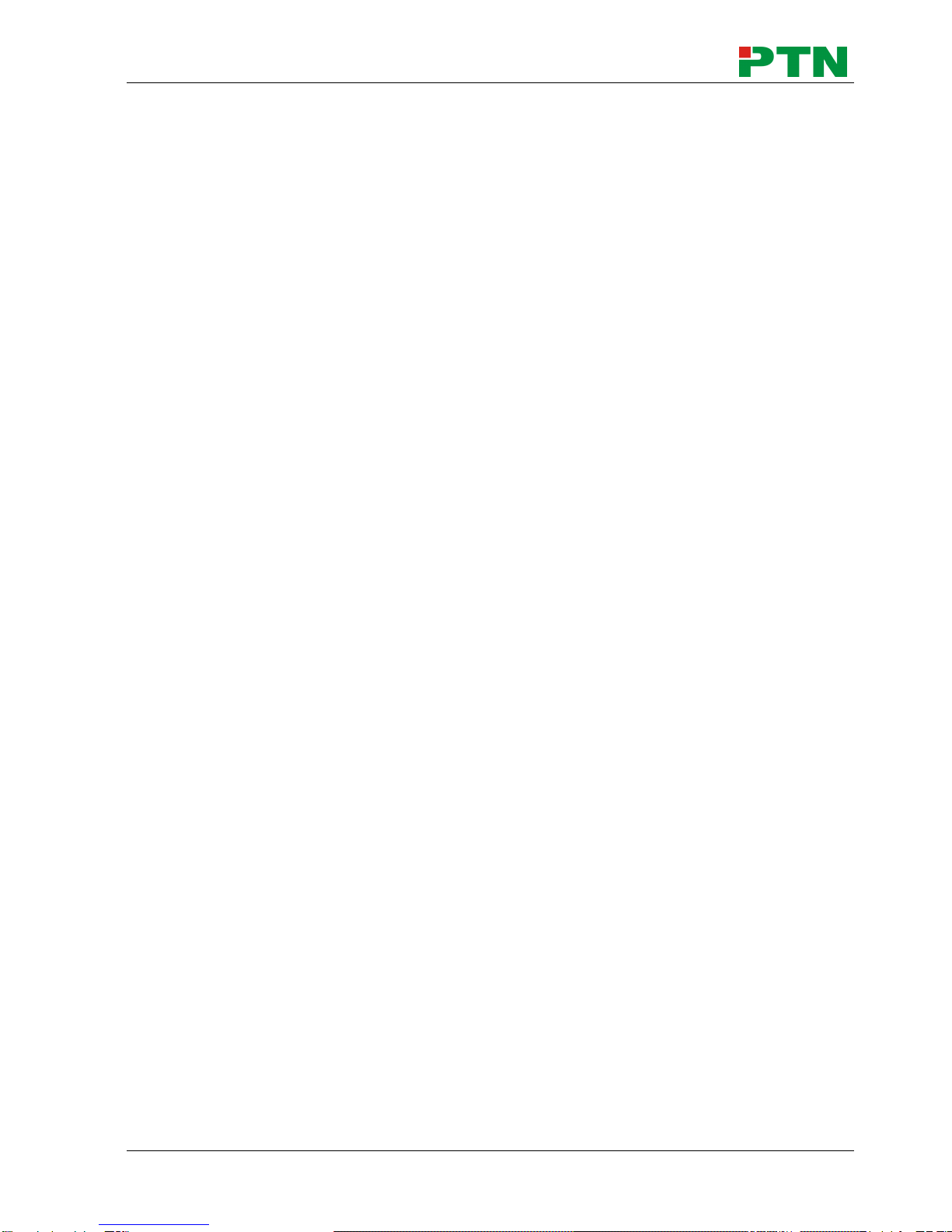
Scaler Switcher with Digital Amplifier
PTN Electronics Limited 7 www.PTN-electronics.com
LCD display.
2) TPHD402PR (HDMI twisted pair Receiver with PoC)
60m transmission distance in max over single CAT5e/CAT6 cable.
Support 1080P@60Hz,48b/pixels,3D & 4Kx2K.
Support PoC & CEC.
Bi-directional and simultaneous RS232 & IR control.
3) WP8 (Programmable Control Panel)
Every button can be programmed to send the bi-direction RS232 and RS485
commands simultaneously to control third party devices.
Every button can be programmed to send the infrared code, control the relay, to
let them work simultaneously to control the third party devices.
Every button is built in the infrared code and RS232 code learning function, and
baud-rate setting.
ID looping function. 99pcs WP8 can be looped and controlled together, by ID
identifying.
Programmed by USB or RS232, working with PTN PC software (PS-WP).
Crystal and backlit buttons with easy user-friendly customizable changeable
labels.
The backlit brightness is controllable.
4. Operations
4.1. Operations of the IR Remote

Scaler Switcher with Digital Amplifier
PTN Electronics Limited 8 www.PTN-electronics.com
4.2. OSD Operations
SC121D-TN provides a nice OSD operation menu, with various functions and
languages.
The operation introduction is showed as follows.
4.2.1. Picture Setting
The first icon from left of the OSD menu is to set the picture parameter. It includes
picture mode, color temperature, contrast, brightness, hue, saturation, sharpness, scale,
and Advance picture adjust.
Source select
area, 12 channels
for inputs,
including:
4 HDMI
4 VGA
2 C-VIDEO
1 S-Video
1 YPbPr
Direction and OK
buttons area, these
buttons are available
only in MENU mode.
Menu/ Volume control
area, MUTE for line
and MIC audio mute.
Line volume control
area, can work when
not in MENU mode.
MIC volume control
area, can work when
not in MENU mode.
Output resolution
select area, five
different
resolutions can be
selected,
including:
720P: 1280x720
1080P: 1920x1080
XGA: 1024x768
WXGA: 1280x800
HD: 1360x768

Scaler Switcher with Digital Amplifier
PTN Electronics Limited 9 www.PTN-electronics.com
Some parameters are available depending on different inputs.
In the item Advance Picture Adjust, users can set Digital Noise Reduction, dynamic
color, skin tone and Adaptive Luma adjustment function. DNR is suggested to be on, for
it can make the output image clear and smooth.
Please check the picture below:
4.2.2. Audio Setting
The Second icon from left of the OSD menu is to set the audio/sound parameter. It
includes the sound effect preset, bass, treble, balance, scene mode, surround and
smart volume setting. Some parameters are available depending on different inputs.
Please check the picture below:
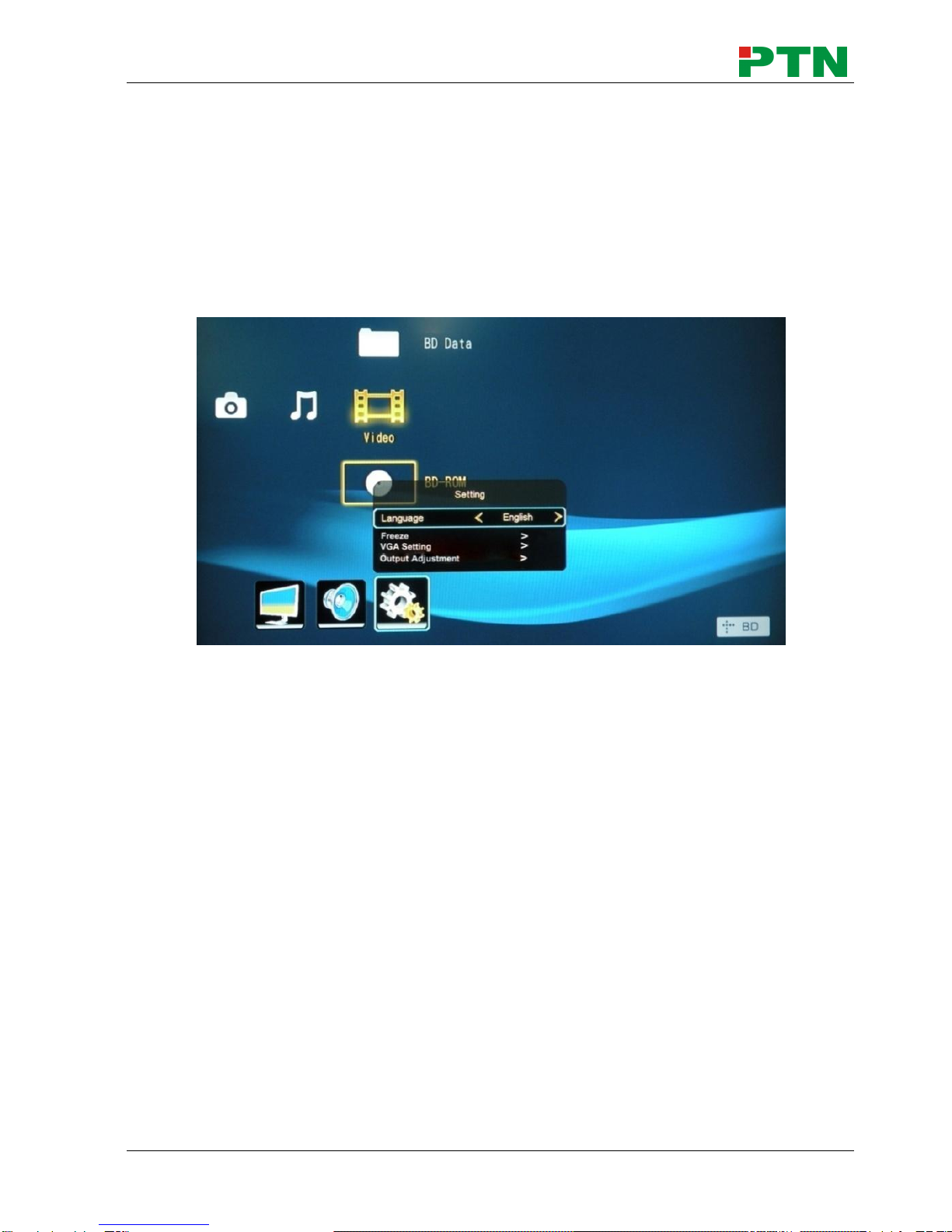
Scaler Switcher with Digital Amplifier
PTN Electronics Limited 10 www.PTN-electronics.com
4.2.3. System Setting
The Third icon from left of the OSD menu is system setting, which includes OSD
language setting, listen, freeze, VGA setting, output adjustment etc.
Listen: Audio output only. To resume video output, please press button “MENU”.
VGA setting: Adjust the H/V signal of VGA input, includes auto adjustment.
Output adjustment: Adjust H/V size and H/V position of the output. This function is
available only with HDMI and VGA inputs.
4.3. Firmware Update
SC121D-TN supports firmware field-updating by USB flash disk. The operation
procedures are:
1) Copy the file “MT23ATV.bin” to a USB flash disk. (The “MT23ATV.bin” file is
provided/ authorized by PTN engineering department)
2) Plug the USB flash disk to the USB port on SC121D-TN.
3) Pressing the button “HDMI”on the front panel for 6 seconds or sending RS232
command 0698% for updating, then press the button “OK”on the remote or send
RS232 command 0609% to confirm update. SC121D-TN will capture the new
firmware from USB flash disk.
4) After finishing update, reboot and send the command “0617%”to reset to factory
settings.
5) After reset, reboot again.
Notice: The name of the update file must be MT23ATV.bin.

Scaler Switcher with Digital Amplifier
PTN Electronics Limited 11 www.PTN-electronics.com
4.4. RS232 Control
RS232 signal can be transmitted between SC121D-TN and TPHD402PR, it is able to
control SC121D-TN from remote.
Control local device from remote:
Connect the RS232 ports of SC121D-TN and TPHD402PR, and connect a control
device (e.g. a PC) to TPHD402PR, then it’s able to send corresponding commands to
control SC121D-TN from remote.
4.4.1. Installation/uninstallation of RS232 Control Software
Installation Copy the control software file to the computer connected with
SC121D-TN.
Uninstallation Delete all the control software files in corresponding file path.
4.4.2. Basic Settings
Firstly, connect SC121D-TN with all input devices and output devices needed, then
connect it with a computer which is installed with RS232 control software. Double-click
the software icon to run this software.
Here we take the software CommWatch.exe as an example. The icon is showed as
below:
The interface of the control software is showed as below:

Scaler Switcher with Digital Amplifier
PTN Electronics Limited 12 www.PTN-electronics.com
Please set the parameters of COM number, bound rate, data bit, stop bit and the parity
bit correctly, and then you are able to send commands in Command Sending Area.
4.4.3. RS232 Commands
Communication protocol: RS232 Controlling Protocol Command Type: ASCII
Baud rate: 9600 Data bit: 8 Stop bit: 1 Parity bit: none
Command
Function Description
Feedback Example
0600%
MUTE Line
LINE Mute On
0601%
UnMute Line
LINE Mute Off
0602%
Audio turn up, XX ranges from 00 to 99.
LINE Volume: xx
(xx=0~99)
0603%
Audio turn down, XX ranges from 00 to 99.
LINE Volume: xx
(xx=0~99)
0604%
Lock the front panel button
Panel Locked
0605%
Unlock the front panel button
Panel UnLocked
01XX%
Preset the volume. The XX is ranging from
Volume: XX
Parameter Configuration area
Monitoring area, indicates
whether the command sent
works.
Command Sending area

Scaler Switcher with Digital Amplifier
PTN Electronics Limited 13 www.PTN-electronics.com
Command
Function Description
Feedback Example
00 to 99
02XX%
Preset the brightness. XX ranges from 00 to
99.
Brightness: XX
03XX%
Preset the contrast. The XX is ranging from
00 to 99
Contrast: XX
04XX%
Preset the saturation. The XX is ranging
from 00 to 99
Saturation: XX
05XX%
Preset the sharpness. The XX is ranging
from 00 to 07
Sharpness: XX
0606%
Auto-adjust the input signal(VGA only)
VGA Adjustment
0607%
Auto-adjust the color temperature
Color Temp: XX (XX
can be cool, normal,
warm or user.)
0608%
ZOOM the image, set the aspect ratio
Aspect Ratio: XX (XX
can be Full or 4:3.)
0609%
OK, for OSD selection
OK
0610%
Left of OSD
Left
0611%
Right of OSD
Right
0612%
Up of OSD
Up
0613%
Down of OSD
Down
0614%
Set the picture mode
Picture Mode : XX (XX
can be user, soft,
standard, or Bright.)
0615%
SM Mode
Sound Mode: XX (XX
can be user, standard,
news, or movie.)
0616%
MENU of OSD
MENU
0617%
Command to reset to factory defaults
Factory reset
0618%
Change the resolution to 1360X768 HD
Resolution: HD
1360X768
0626%
Change the resolution to 1024X768 XGA
Resolution: XGA
1024X768
0627%
Change the resolution to 1280X720 720P
Resolution: 720P
1280X720
0628%
Change the resolution to 1280X800 WXGA
Resolution: WXGA
1280X800
0629%
Change the resolution to 1920X1080 1080P
Resolution: 1080P
1920X1080
0630%
Check the volume level
LINE Volume: XX/MIC
Volume: XX

Scaler Switcher with Digital Amplifier
PTN Electronics Limited 14 www.PTN-electronics.com
Command
Function Description
Feedback Example
0631%
Check the input source
Source: XXXXXX
0632%
Check the output resolution
Resolution:
XXXXXXXX
0633%
Check the image mode
Picture Mode : XX
0634%
Check the audio mode
Sound Mode: XX
0635%
Check the image aspec ratio
Aspect Ratio: XX
0636%
Check the brightness
Brightness: XX
0637%
Check the contrast
Contrast: XX
0638%
Check the saturation
Saturation: XX
0639%
Check the sharpness
Sharpness: XX
0640%
Check the color temperature
Color Temp: XX
0644%
OSD CHANNEL display able
OSD Source: Display
0645%
Shield OSD CHANNEL
OSD Channel (Source):
No Display
0646%
Volume Bar display able
Volume Bar: Display
0647%
Volume Bar display unable
Volume Bar: No Display
0648%
Digital audio (HDMI and SPDIF) output able
Digital Sound Ouput:
Enable
0649%
Shield digital audio (HDMI and SPDIF)
output
Digital Sound Ouput:
Disable
0650%
Check OSD CHANNEL display status
OSD Source: Display
0651%
Check Volume Bar display status
Volume Bar: Display
0652%
Check Digital audio output status
Digital Sound Ouput:
Enable
0655%
Freeze output image
Freeze: Enable
0656%
Cancel the freezing of output image
Freeze: Disable
0698%
Firmware update
0701%
Switching to HDMI1 input
Source: HDMI 1
0702%
Switching to HDMI2 input
Source: HDMI 2
0703%
Switching to HDMI3 input
Source: HDMI 3
0704%
Switching to HDMI4 input
Source: HDMI 4
0705%
Switching to VGA1 input
Source: VGA1
0706%
Switching to VGA2 input
Source: VGA2
0707%
Switching to VGA3 input
Source: VGA3
0708%
Switching to VGA4 input
Source: VGA4
0709%
Switching to composite video AV1 input
Source: CVIDEO1
0710%
Switching to YPbPr input
Source: YPbPr
0711%
Switching to S-Video input
Source: SVIDEO
0712%
Switching to composite video AV2 input
Source: CVIDEO2

Scaler Switcher with Digital Amplifier
PTN Electronics Limited 15 www.PTN-electronics.com
Command
Function Description
Feedback Example
0720%
Mute Line and MIC
Mute On
0721%
UnMute Line and MIC
Mute Off
0722%
MUTE MIC
MIC Mute On
0723%
UnMute MIC
MIC Mute Off
0724%
MIC volume turn up
MIC Volume: XX
0725%
MIC volume turn down
MIC Volume: XX
08XX%
Preset MIC volume
MIC Volume: XX
4.5. TCP/IP Control
4.5.1. Control Modes
TCP/IP default settings: IP is 192.168.0.178, Gateway is 192.168.0.1, and Serial Port is
4001. IP & Gateway can be changed as you need, Serial Port cannot be changed.
Controlled by Single PC
Connect a computer to the TP port of the SC121D-TN, and set its IP address and
gateway to the same IP section as the default IP of the SC121D-TN (192.168.0.178).
Controlled by PC(s) in LAN
The SC121D-TN can be connected with a router to make up a LAN with the PC(s), this
Same IP as the
switcher

Scaler Switcher with Digital Amplifier
PTN Electronics Limited 16 www.PTN-electronics.com
make it able to be controlled in a LAN. When control, just make sure the SC121D-TN’s
IP section is the same with the router. Please connect as the following figure for LAN
control.
Step1. Connect the TCP/IP port of the SC121D-TN to Ethernet port of PC with twisted
pair.
Step2. Set the PC’s IP address and gateway to the same IP section as the
SC121D-TN. Do please remember the PC’s original IP address and gateway.
Step3. Set the SC121D-TN’s IP address and gateway to the same IP section as the
router.
Step4. Set the PC’s IP address and gateway as the original one.
Step5. Connect the SC121D-TN and PC(s) to the router. In the same LAN, each PC is
able to control the SC121D-TN asynchronously.
The HDBT port of SC121D-TN is used for TCP/IP control. And all the control commands
are the same as the RS232 command list. Here is the detailed introduction.
4.5.2. TCP/IP Settings
Step1. Connect the TCP/IP port of the SC121D-TN to Ethernet port of PC with twisted
pair.
Step2. Set the PC’s IP and gateway to the same IP section as the default IP of the
SC121D-TN (192.168.0.178).
Step3. Enter the http://192.168.0.178:100 to the Internet Explorer, you will see the
LOGIN page.
Step4. Enter user name “admin”and password “admin”, then press the Enter button.
(Not the Enter key on your keyboard.) Then you can enter the configuration
page to configure the IP port, including the IP reset, Serial reset and password
reset etc. As picture below:
Other manuals for SC121D-TN
1
Table of contents
Other PTN Switch manuals