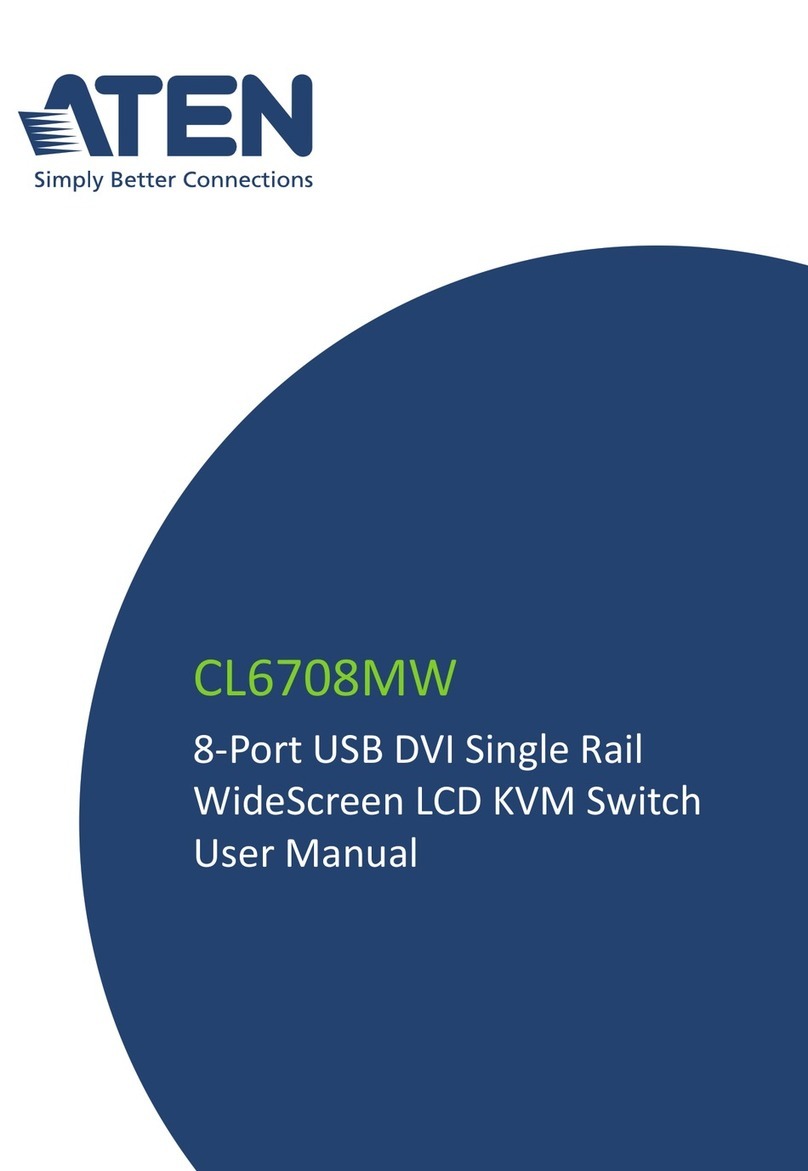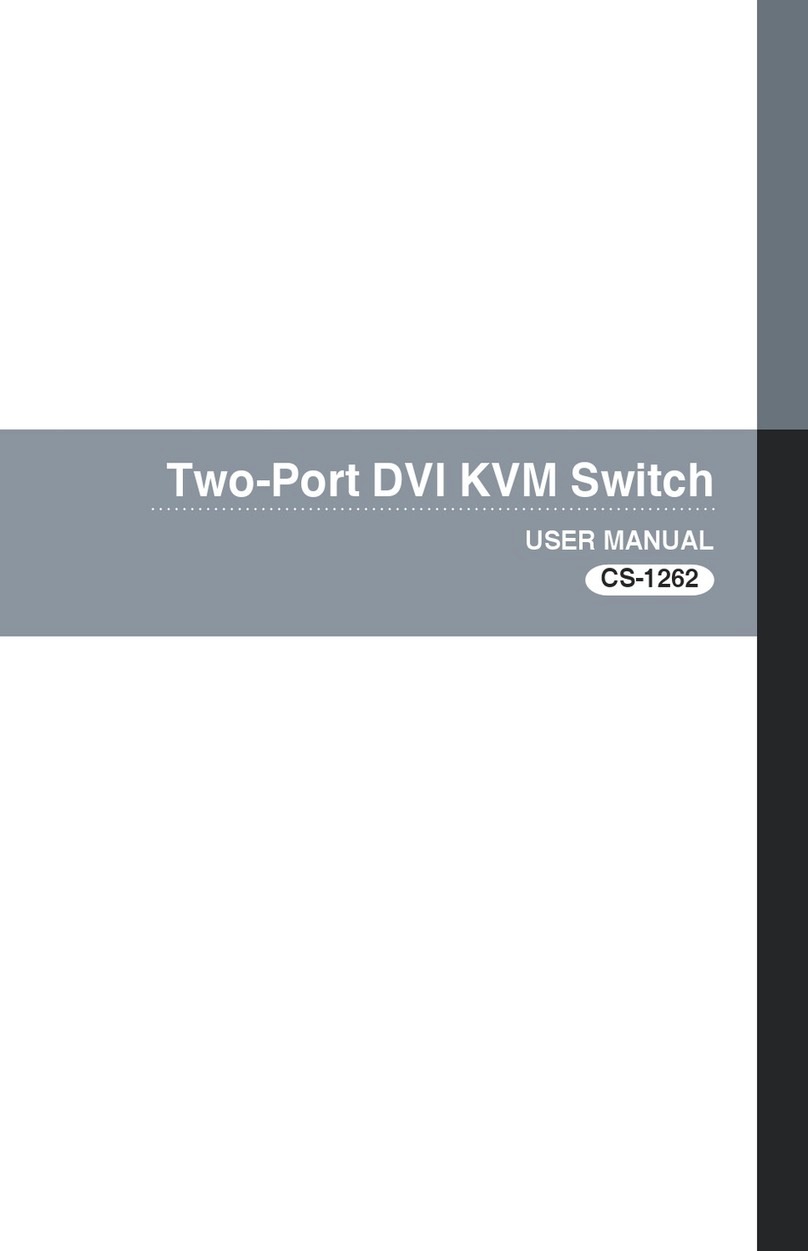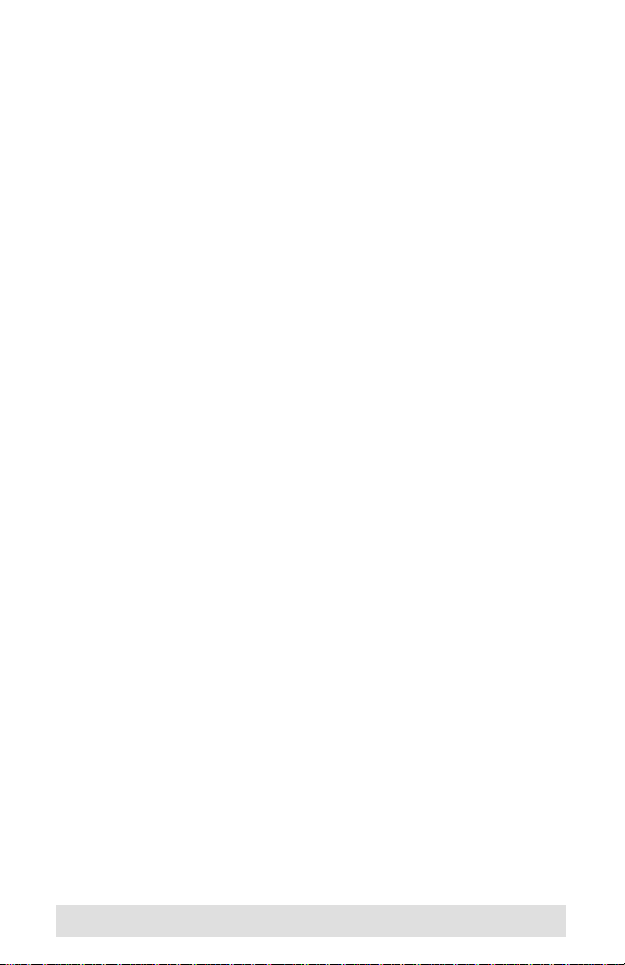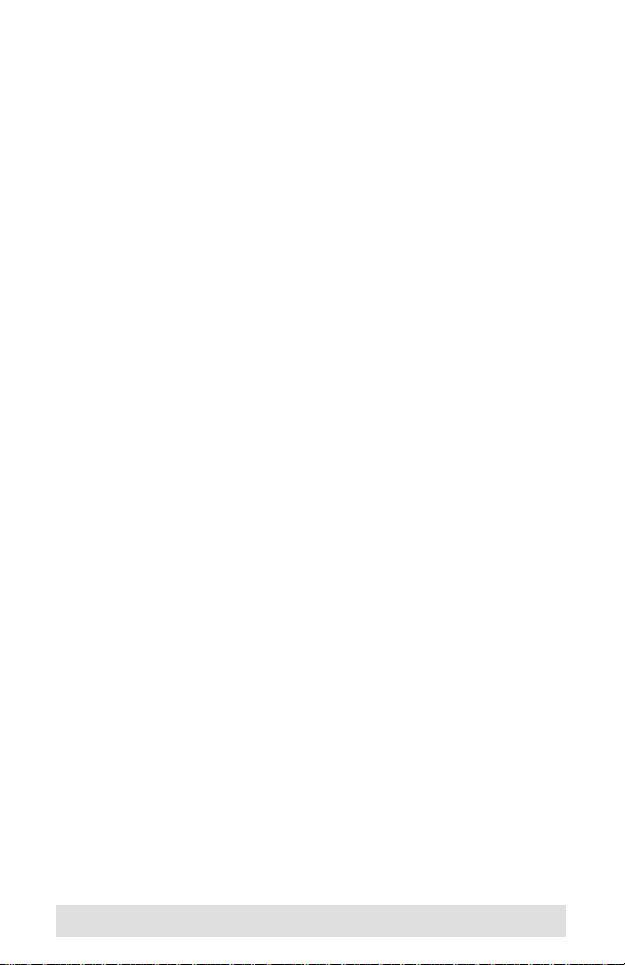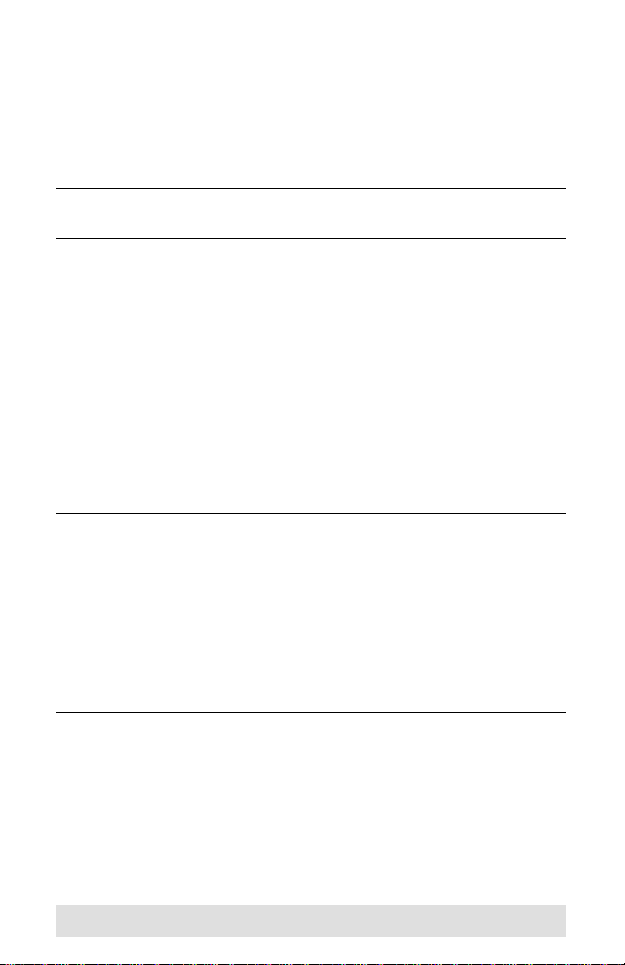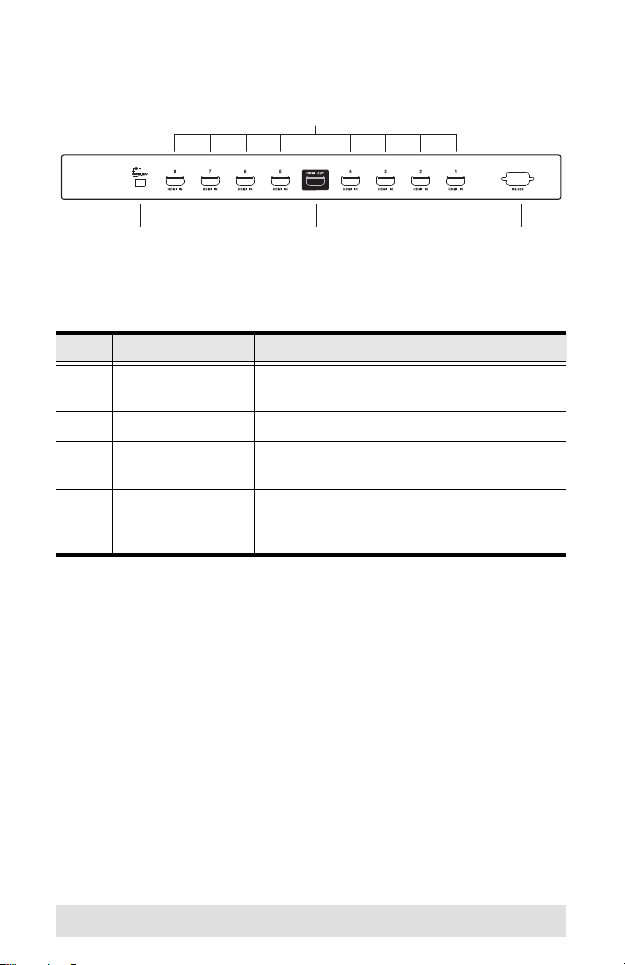ATEN VS0801H User manual
Other ATEN Switch manuals

ATEN
ATEN CN9900 User manual

ATEN
ATEN ALTUSEN KH1508I User manual

ATEN
ATEN VM0202H User manual
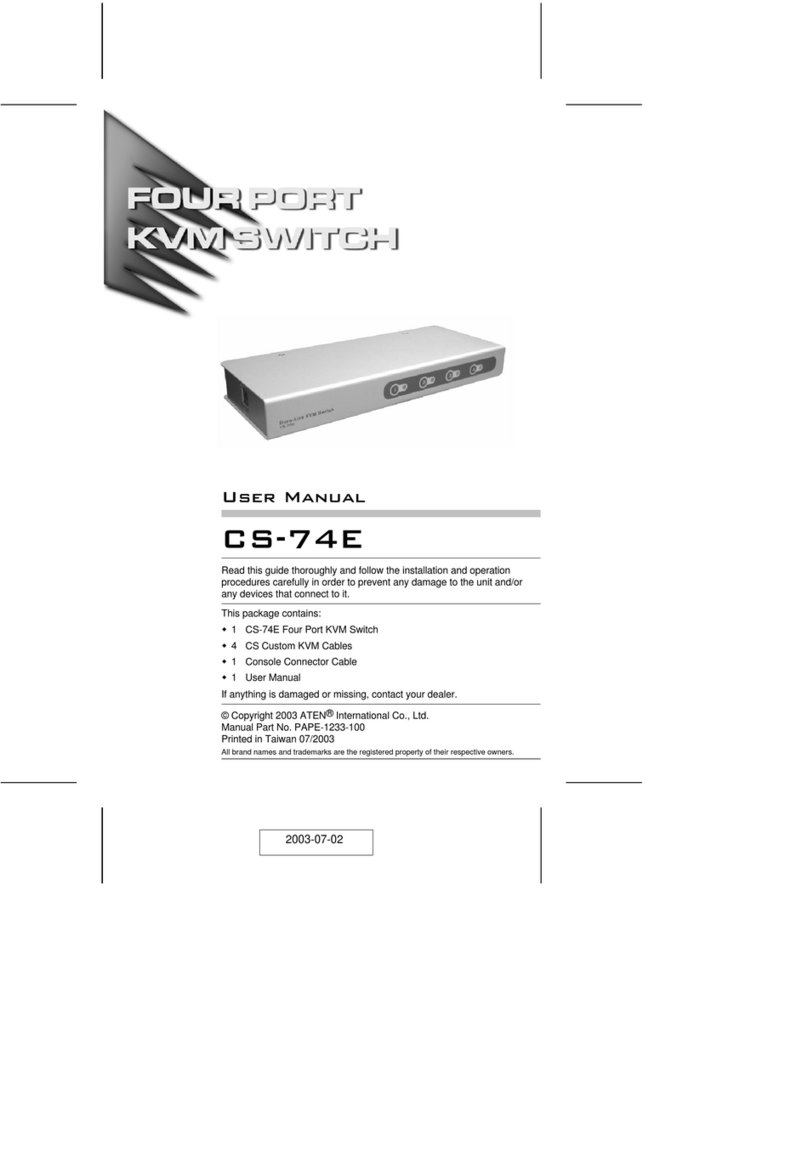
ATEN
ATEN CS-74E User manual

ATEN
ATEN VS0801HB User manual
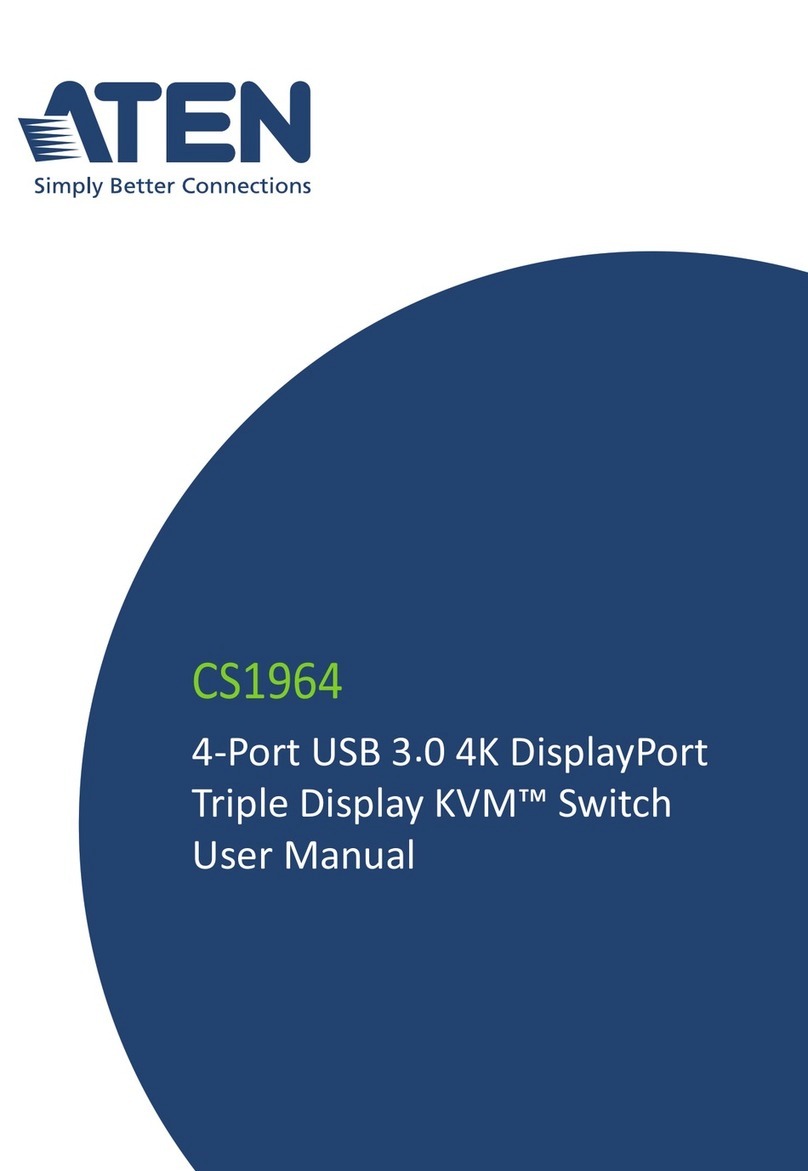
ATEN
ATEN CS1964 User manual

ATEN
ATEN Master View CS-1762 User manual

ATEN
ATEN Master View CS-1708 User manual
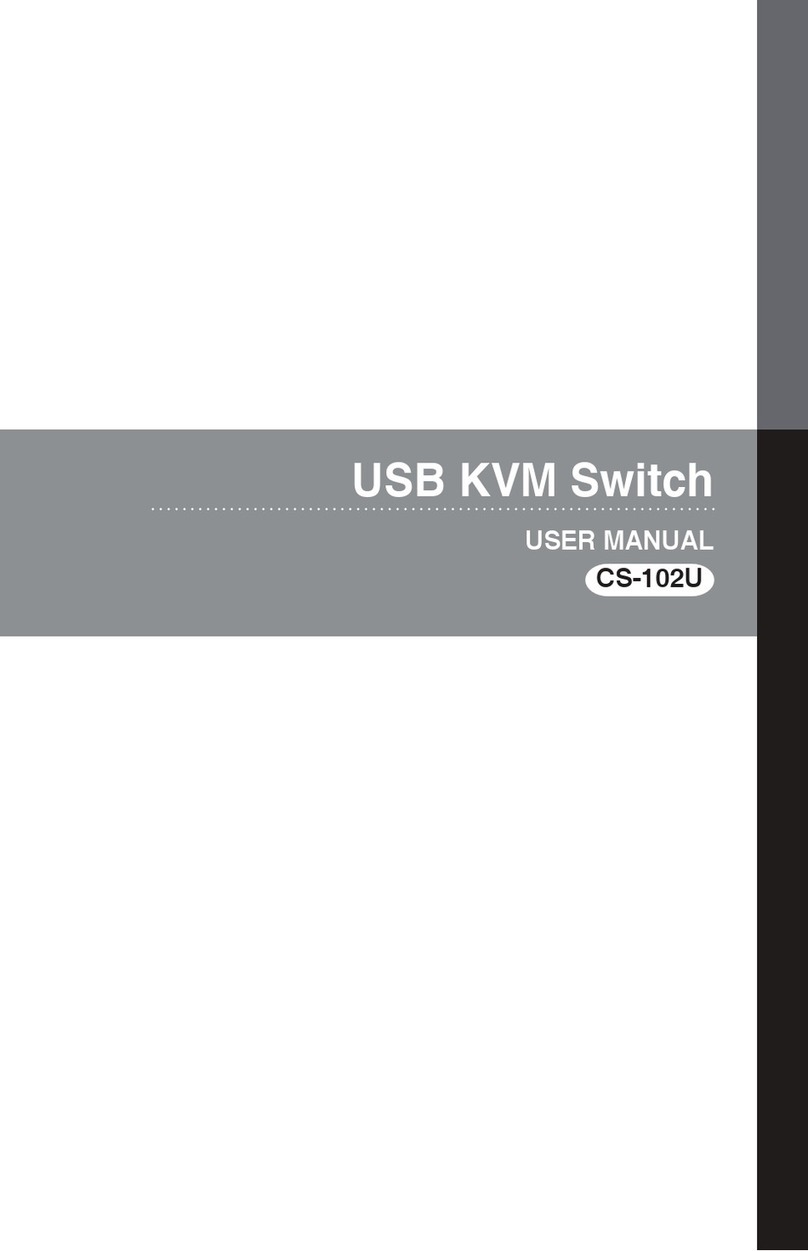
ATEN
ATEN CS-102U User manual
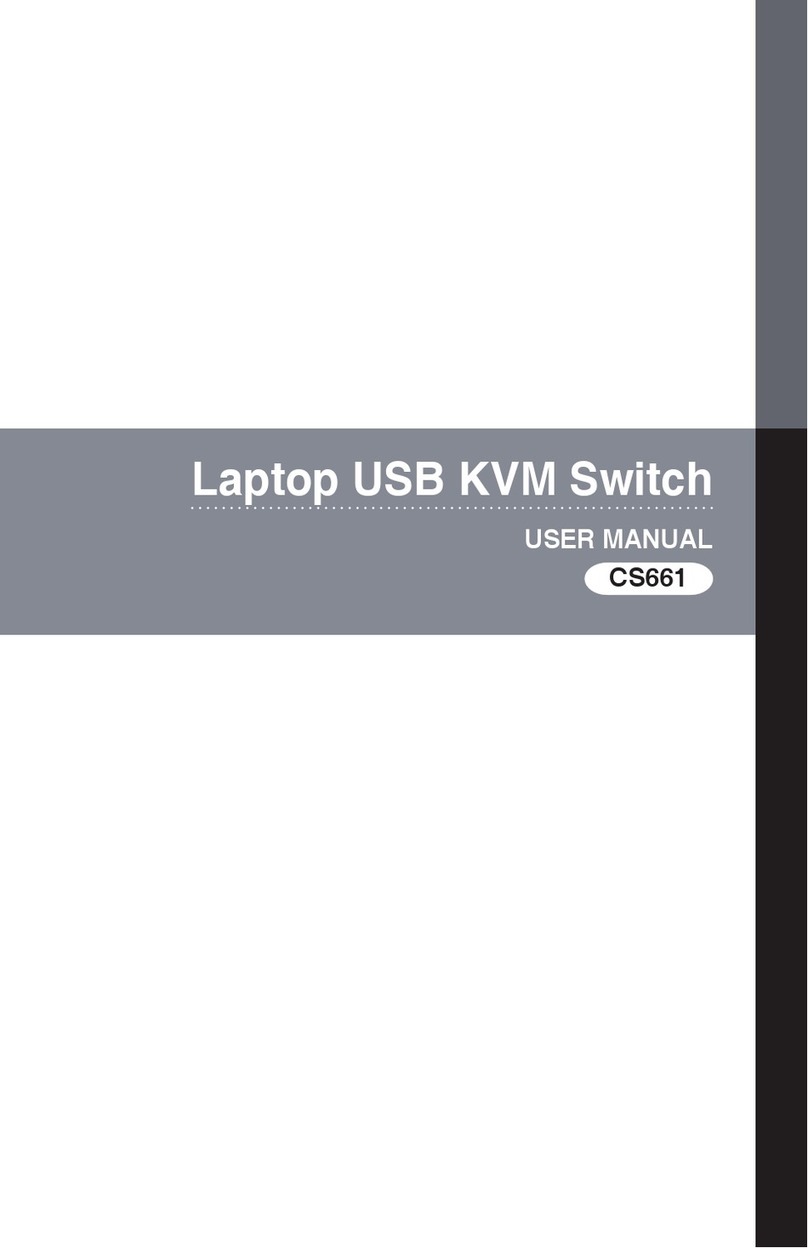
ATEN
ATEN CS661 User manual

ATEN
ATEN Petite CS62U User manual

ATEN
ATEN CS1762a User manual
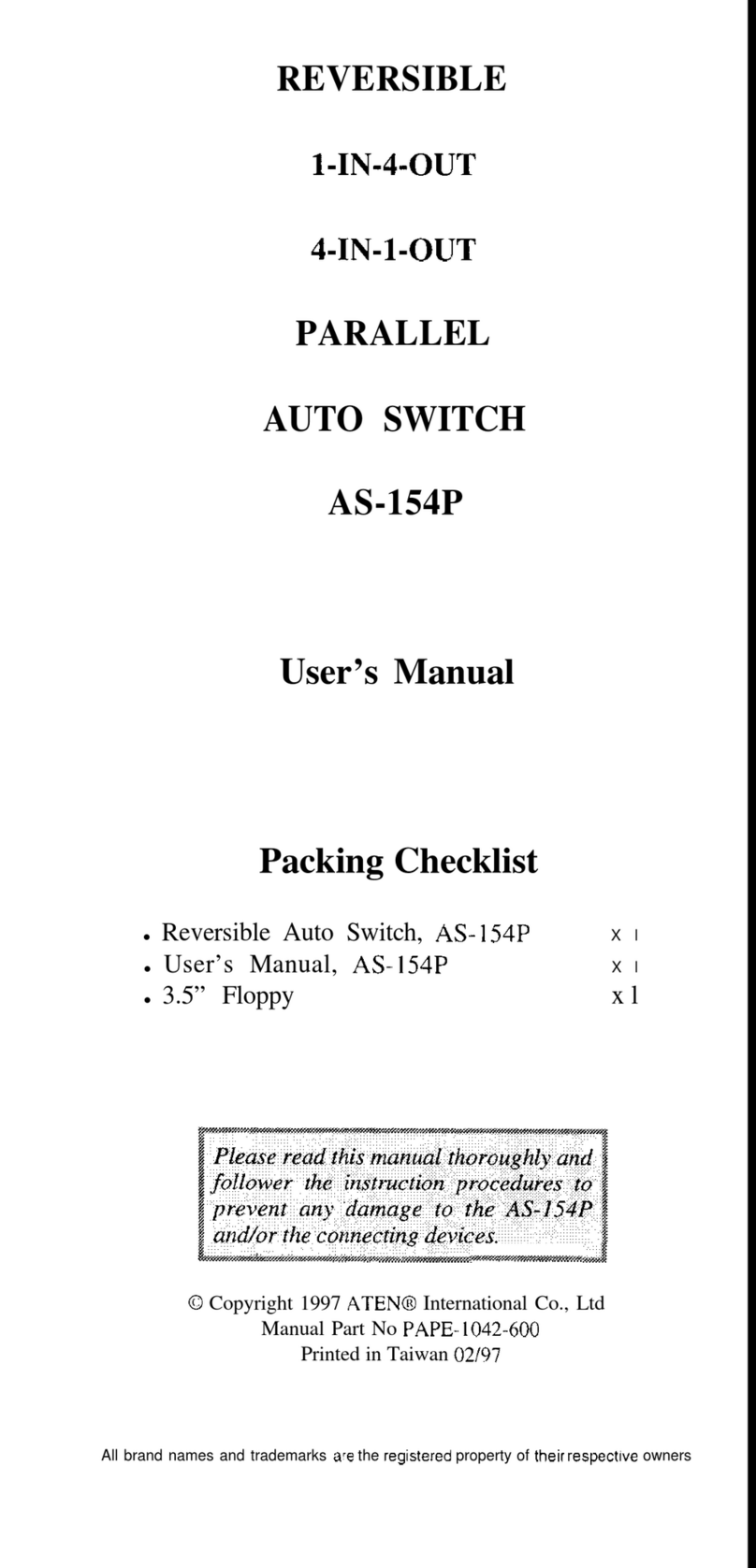
ATEN
ATEN AS-154P User manual
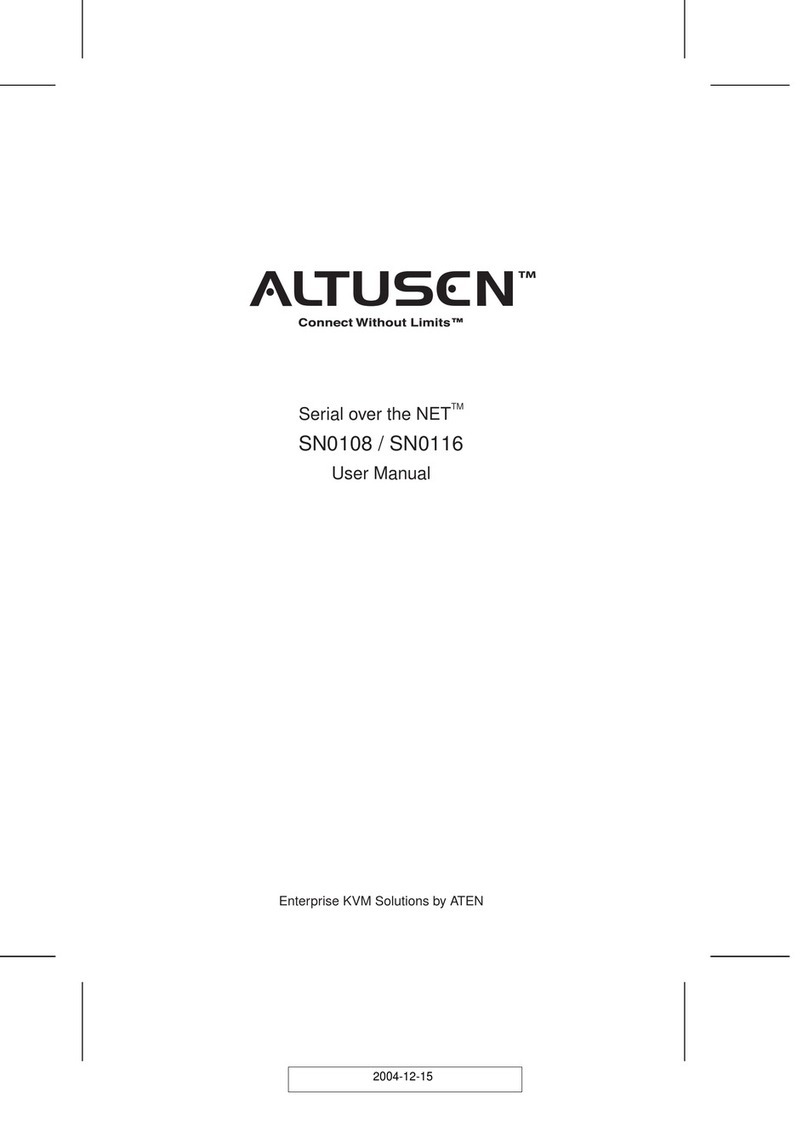
ATEN
ATEN ALTUSEN SN0108 User manual

ATEN
ATEN Master View CS-1004 User manual

ATEN
ATEN US3311 User manual
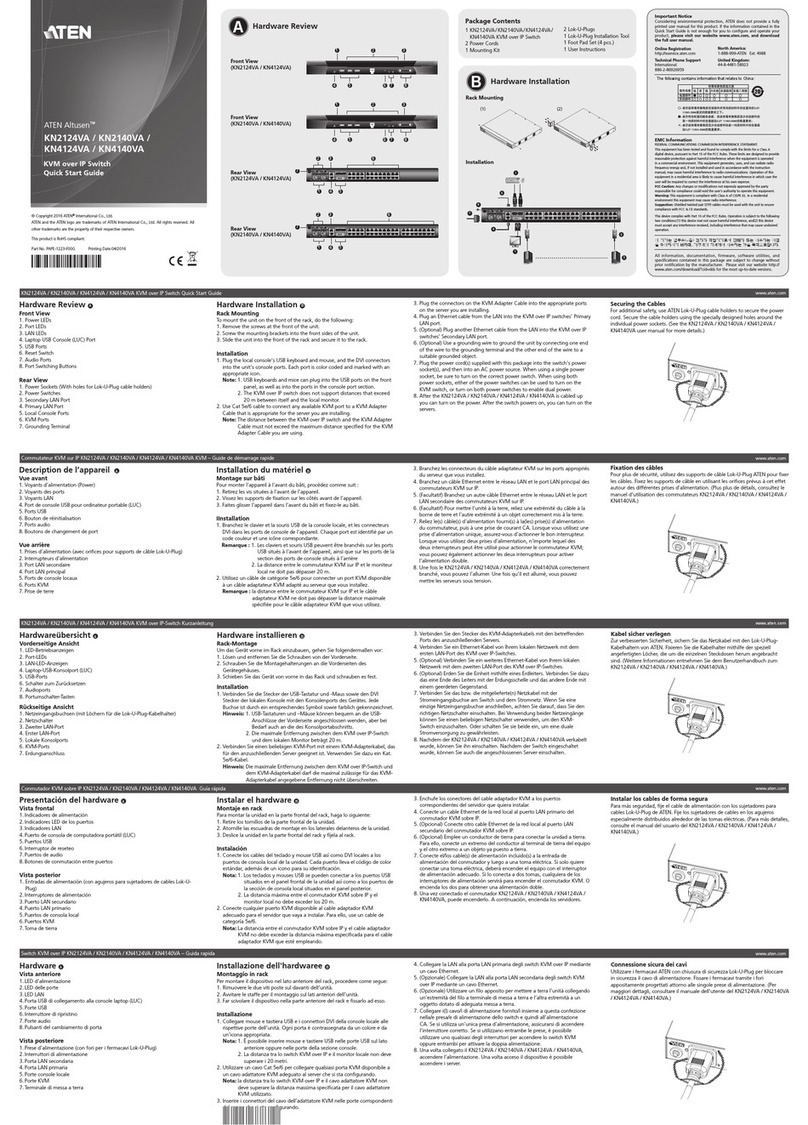
ATEN
ATEN Altusen KN2140VA User manual

ATEN
ATEN Slideaway CL5708 User manual

ATEN
ATEN Altusen KN1108V User manual

ATEN
ATEN CS-128A User manual