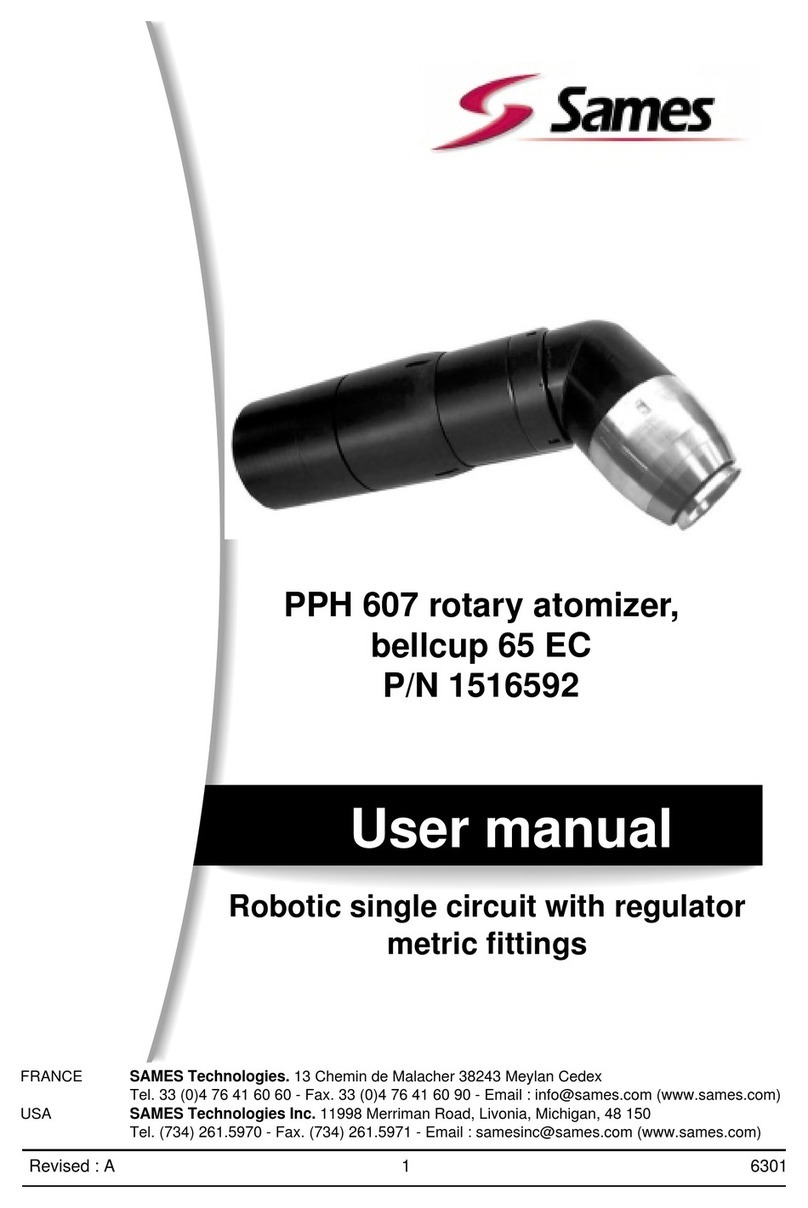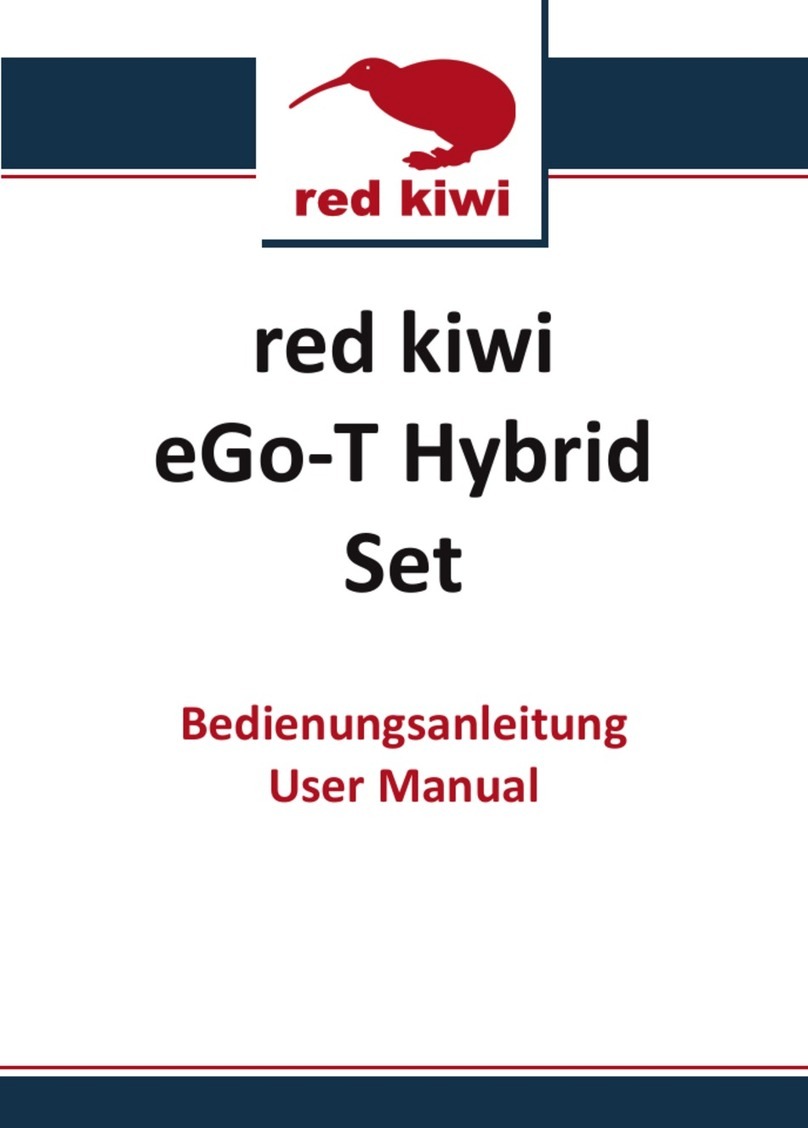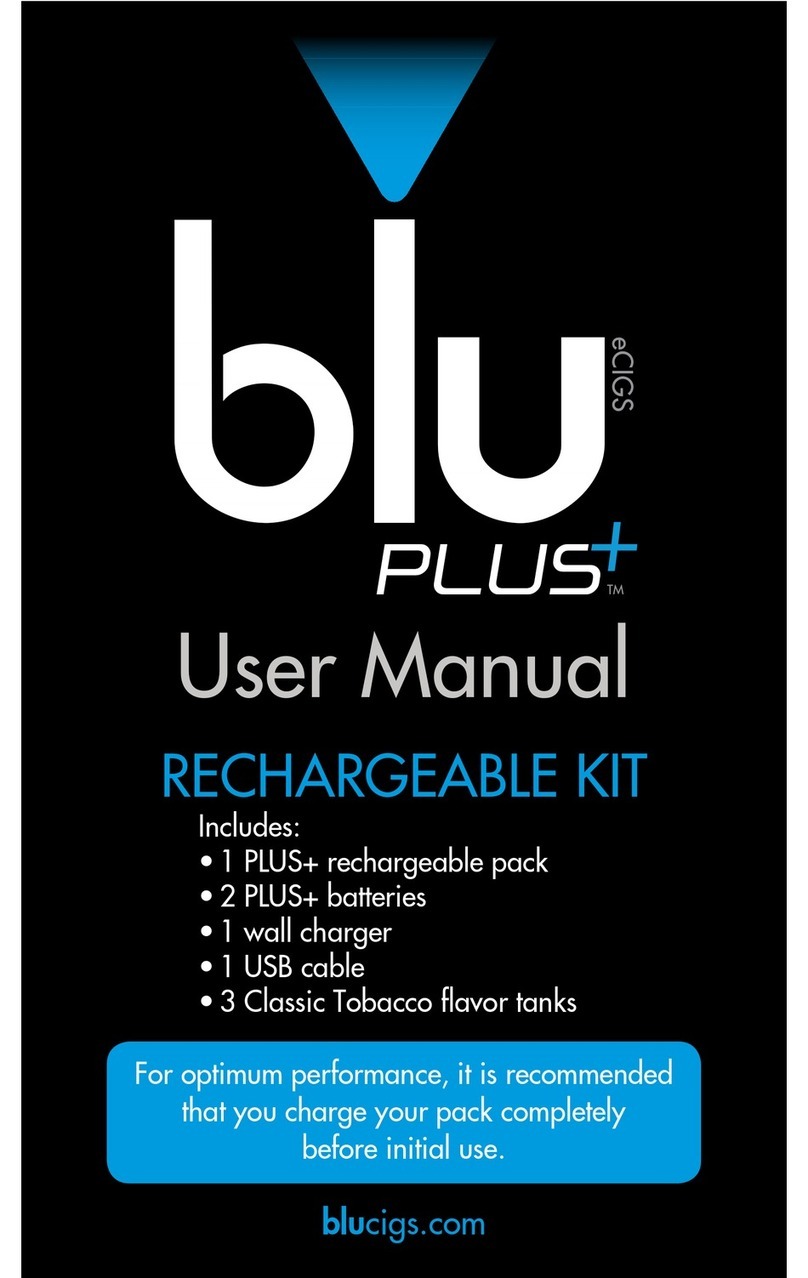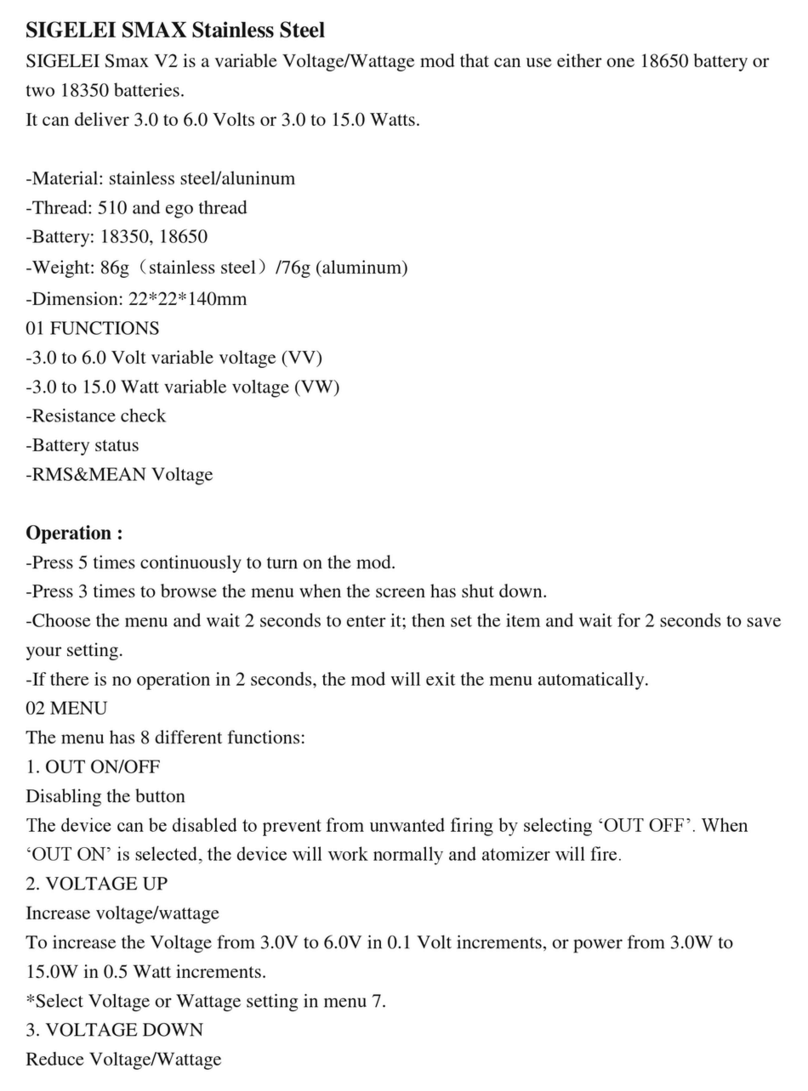Puffco Peak Pro User manual

PEAK PRO INSTRUCTION MANUAL

What’s inside / p 3 - 4
What’s new / p 5
Quick start / p 6 - 10
Temperature settings / p 11 - 12
Cleaning your device / p 13 - 14
Advanced features / p 15
App integration / p 16
THE PUFFCO PEAK PRO
This guide will show you how to use your
Peak Pro including preparation, cleaning,
and app connectivity.
READ CAREFULLY!
Please read the entire instruction
booklet before using your device to
ensure you’re getting the most out
of your Peak Pro. You will avoid damaging
your device, or interrupting your
experience if you do it now vs. later.
See Puffco.com/Support for
instructional videos and helpful tips.

A
B
C
D
J
F
G
I
E
H
A: Loading tool
B: Dual Tools (5)
C: AC Adapter
D: USB-C Cable
E: Jacket & Tether
WHAT’S INSIDE:
F: Oculus Carb Cap*
G: Chamber
H: Glass*
I: Peak Pro Base
J: Carrying Case
*Each glass piece is hand blown and may vary slightly in size.
03 04

2
X
Fill glass with water just above the air-holes.
Do not ll glass while attached to base.
X- Do not allow water into lower section!
WHAT’S NEW: QUICK START:
05 06
Bluetooth App
Enabled
Wireless Charging
(Power Dock sold separately)
USB-C Charging Real-Time
Temperature Control
Large Capacity
Chamber
Customizable
LED lights
1
Fully charge the device before rst use.
The light color will indicate battery level.
Red (Low) - Orange (Half) - Green (Full).
Triple-click to check battery level.

HOLD
x 1
Single click to toggle through heat settings.
Blue (Low) - Green (Medium)
RED (High) - White (Peak)
Align inlet hole on the front of the glass with
chamber. Carefully push the front of glass
into the base, then push the back down.
Use loading tool or a Puffco Dual Tool to
place contents on the bottom
surface of the bowl (not the sides).
To unlock / lock the device, hold down
the button for 3 seconds.
0807
53
46

35
46
x 2
Place carb cap on top of chamber. Press down
until snug. Use the included chamber jacket &
tether to keep it safe during use.
Double click to initiate heat-up. Press and hold
button anytime to exit. Pulsing light indicates
heat-up mode is active.
Use a cotton swab or Dual Tool to clean
the chamber after each use.
Wipe gently in a circular motion.
1009
Device will vibrate and lights will ash 3 times
when ready. Inhaling gently will produce the
best results. *See p. 15 for boost mode.
79
810
Attach tether here

09
TEMPERATURE SETTINGS:
These are the default color and
temperature settings. They are further
customizable through the app.
11
HEAT SETTING PROFILES:
LOW - 490
MED - 510
HIGH - 530
PEAK - 545
12
HOW TO CHOOSE A SETTING
1. Ensure device is on.
2. Click once to cycle through each heat level.
3. Double click to initiate heat-up.
COLOR TEMP. °F
Each heat setting has an intended purpose and
results depending on the experience you’re
looking for. There is no wrong answer when
selecting a setting, experiment to nd what
works best for you and your consumption needs.
MED (BALANCED)
Balanced avor and vapor production, best
of both worlds.
HIGH (STRONG)
Higher vapor production while maintaining
avor quality.
PEAK (ADVANCED)
Delivering the most vapor and strength with
less avor.
Best with delicate concentrates. Optimal
avor and lowest vapor production.
LOW (HIGH FLAVOR)

GENERAL WARNINGS:
- Do not overll the chamber.
- Do not blow or exhale hard into the glass.
This will force water into the base.
- Do not store device with water in the glass,
unless you have the Puffco Travel Glass.
- Strong inhales may cause spillage and
damage to your chamber.
- Do not charge or operate below 32° F or
above 100° F.
- Use only with the provided cable and power
adapter.
- Keep away from moisture and high humidity.
- Store in a cool dark place when not in use.
- During use the chamber is hot (burn hazard).
CLEANING: CHAMBER
1413
1. Remove the cap and
unscrew the chamber from
the base.
2. Light Cleaning:
Use a cotton swab to gently
remove any residue with
90%+ isopropyl alcohol.
3. Deep Cleaning:
Submerge the chamber in
90%+ isopropyl alcohol for
20 minutes. Never use water
(isopropyl alcohol only).
CLEANING: BASE
Preparation: Remove glass and chamber.
Gently clean the gold
contact points using cotton
swabs soaked in isopropyl
alcohol.
Clean the airpath between
the chamber and the glass.
Do not allow water into
the base at any time.
CLEANING: GLASS
Preparation: Carefully remove glass from base.
1. Once removed,
submerge in isopropyl
alcohol.
2. After soaking, remove
from isopropyl alcohol and
rinse clean with water.
(Make sure it’s rinsed
thoroughly prior to use.)
Allow glass to thoroughly dry
before re-attaching to base.
X- Do not re-insert glass
onto base with water in the
bottom chamber.
Do not handle if hot.
Isopropyl alcohol is highly ammable. Let it dry
completely before heating device.
X

2
1
BOOST MODE:
After heatup, double click to activate boost
mode. This extends the time and/or increases
the temperature of your hit. You can
continue to boost as needed. By utilizing
the app, you can customize the desired time
and temperature of your boost.
READY MODE (APP):
*The Peak Pro Power Dock and mobile app
are required to activate ready mode.
Once the Peak Pro is paired with a mobile
device, enable “Ready Mode” found in the
Peak Pro app settings.
Your device will now automatically initiate
the selected heat prole when lifted from
Peak Pro Power Dock.
STEALTH MODE:
Rapidly click 4 times to turn Stealth Mode
on/off. This turns off the lights on your
device for discretion.
ERROR CODES:
1: No chamber (3 white ashes)
2: Chamber error (red blue red blue)
3: Device overheating (red for 5 seconds)
4: Low battery (3 red ashes)
ADVANCED FEATURES:
15
APP INTEGRATION:
16
Hold the button for 6 seconds
to sync your Peak Pro with your
app. The device will turn on/off,
keep holding until glows blue.
Go to Puffco.com
to learn more.
The Peak Pro app integration has a wealth
of new features that allow you to customize
your experience, unlock special features,
and more.

If you’re having anything less than
a perfect experience, reach out to
our support team.
NEED HELP?
CONTACT US!
*Please do not return your
Peak Pro to the store.
*Keep your proof of purchase.
1. Use the App!
The app gives us important
diagnostic information about your
device. Fill out a warranty claim
form there for the fastest service
possible.
2. Visit Puffco.com/Support
For FAQ’s, how-to videos, and other
resources that may solve your
problem quickly.
SHARE THE VIEW:
Use #PuffcoPeak to share your experience.
Kindly follow us on Instagram!
Puffco

by Puffco Creation Labs - Subject to alterations · All rights reserved
AOK_ZZ20_D
Other manuals for Peak Pro
4
Table of contents
Other Puffco Electronic Cigarette manuals