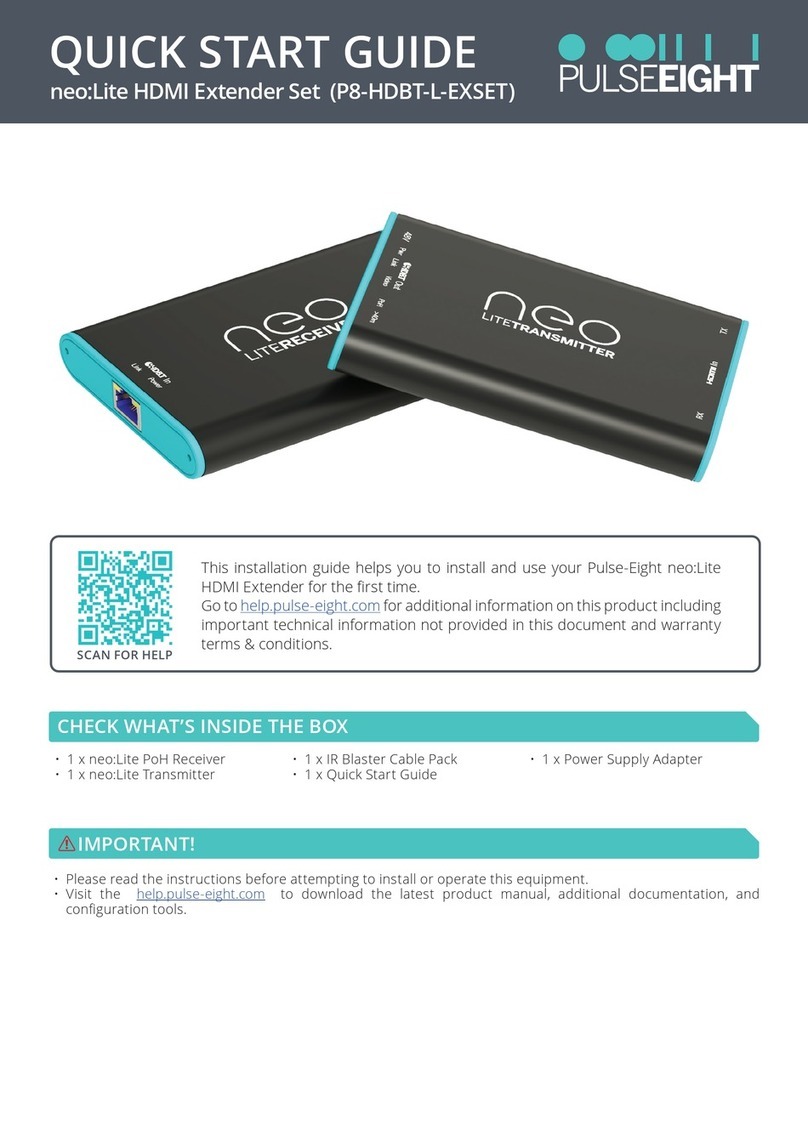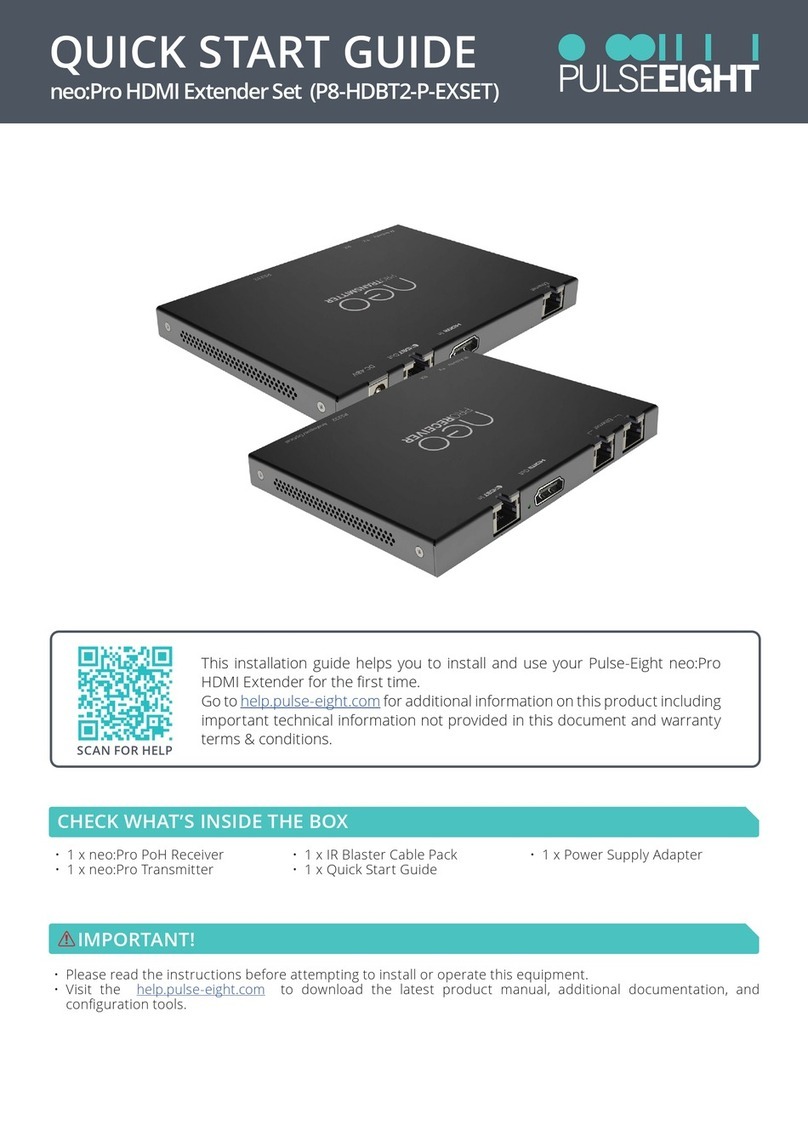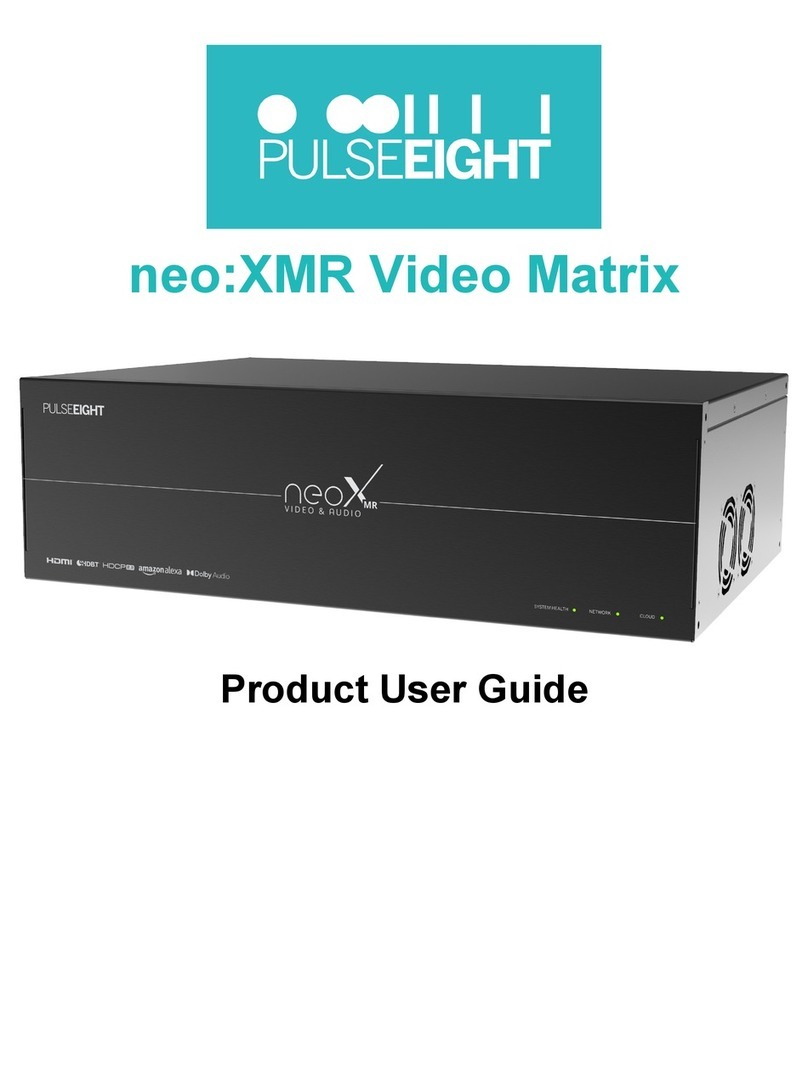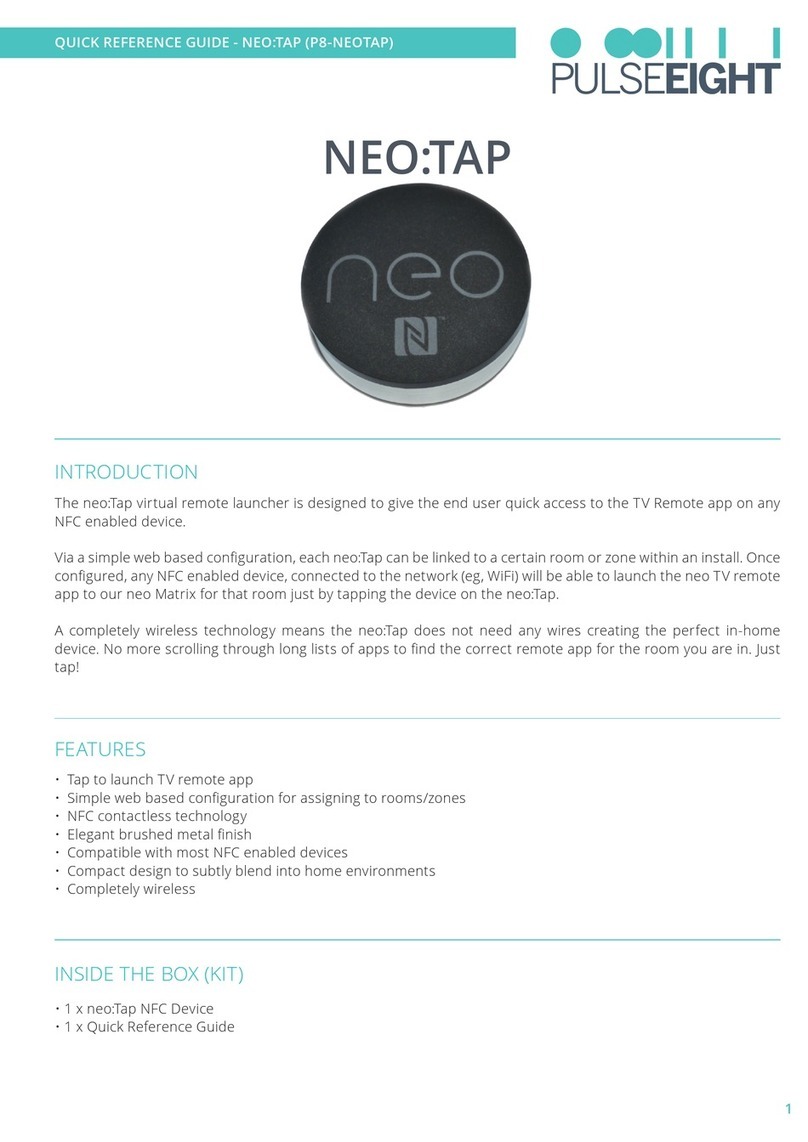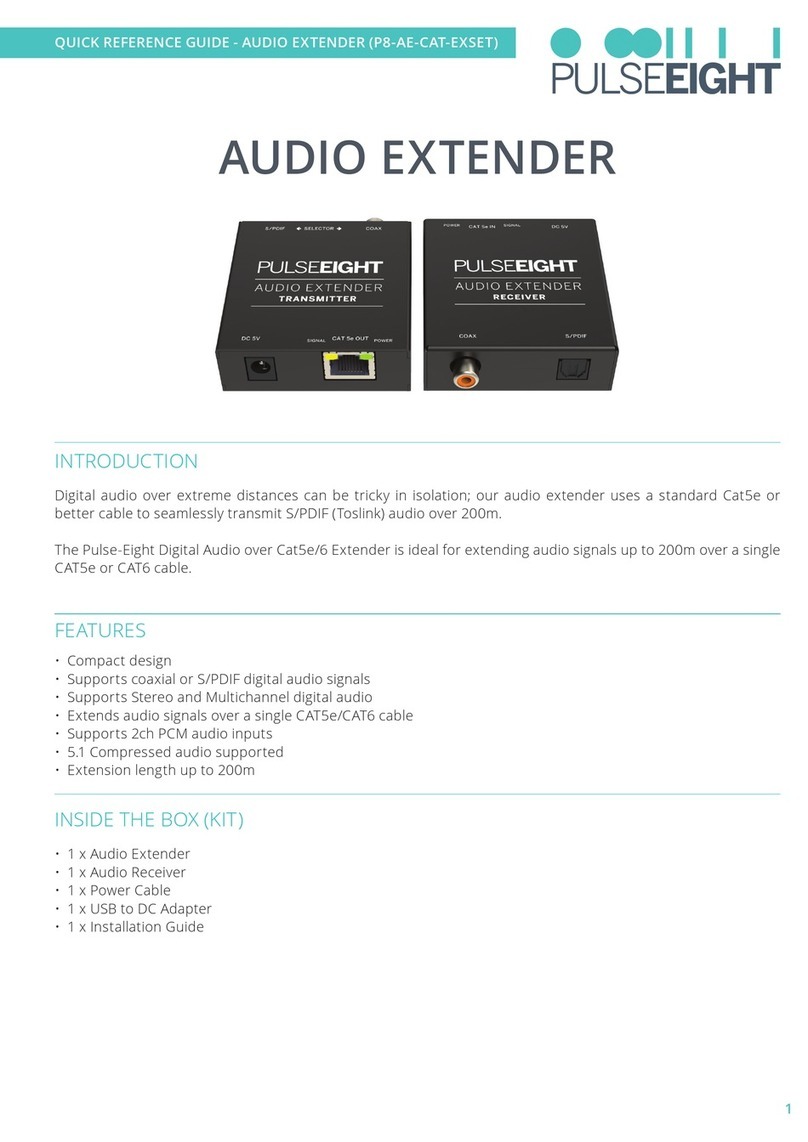SafetyPrecaution
SAFETYPRECAUTION
Pleasereadinstructionsbeforeattemptingtoinstalloroperatethisequipment.
Pleasekeepthefollowinginmindasyouunpackandinstallthisequipment:
lAlwaysfollowbasicsafetyprecautionstoreducetheriskoffire,electricalshock,andinjury.
lTopreventfireorshockhazard,donotexposetheunittorain,moistureorinstallthisproductnearwater.
lNeverspillliquidofanykindonorintothisproduct.
lWherepossible,installthematrixtowardsthetopoftheracktoavoidtheunitoverheating.
lOnlyusethesuppliedIECcable.
lNeverpushanyobjectsintothisproductthroughanyopeningsoremptyslotsintheunitasyoumaydamage
partsinside.
lDonotallowanythingtorestonthepowercablingandavoidputtingweightofanykindonit.
lToprotecttheunitfromoverheatingdonotblockanyventsoropeningsintheunithousingthatprovidesvent-
ilation.Allowsufficientspaceforairtocirculatearoundtheunit.
Ventilation
It’simportantwheninstallingaPulse-Eightvideooraudiomatrixtokeeptheproductsventilated.
Videoandaudiomatriceswillgenerateheat.Awell-ventilatedareahelpstodispersetheheat.Ifplacedinapoorlyvent-
ilatedarea,yourequipmentmayheatupandcauseminorirreparabledamagetothecircuitries.Allowingsystemsto
runforprolongedperiodsunderhightemperatureswillbreakdowncircuitryandchipset.Thisalsoappliesifthedevice
isleftinthepathofdirectsunlightornearanyheatsource.
Dusttendstoaccumulate,andthiswilldisruptthefanandelectronicssystem.Dustparticlescontainvariouscom-
positionssuchaswater,oilandothermineralsorchemicals.Havingtheminyourelectronicdevicecansometimes
causeasignalerrorordegradationtovariouschipsandcircuitries.Becausewecannotaccuratelypredicthoworwhen
theycanaffectyourdevice,wehighlyrecommendthatyoukeepPulse-Eightproductsnotonlyinawell-ventilatedarea
butalsoascleanaspossible.
Inveryrarecases,certaininsectsorreptilescanmakenestsnearorinsidetheelectroniccasing.Whilstwedesignour
productstomaximisetheprotectionoftheinternalcircuitrypleasebeawarethatinsectsandreptilesaredrawntothese
typesofhabitats..Intheunlikelyeventthisdoeshappen,thiswillleadtopoorventilationinsidetheunit,anditwillbe
unabletodisperseheat.
Finally,wheneverpossible,donotstackaudioandvideomatricestogether.Leaveenoughspaceinbetweeneachunit
inordertoprovidegoodairflow.