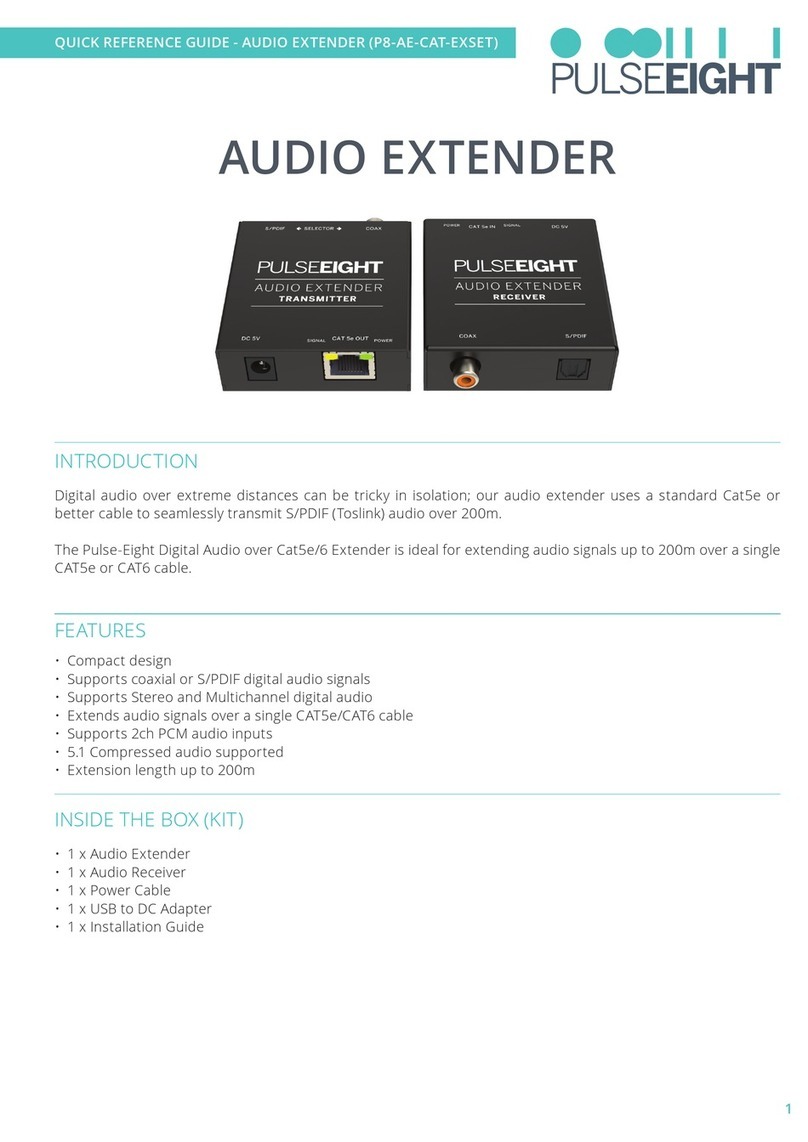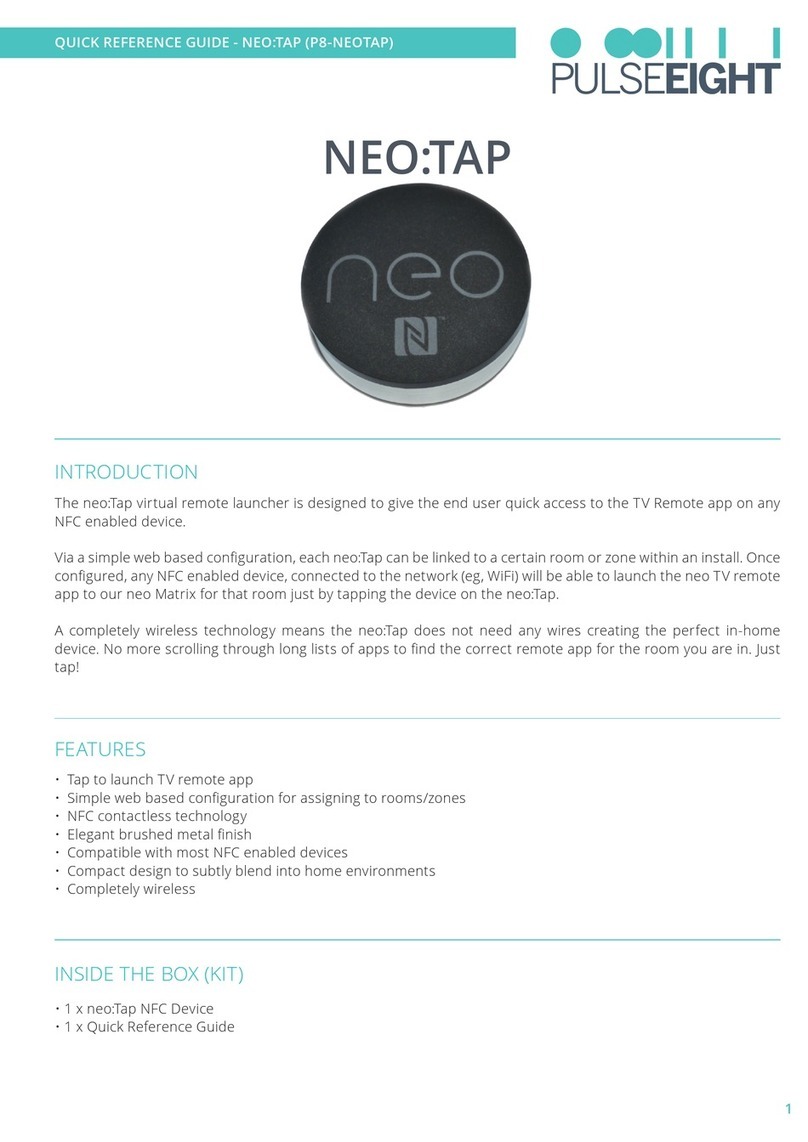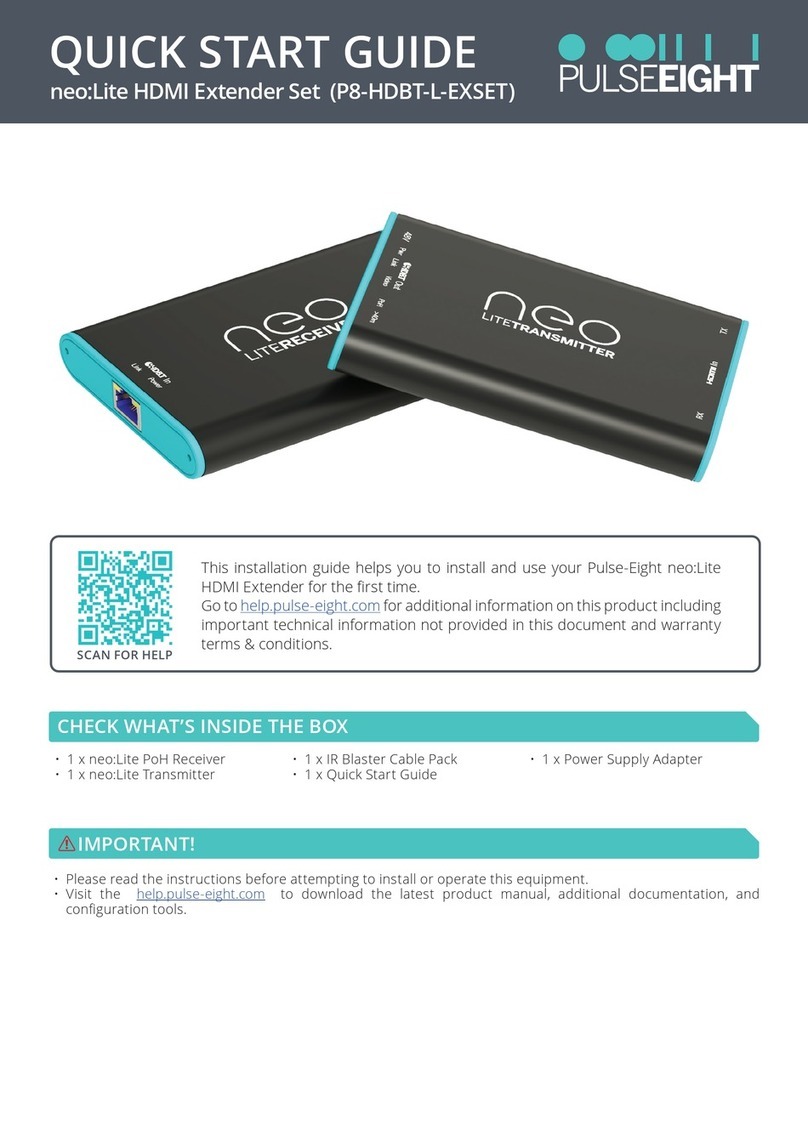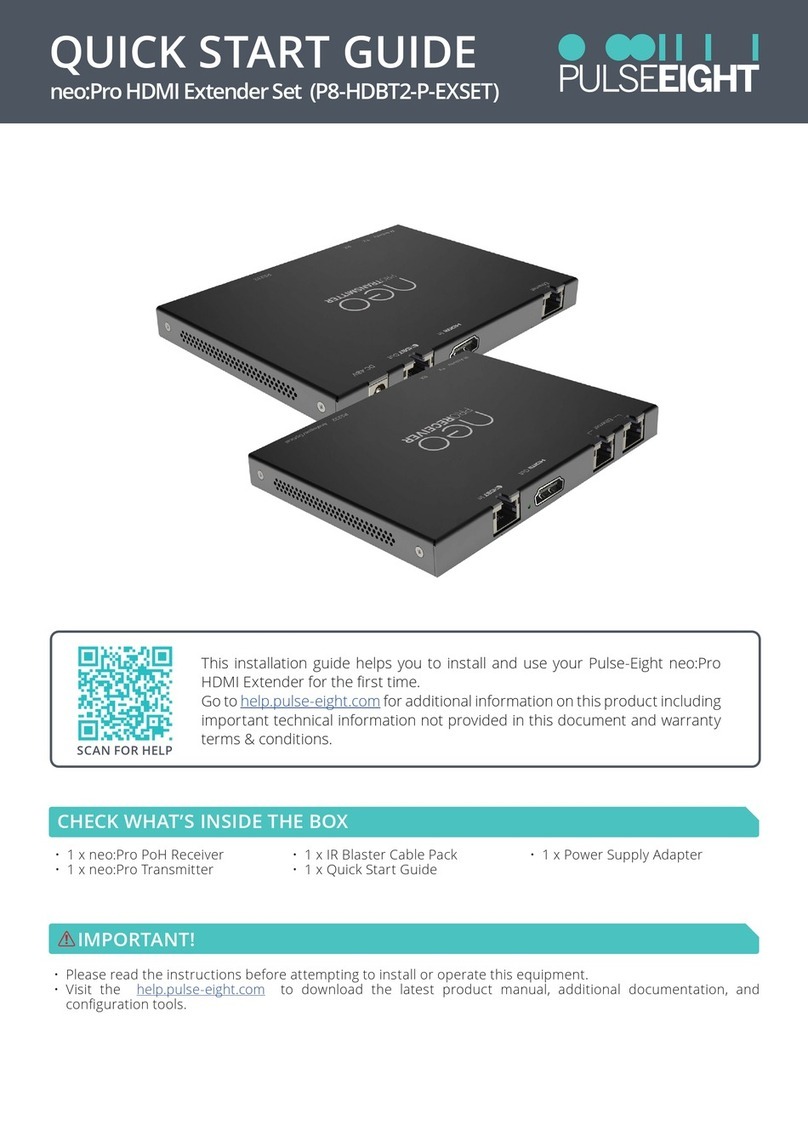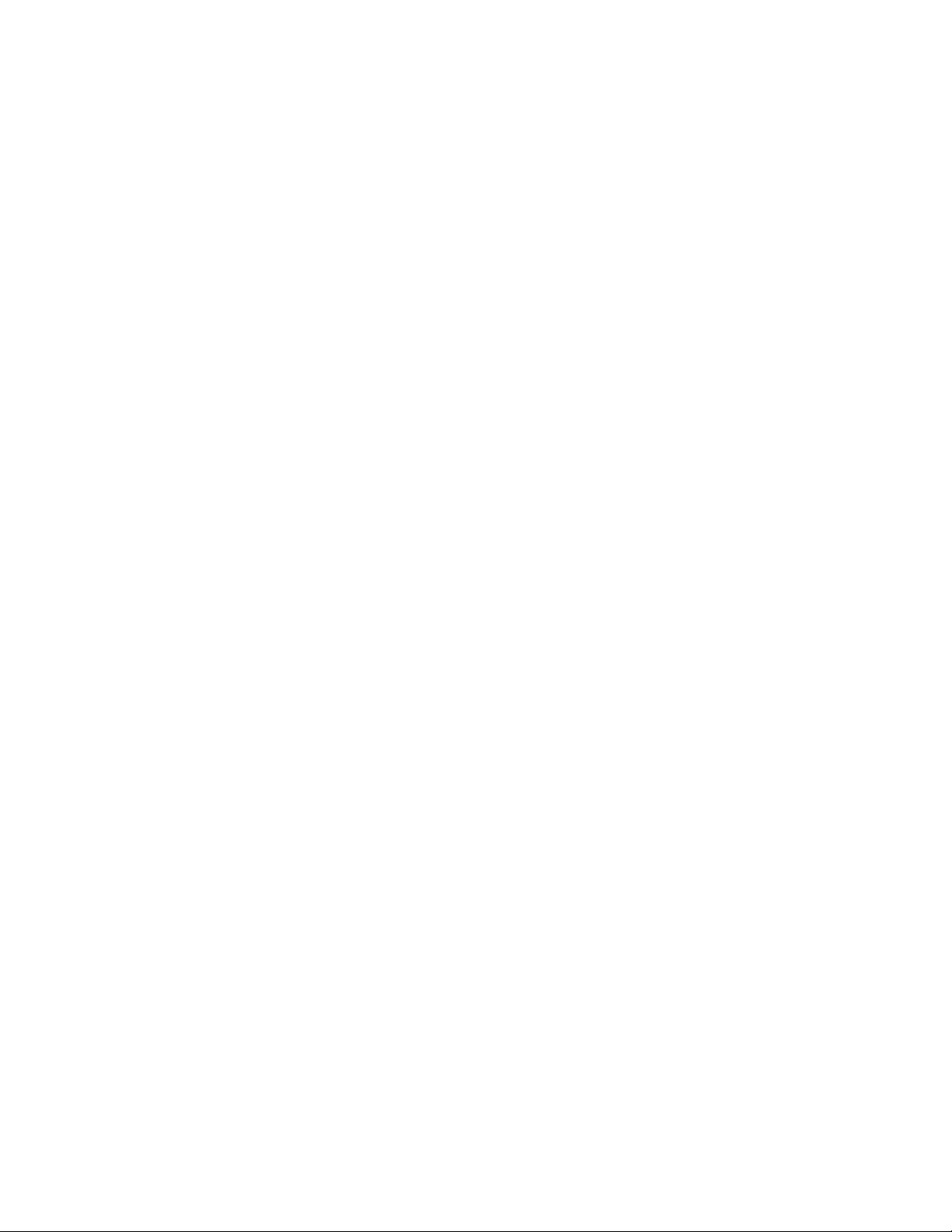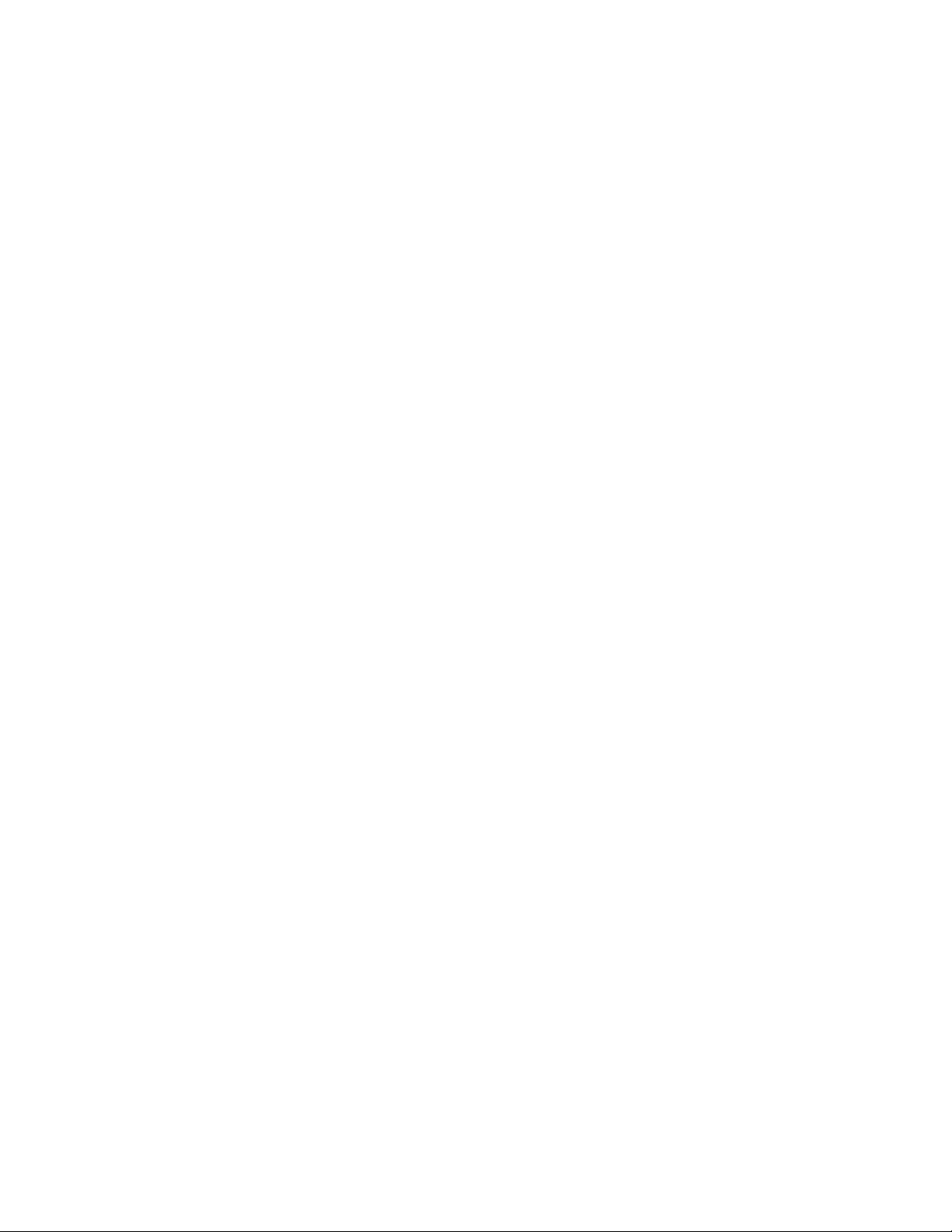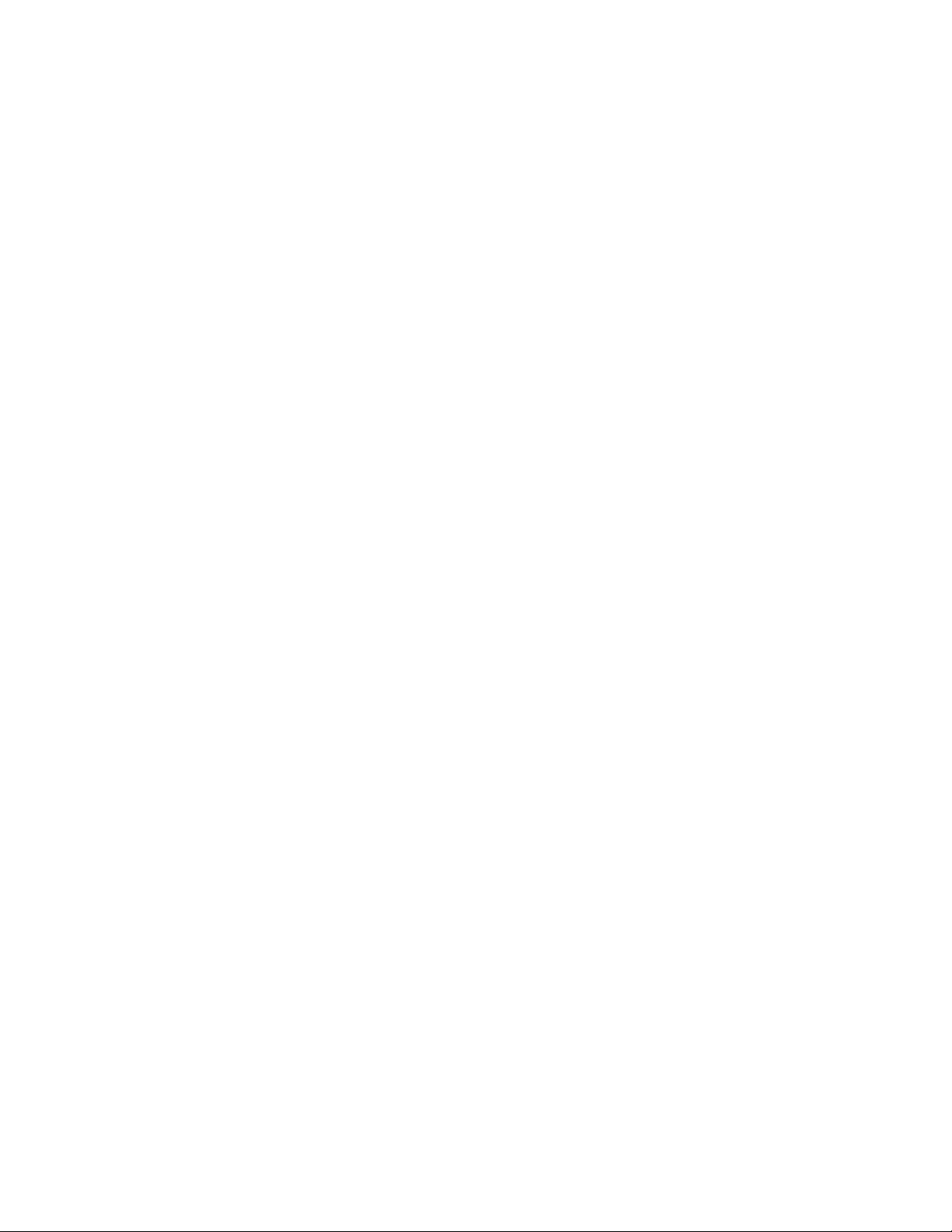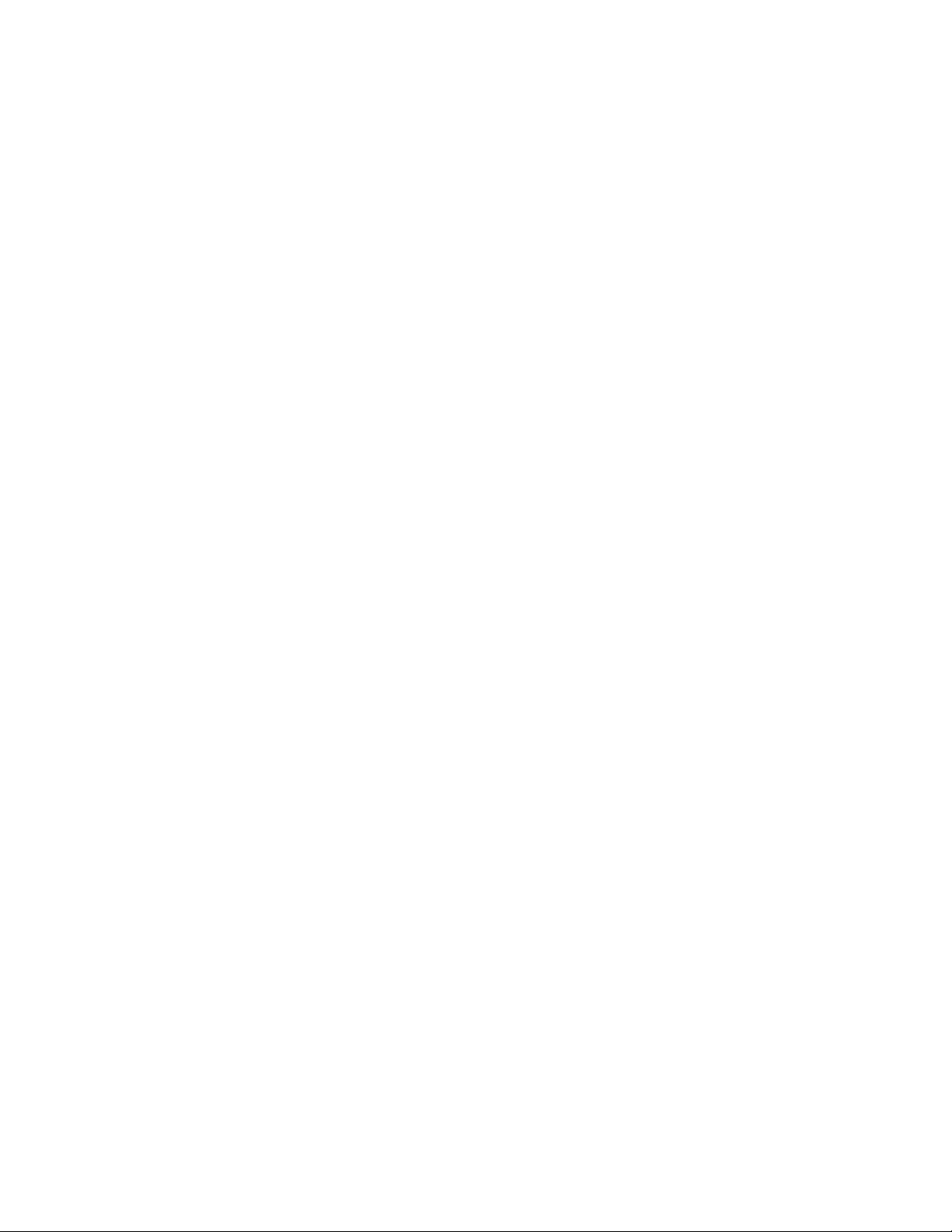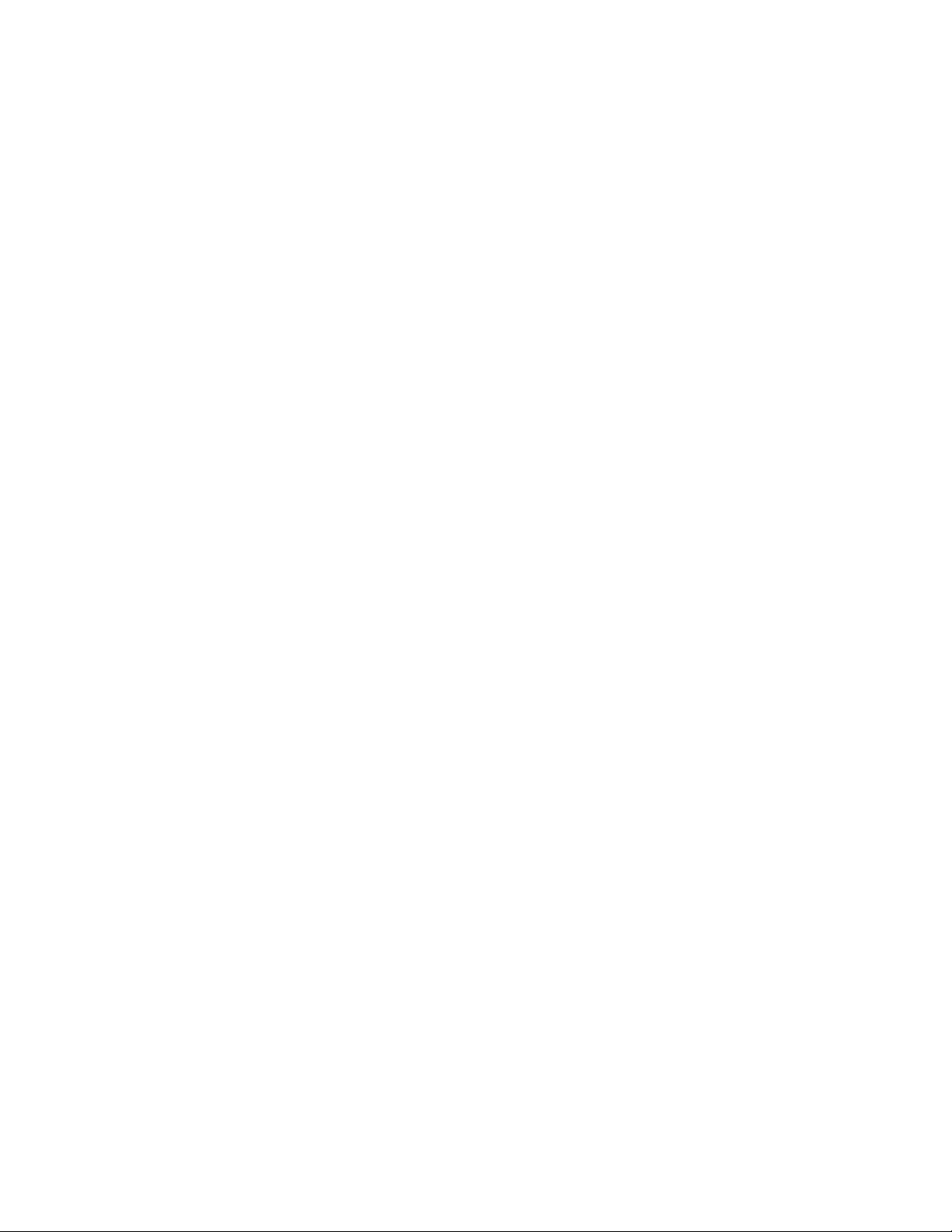Safety Precaution
SAFETY PRECAUTION
Please read instructions before attempting to install or operate this equipment.
Please keep the following in mind as you unpack and install this equipment:
lThis video matrix uses a 12 V board for use with 12 V IR transmitter and receiver. These are not
compatible with 5 V video matrixes. Mixing and matching them could cause irreparable damage.
Please see the IR RECEIVER & TRANSMITTER under Product Description for compatible
transmitters and receivers.
lAlways follow basic safety precautions to reduce the risk of fire, electrical shock, and injury.
lTo prevent fire or shock hazard, do not expose the unit to rain, moisture or install this product near
water.
lNever spill liquid of any kind on or into this product.
lWhere possible, install the matrix towards the top of the rack to avoid the unit overheating.
lOnly use the supplied IEC cable.
lNever push any objects into this product through any openings or empty slots in the unit as you
may damage parts inside.
lDo not allow anything to rest on the power cabling and avoid putting weight of any kind on it.
lTo protect the unit from overheating do not block any vents or openings in the unit housing that
provides ventilation. Allow sufficient space for air to circulate around the unit.
Ventilation
It’s important when installing a Pulse-Eight product: keep the products ventilated.
Any electronic equipment will generate heat. A well-ventilated area helps to disperse the heat. If placed
in a poorly ventilated area, your equipment may heat up and cause minor irreparable damage to the
circuitries. Allowing systems to run for prolonged periods under high temperatures will break down
circuitry and chipset. It also applies if the device is left in the path of direct sunlight or near any heat
source.
Dust tends to accumulate and will disrupt the fan and electronics system. Dust particles contain various
compositions like water, oil and other minerals or chemicals. Having them in your electronic device can
sometimes cause a signal error or degradation to the internal chips and circuitries. Because we cannot
accurately predict how or when they can affect your device, we highly recommend that you keep Pulse-
Eight products not only in a well-ventilated area but also as clean as possible.
In some cases, insects or reptiles can make nests near or inside the electronic casing. Whilst we design
our products to maximise the protection of internal electronics, please be aware that insects and reptiles
are drawn to these types of habitats. In the unlikely event, this does happen, this will lead to poor
ventilation inside the unit, and it will be unable to disperse heat.
Finally, whenever possible, do not stack audio and video matrixes together. Leave enough space in
between each unit in order to provide good airflow.