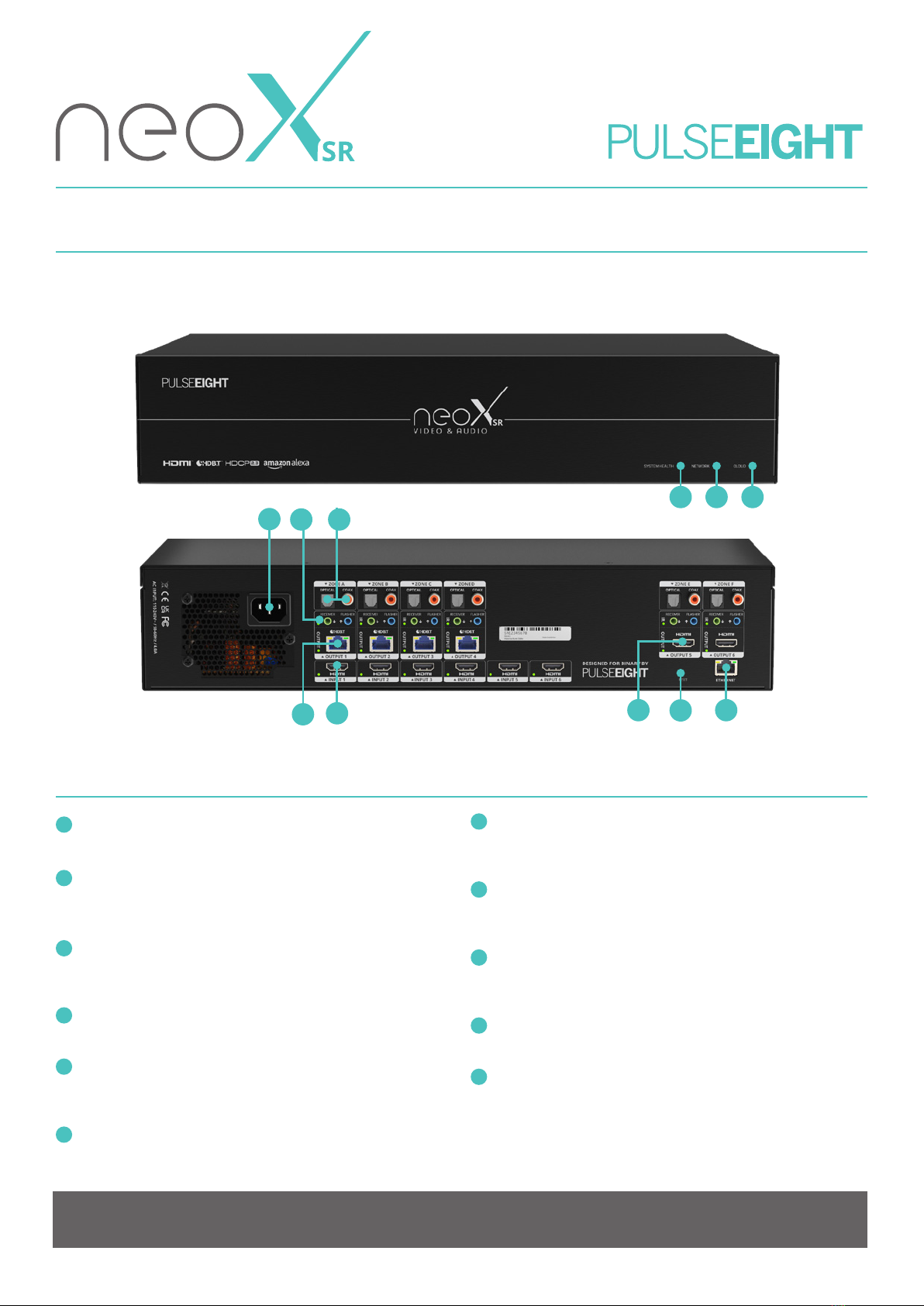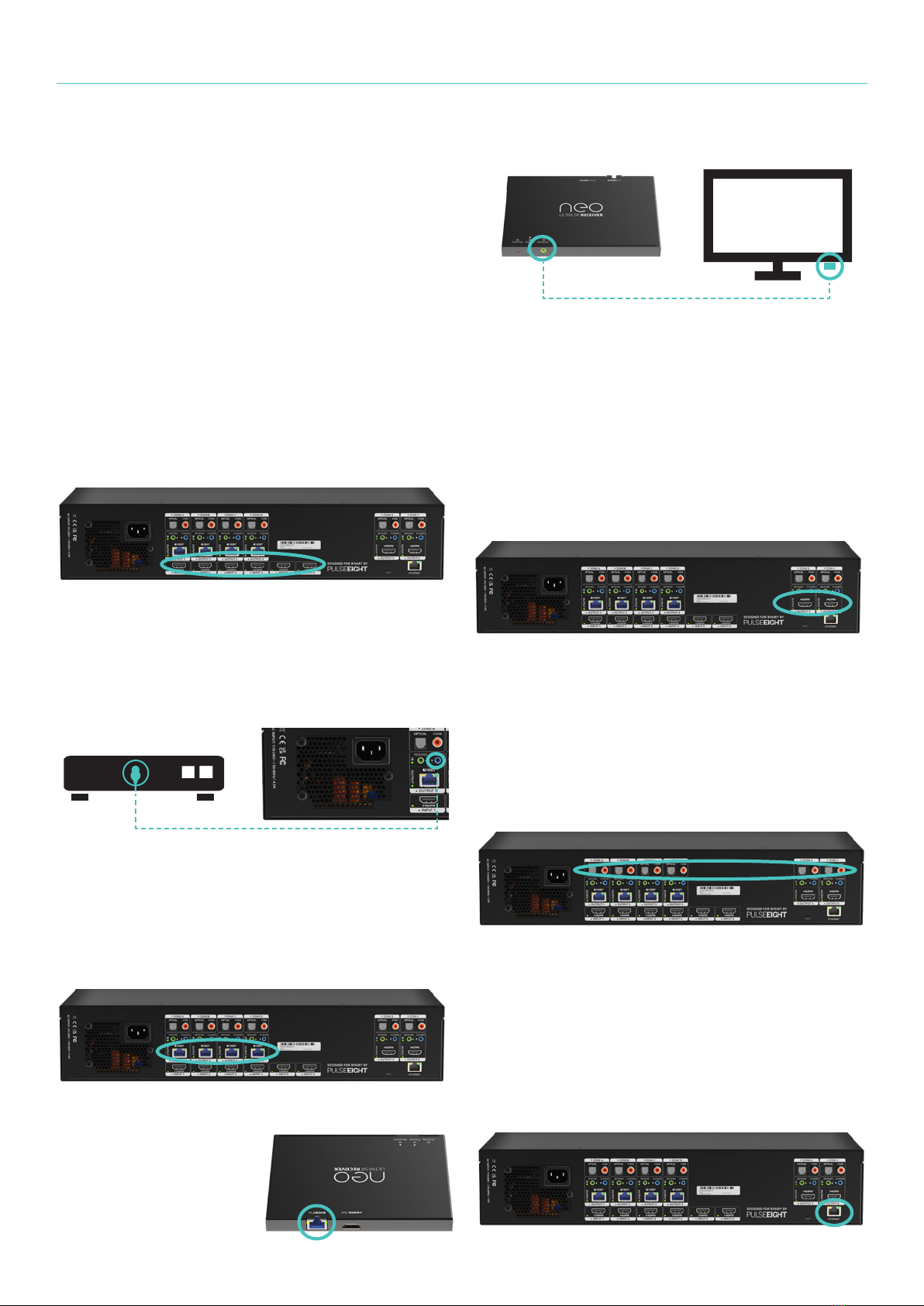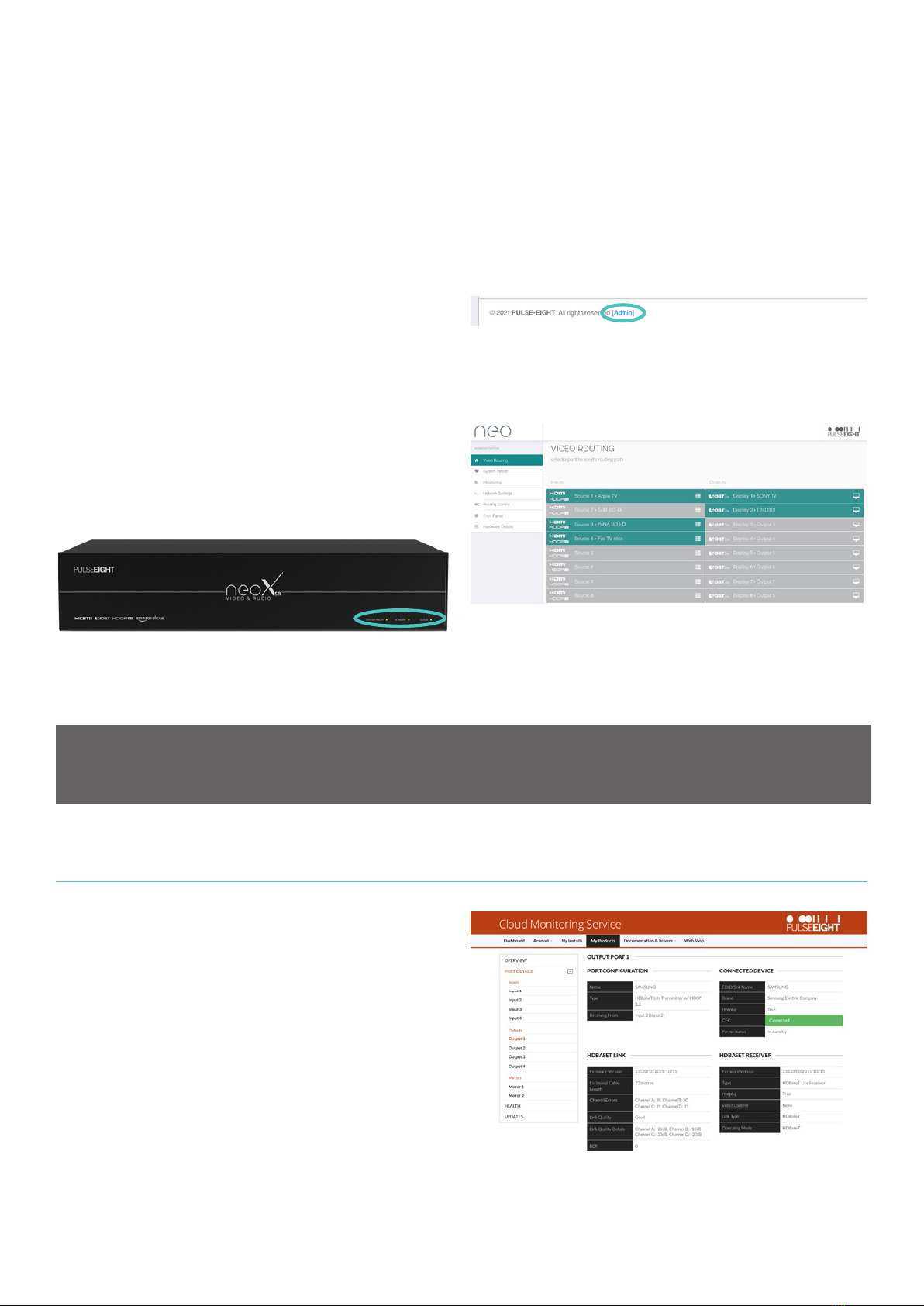COPYRIGHT NOTICE
No part of this document may be reproduced, transmitted, transcribed, stored in a retrieval system, or any of its part translated into any language or computer le, in any form
or by any means (electronic, mechanical, magnetic, optical, chemical, manual, or otherwise) without express written permission and consent from the manufacturer.
© Copyright 2021. All Rights Reserved. Version S1.2 - October 2021
Pulse-Eight Limited reserves the Right To change products information and specication without notice. The Products and its specications
discussed herein are for reference purposes only. All information discusses herein is provided on an “AS IS” basis, without warranties of any kind.
This document and all its information discussed herein remain the sole and exclusive property of Pulse-Eight Limited. No license of any patent,
copyright, mask work, trademark or any intellectual property right is granted by one party to the other party under this document, by implication,
estoppel or otherwise. Pulse-Eight products are not intended in life-support critical care, medical safety equipment, or similar applications where
product failure could result in loss of life or personal or physical harm, or any military or deference application, or any government procurement to
which special terms or provisions may apply. All brand names and registered trademarks belong to their respective owners.
Pulse-Eight Limited, 8-12 Alder Hills, Poole, Dorset, BH12 4AL. UK
SAFETY PRECAUTIONS
Please read instructions before attempting to install or operate this equipment.
Please keep the following in mind as you unpack and install this equipment:
• This video matrix uses a 12V board for use with 12V IR transmitter/receiver. These are not compatible with 5V video matrices. Mixing/
matching them could cause irreparable damage. Please see the IR RECEIVER & TRANSMITTER section of the full manual for more
information and Product Description of compatible transmitters/receivers.
• Always follow basic safety precautions to reduce the risk of re, electrical shock, and injury.
• To prevent re or shock hazard do not expose the unit to rain, moisture or install this product near water.
• Never spill liquid of any kind on or into this product.
• Where possible, install the matrix towards the top of the rack to avoid the unit overheating.
• Only use the supplied IEC cable.
• Never push any objects into this product through any openings or empty slots in the unit as you may damage parts inside.
• Do not allow anything to rest on the power cabling and avoid putting weight of any kind on it.
• To protect the unit from overheating do not block any vents or openings in the unit housing that provides ventilation. Allow sucient
space for air to circulate around the unit.
VENTILATION
It’s important when installing a Pulse-Eight video or audio matrix to keep the products ventilated.
Video and audio matrices will generate heat. A well-ventilated area helps to disperse the heat. If placed in a poorly ventilated area, your
equipment may heat up and cause minor irreparable damage to the circuitries. Allowing systems to run for prolonged periods under
high temperatures will break down circuitry and chipset. This also applies if the device is left in the path of direct sunlight or near any
heat source.
Dust tends to accumulate and this will disrupt the fan and electronics system. Dust particles contain various compositions such as water,
oil and other minerals or chemicals. Having them in your electronic device can sometimes cause a signal error or degradation to various
chips and circuitries. Because we cannot accurately predict how or when they can aect your device, we highly recommend that you keep
Pulse-Eight products not only in a well-ventilated area but also as clean as possible.
In very rare cases, certain insects or reptiles can make nests near or inside the electronic casing. Whilst we design our products to
maximise the protection of the internal circuitry please be aware that insects and reptiles are drawn to these types of habitats. . In the
unlikely event this does happen, this will lead to poor ventilation inside the unit and it will be unable to disperse heat.
Finally, whenever possible, do not stack audio and video matrices together. Leave enough space in between each unit in order to provide
good airow.
Please download the full Installation Guide for further details and a comprehensive
web interface guide, available at: www.pulse-eight.com/manuals