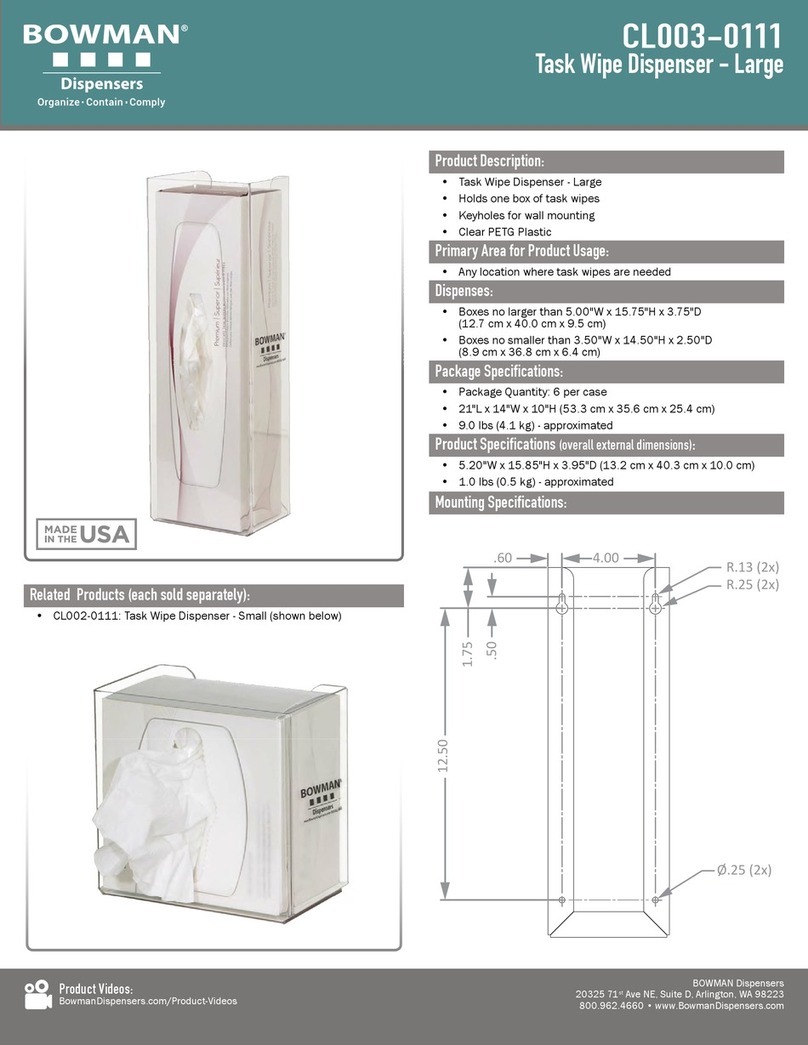Installation
1. The water cooler must be installed indoors.
2. The water inlet is a ¼” quick connect water inlet located on the rear right bottom corner.
3. Place the cooler so that it is not in the way of traffic and leave two inches behind it so it has proper ventilation.
4. Coil the power cord and waterline behind the cooler.
5. This water cooler does not need a drain unless an RO system is being used for filtration. If a drip tray drain is needed,
part number “DrainKit” can be ordered. This is a drain designed to connect to the back side of the top front panel so the
drip tray can drain efficiently.
NOTE: please refer to local plumbing codes when connecting the Drip tray, or RO filters to a drain.
6. Filters need to be flushed at this point. Please see filter flushing instructions.
NOTE: leave the hot tank switch in the off position until the hot tank is full of water.
7. The filter settings should be pre-set from the factory, but if changes are needed, you can turn filters on or off, and
program filter life into unit.
PW90 Display Panel:
1. Enter the program mode.
2. Wave hand over the Hot button until the cursor is resting on “Filter life mode”
3. Wave hand over the dispense button to select “Filter life mode”
4. Wave hand over the dispense button until desired setting is selected
- Time sets filter alerts based on elapsed time
- Gallon sets filter alerts based on gallons consumed
- Both sets filter alerts based on time and gallons; the first to reach its limit will set off the filter alert in
program mode.
5. The cursor will first rest on enable/disable for the pre- sediment filter.
• To enable filter alarm alerts select enable, to turn off filter alarm alert select disable
• To change the filter alert wave hand over the dispense button while the cursor is over disable/
enable until the desired setting is selected.
• Wave hand over the hot button to move cursor to Life, time or both and set in order to change
the count down time until the filter alert is triggered.
• Usage will display total usage on the filter since the last time it was reset, this mode will reset
when the filter is reset.