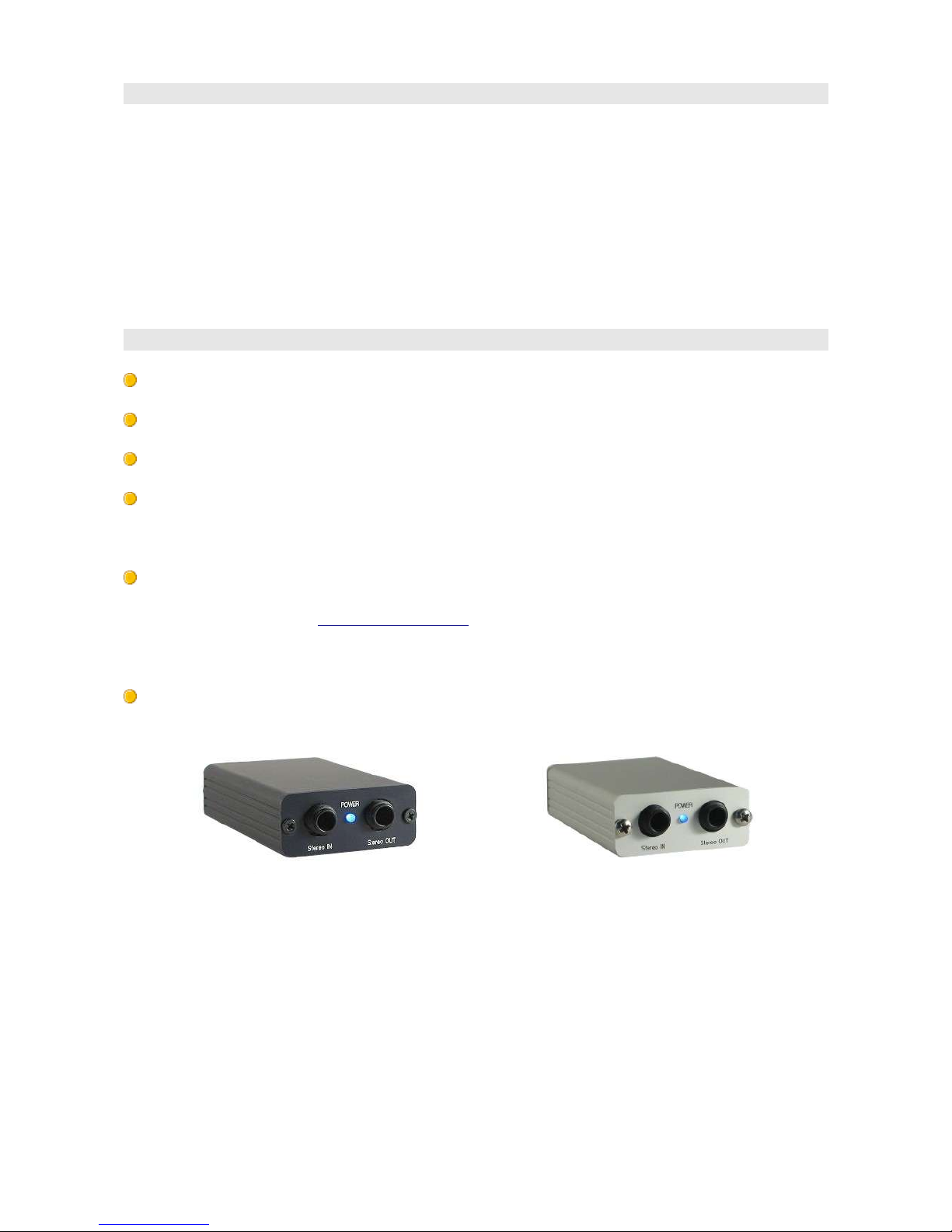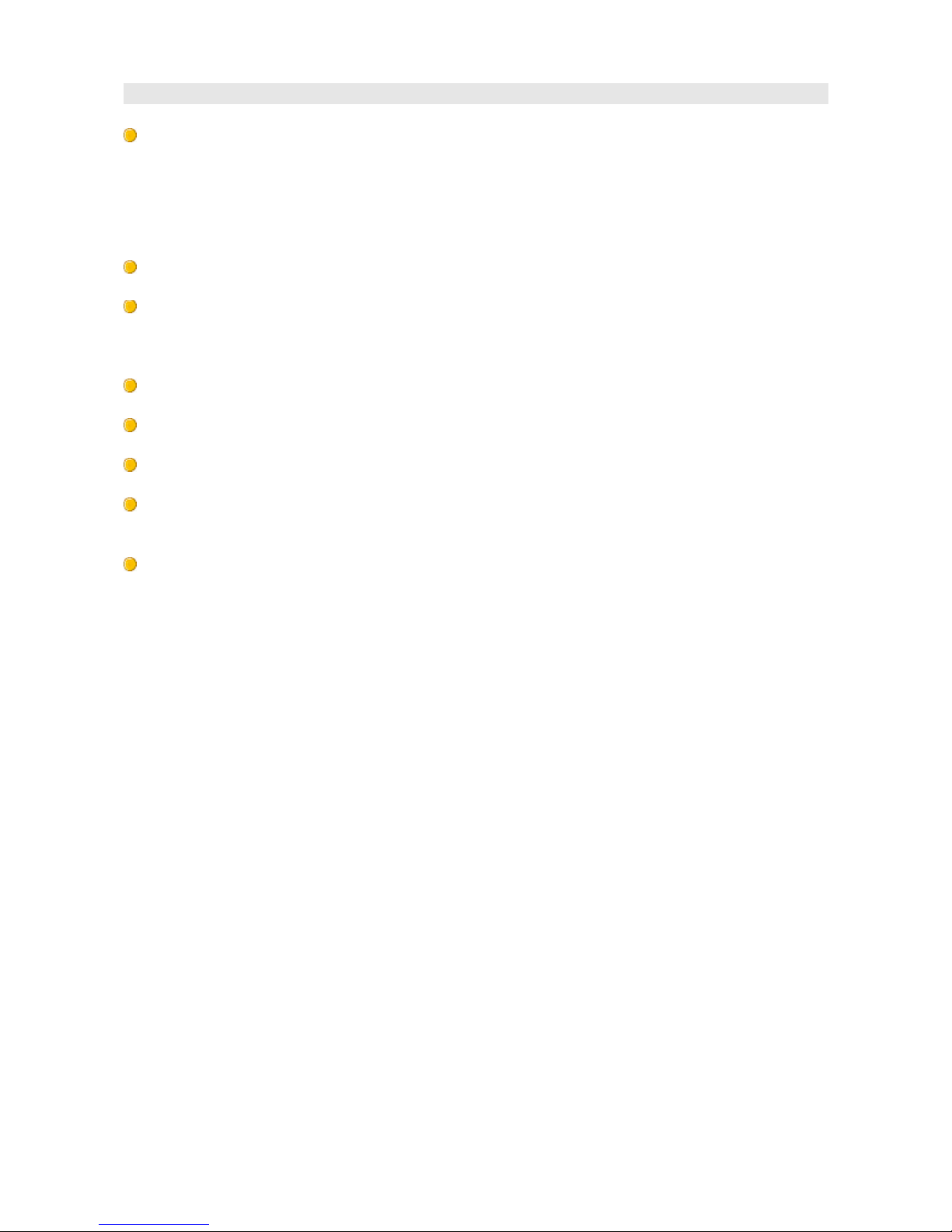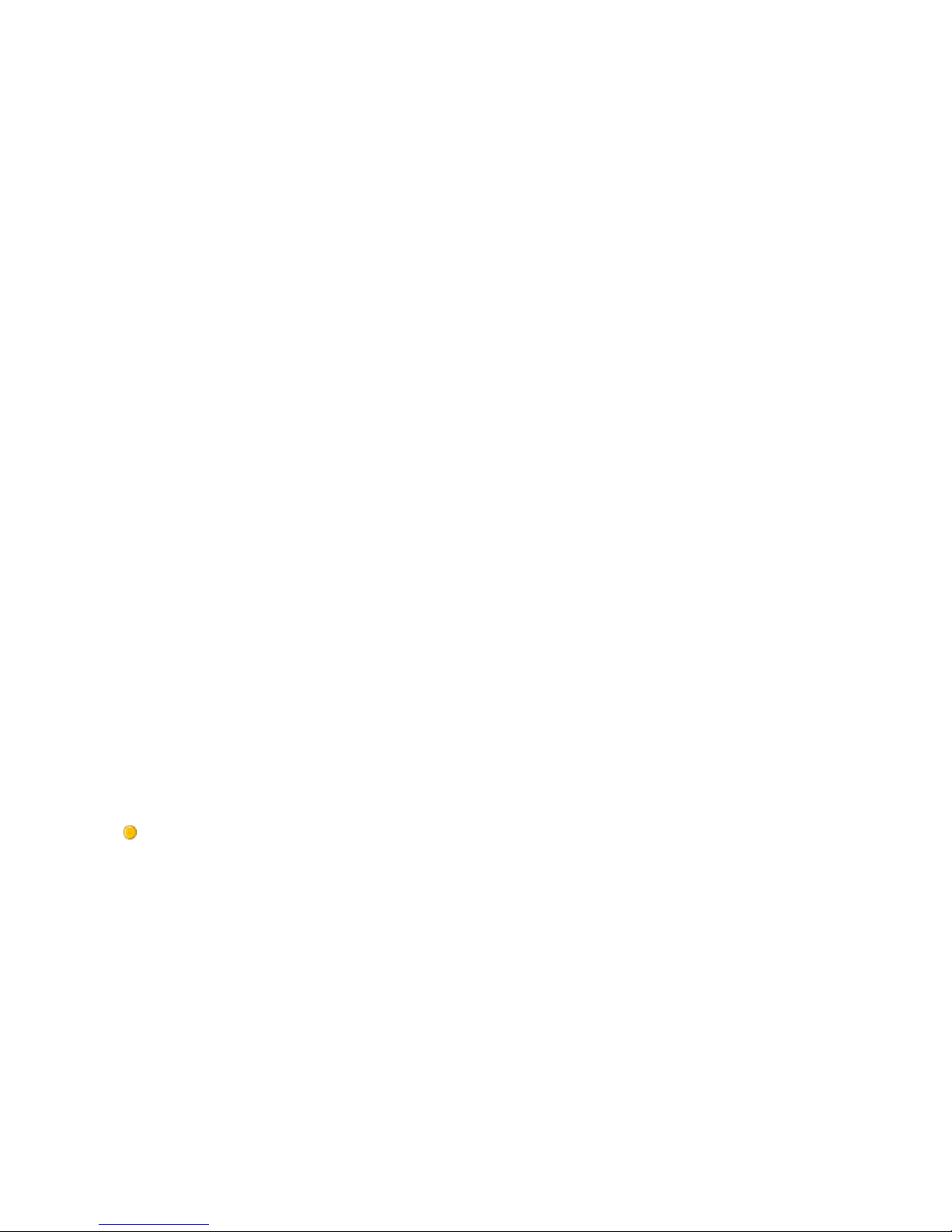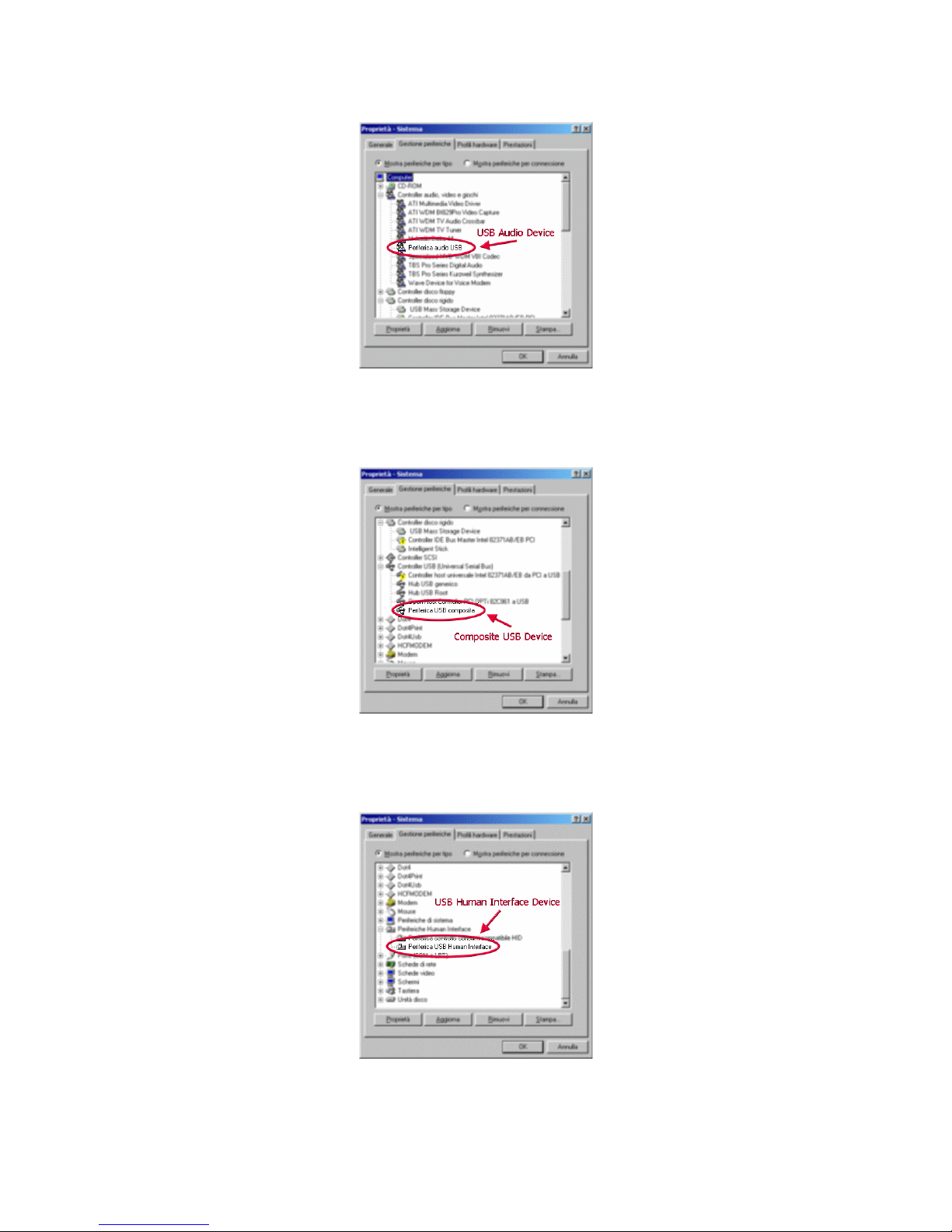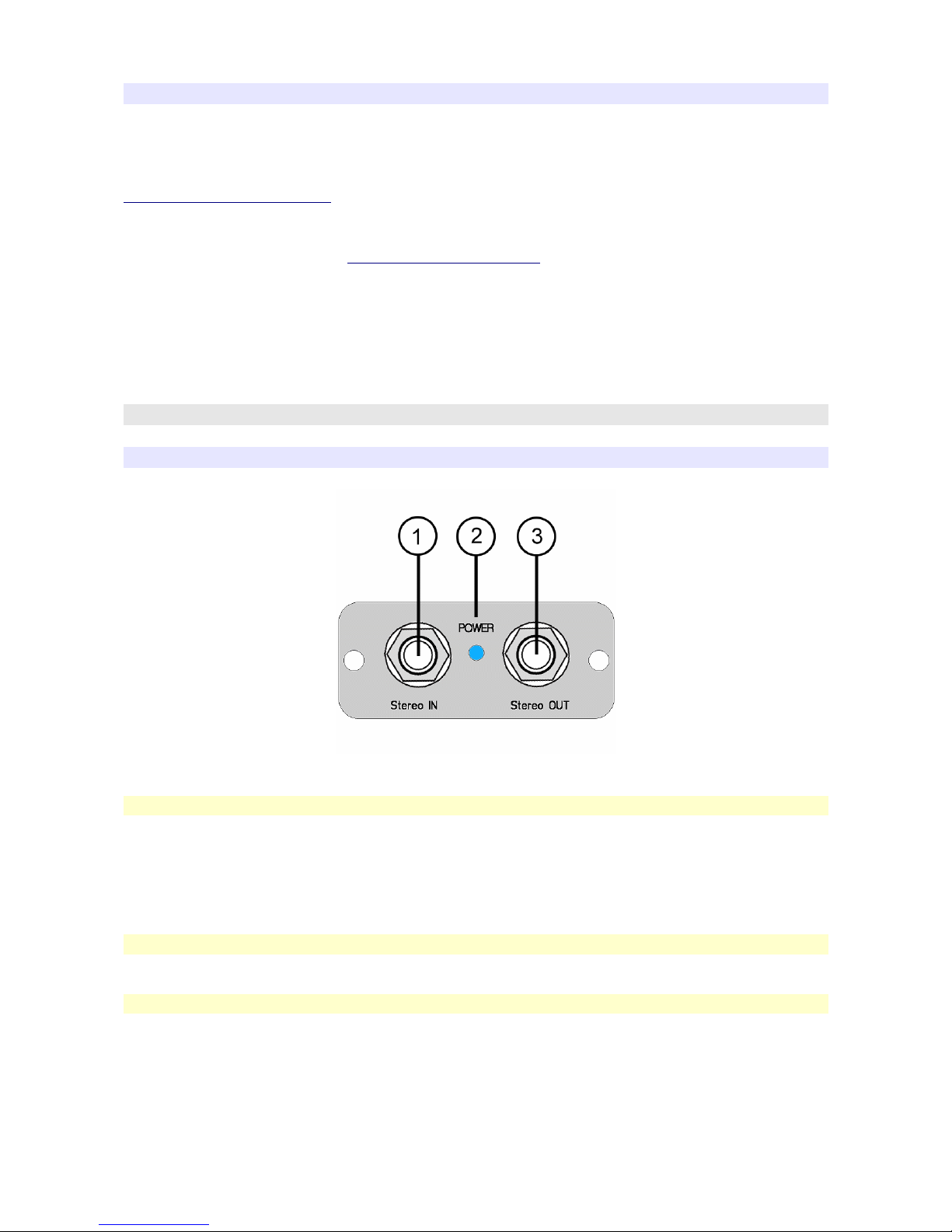Now the standard USB Audio windows driver must be installed:
1- Tr deselecting all options and click Next.
If no suitable drivers are found, repeat this step:
2a- Insert our Windows 98 CDROM, select the CD-ROM option and click Next.
2b- Alternativel (if our Windows 98 installation files are on the hard disk) use the
“Specif a location” option, Browse for the Windows 98 cabs files (usuall the are in
C:\Windows\Options\Cabs location) and click Next.
After this operation, a new window will appear, informing that Windows is read to
install the best driver for this device.
The message will inform: Location of the driver C:\WINDOWS\INF\USB.INF (this
may vary depending on your Windows installation folder).
Click Next and the last screen will inform that Windows has finished installing the
software and an USB Composite Device is installed. Click Finish.
After this operation another “Add new Hardware Wizard” will be displa ed. Follow
exactl the same procedure described above and install the USB Human Interfa e.
The final dialog will give ou the information:
Location of the driver C:\WINDOWS\INF\HIDDEV.INF
After this installation, the last “Add new Hardware Wizard” will be displa ed. Follow
again the same procedure to install the USB Audio Devi e.
The final dialog will inform:
Location of the driver C:\WINDOWS\INF\WDMA_USB.INF (this may be different
depending on many factors)
Now the X2 is operative, and can be disconnected and reconnected to the pc at an
time without additional installation requirements.
The driver installed are the standard MME and/or the WDM drivers (backward
compatible with the MME drivers).
Verif ing the correct installation
In Windows XP and Windows 2000, right-click the My Computer icon on the
desktop, click Properties and S stem Properties, then the Device Manager button.
In Windows 98 SE and Windows Millenium, right-click the My Computer icon on
the desktop, click Properties and, in the S stem Properties screen, the Device
Manager tab.
If the X2 is installed correctl , 3 new devices should be listed:
X2 Owner's Manual - Rev. 1.4 - page 8