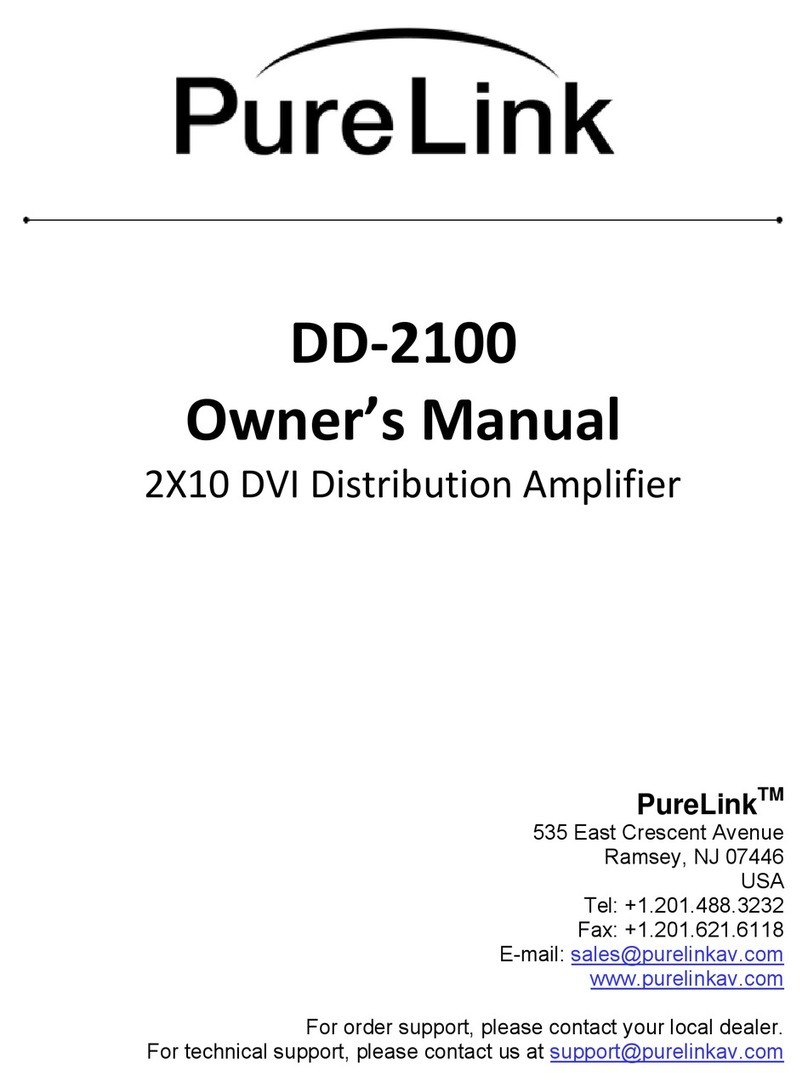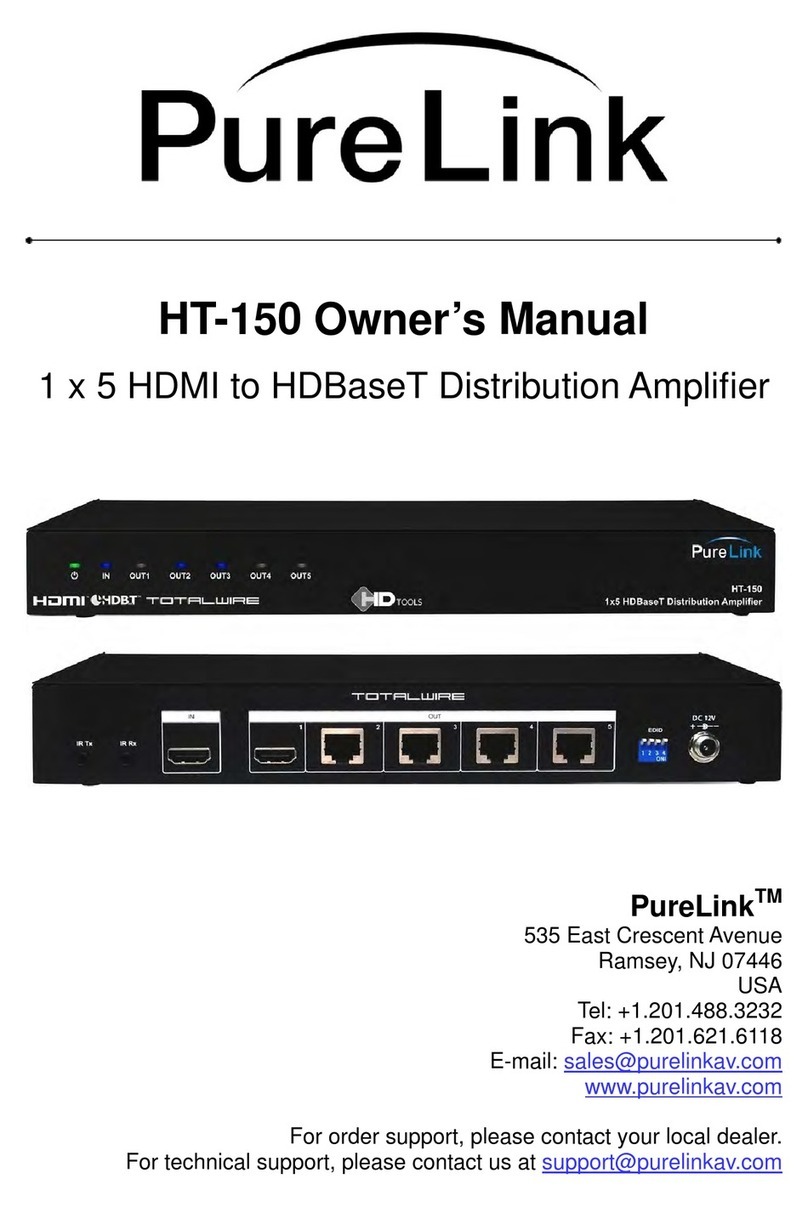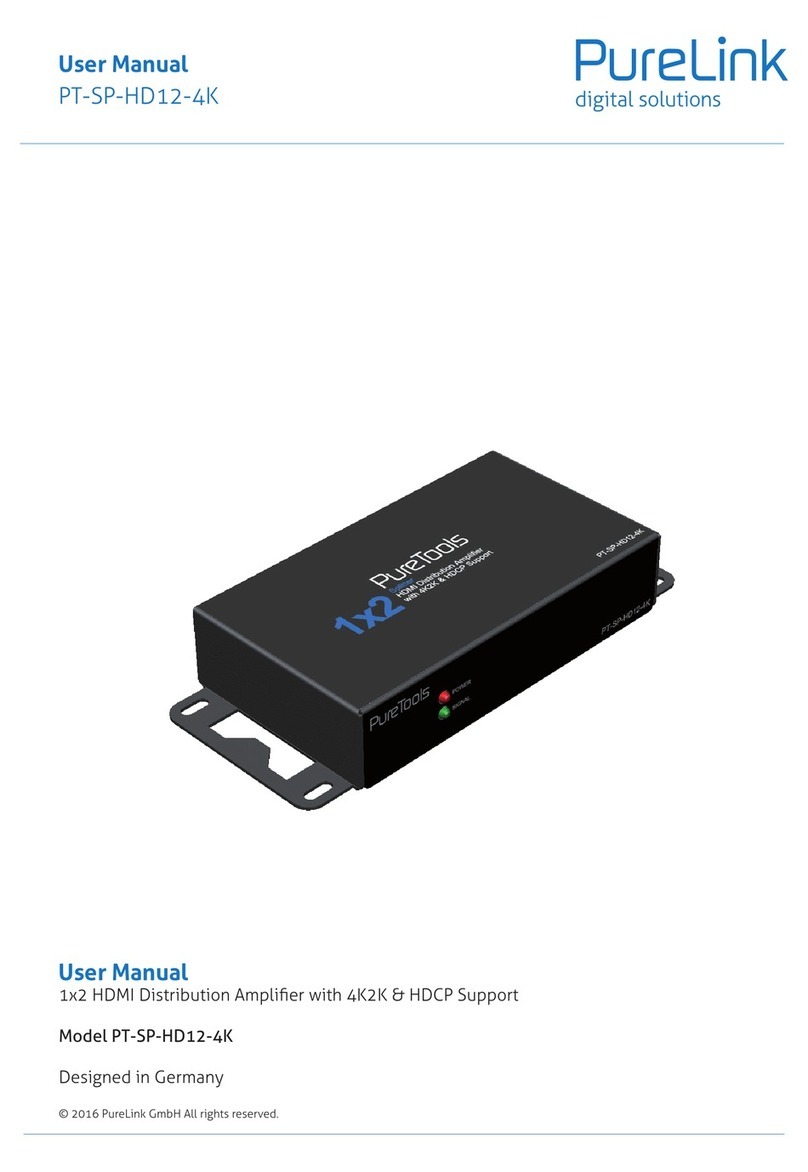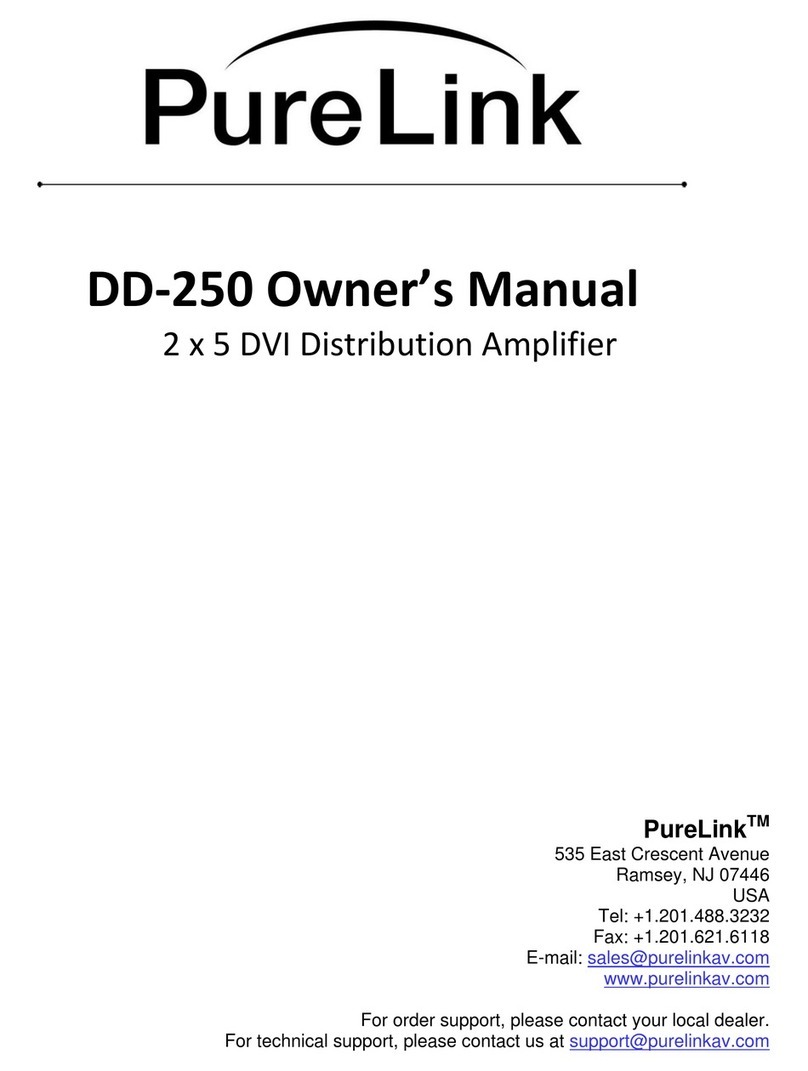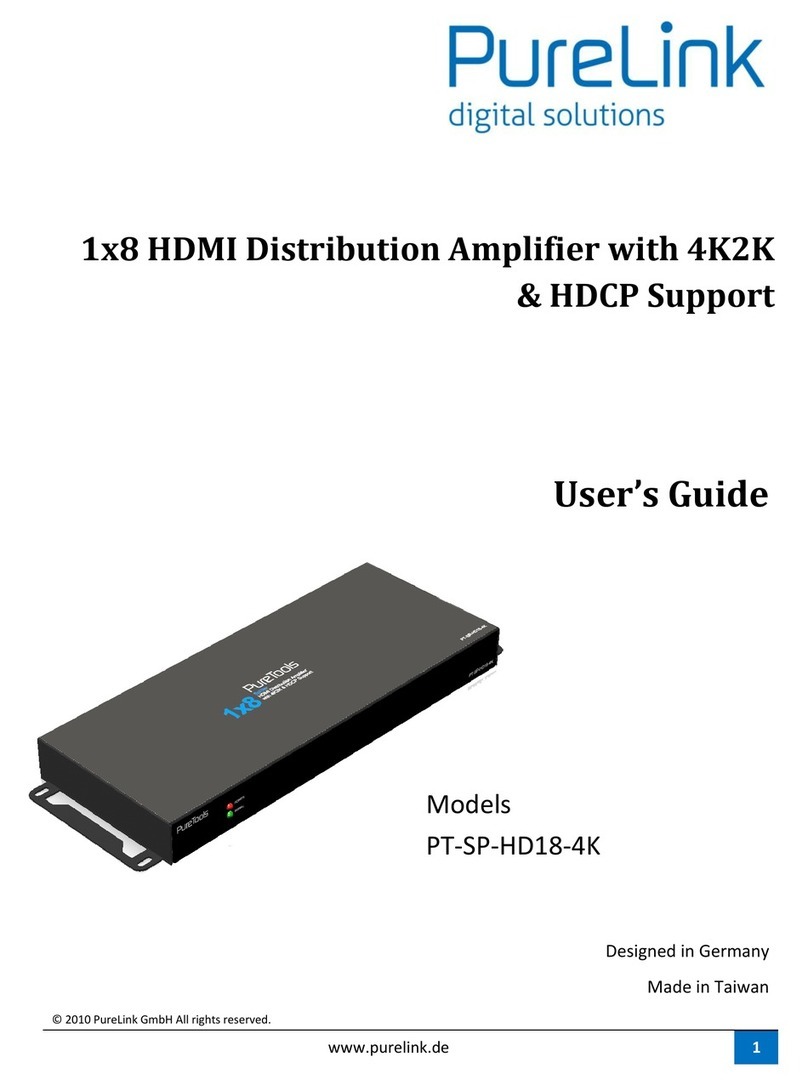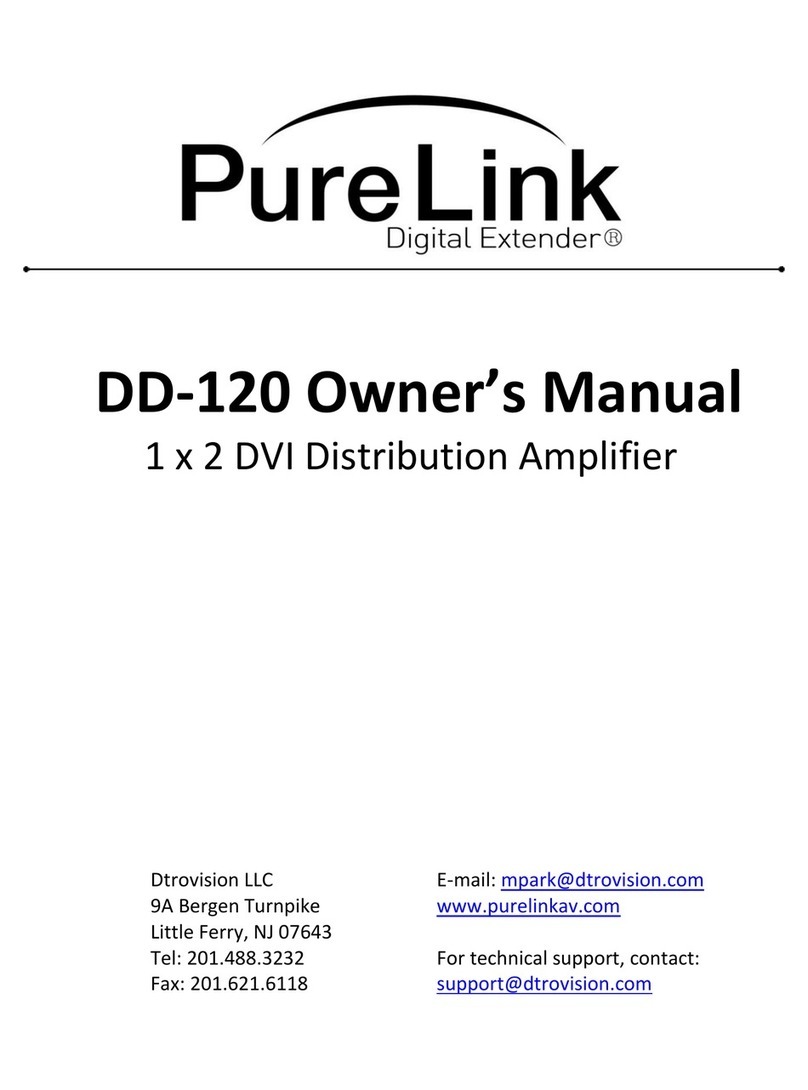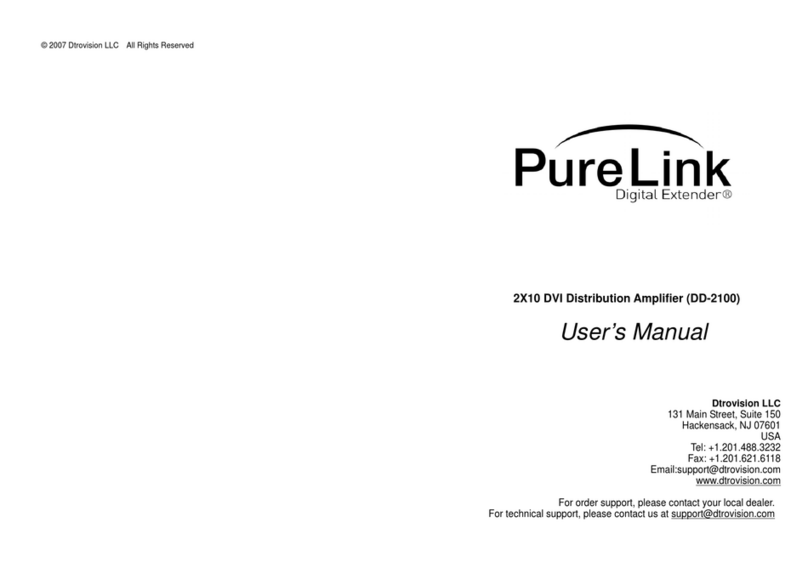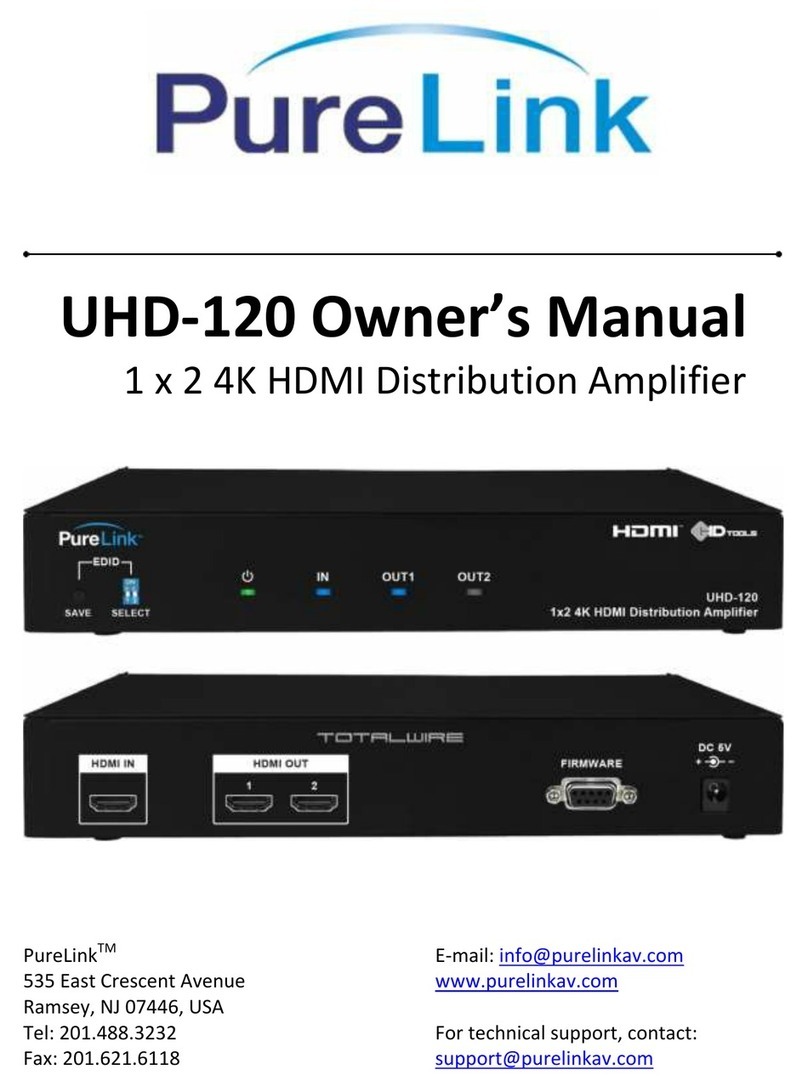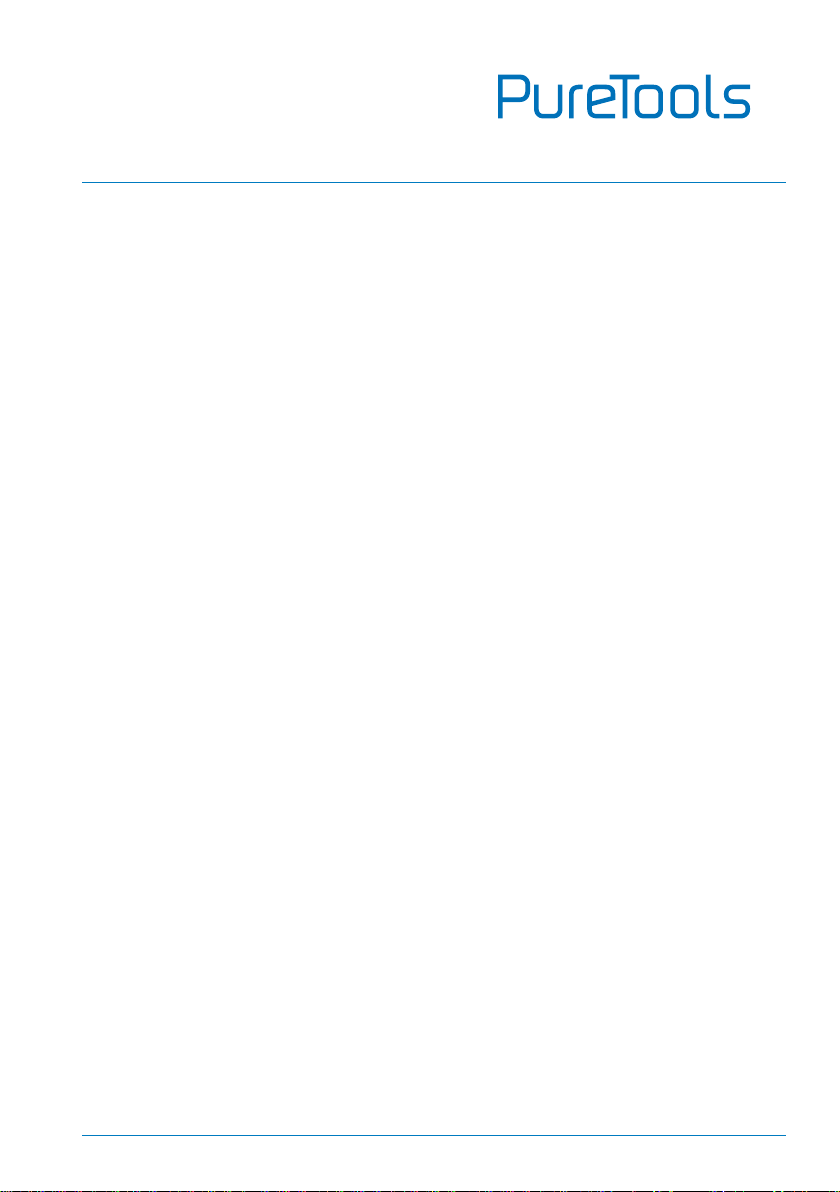Contents
1. Introduction..................................................................................................................................................................1
1.1 Introduction to PT-PK100............................................................................................................................. 1
1.2 Feature .............................................................................................................................................................. 1
1.3 Package List...................................................................................................................................................... 2
2. Panel Description........................................................................................................................................................ 3
2.1 PT-PK100-TXWP HDBaseT Transmitter ..................................................................................................... 3
2.2 PT-PK100-RX HDBaseT Receiver................................................................................................................. 4
2.3 PT-PK100-BCWP Control Panel................................................................................................................... 7
3. System Connection.....................................................................................................................................................9
3.1 Usage Precaution............................................................................................................................................ 9
3.2 System Diagram .............................................................................................................................................. 9
3.3 PoC Connection.............................................................................................................................................10
3.4 USB Connection.............................................................................................................................................11
3.5 IR Connection ................................................................................................................................................12
3.6 RS232 Connection........................................................................................................................................13
4. System Operation......................................................................................................................................................14
4.1 IR Learning......................................................................................................................................................14
4.2 Button Control...............................................................................................................................................15
4.3 GUI Control.....................................................................................................................................................17
4.3.1 Device Control Screen....................................................................................................................18
4.3.2 Setting Tab........................................................................................................................................19
4.3.3 Command Tab (RS232 Display Control) ....................................................................................21
4.3.4 Configuration Tab............................................................................................................................23
4.3.5 Network Tab......................................................................................................................................24
4.3.6 GUI Update........................................................................................................................................25
4.4 Copy and Load Control Setting..................................................................................................................26
5. Panel Drawing............................................................................................................................................................27
5.1 PT-PK100-TXWP HDBaseT Transmitter ...................................................................................................27
5.2 PT-PK100-RX HDBaseT Receiver...............................................................................................................27
5.3 PT-PK100-BCWP Control Panel.................................................................................................................28
6. Specification...............................................................................................................................................................29
6.1 PT-PK100-TXWP HDBaseT Transmitter ...................................................................................................29
6.2 PT-PK100-RX HDBaseT Receiver...............................................................................................................30
6.3 PT-PK100-BCWP Control Panel.................................................................................................................31
7. Troubleshooting & Maintenance...........................................................................................................................32
8. After-Sales Service....................................................................................................................................................33