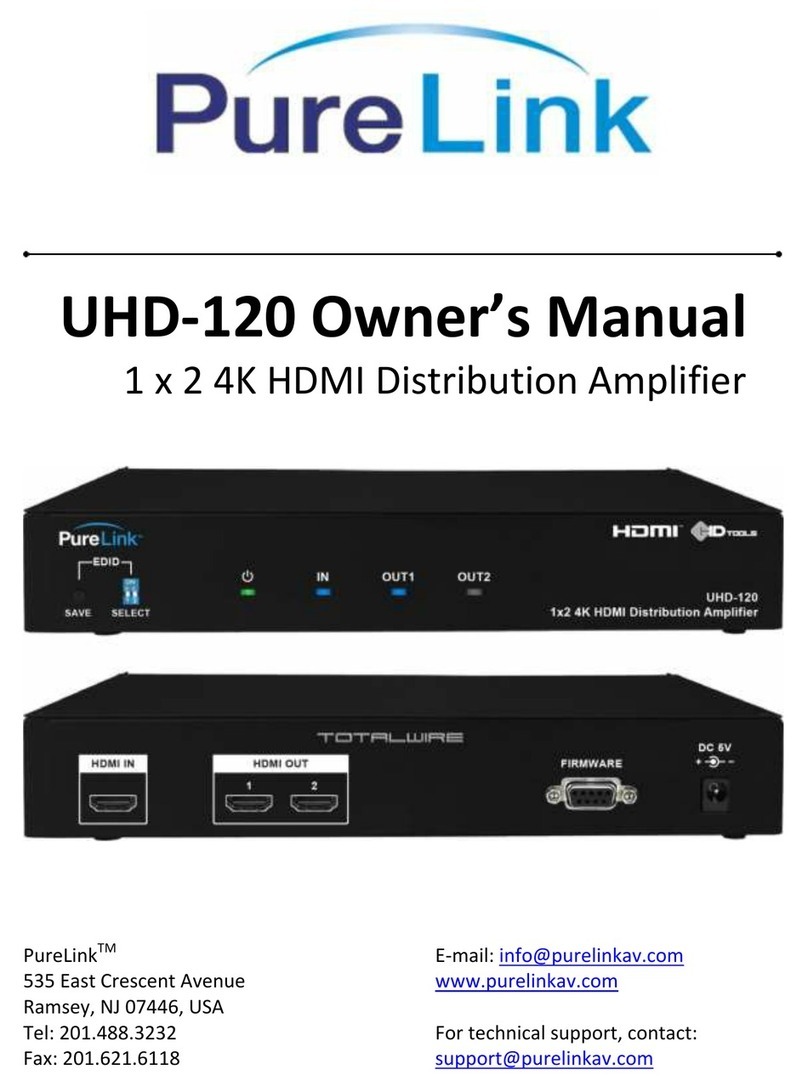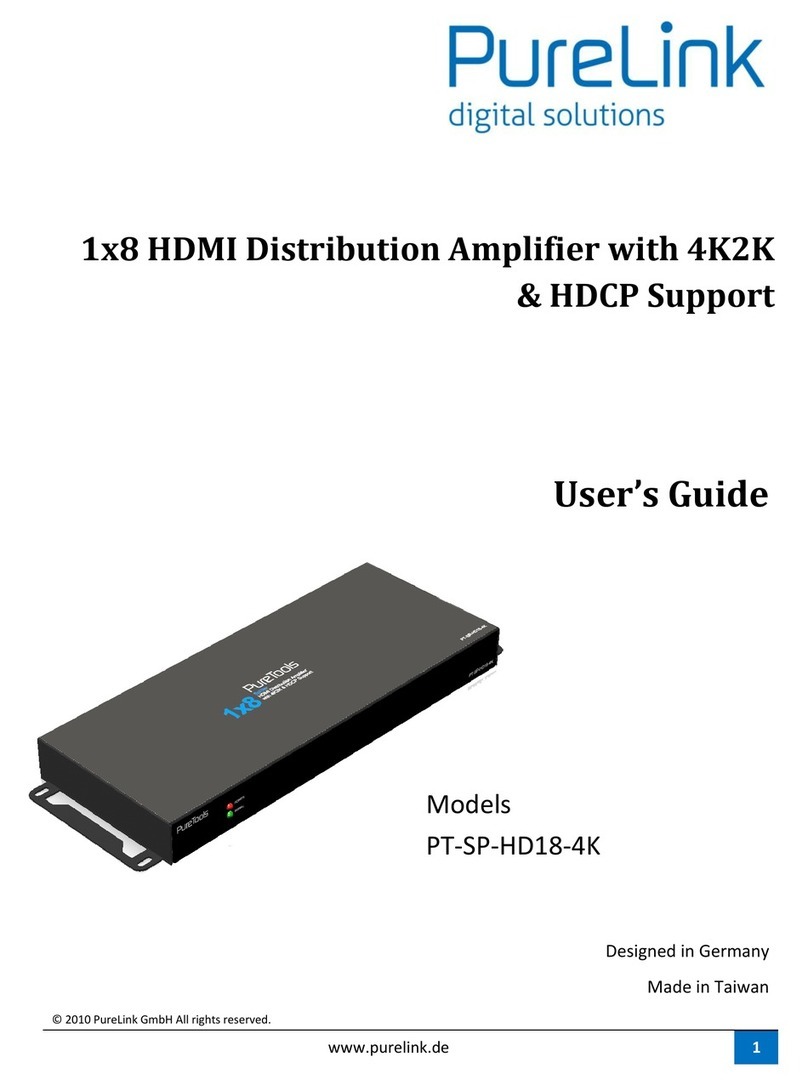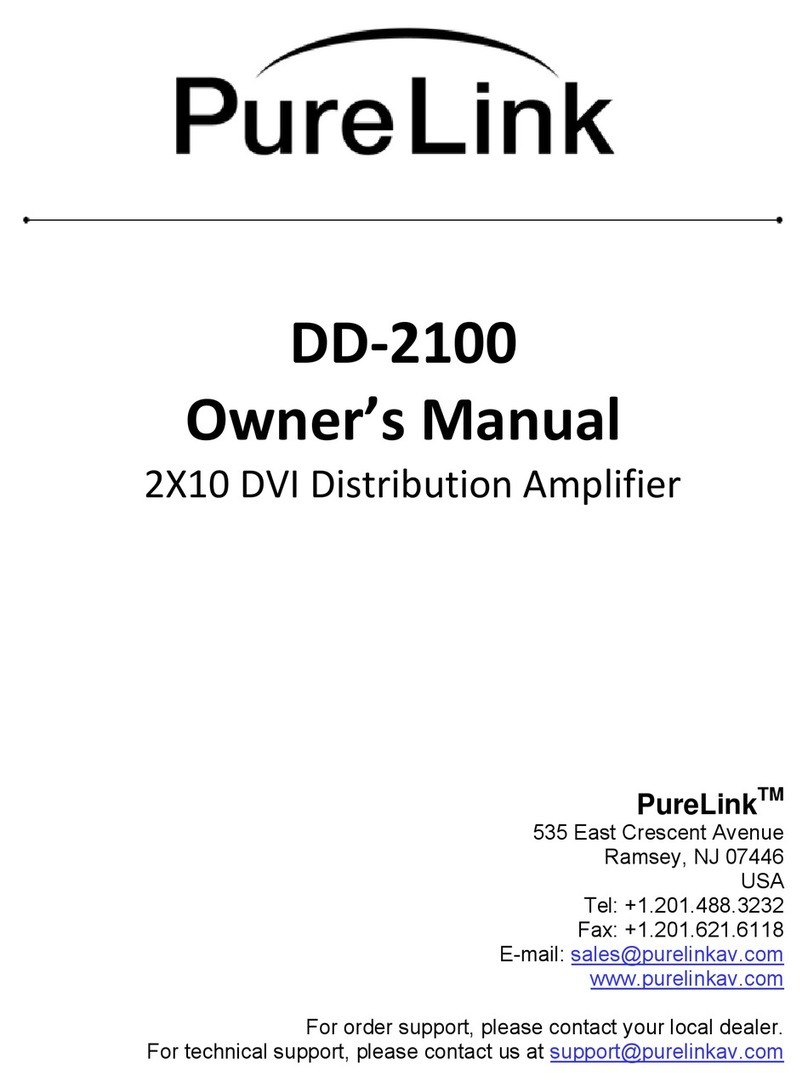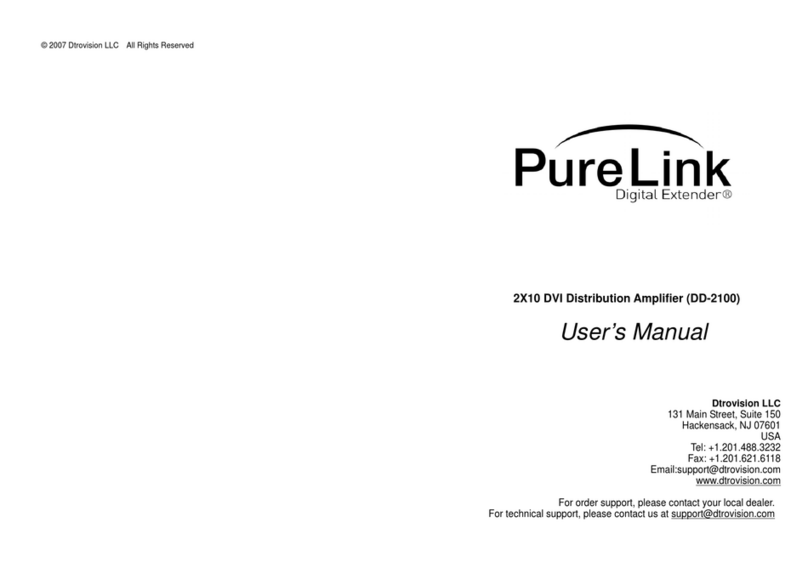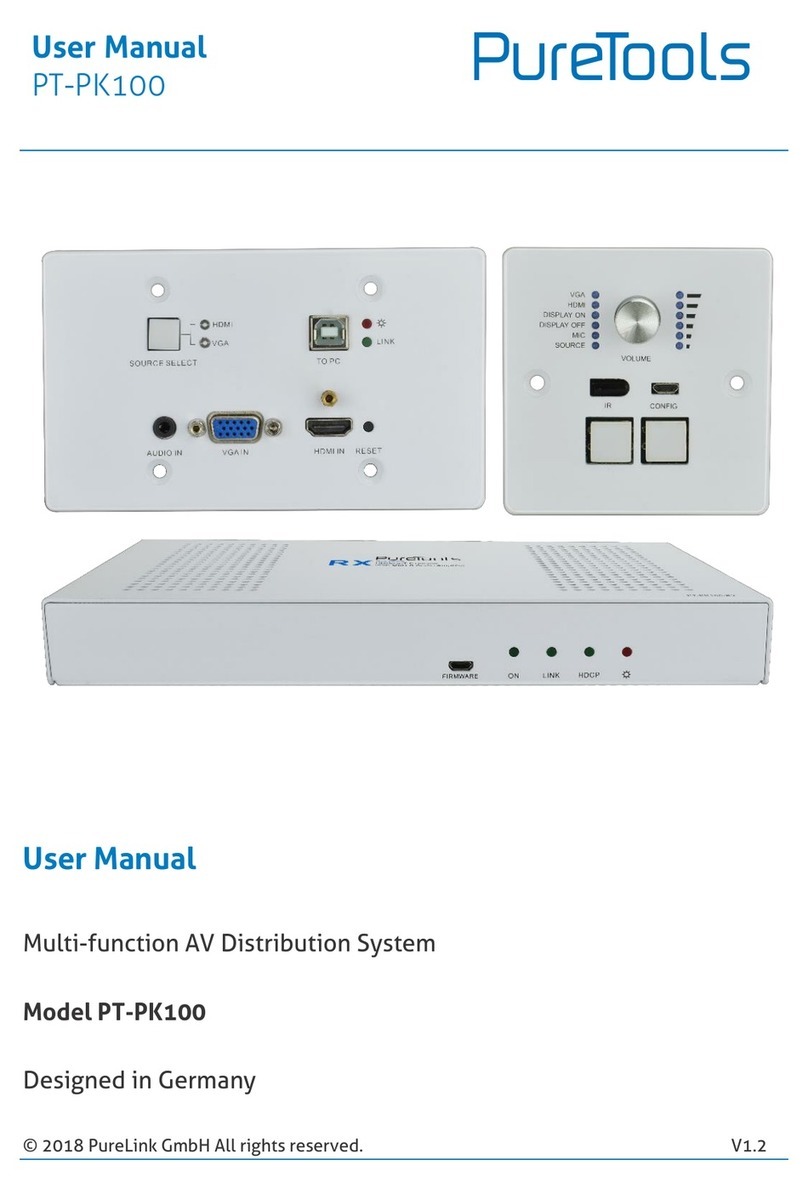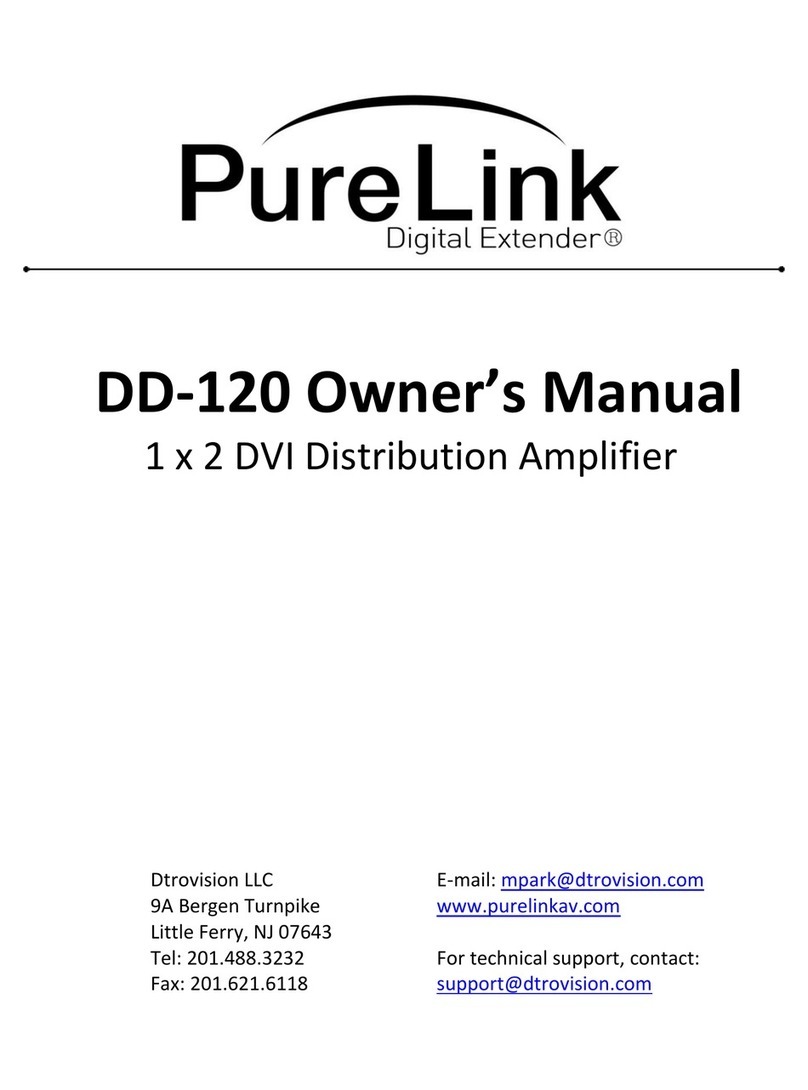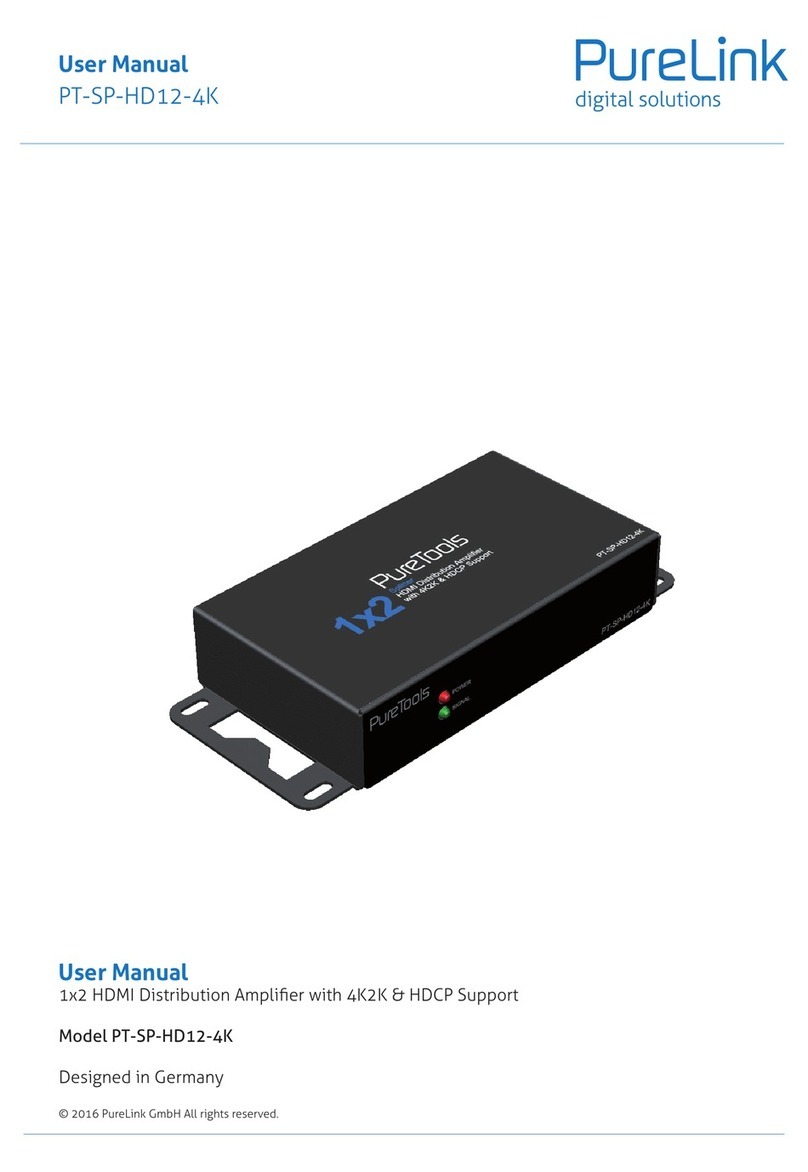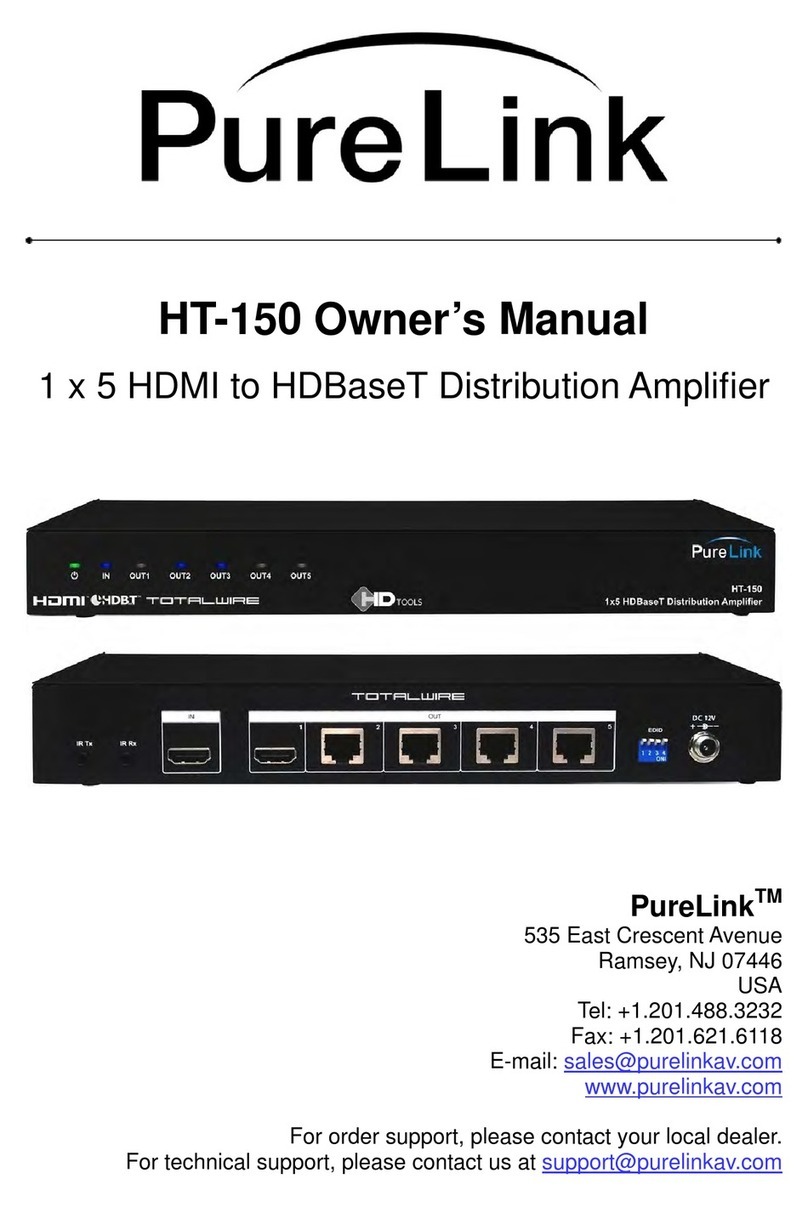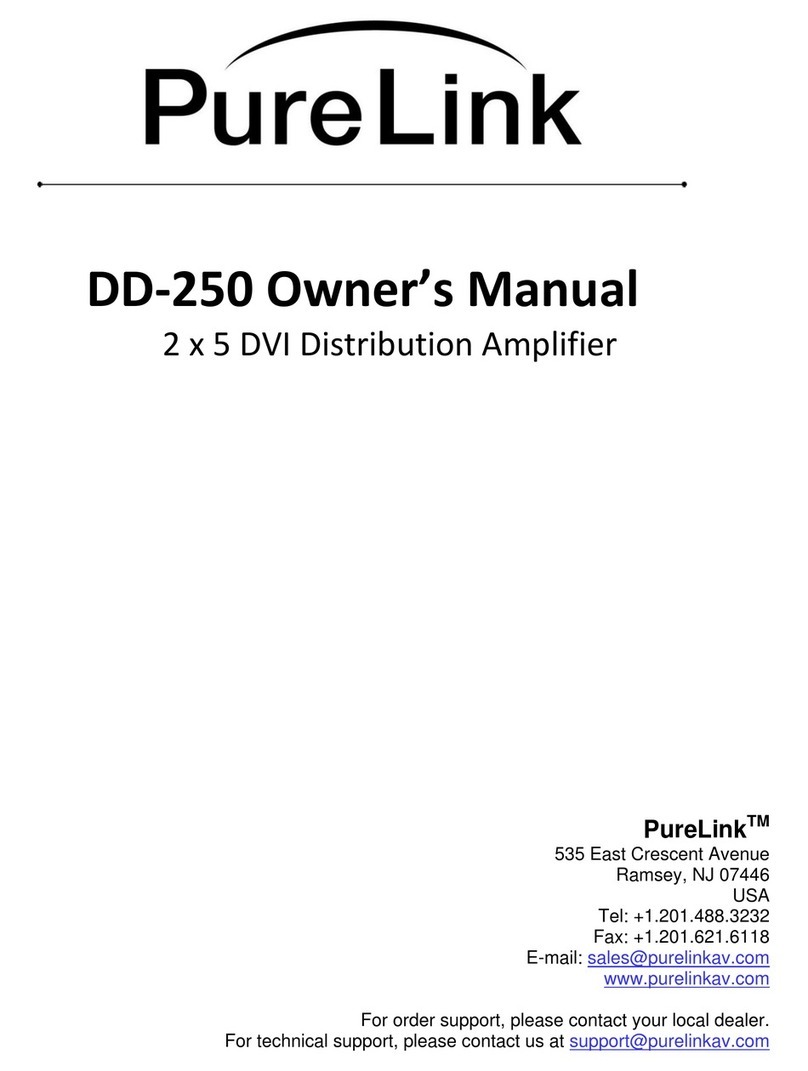PureLink by Dtrovision
7
1-4 Main Features
1. High Quality Picture - No Signal Loss and Digital Noise Free
Our Distribution Amplifiers are built to deliver the highest quality picture preserving
the native resolutions of the video sources without any signal loss. At the same time,
the digital noises that may affect the picture quality will be eliminated. Due to the
nature of the digital signals and passing through multiple stages of connection when
using distribution amplifiers, it is important to eliminate the digital noises and boost
the signal strength to preserve/enhance the video signal quality.
2. Signal Amplification for signal reliability and long length signal transmission
Our 12V power adapter supplies adequate power to amplify the video signals from
the video source. This is necessary as the overall length from the video source to the
displays is longer when using the distribution amplifiers (distance from the video
source to the distribution amplifier + distance from the distribution amplifier to the
display). In most cases, the overall distance that the HDMI signal will need to travel is
over 10ft. Due to the nature of HDMI signals, amplification is necessary to warrant
the video quality and reliability. (Without amplification, there may be occasional
blackouts or blinking effects) With this amplification feature, your video display can
be extended up to 2300ft using our fiber optical HDMI cables.
3. 4K/UHD support
UHD-280 is consisting of HDMI input and output ports, and it is conforms to HDMI 1.4
standard.
Support Full 3D and 4K2K@60Hz (YCbCr 4:2:0) video, and 12 bit deep color & Full HD
4. HDCP (High-bandwidth Digital Content Protection) Compliant
Our HDMI distribution amplifiers are fully HDCP compliant. Many video sources such
as DVD players and Satellite/Cable Receivers are HDCP encrypted. For these video
sources to be displayed correctly, HDCP compliant devices (e.g., TV, HDMI Switch,
distribution amplifier) are required.
5. 3 ways to control
- Front panel buttons
- RS232C
- IR
6. EDID management (EDID library & emulation)
- Easy and fail safe EDID management