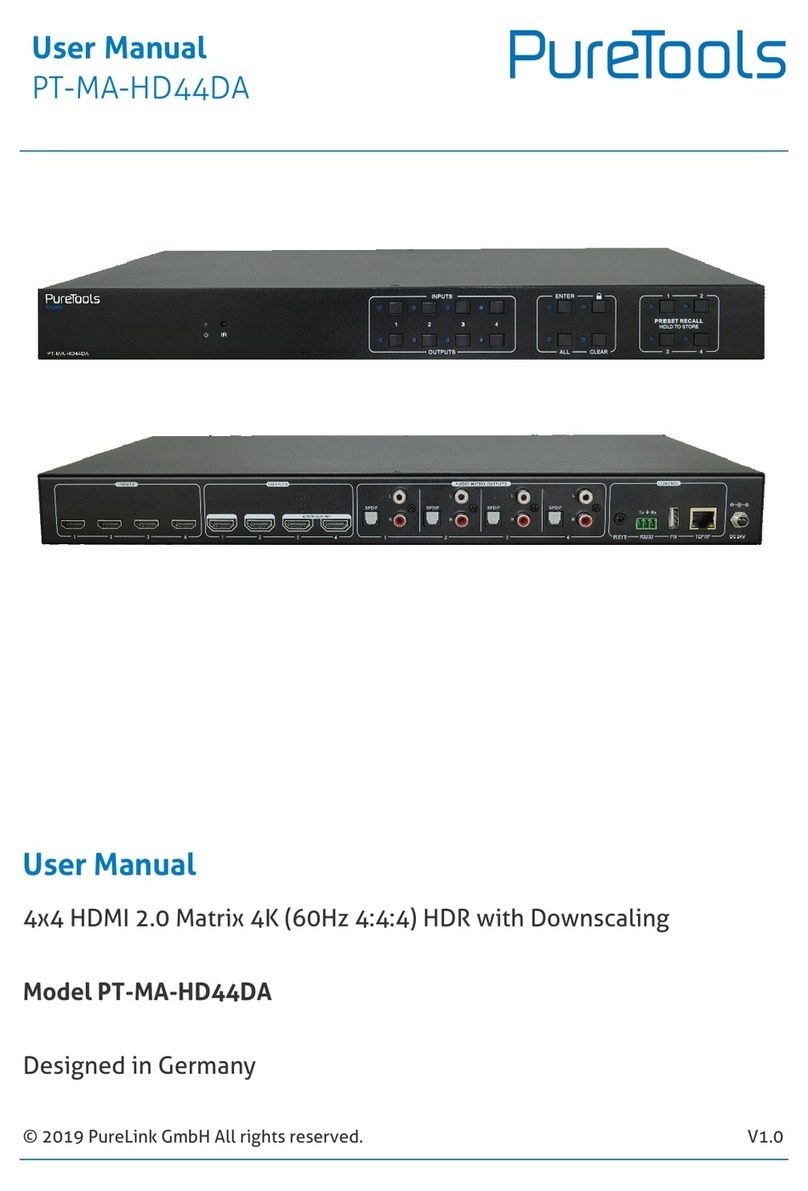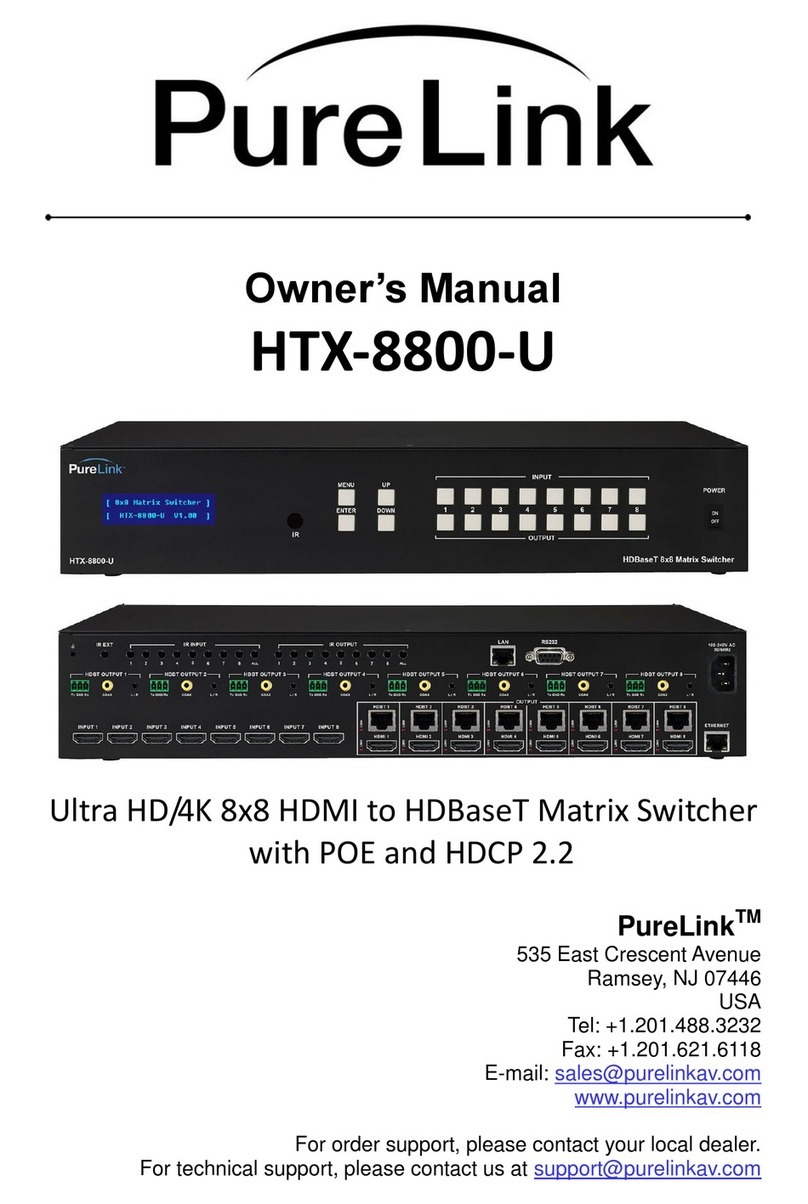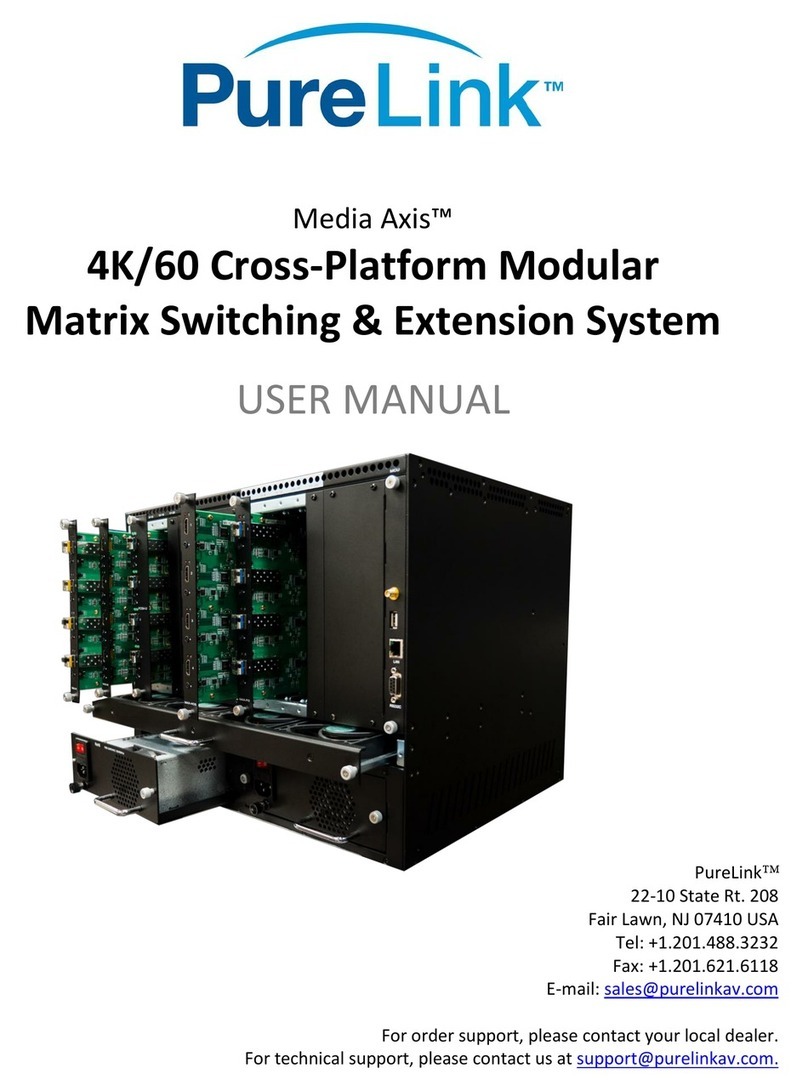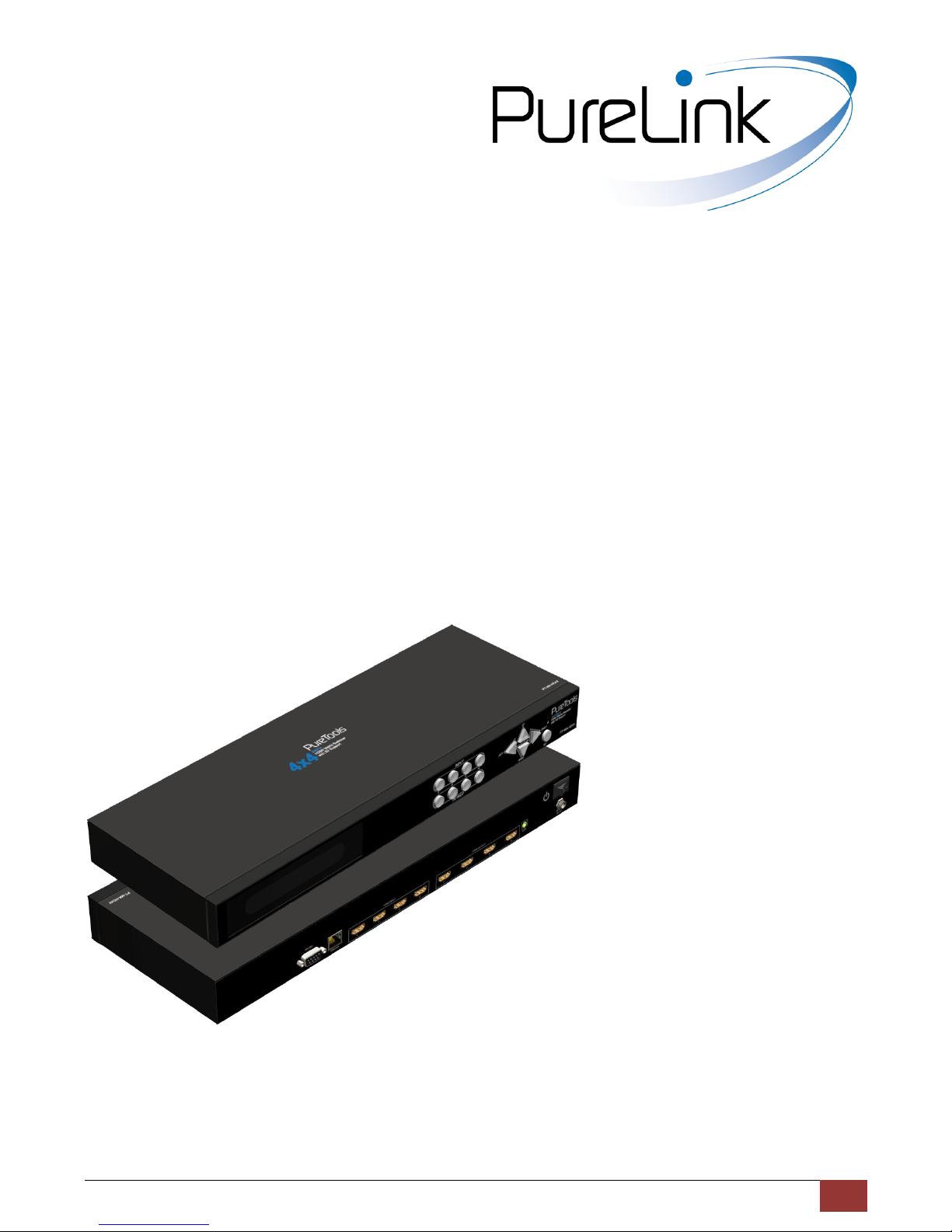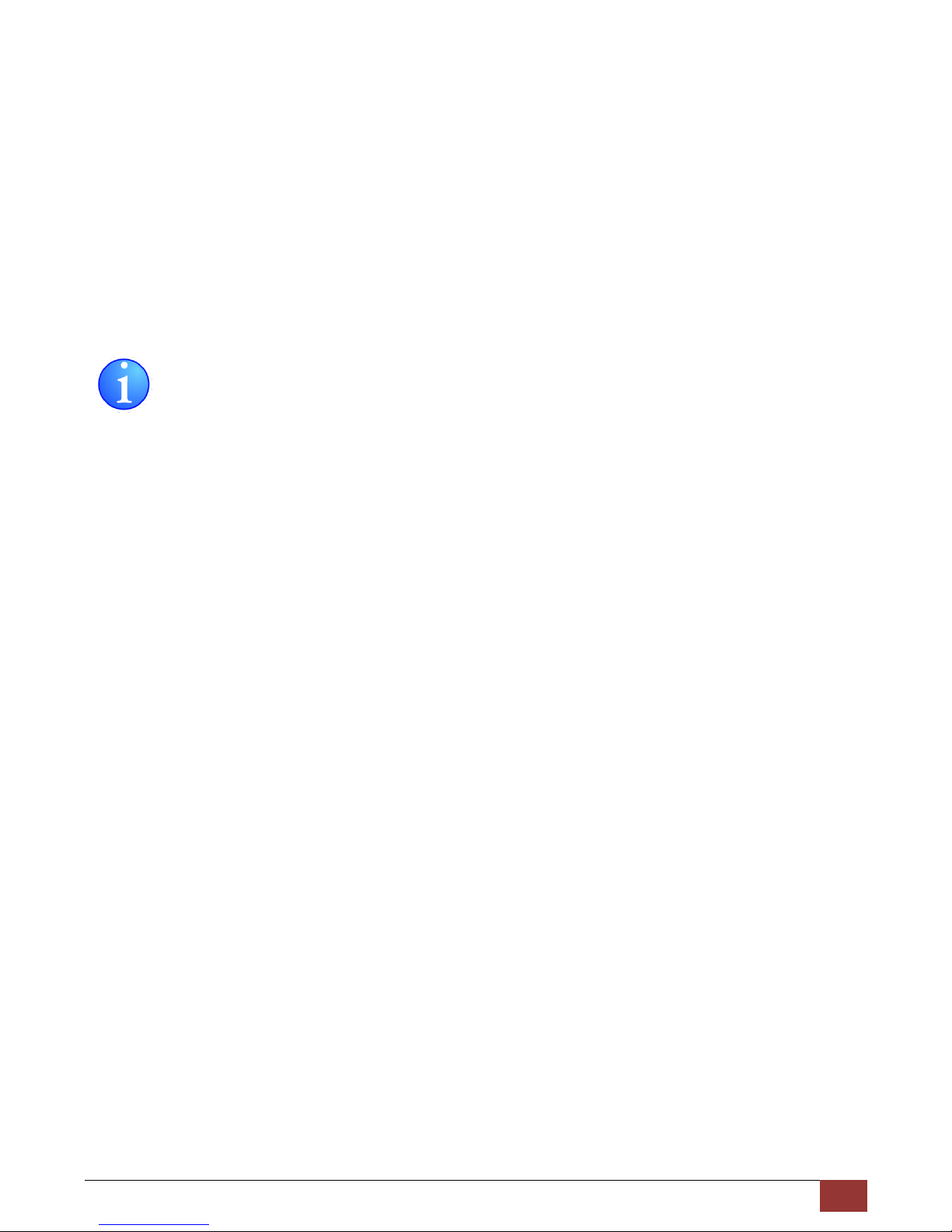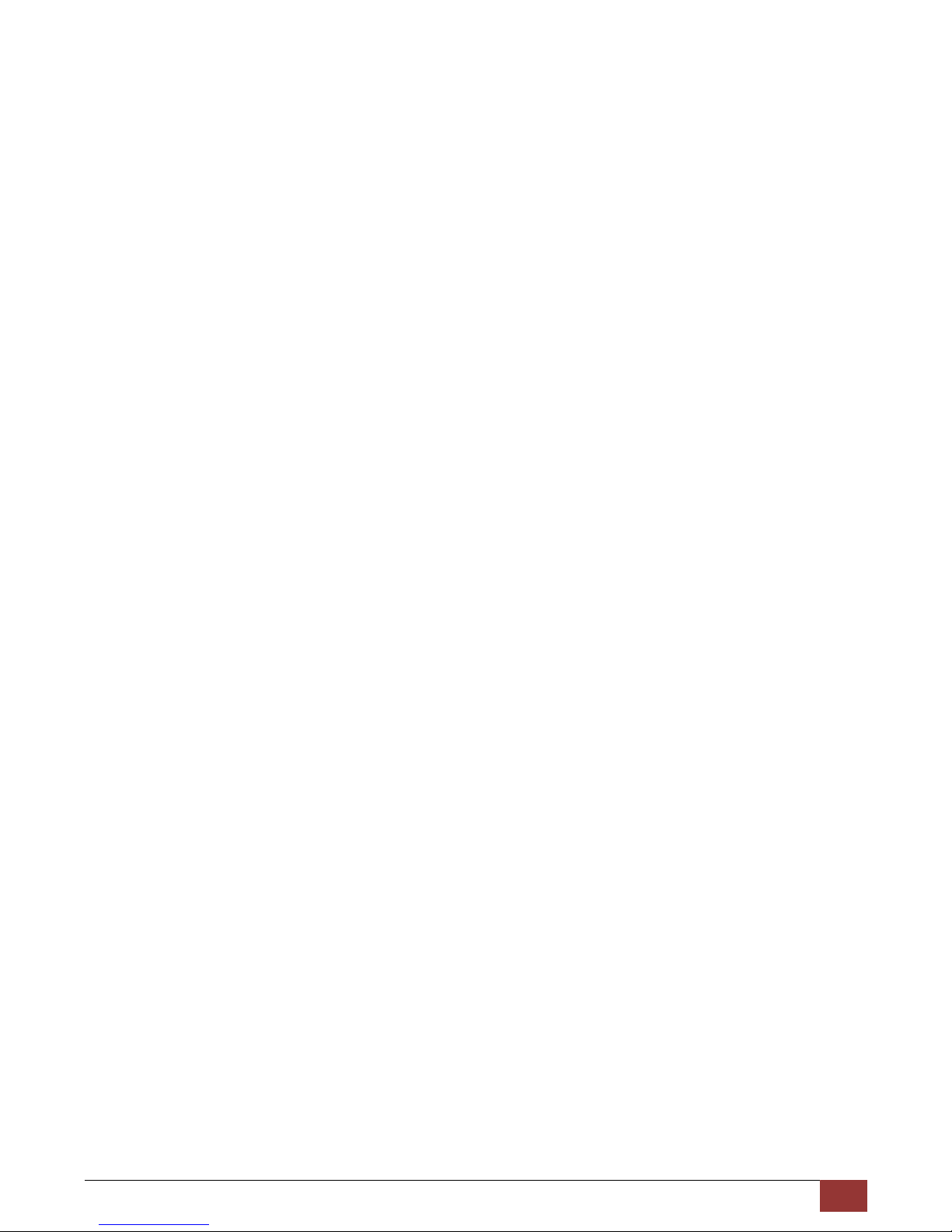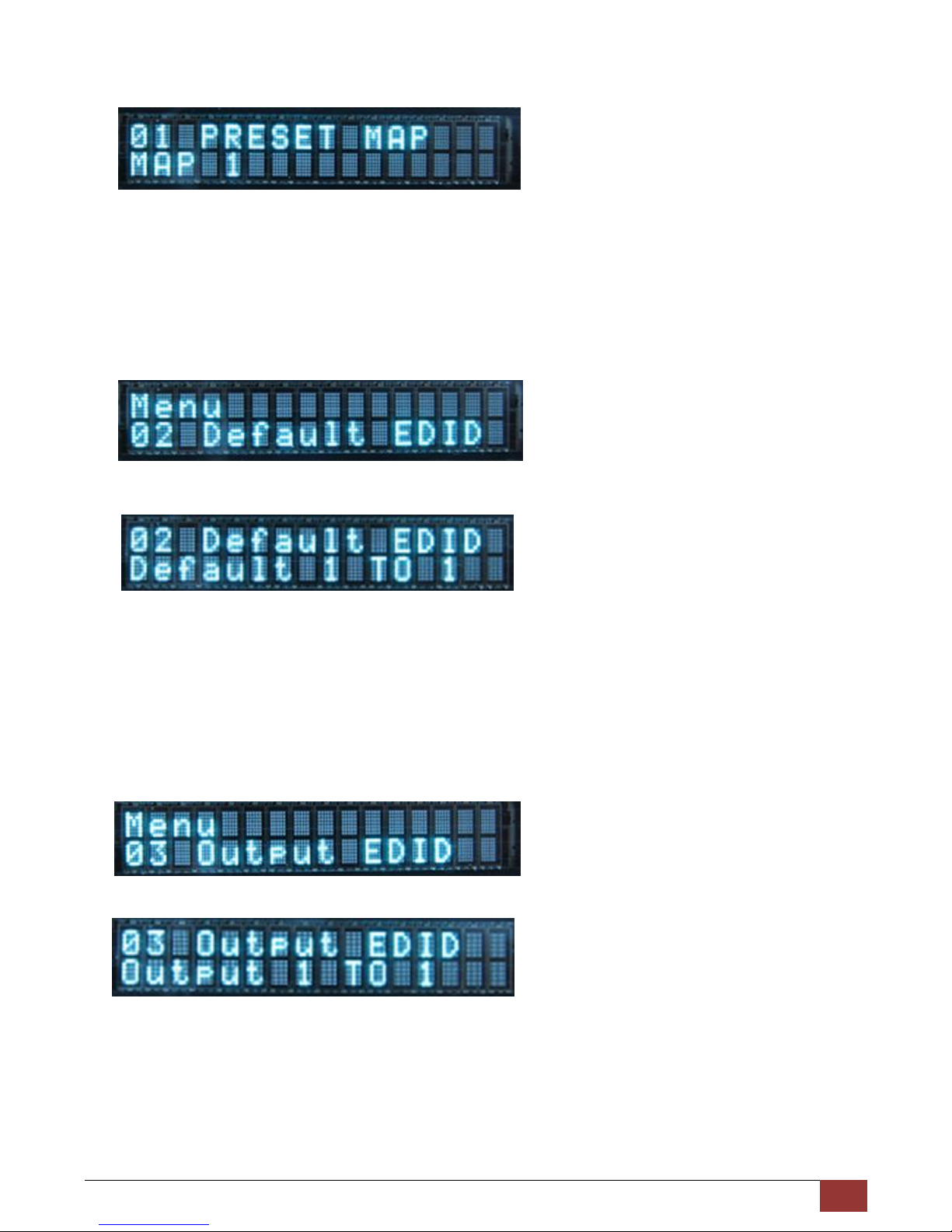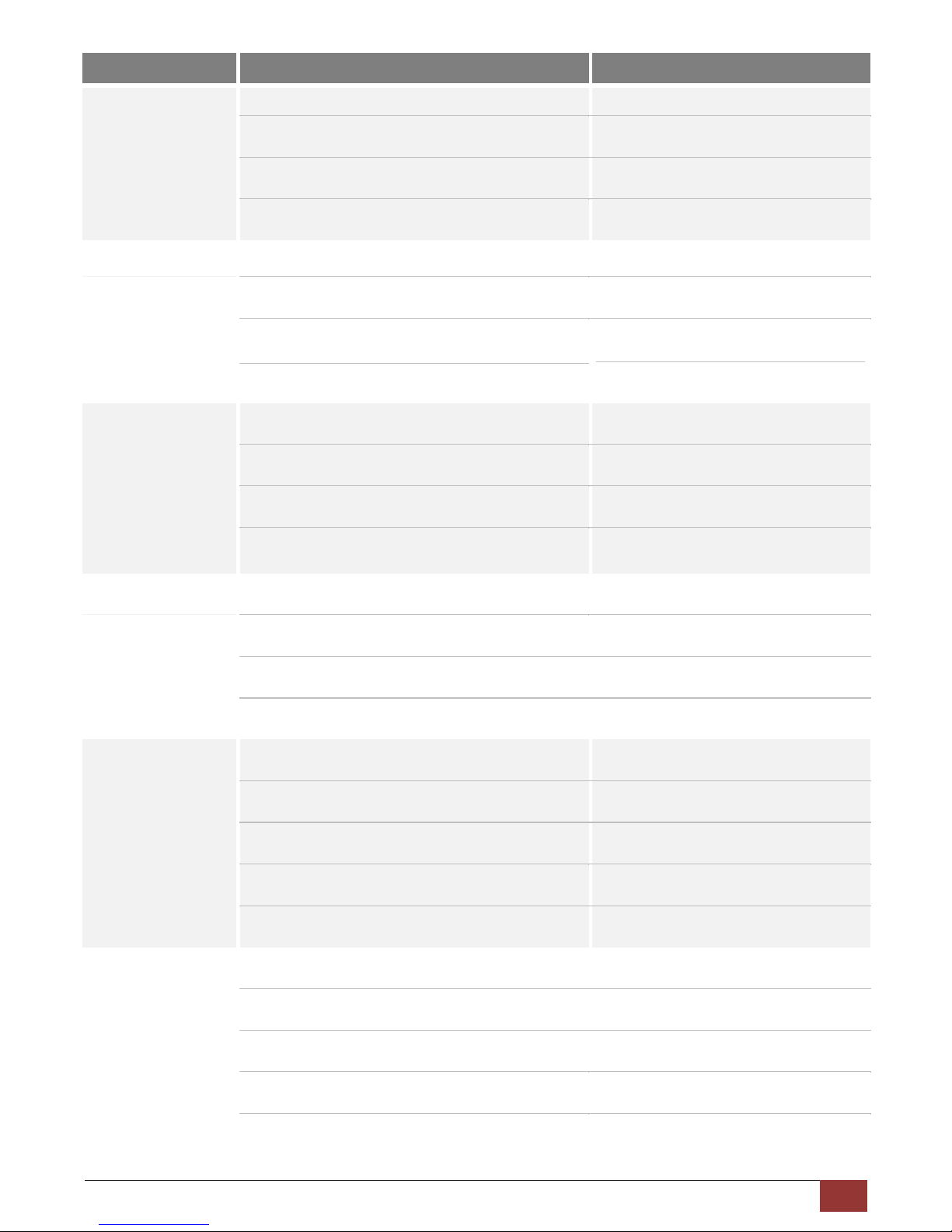Section 1: Getting Started
1. Safety and Notice
Please read all of these instructions carefully before you use the device. Save this manual for future
reference.
The PT-MA-HD44 4X4 HDMI™ Matrix Switcher with 3D Support has been tested for conformance to safety
regulations and requirements, and has been certified for international use. However, like all electronic
equipments, the PT-MA-HD44 should be used with care. Please read and follow the safety instructions to
protect yourself from possible injury and to minimize the risk of damage to the unit.
Follow all instructions and warnings marked on this unit.
Do not attempt to service this unit yourself, except where explained in this manual.
Provide proper ventilation and air circulation and do not use near water.
Keep objects that might damage the device and assure that the placement of this unit is on a stable
surface.
Use only the power adapter and power cords and connection cables designed for this unit.
Do not use liquid or aerosol cleaners to clean this unit. Always unplug the power to the device before
cleaning.
2. Introduction
The PT-MA-HD44 4X4 HDMI™ Matrix Switcher with 3D Support provides the most flexible and cost
effective solution in the market to route high definition video sources plus multi-channel (up to
7.1-channel) digital audio from any of the four HDMI sources to the remote displays at the same time. This
solution is well suited for use in home theater, conference room presentation systems, or other similar
setting or application.
—Support HDMI Deep Color & full 3D
—HDCP compliant
—Allows any source to be displayed on multiple displays at the same time
—Allows any HDMI display to view any HDMI source at any time
—Supports 7.1 channel digital audio
—Supports default HDMI EDID and learns the EDID of displays
—The matrix master can switch every output channels to any HDMI inputs by push-in button, IR remote control,
RS-232 control, and Ethernet control
—Easy installation with rack-mounting and wall-mounting designs for master and receiver respectively
—Fast response time –2~5 seconds for channel switch