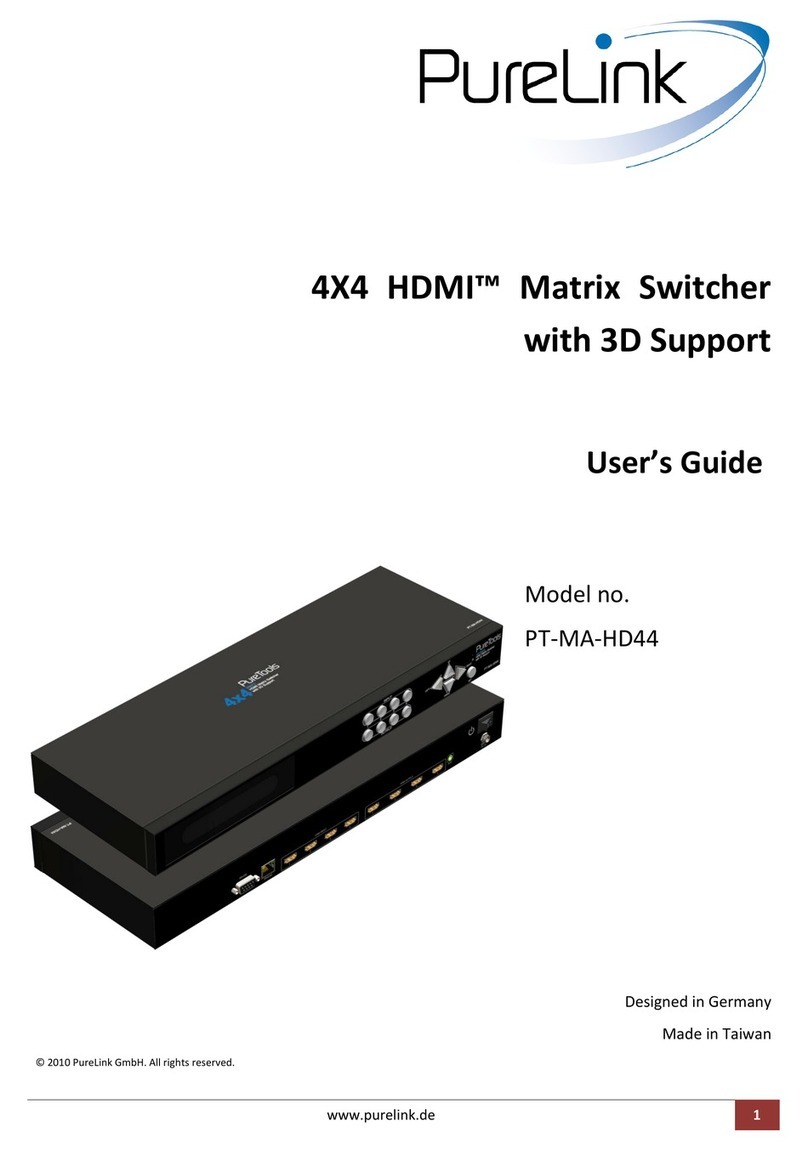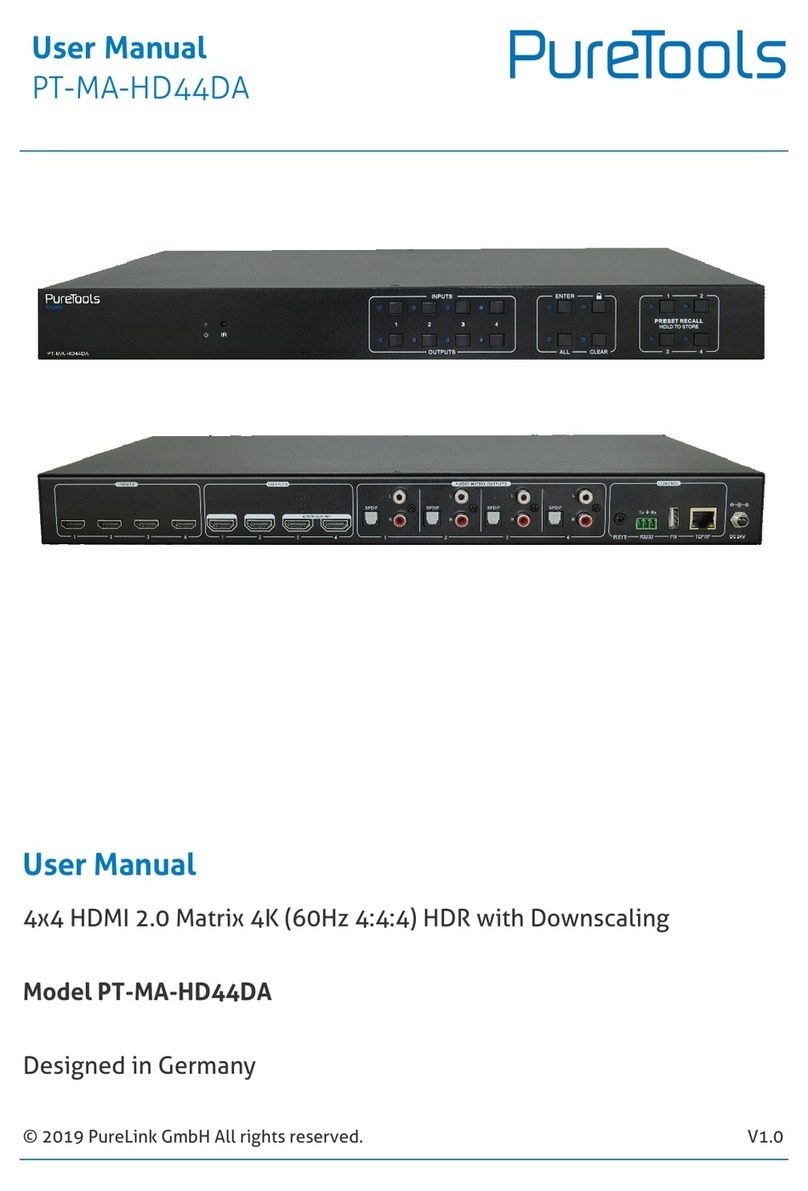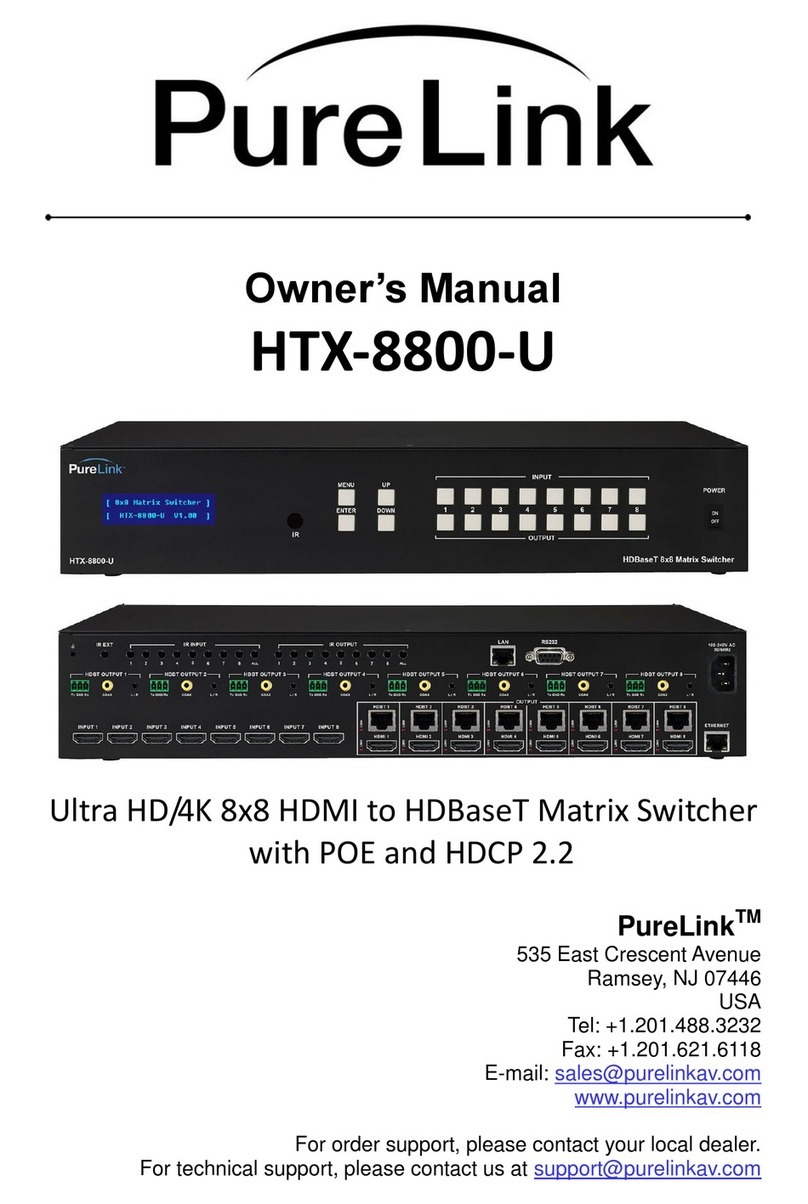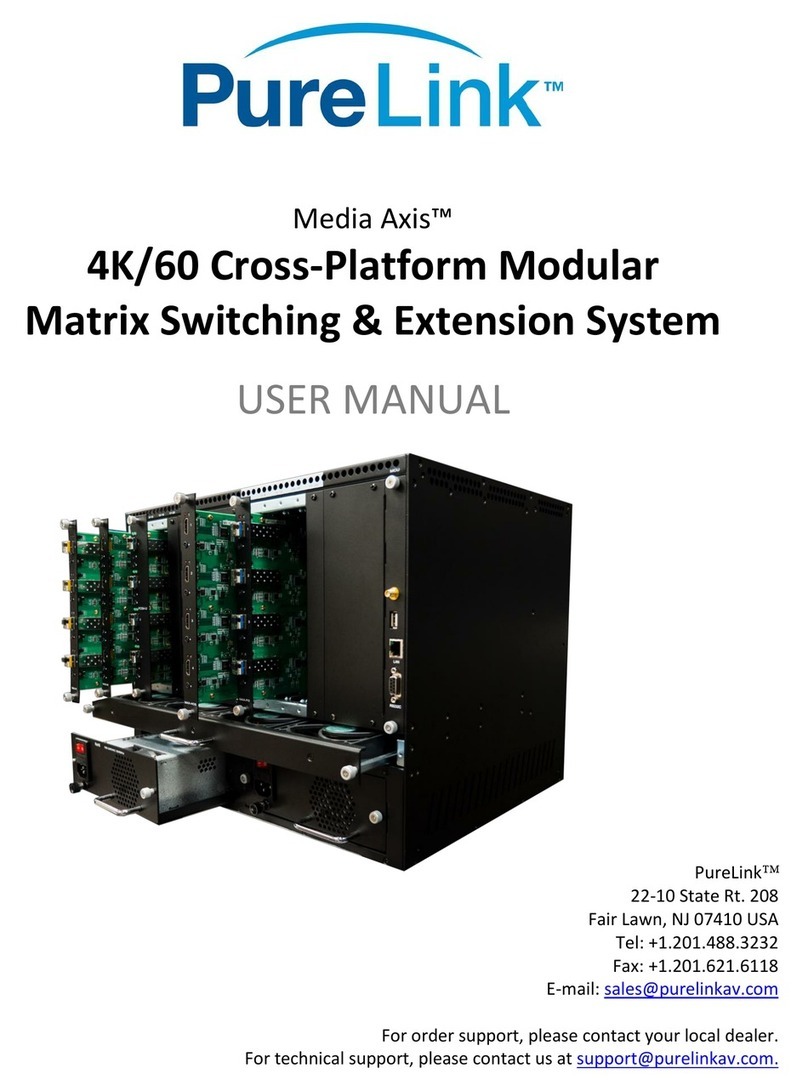PureLink by Dtrovision
4
Chapter 2. Basic Troubleshooting
1. Pre-Troubleshooting Steps
Power cycle the unit
Power cycle the unit by disconnecting / reconnecting the power supply
Check and take note of the Firmware Info
Swap known-working HDMI Cables to see if the issue persists.
Make sure the cables are within maximum distance
2. Symptoms
No Pictures
No Video Signal
Flickering / Blinking Pictures
Wrong Color Output (e.g Green, Pink, or Black Screen)
Audio, but no Video
Video, but no Audio
Displaying incorrect Resolution
3. Probable Causes
* Source does not support the resolution/or the function is turned off.
* Display does not support the resolution/or the function is turned off
* The cables are not connected properly or damaged
* The routing is incorrect
* EDID does not match
* Display does not support HDCP 2.2
4. Basic Troubleshooting Steps
* Pressing each input will show the status of the following:
1) Video timing
2) AV Link Mode ( Color space )
3) HDCP Status
4) EDID Timing (EDID currently used)
5) EDID M. Name (EDID currently saved)
6) E. Audio. Fmt (Audio Format)
* Pressing each output will show the status of the following
1) Out timing (video out timing)
2) Output mode (HDCP mode)
3) EDID timing
4) EDID M. name (EDID of the display)
5) E. Audio. fmt (audio format)