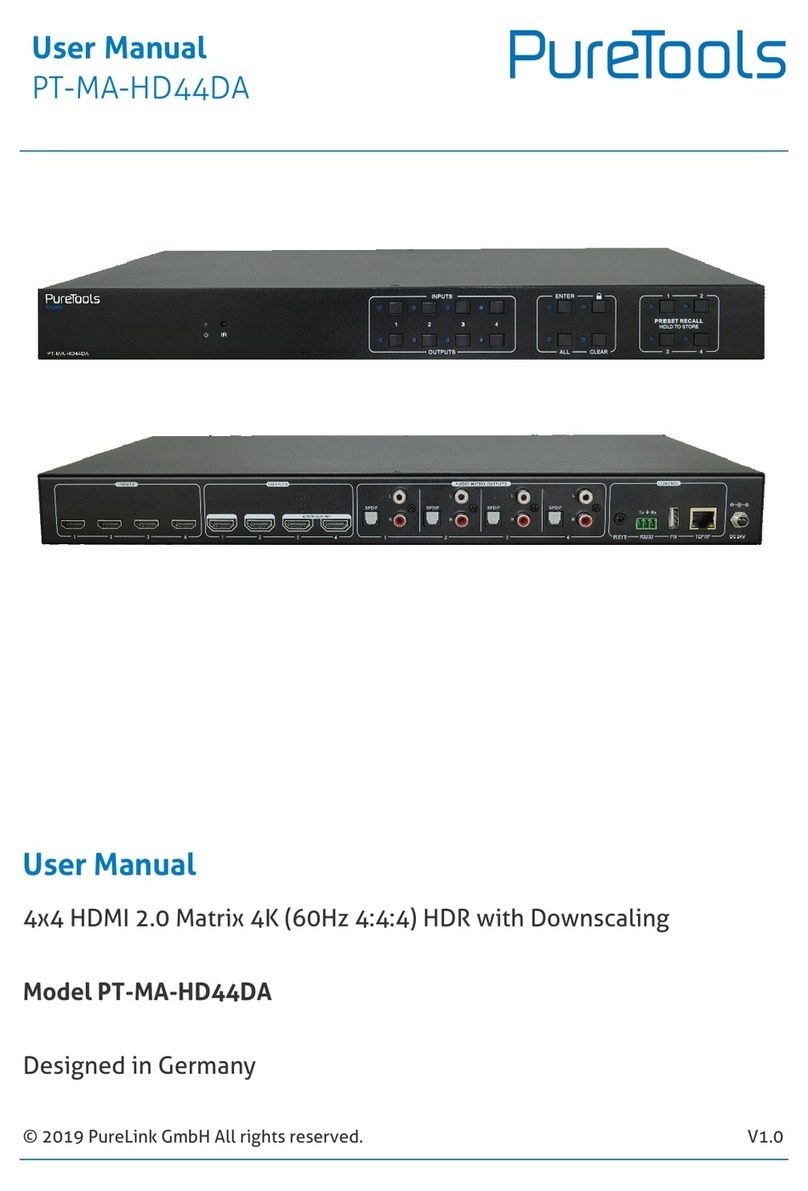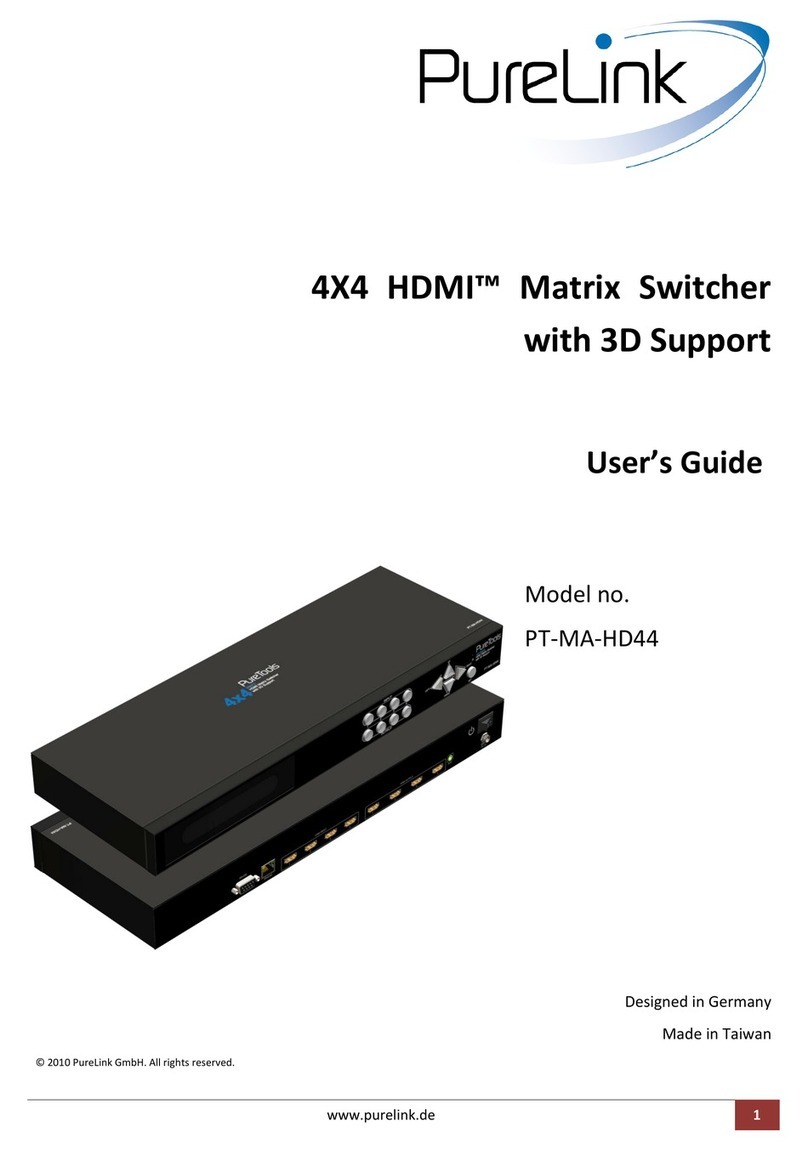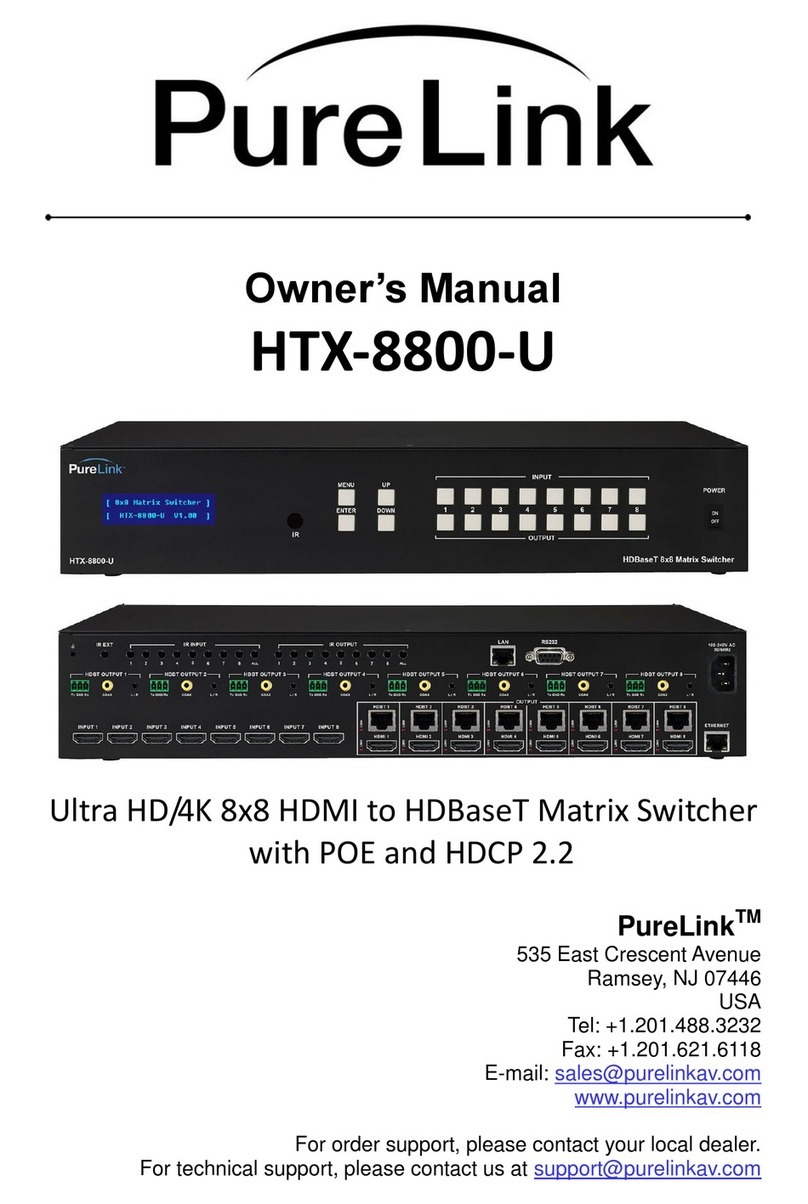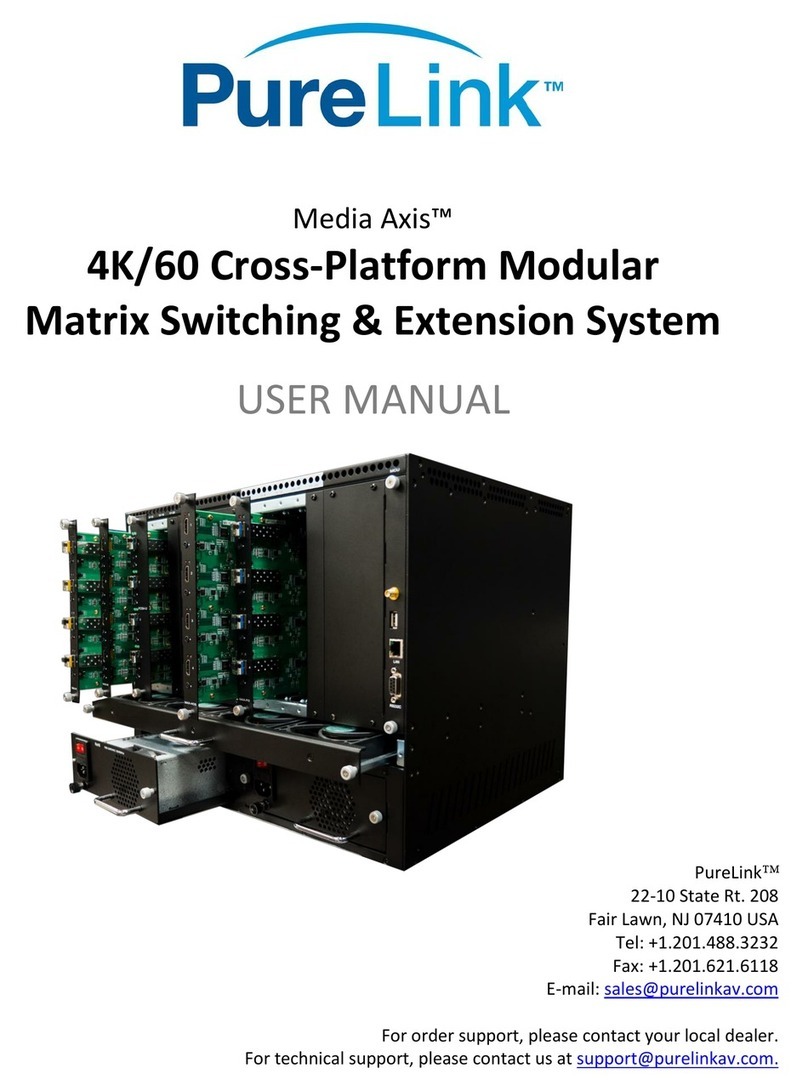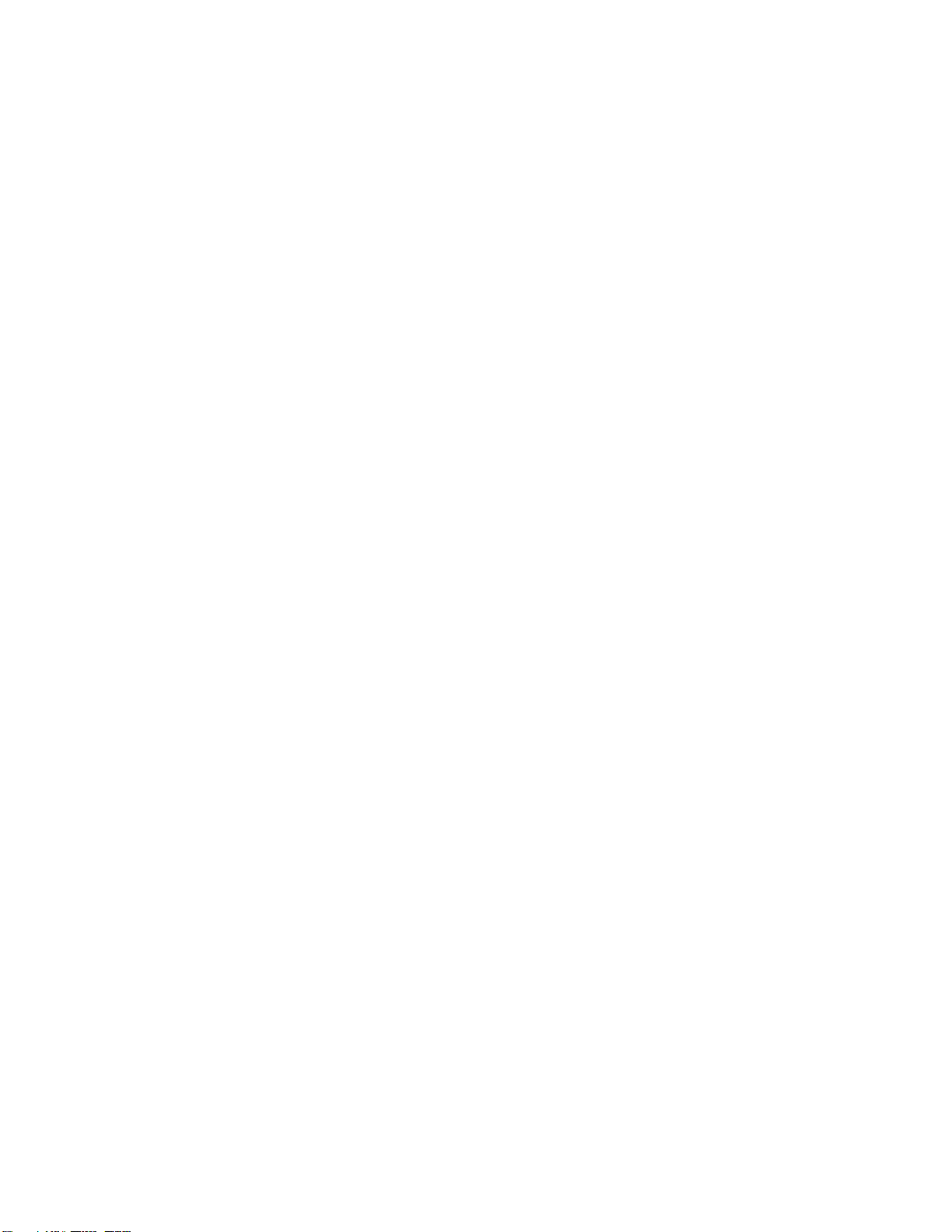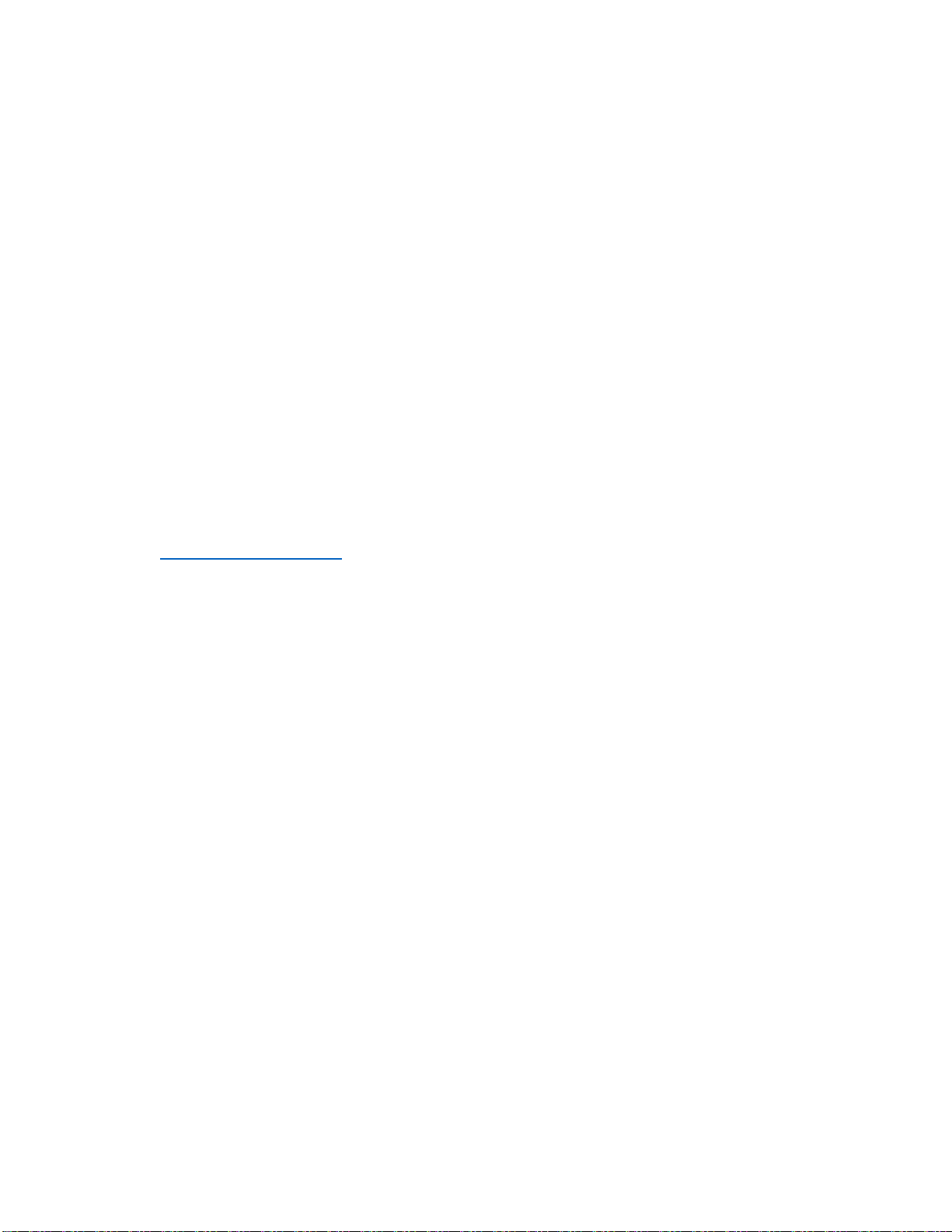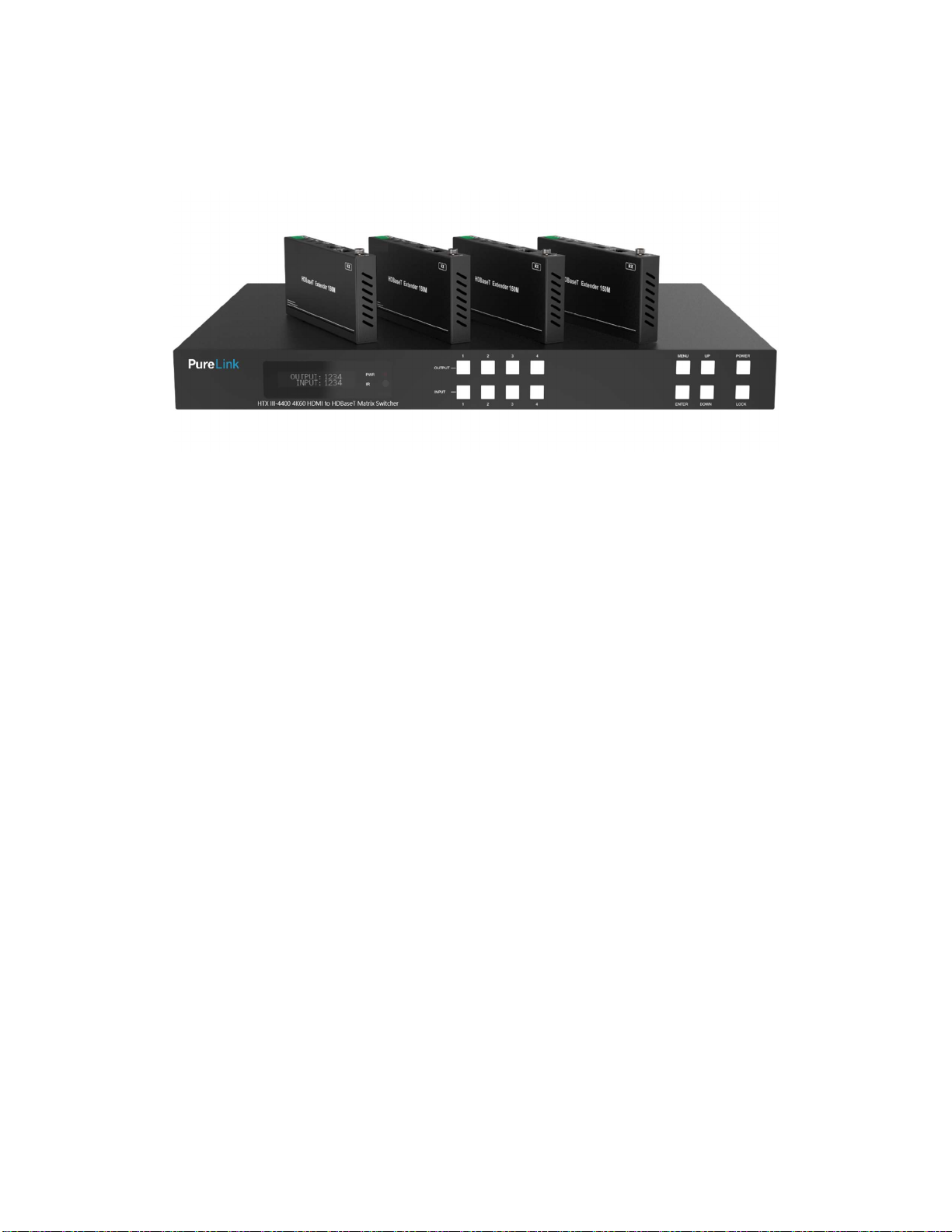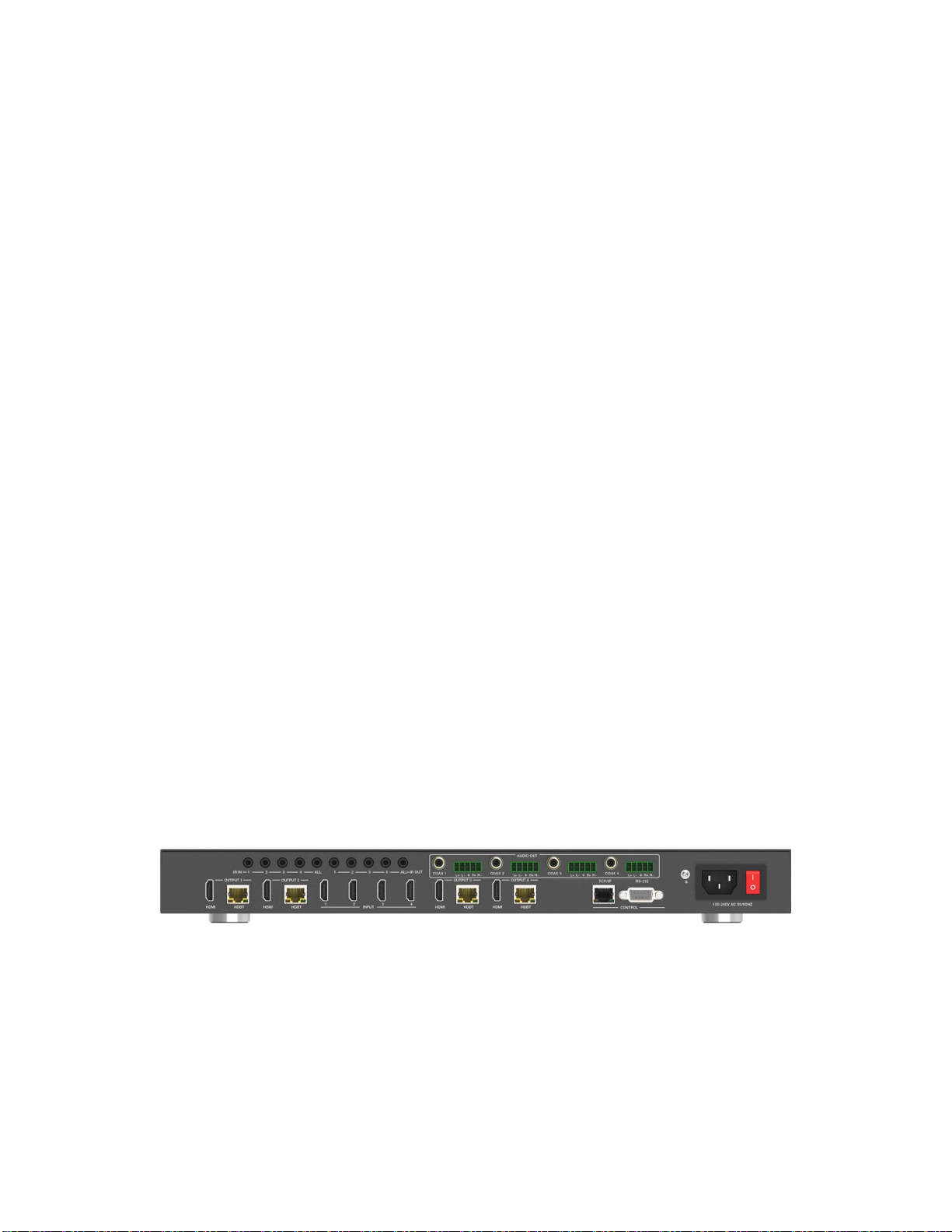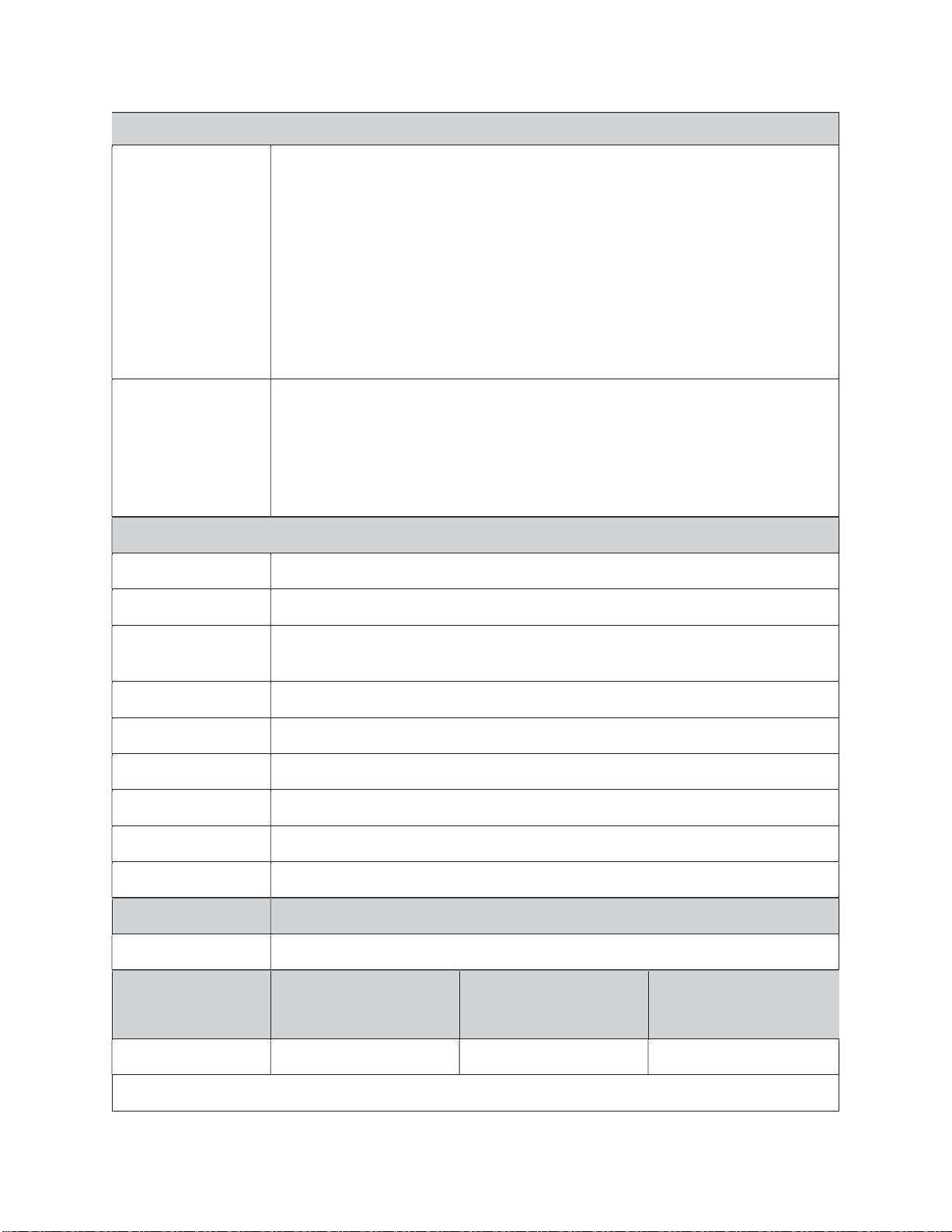Purelink’s HTX III-4400 User Manual V1.1
2
Contents
Introduction .................................................................................................................................................. 4
Safety Precautions .................................................................................................................................... 4
Declaration of Conformity ........................................................................................................................ 4
What’s in the Box ...................................................................................................................................... 4
Product Introduction................................................................................................................................. 5
Features ................................................................................................................................................ 5
Front View of HTX III-4400 ........................................................................................................................ 6
Front Panel Button Operation .............................................................................................................. 6
Rear View of HTX III-4400 ......................................................................................................................... 7
HTX III-Rx Optional (sold separately) ........................................................................................................ 8
Product Specifications................................................................................................................................... 9
Technical ................................................................................................................................................... 9
Connection .............................................................................................................................................. 10
IR Remote Control ....................................................................................................................................... 11
IR Control ................................................................................................................................................ 12
Cable Termination ....................................................................................................................................... 14
RS-232 Cable Termination (for Control) ................................................................................................. 15
LAN Cable Termination (for Control) ...................................................................................................... 16
RS-232 Cable Termination (for HTX Receiver pass-thru) ........................................................................ 17
Installation Guidelines ................................................................................................................................ 17
Communication Settings (LAN and RS232) ................................................................................................. 18
Communication Code Configuration .......................................................................................................... 18
Control Programmer’s Guide (Code Structure and Examples) ............................................................... 18
Overview ................................................................................................................................................. 18
Command Code Formats ........................................................................................................................ 19
General Rules for Command Codes ........................................................................................................ 19
Command Codes Characters Table ......................................................................................................... 21
Command Ack (Acknowledge) Value Response...................................................................................... 21
Ack (Acknowledge) Value Response Table ............................................................................................. 21
Table Descriptions of Acknowledge (ACK) Signals .................................................................................. 22
Connecting Switches ................................................................................................................................... 22
To connect a switch: ............................................................................................................................... 23