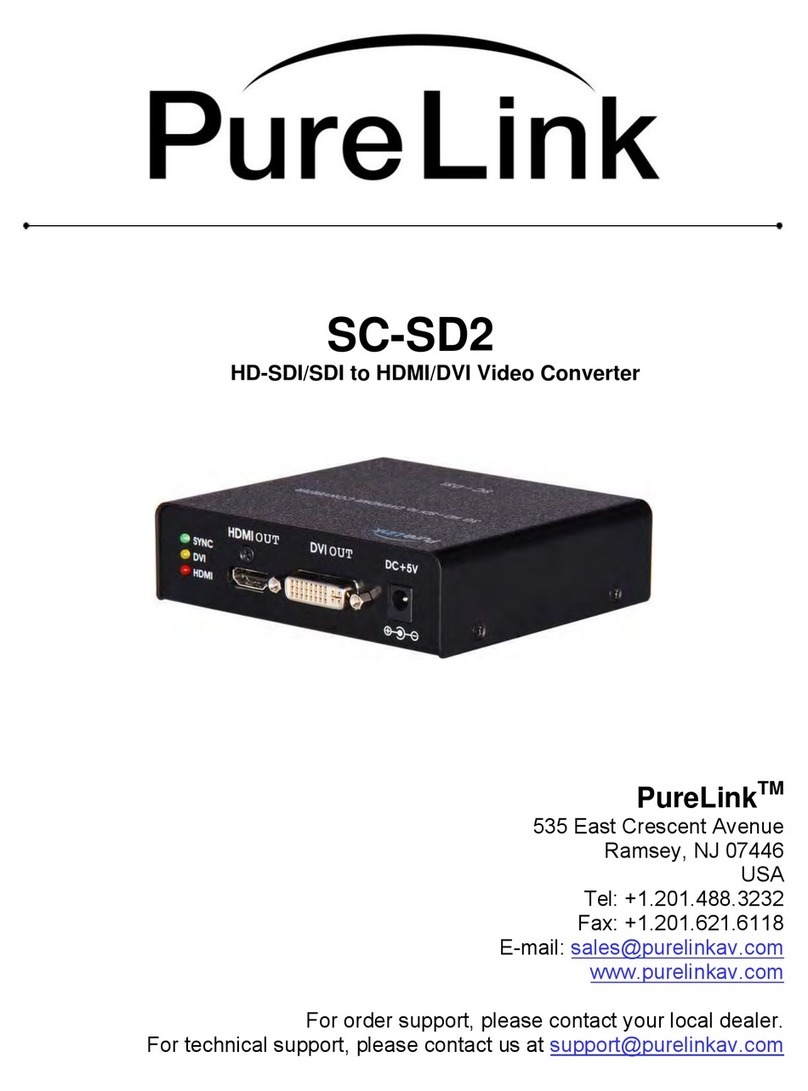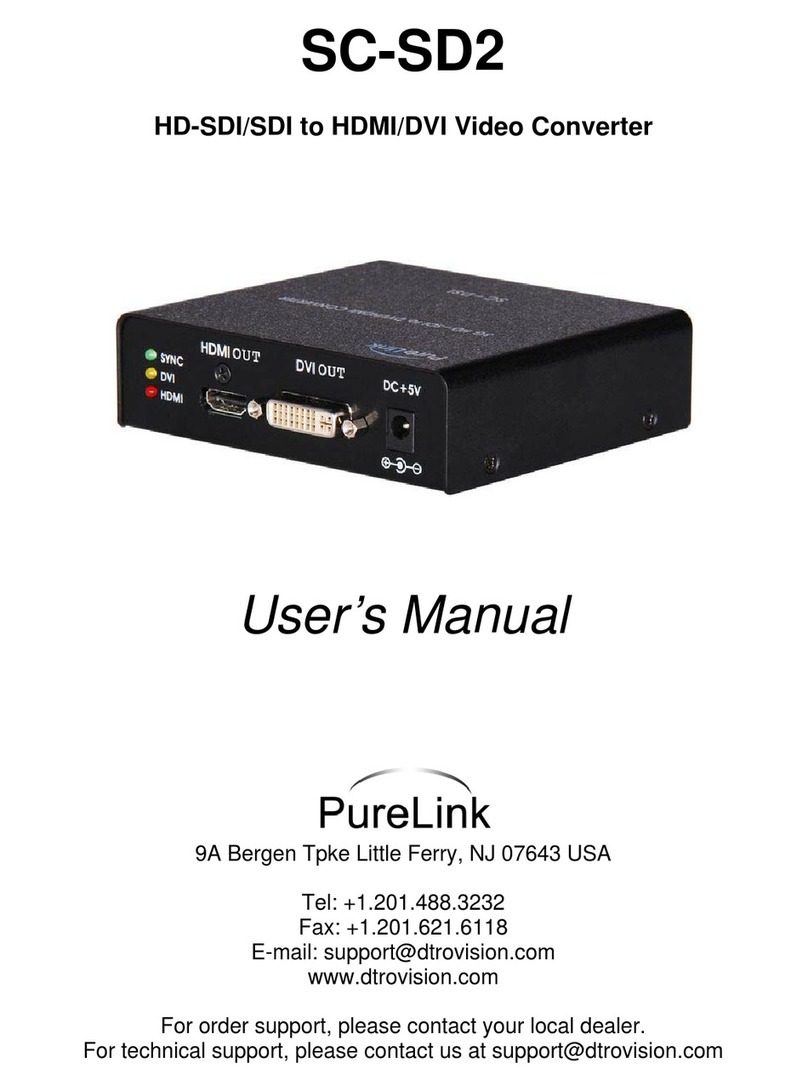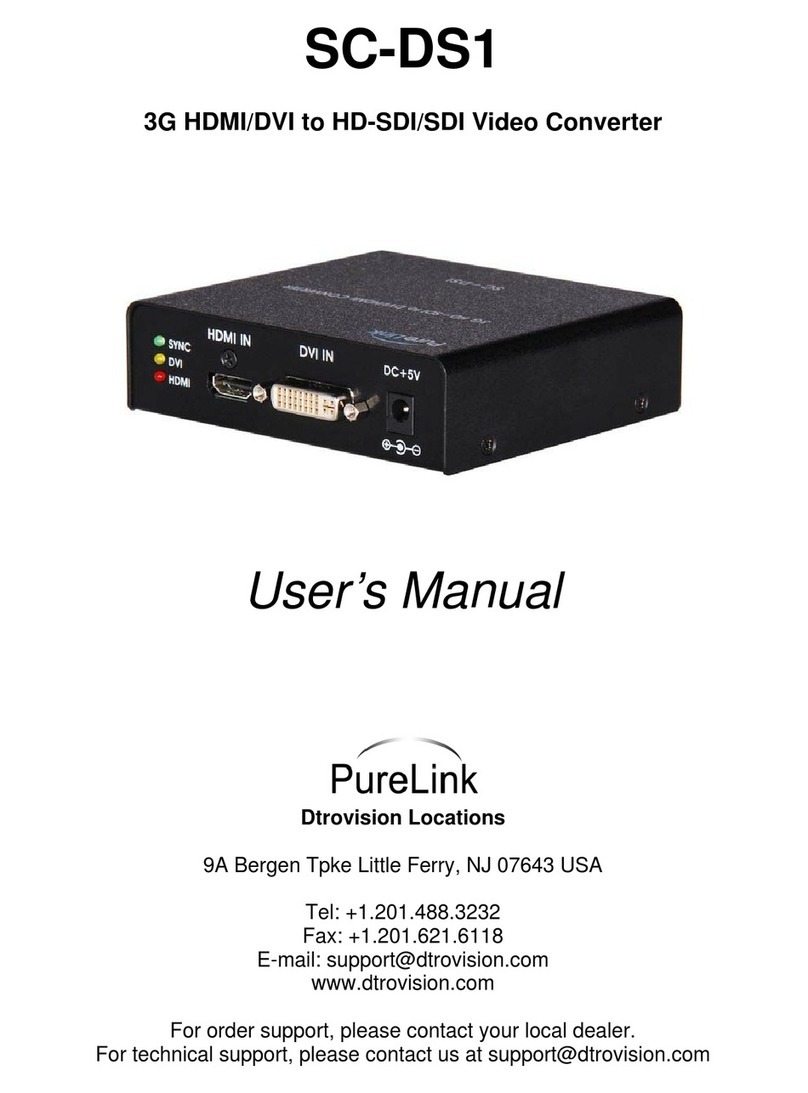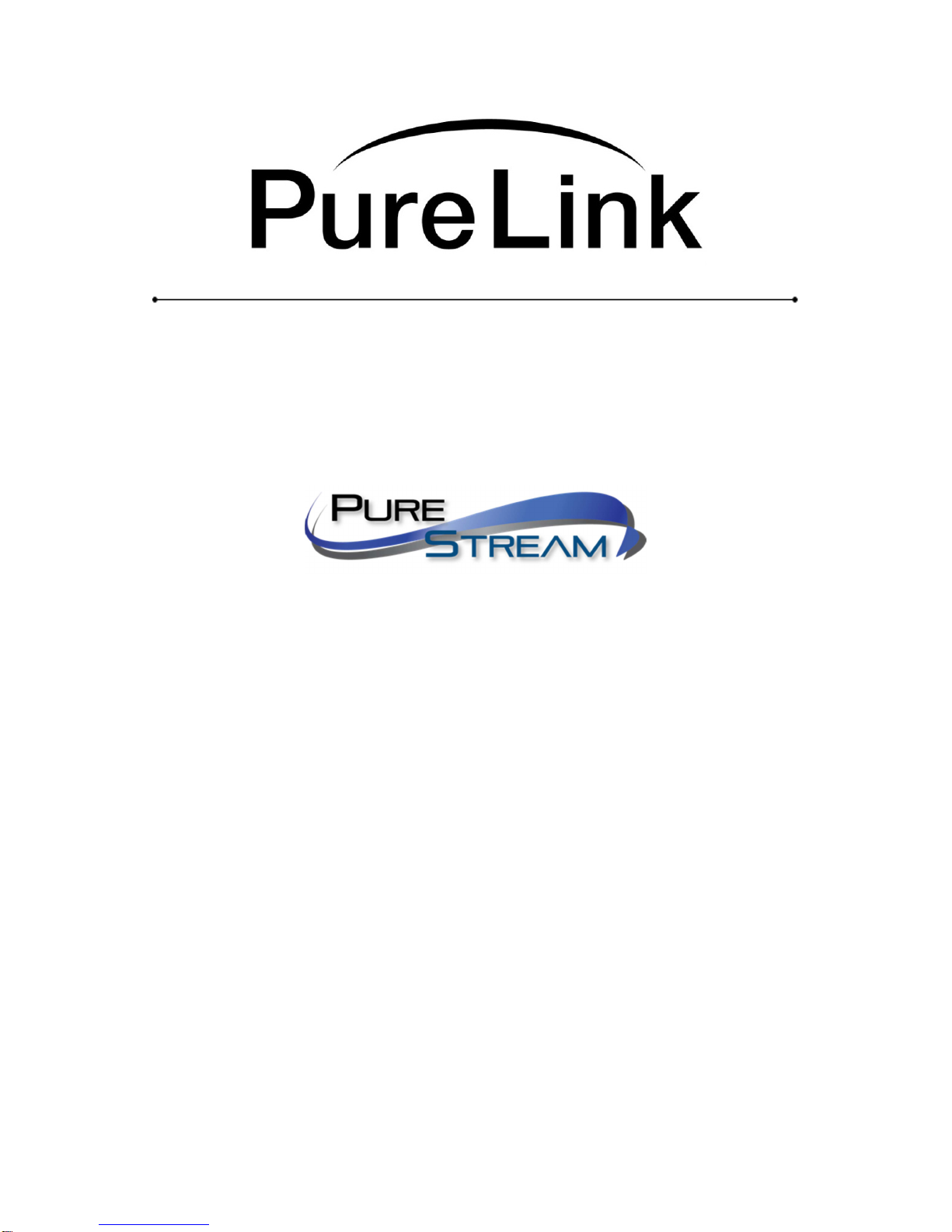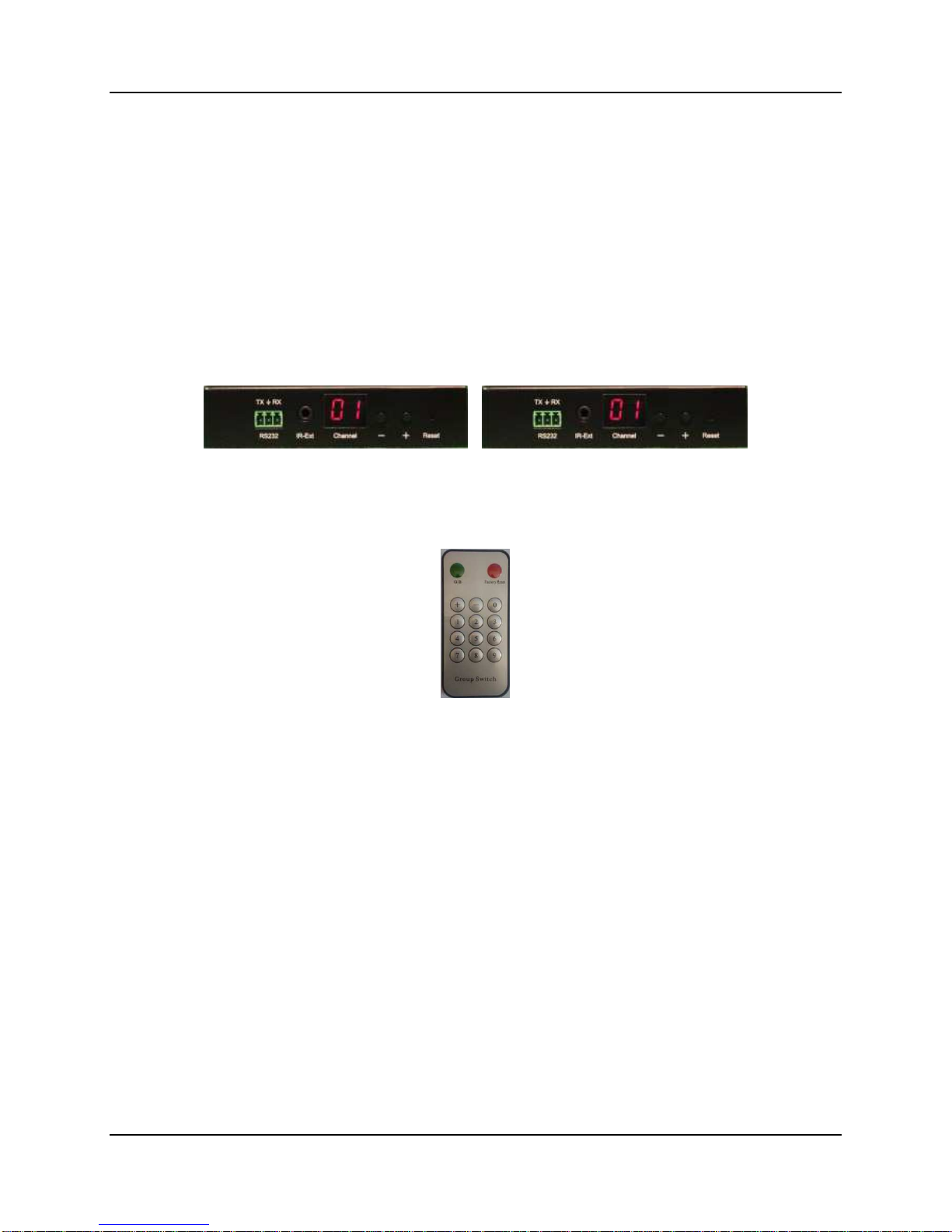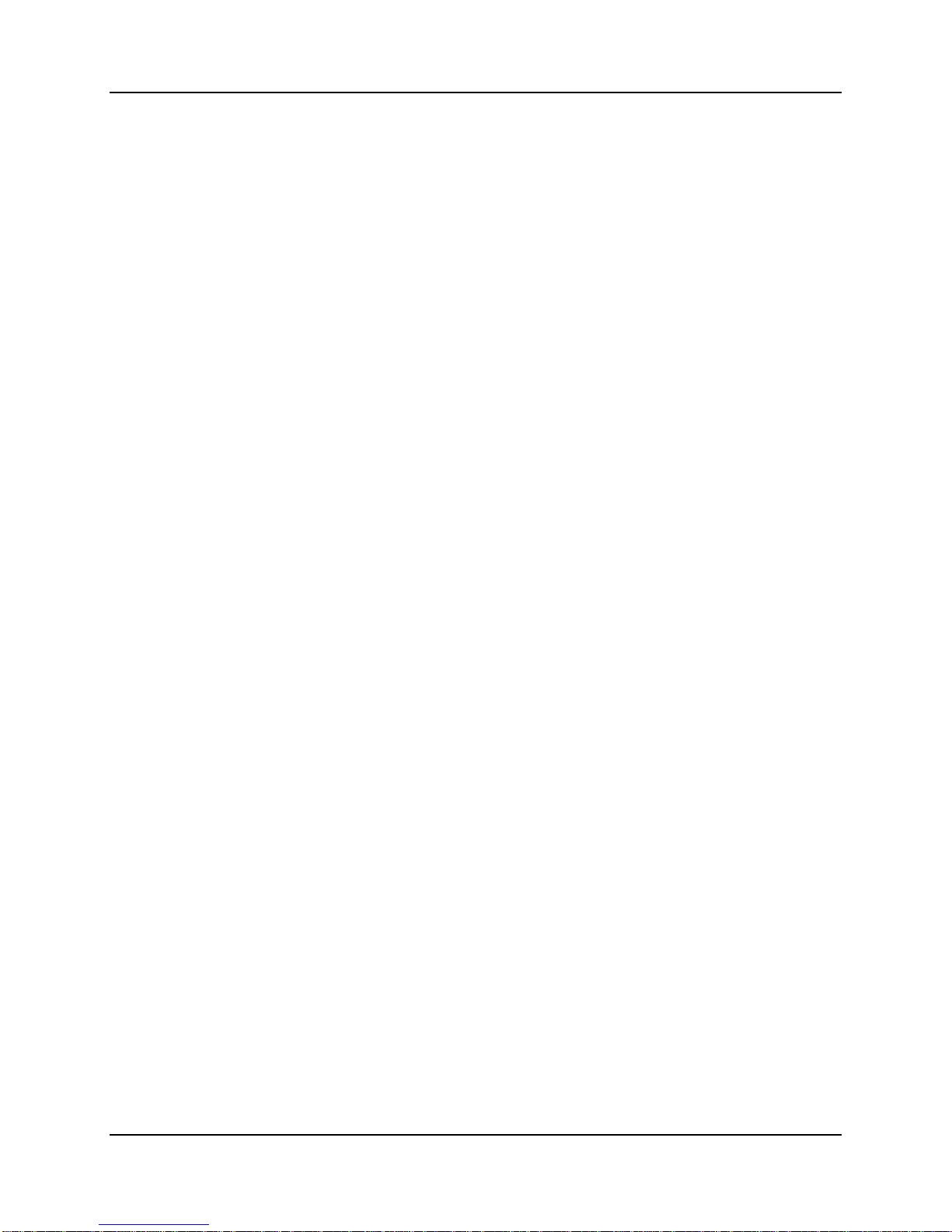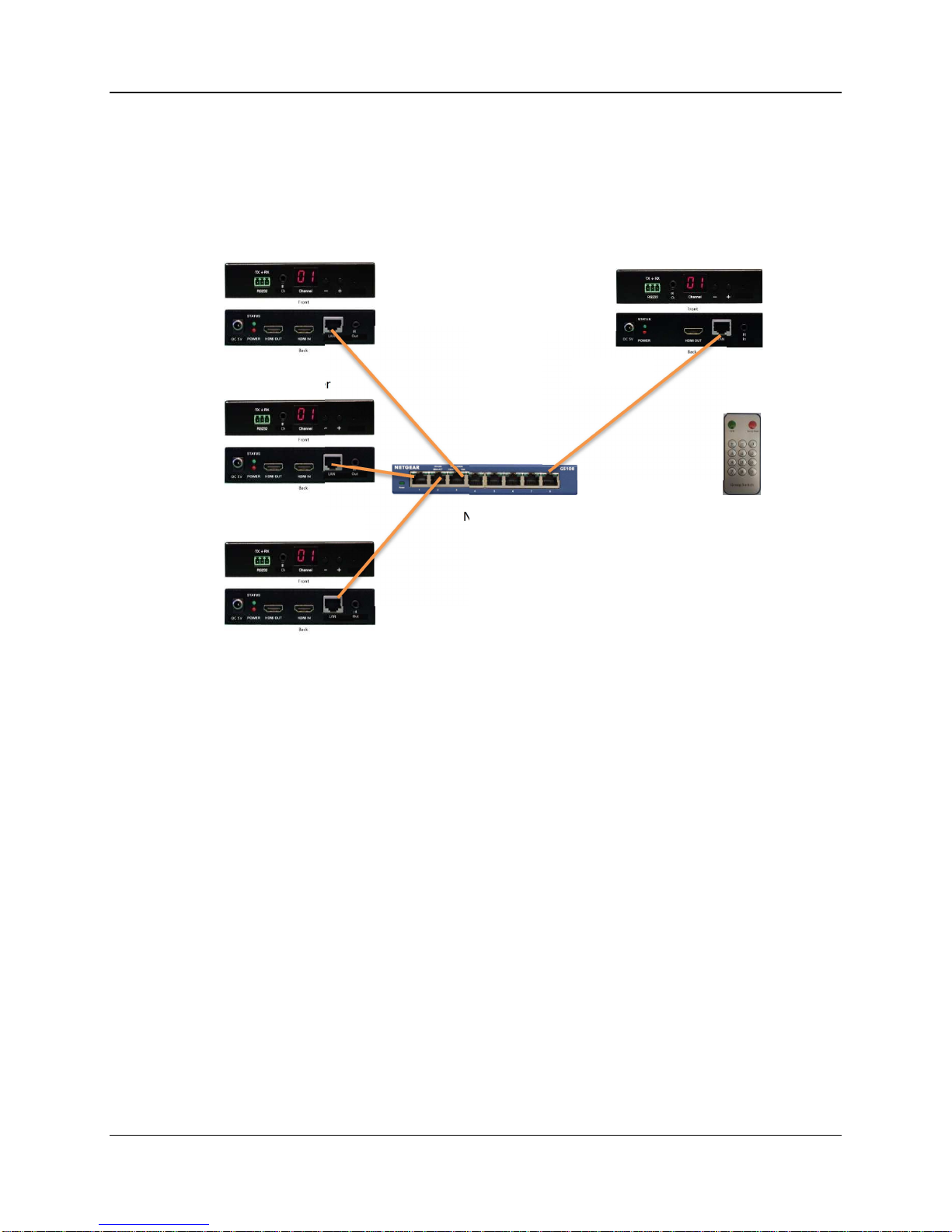PureLink VIP-100 II User manual
Other PureLink Media Converter manuals
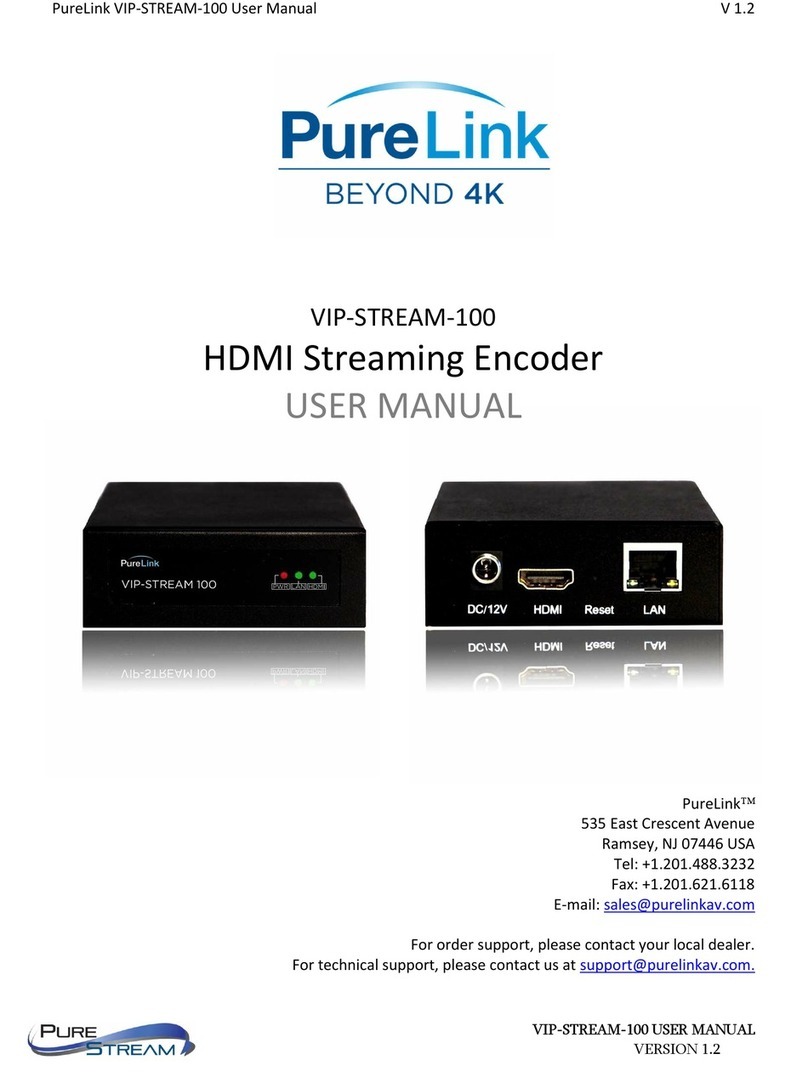
PureLink
PureLink VIP-STREAM-100 User manual
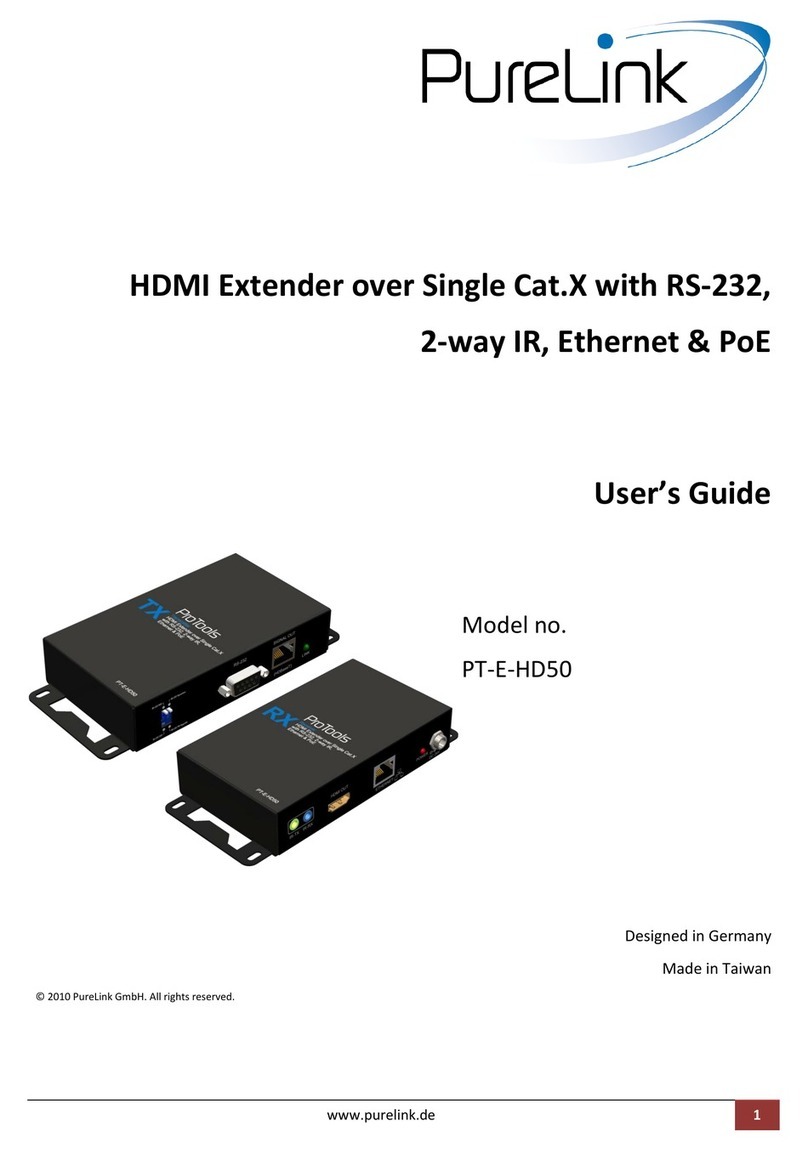
PureLink
PureLink PT-E-HD50 User manual
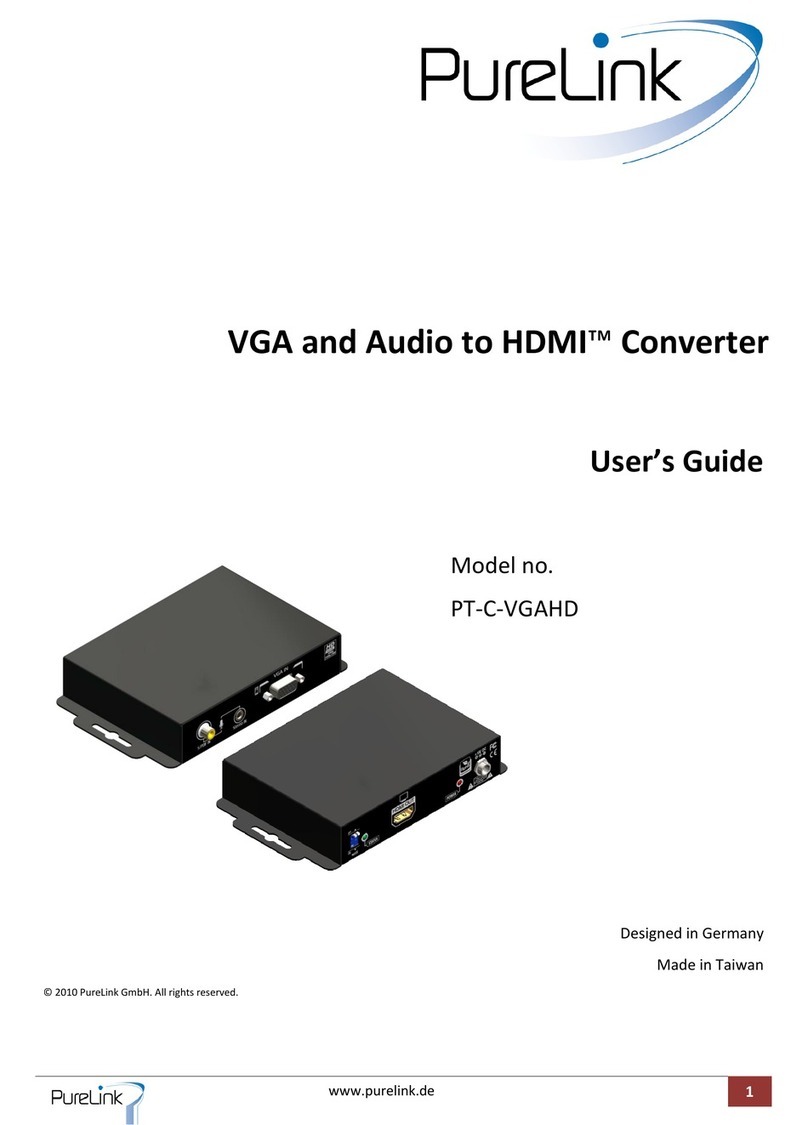
PureLink
PureLink PT-C-VGAHD User manual

PureLink
PureLink UHD-Scaler-FC User manual
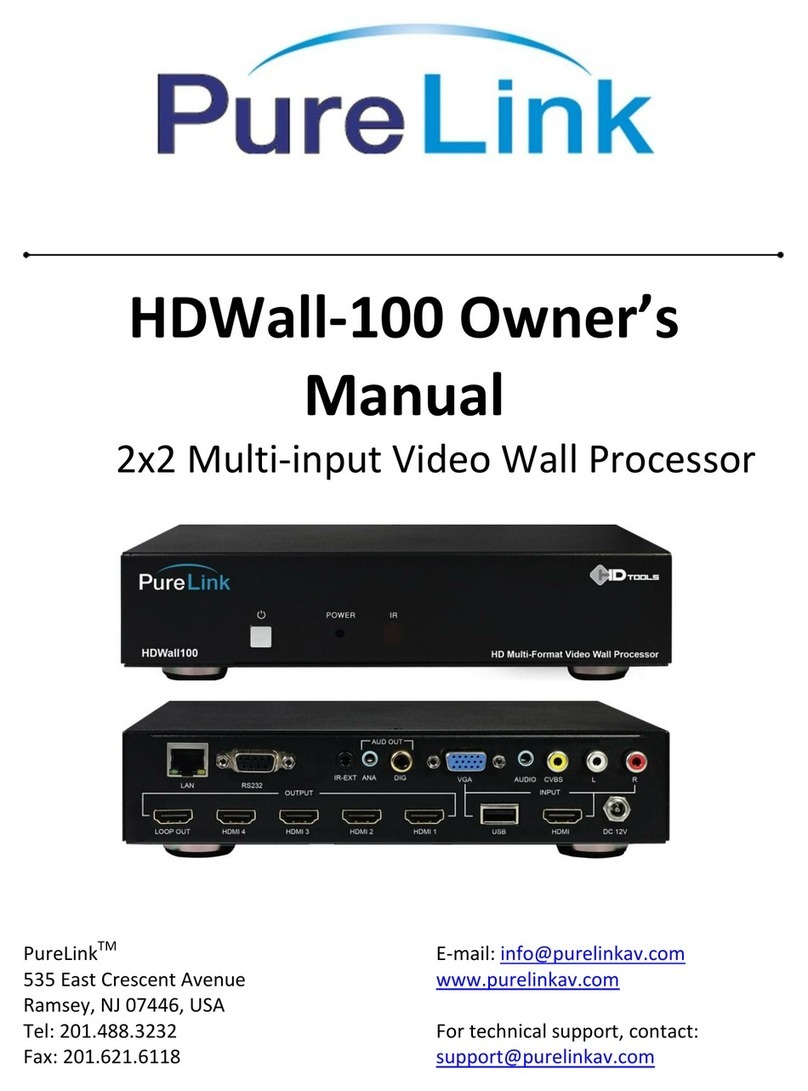
PureLink
PureLink HDWall-100 User manual
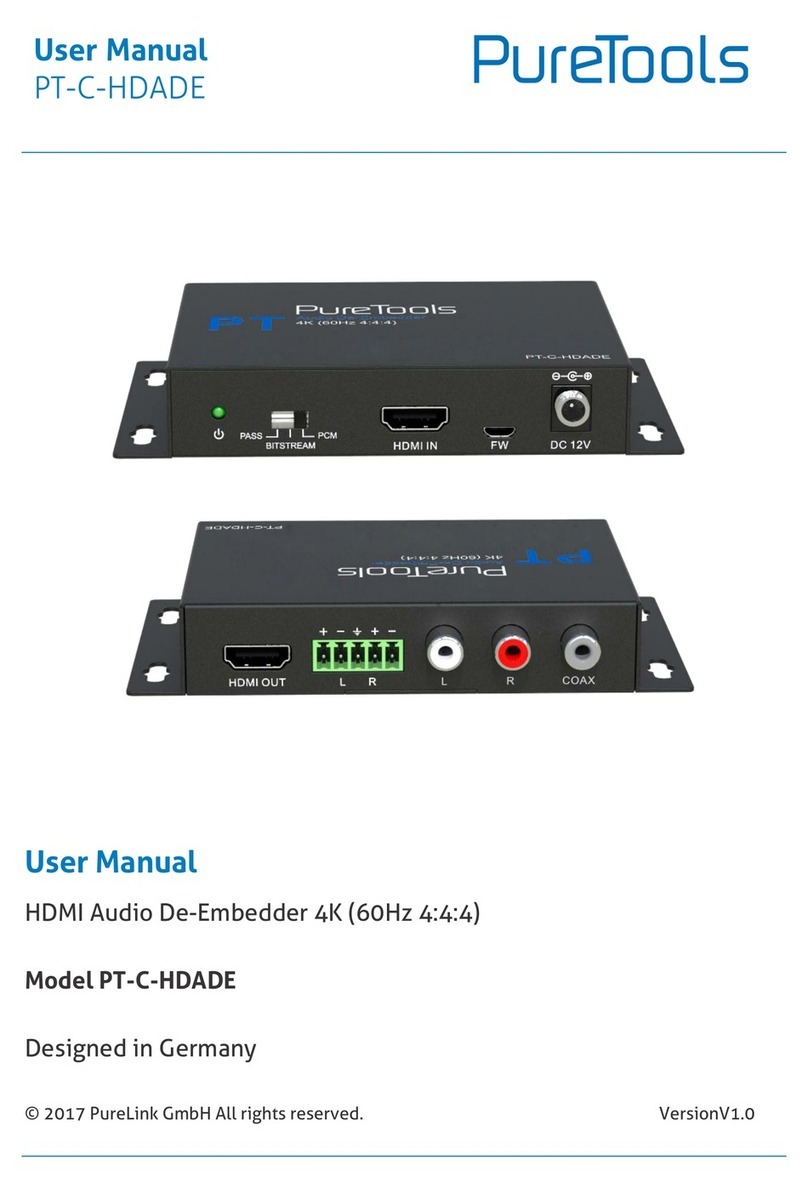
PureLink
PureLink PureTools PT-C-HDADE User manual
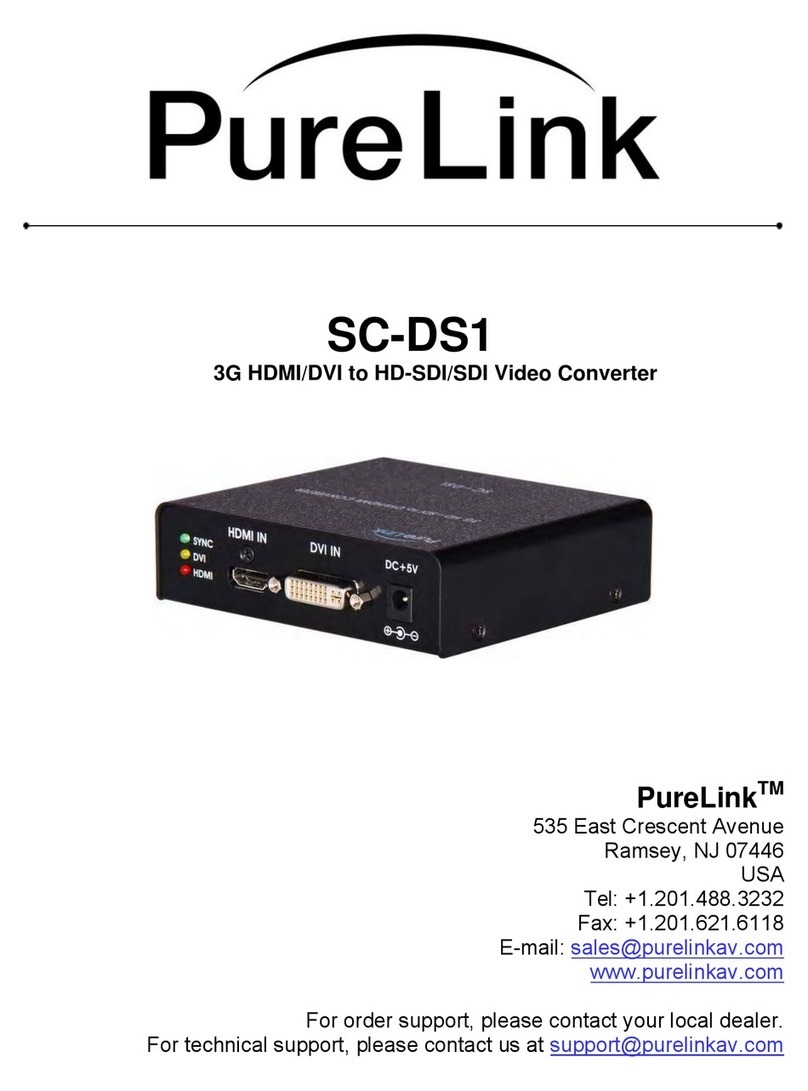
PureLink
PureLink SC-DS1 User manual

PureLink
PureLink CSC110 User manual
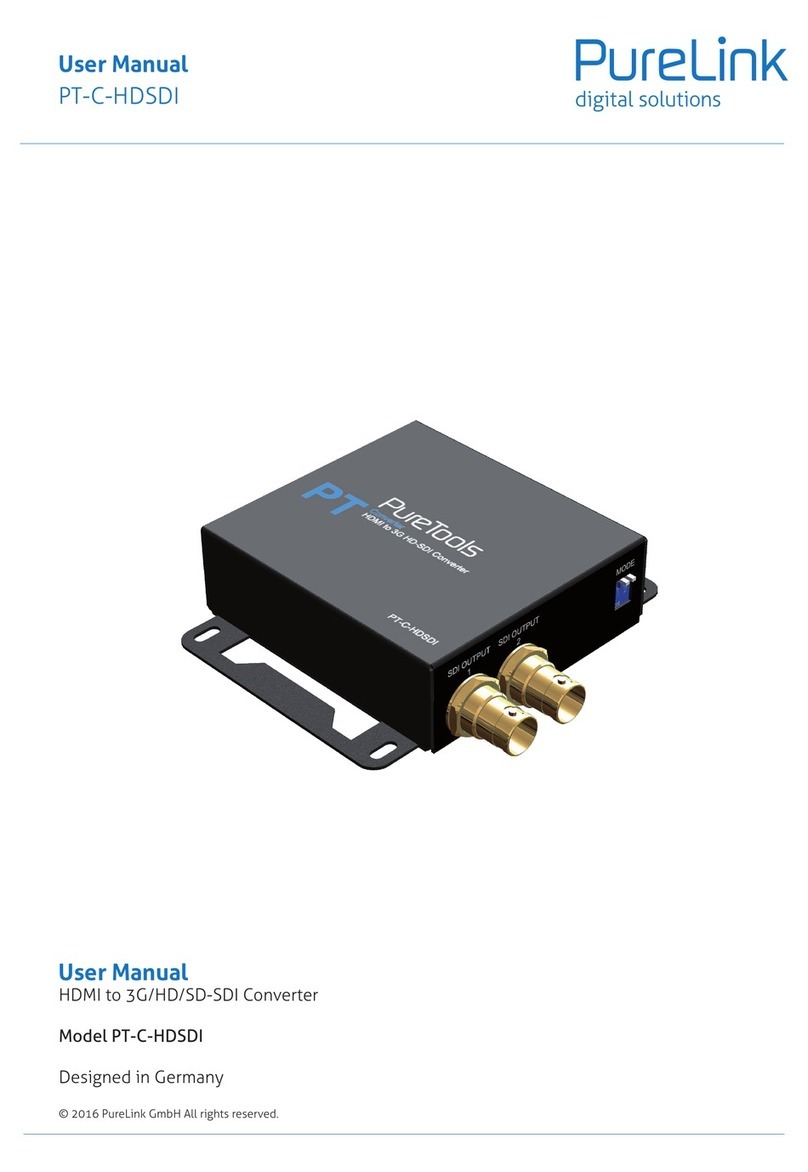
PureLink
PureLink PT-C-HDSDI User manual
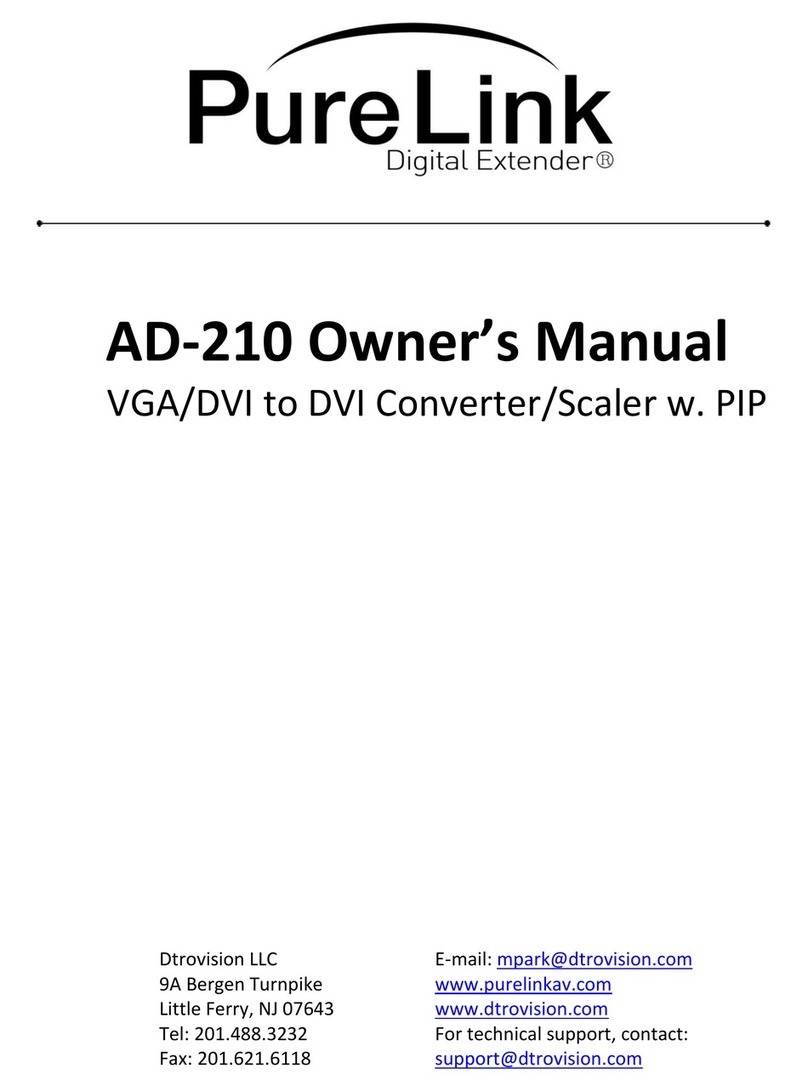
PureLink
PureLink AD-210 User manual
Popular Media Converter manuals by other brands

H&B
H&B TX-100 Installation and instruction manual

Bolin Technology
Bolin Technology D Series user manual

IFM Electronic
IFM Electronic Efector 400 RN30 Series Device manual

GRASS VALLEY
GRASS VALLEY KUDOSPRO ULC2000 user manual

Linear Technology
Linear Technology DC1523A Demo Manual

Lika
Lika ROTAPULS I28 Series quick start guide

Weidmuller
Weidmuller IE-MC-VL Series Hardware installation guide

Optical Systems Design
Optical Systems Design OSD2139 Series Operator's manual

Tema Telecomunicazioni
Tema Telecomunicazioni AD615/S product manual

KTI Networks
KTI Networks KGC-352 Series installation guide

Gira
Gira 0588 Series operating instructions

Lika
Lika SFA-5000-FD user guide