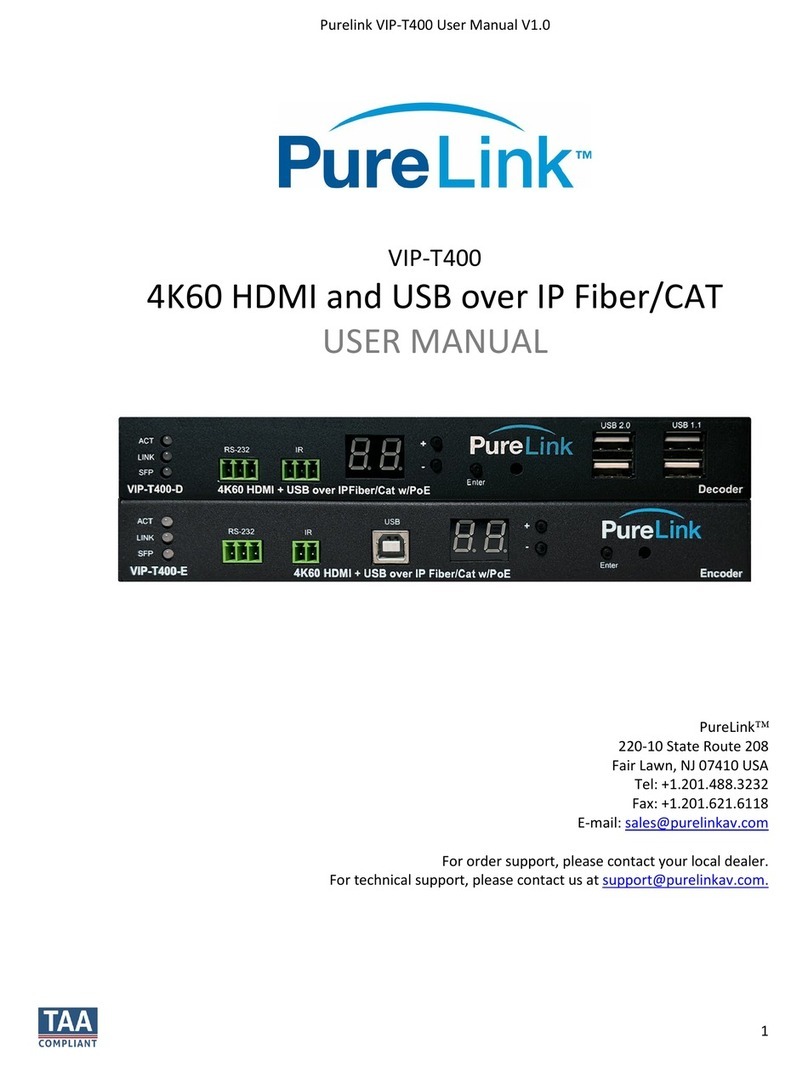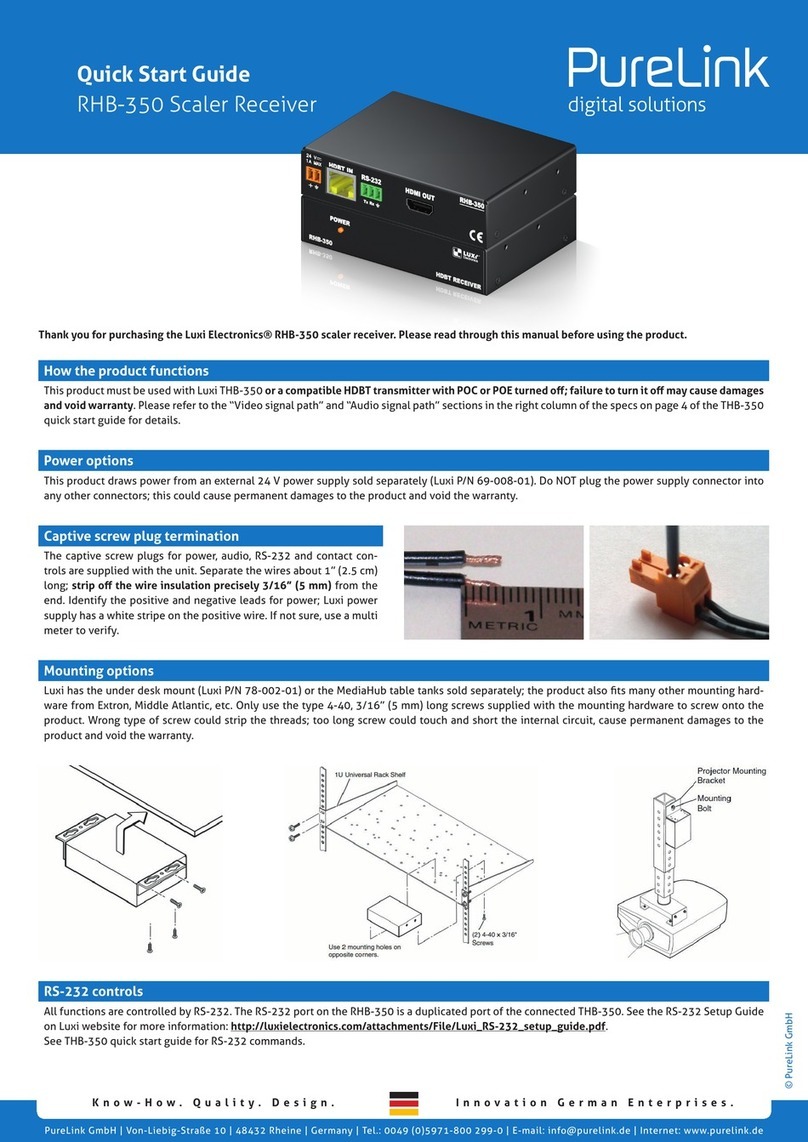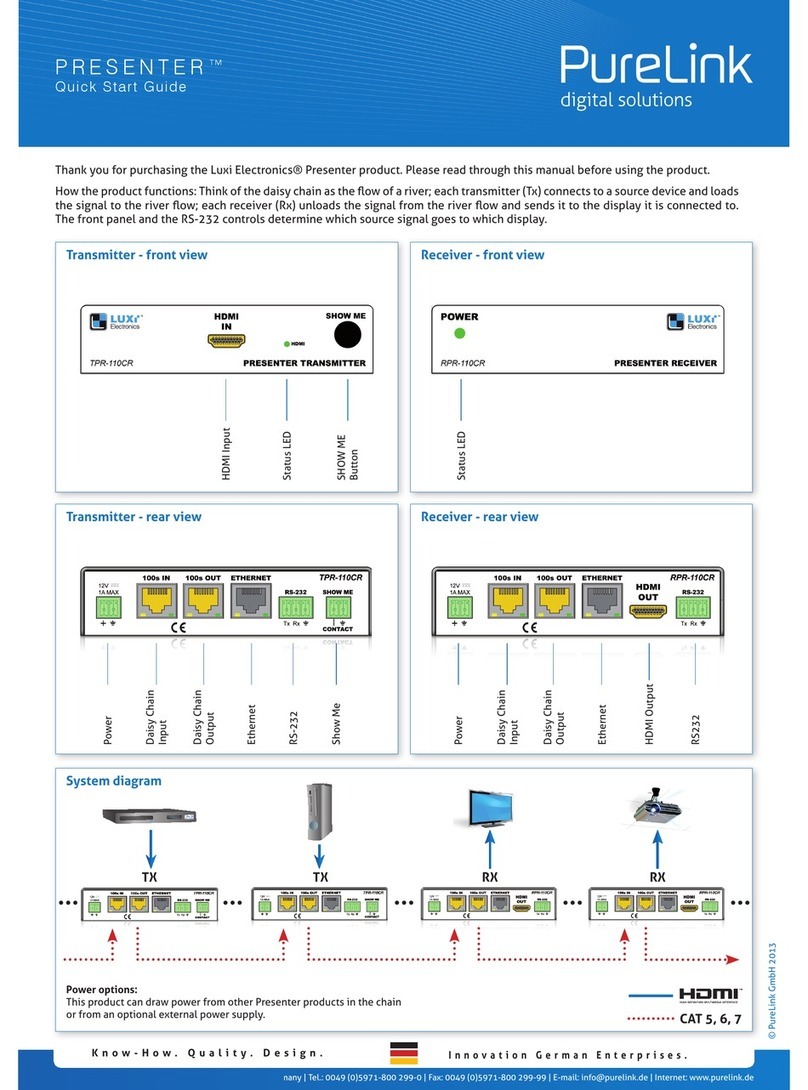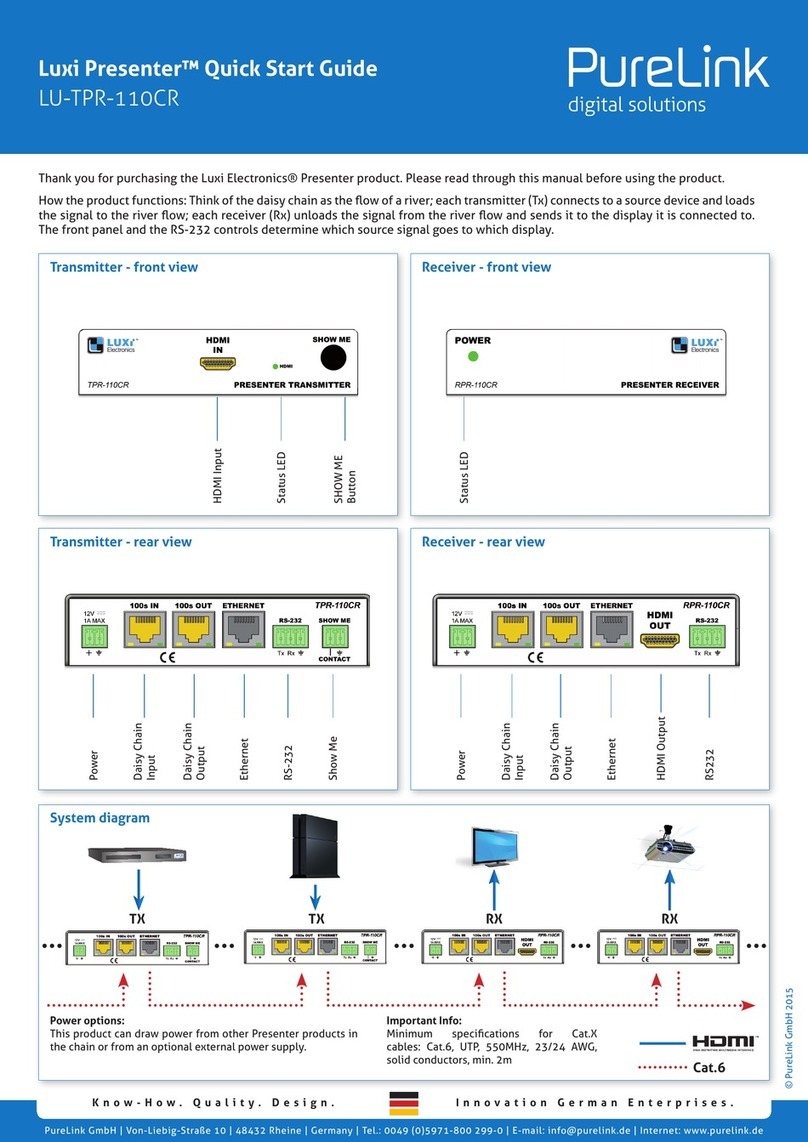10
Copyright © Purelink Technology, Inc. All rights reserved.
Purelink Wireless Location Receiver User Guide
WARRANTY
1 OTHER WARRANTY RIGHTS AND NATIONAL LAW
1.1 This warranty does not exclude or limit the buyer’s
statutory rights provided by national law, in particular,
any such rights against the seller that arise from a
legally effective purchase contract.
1.2 The warranty regulations mentioned herein are
applicable unless they constitute an infringement of
national warranty law.
2 WARRANTY
2.1 PURELINK (PURELINK TECHNOLOGY INCORPORATED)
warrants the mechanical and electronic components
of this product to be free of defects in material and
workmanship for a period of one (1) year from the
original date of purchase, in accordance with the
warranty regulations described below. If the product
shows any defects within the specified warranty period
that are not excluded from this warranty as described
under paragraphe 5, PURELINK shall, at its discretion,
either replace or repair the product using suitable new
or reconditioned parts. In the case that other parts are
used which constitute and improvement, PURELINK
may, at its discretion, charge the customer for the
additional cost of these parts.
2.2 If the warranty claim proves to be justified, the
product will be returned to the user freight prepaid.
2.3 Warranty claims other than those indicated above
are expressly excluded.
3 RETURN AUTHORIZATION NUMBER
3.1 To obtain warranty service, the buyer (or his
authorized dealer) must call PURELINK during normal
business hours BEFORE returning the product. All
inquiries must be accompanied by a description
of the problem. PURELINK will then issue a return
authorization number.
3.2 Subsequently, the product must be returned in
its original shipping carton, together with the return
authorization number to the address indicated by
PURELINK.
3.3 Shipments without freight prepaid will no be
accepted.
4 WARRANTY REGULATIONS
4.1 Warranty services will be furnished only if the
product is accompanied by a copy of the original retail
dealer’s invoice. Any product deemed eligible for
repair or replacement under the terms of this warranty
will be repaired or replaced.
4.2 If the product needs to be modified or adapted in
order to comply with applicable technical or safety
standards on a national or local level, in any country
which is not the country for which the product
was originally developed and manufactured, this
modification/adaptation shall not be considered a
defect in materials or workmanship. The warranty
does not cover any such modification/adaptation,
irrespective of whether it was carried out properly or
not. Under the terms of this warranty, PURELINK shall
not be held responsible for any cost resulting from
such a modification/adaptation.
4.3 Free inspections and maintenance/repair work are
expressly excluded from this warranty, in particular,
if caused by improper handling of the product by the
user. This also applies to defects caused by normal
wear and tear, in particular, of switches, connectors,
illuminants and similar parts.
4.4 Damages/defects caused by the following
conditions are not covered by this warranty:
improper handling, neglect or failure
to operate the unit in compliance with
the instructions given in PURELINK user
manuals.
connection or operation of the unit in
any way that does not comply with the
technical or safety regulations applicable
in the country where the product is used.
damages/defects caused by force majeure
or any other condition that is beyond the
control of PURELINK.
4.5 Any repair or opening of the unit carried out by
unauthorized personnel (user included) will void the
warranty.
4.6 If an inspection of the product by PURELINK
shows that the defect in question is not covered by
the warranty, the inspection costs are payable by the
customer.
4.7 Products which do not meet the terms of this
warranty will be repaired exclusively at the buyer’s
expense. PURELINK will inform the buyer of any
such circumstance. If the buyer fails to submit a
written repair order within 6 weeks after notification,
PURELINK will return the unit C.O.D. with a separate
invoice for freight and packing. Such costs will also
be invoiced separately when the buyer has sent in a
written repair order.
5 WARRANTY TRANSFERABILITY
This warranty is extended exclusively to the original
buyer (customer of retail dealer) and is not transferable
to anyone who may subsequently purchase this
product. No other person (retail dealer, etc.) shall be
entitled to give any warranty promise on behalf of
PURELINK.
6 CLAIM FOR DAMAGES
Failure of PURELINK to provide proper warranty service
shall not entitle the buyer to claim (consequential)
damages. In no event shall the liability of PURELINK
exceed the invoiced value of the product.