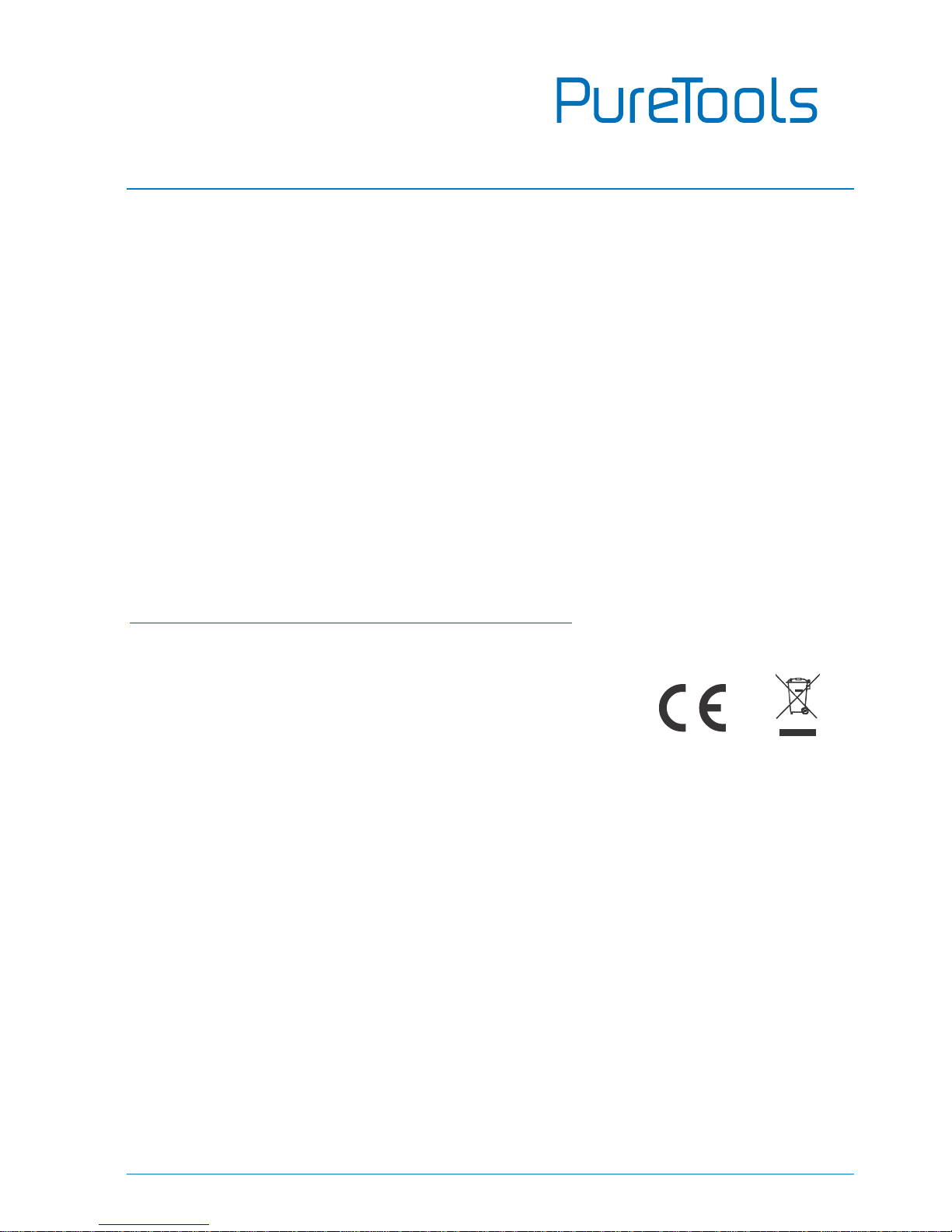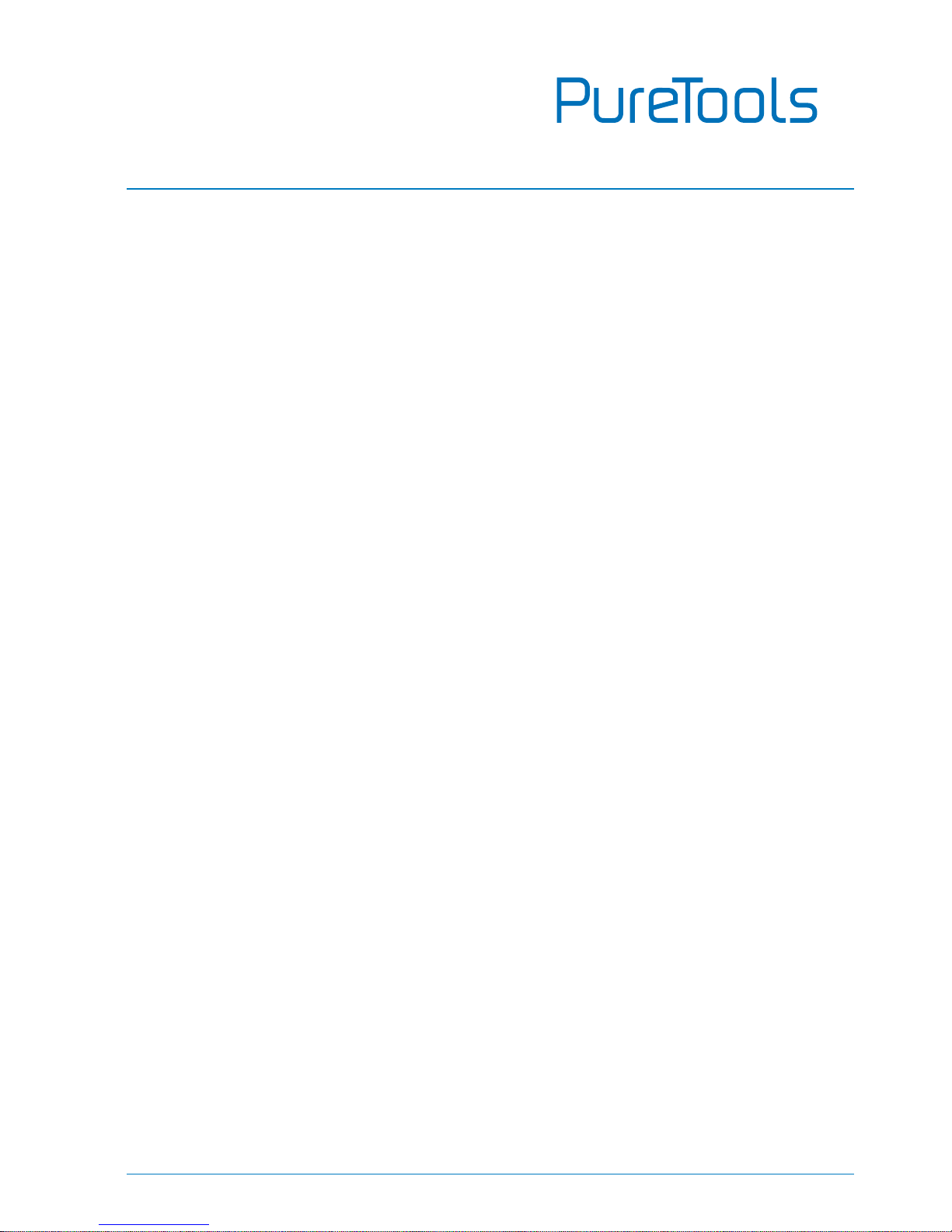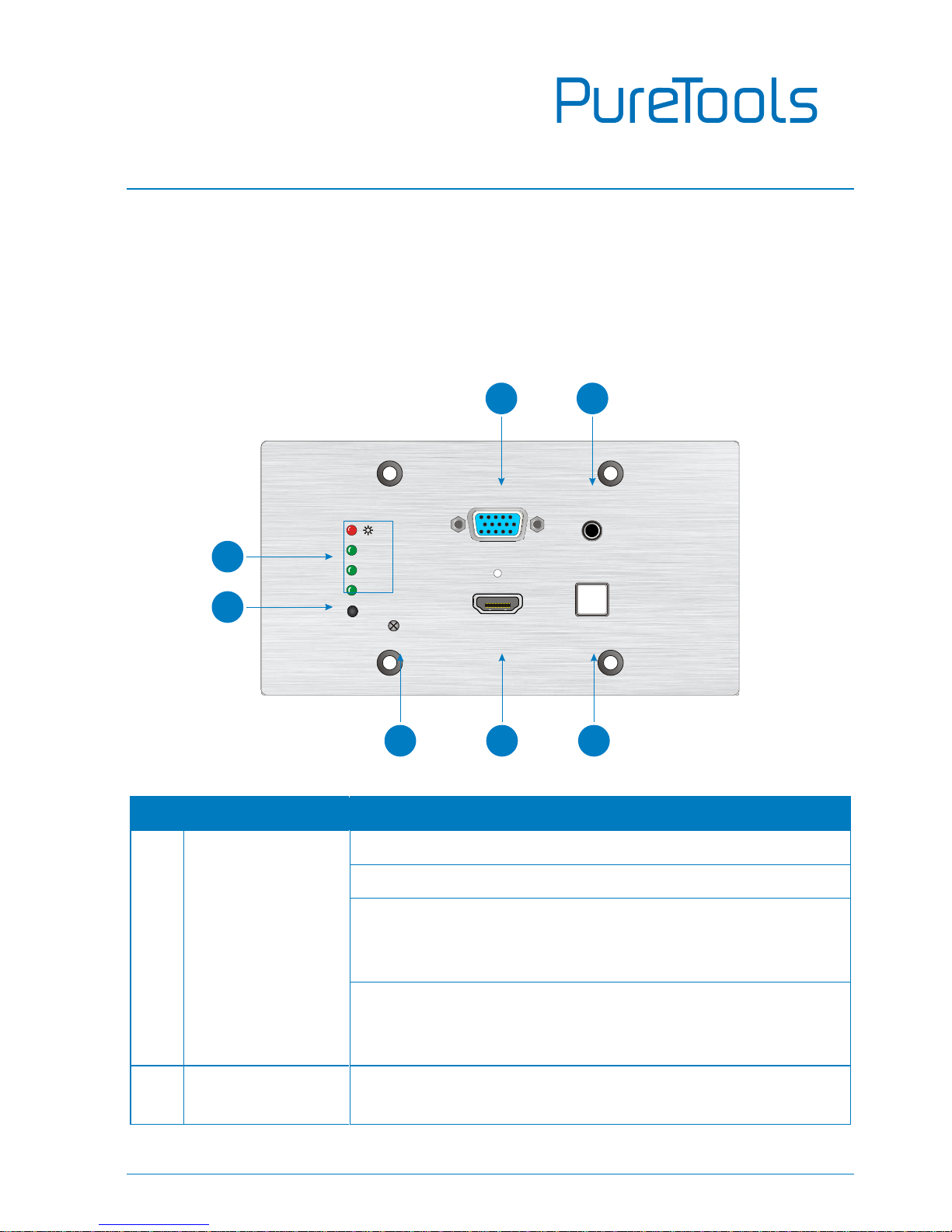Contents
1. Introduction..................................................................................................................................1
1.1 Introduction to PT-HDBT-701-TXWP ...........................................................................1
1.2 Feature................................................................................................................................1
1.3 Package List .......................................................................................................................2
2. Panel Description........................................................................................................................3
2.1 Front Panel.........................................................................................................................3
2.2 Rear Panel ..........................................................................................................................4
2.3 Side Panel...........................................................................................................................5
3. System Connection.....................................................................................................................6
4. Button Control..............................................................................................................................8
5. RS232 Control..............................................................................................................................9
5.1 RS232 Connection............................................................................................................9
5.2 RS232 Control Software ...............................................................................................11
5.3 RS232 Command............................................................................................................13
5.3.1 Control Mode Switching................................................................................... 13
5.3.2 Signal Switching................................................................................................. 13
5.3.3 VGA Scaling Configuration .............................................................................. 13
5.3.4 HDCP Compliance.............................................................................................. 14
5.3.5 VGA Image Adjustment .................................................................................... 14
5.3.6 EDID Configuration ........................................................................................... 16
5.3.7 Device Configuration........................................................................................ 17
6. Specification.............................................................................................................................. 18
7. Panel Drawing........................................................................................................................... 19
8. Troubleshooting & Maintenance.......................................................................................... 20
9. After-Sales Service................................................................................................................... 21