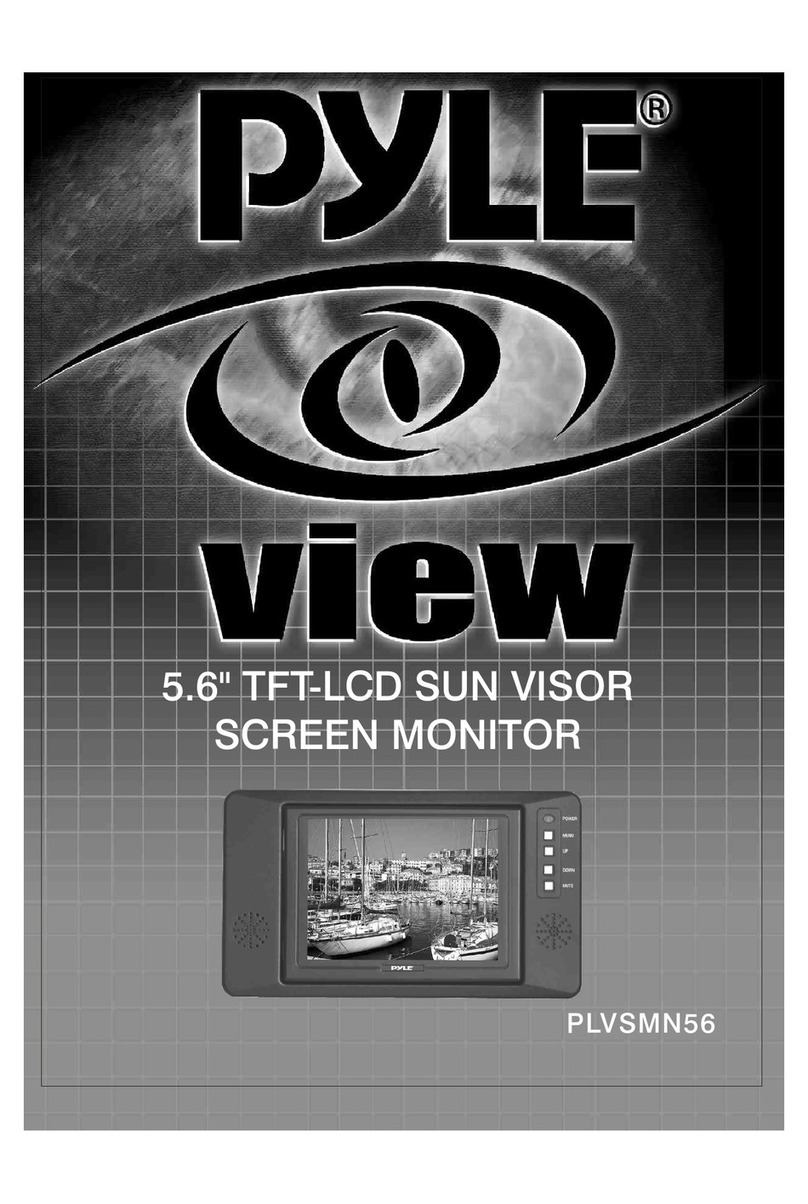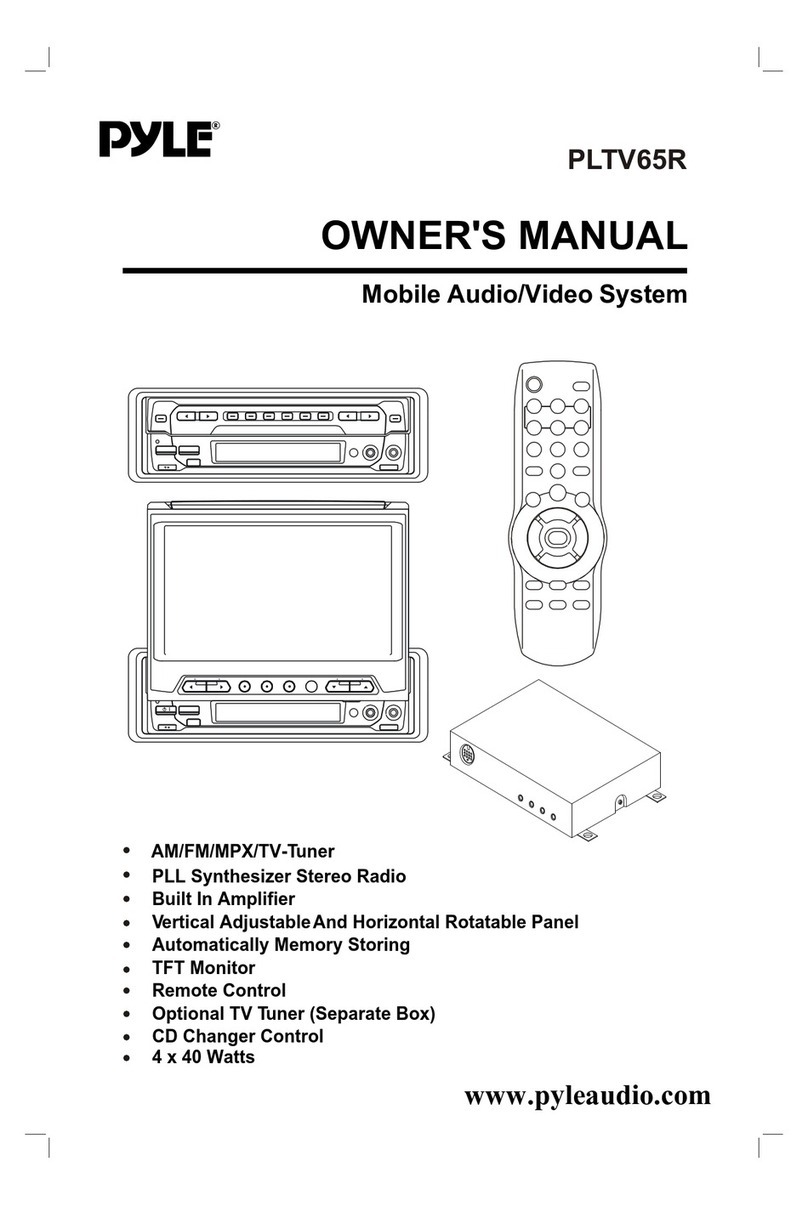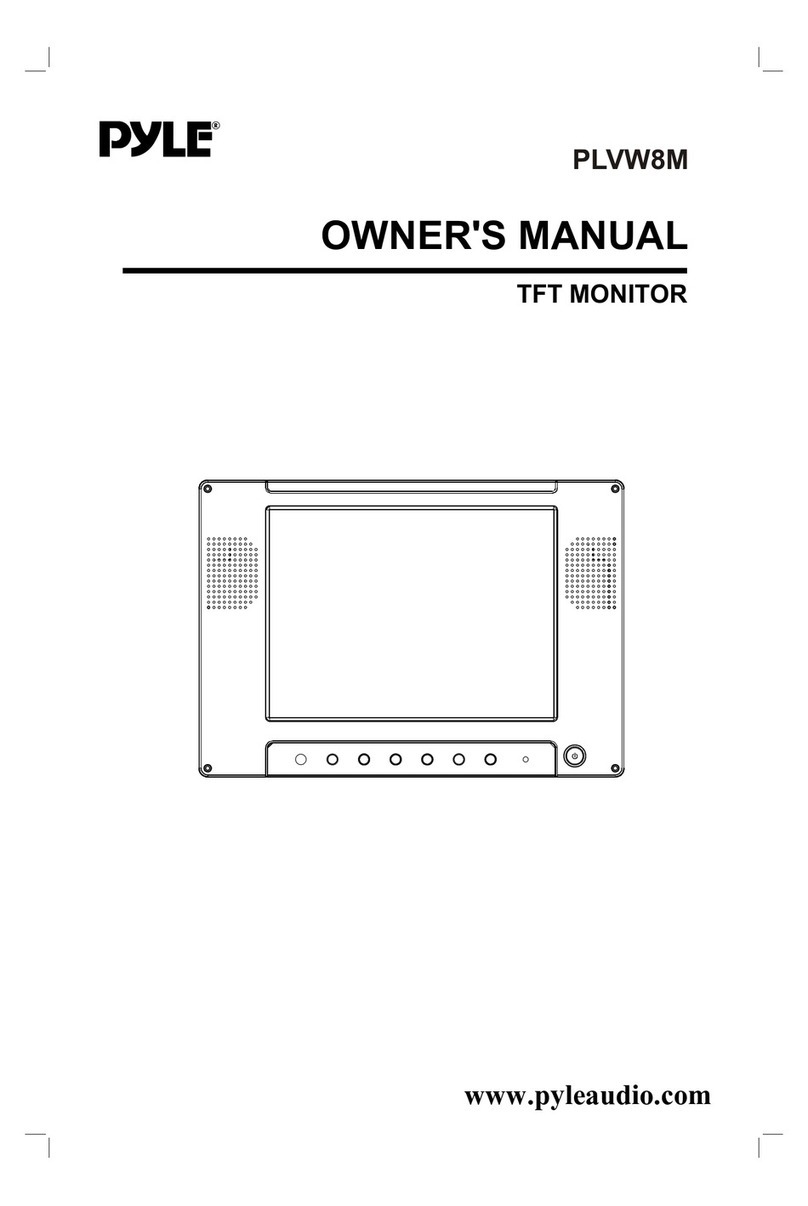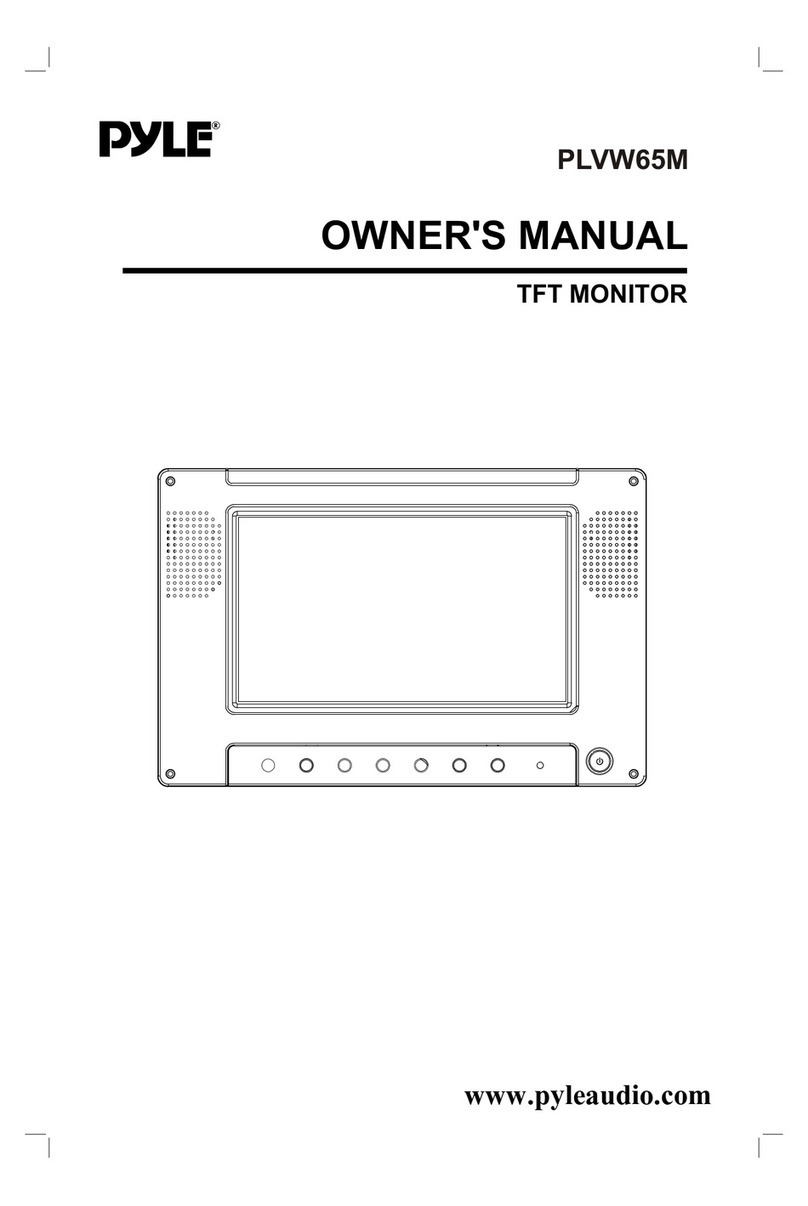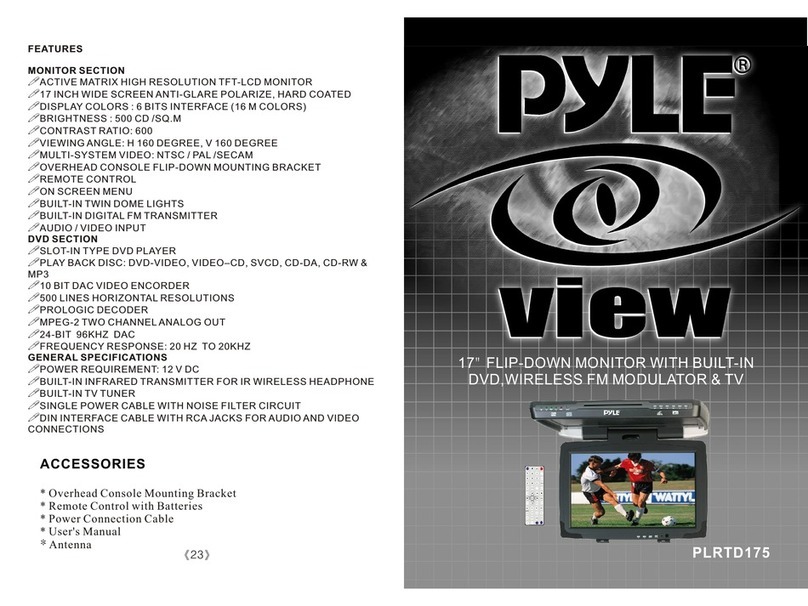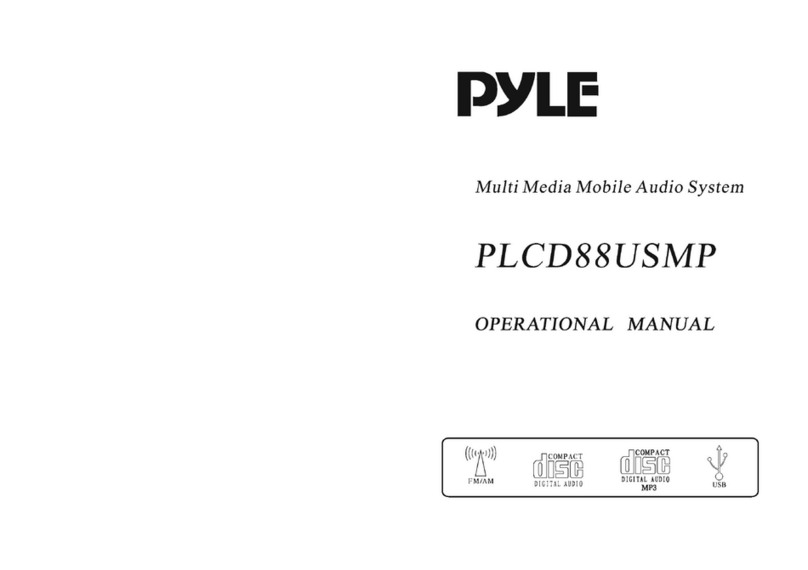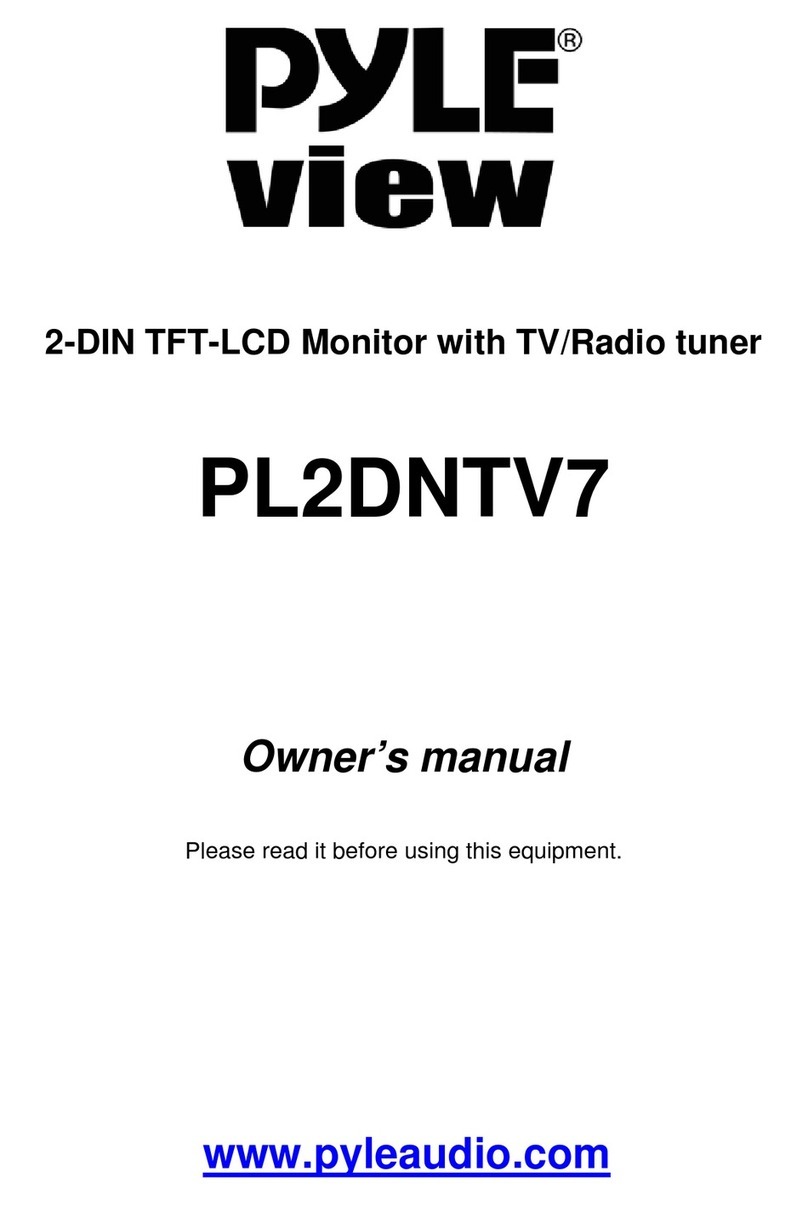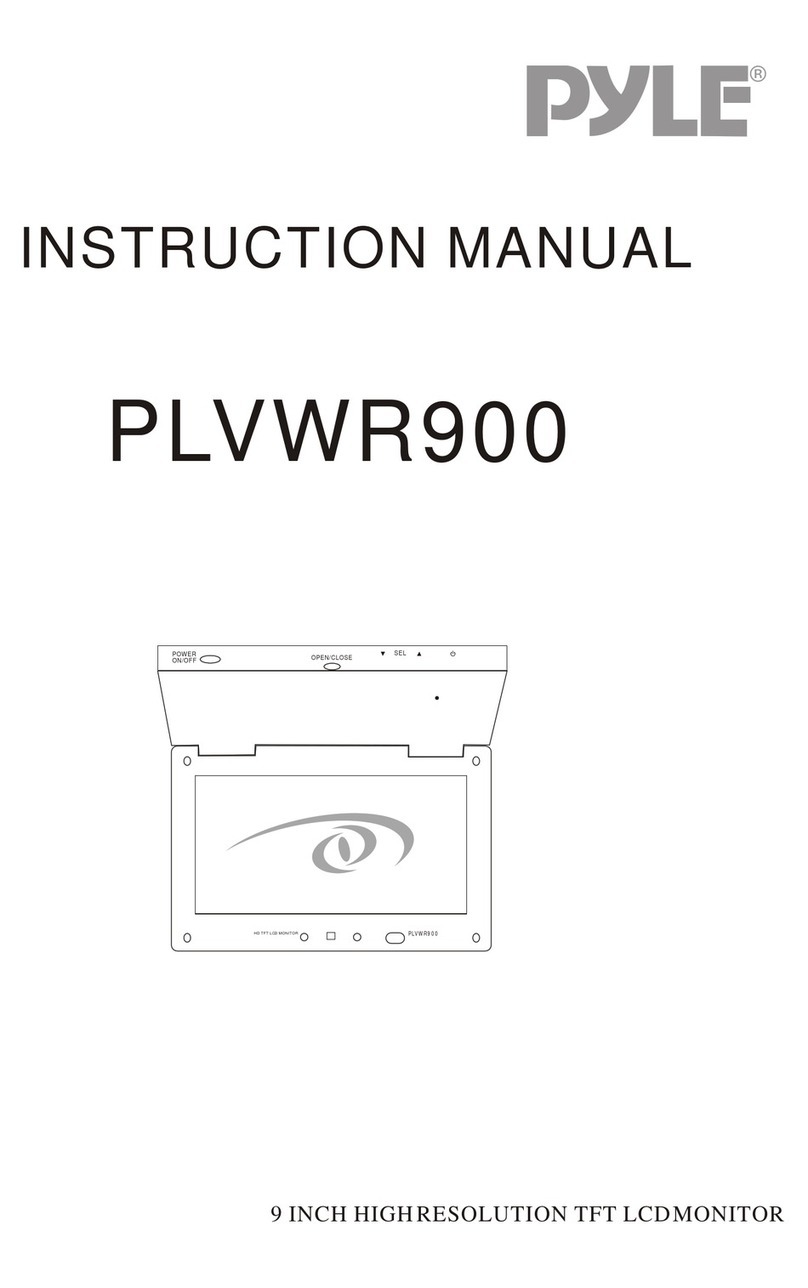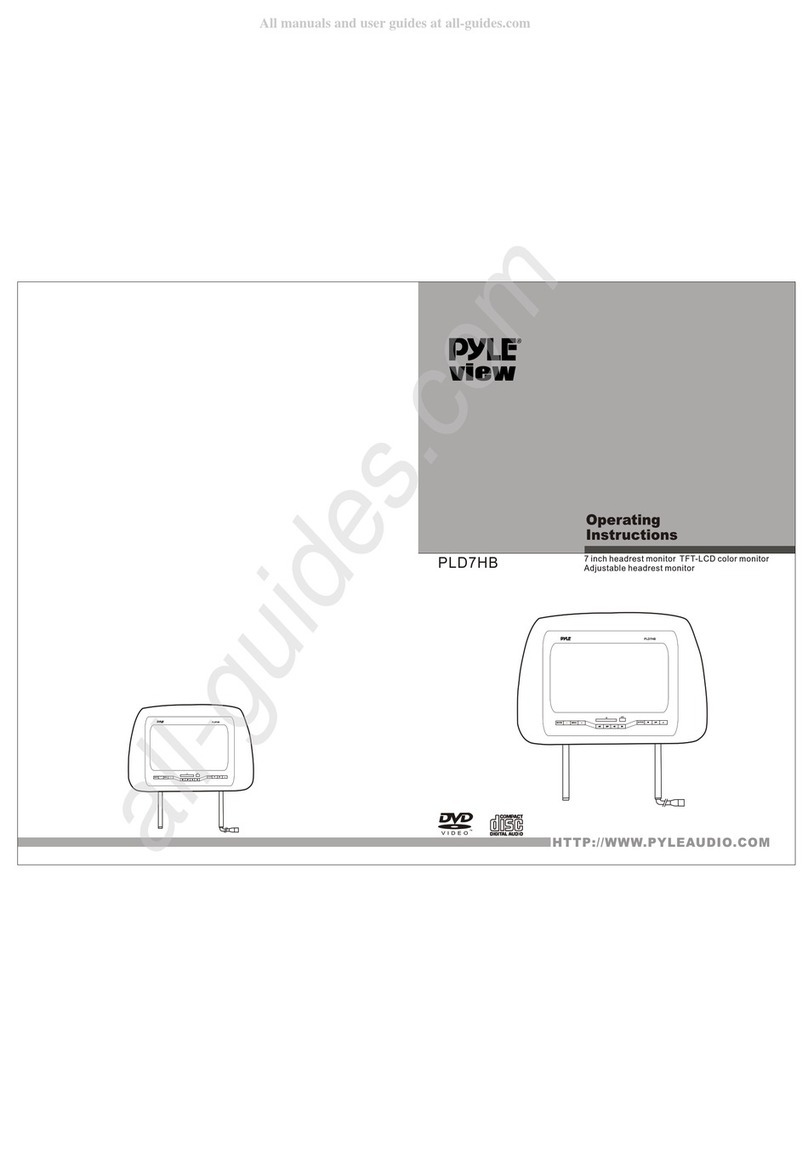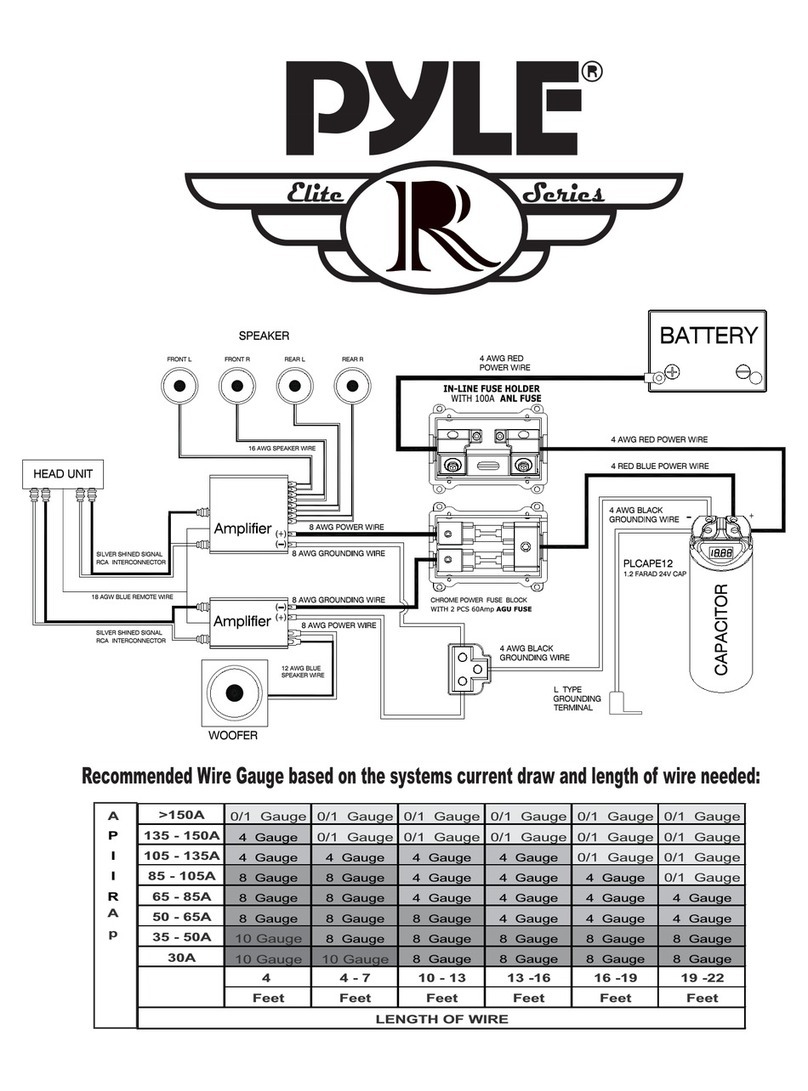COMPATIBILITY
This unit is a standard“Double Din” sized radio. Check to see that your vehicle accepts a double din sized radio.
This unit conforms to the standard size and dimensions of a double din radio. Your vehicle may require a vehicle
specic or 3rd. party double din installation kit.
PRECAUTIONS & WARNINGS
Please take a moment to read through this information booklet and heed all precautions to ensure a positive user
experience. For your safety, you must not operate the head unit’s controls while driving. Make sure you have the
volume set to a level where external sounds are still audible.
Do not watch the monitor, or attempt to operate any of the multi media features while driving. If the parking
brake is not engaged video playback will be disabled for your safety.
CLEANING
Clean the LCD with as slightly damp cloth. Keep the screen clean and free of any debris. Do not use solvents such
as alcohol, benzene, thinner, commercially available cleaners or anti static spray. When wiping the screen be sure
not to scratch the surface.
TEMPERATURE
In cold weather, check for condensation on the disc. If found, wipe the moisture from the disc and do not operate
your player for an hour until condensation disappears from the unit‘s optical reader.
SYSTEM HANDLING
Screen may not be clear if the temperature of the vehicle is too cold or too hot. The picture will return as the car’s
temperature returns to normal. Never touch the screen, or operate the touch screen, with anything besides your
nger(s). When the display is subject to direct sunlight and glare, the unit may become hot resulting in possible
damage to the LCD display. Avoid exposing the display to excessive sunlight as much as possible.
Note:
Driving on rough terrain may cause the disc to skip during playback.
In the event of a malfunction, never open the unit’s casing or lubricate any parts. Contact Sound Around USA for
repair information. If liquid or any other foreign substances enter the unit, turn the power o immediately and
consult your dealer or the nearest authorized repair center. If you notice smoke, irregular noises or smells coming
from the unit, power o immediately and consult your dealer or the nearest authorized repair center. Do not
attempt to disassemble or modify the unit as there are sensitive and high voltage electronic components which
can cause damage to the unit, or to one's self, if handled improperly. Be sure to consult your dealer or the nearest
authorized repair center for any technical assistance.
This equipment has been tested and found to comply with the limits of a Class B digital device, pursuant to Part 15
of the FCC rules and regulations. These limits are designed to provide reasonable protection against any harmful
interference in a residential installation. This equipment generates, uses, and can radiate radio frequency energy.
If not installed and used in accordance with the instructions, the unit may cause harmful interference to radio
communications. If the unit is found to cause harmful interference the user is encouraged to consult an
experienced radio technician.
2
www.PyleUSA.com