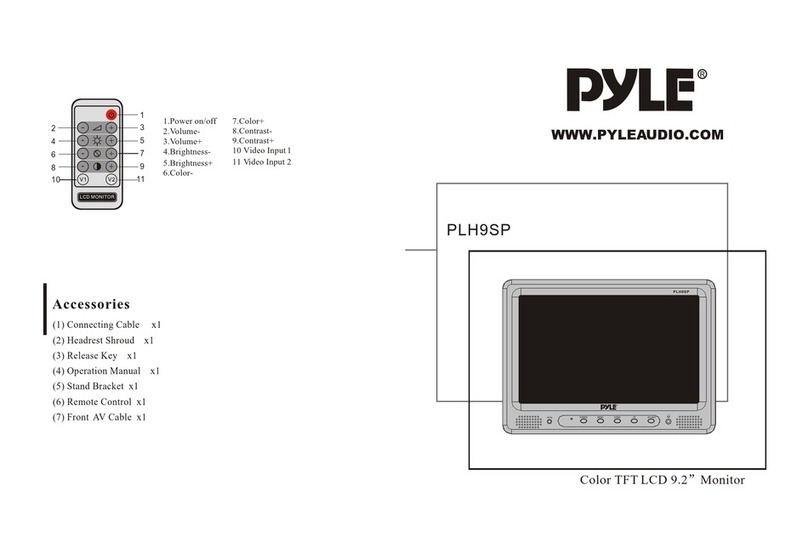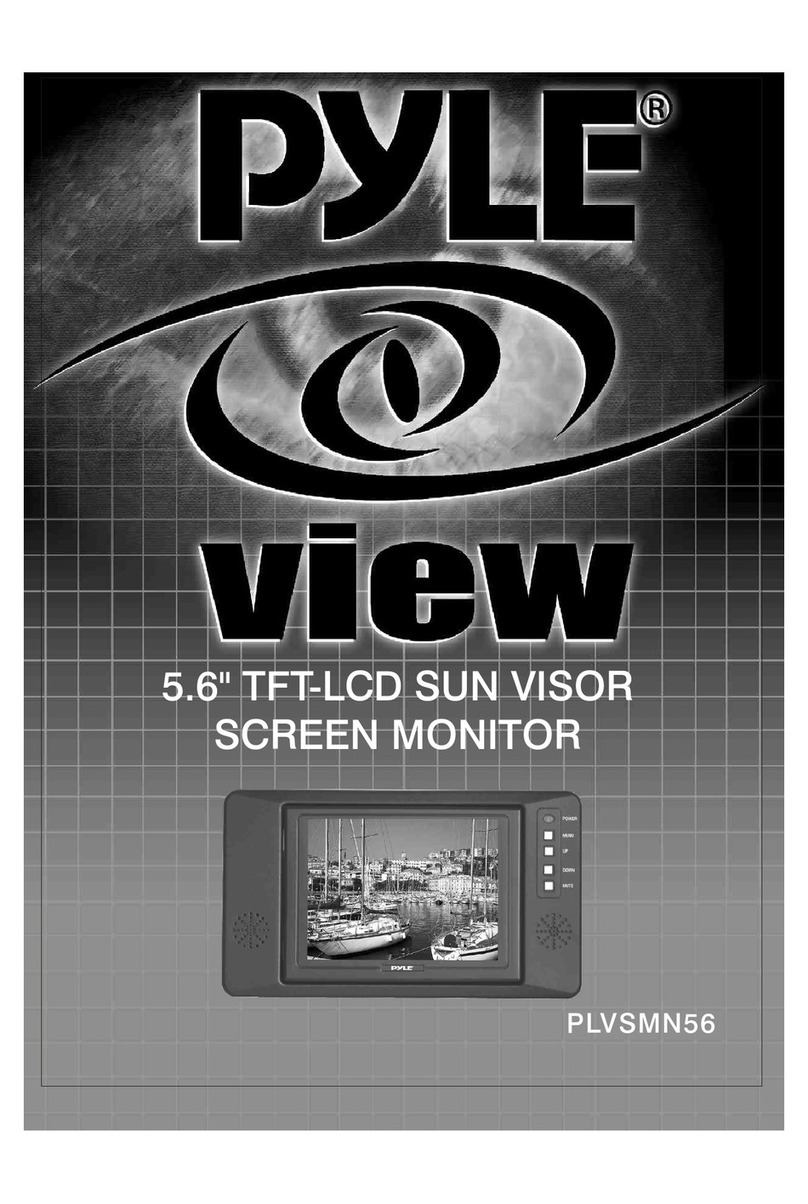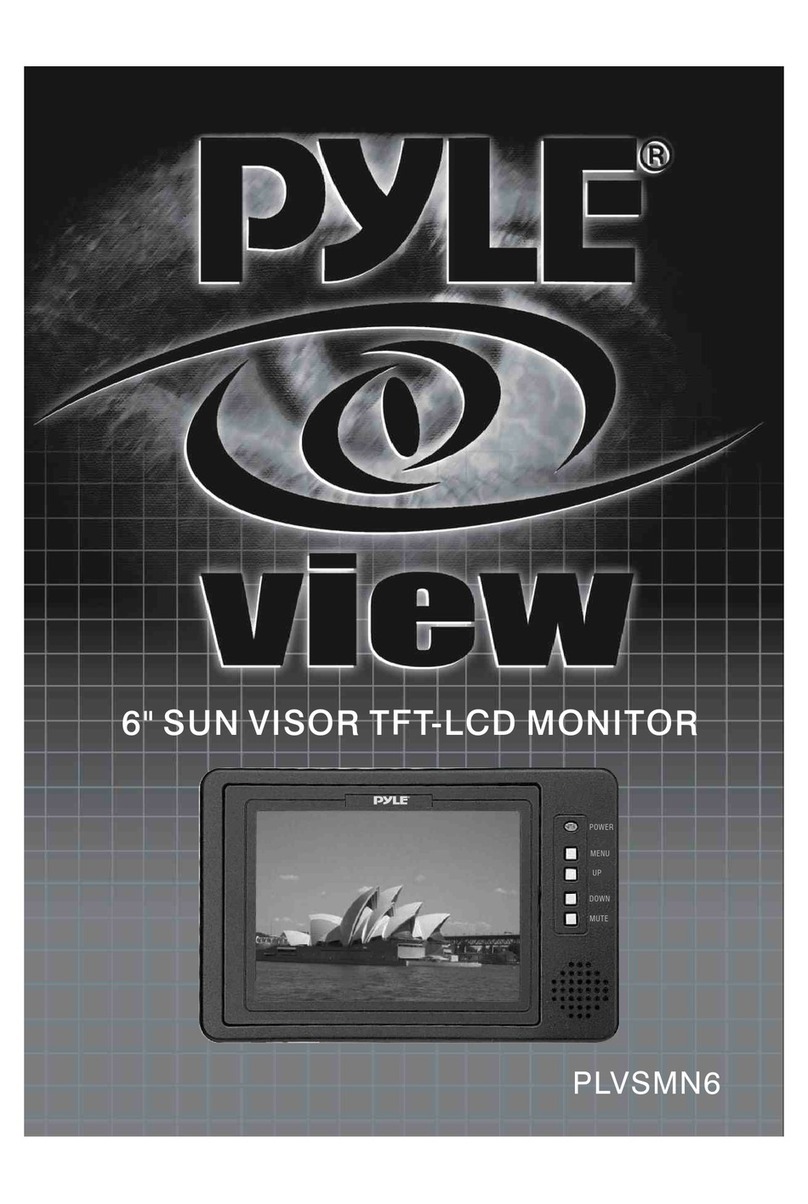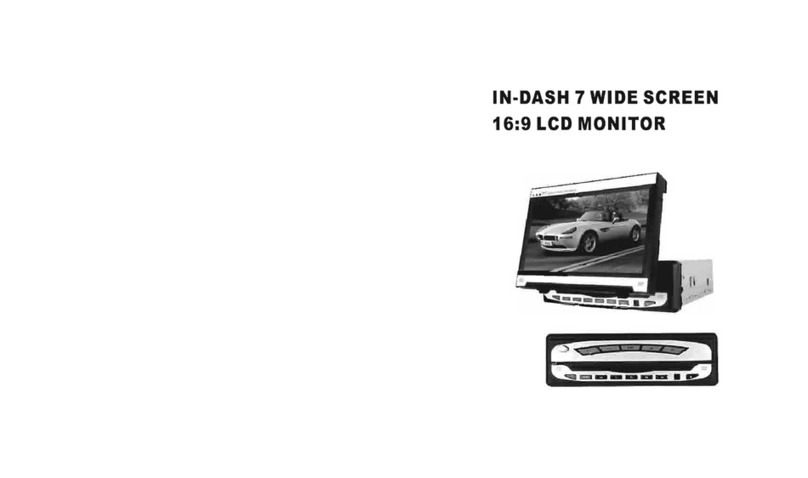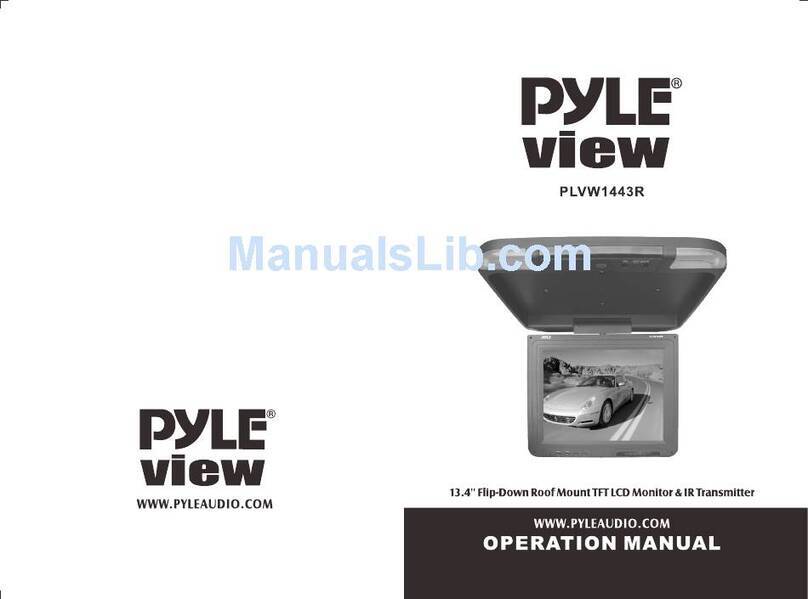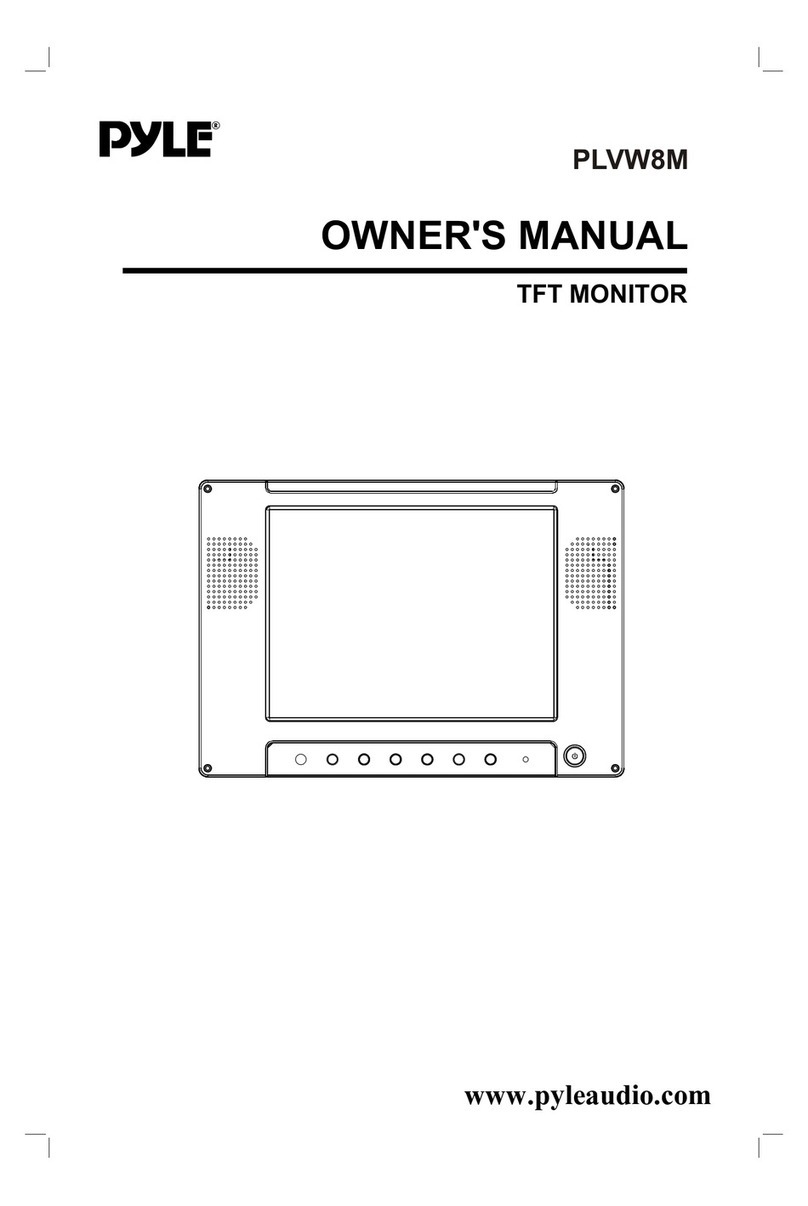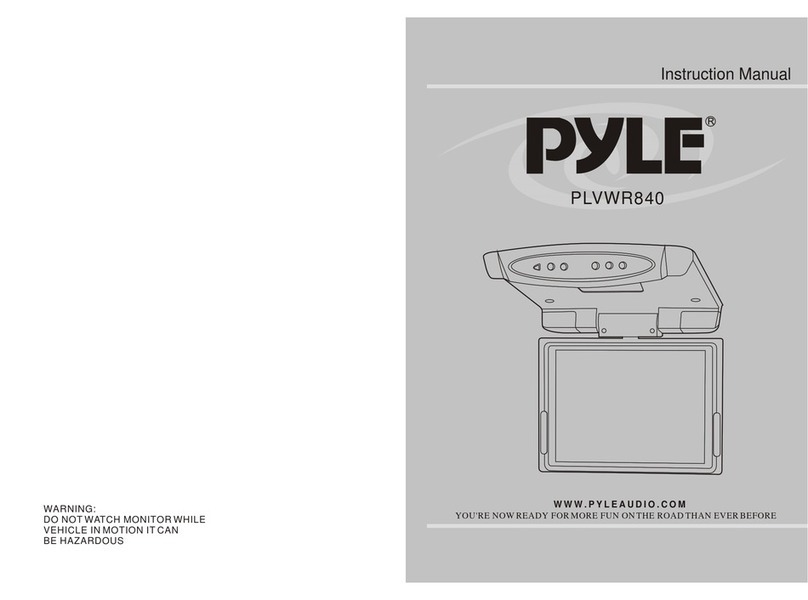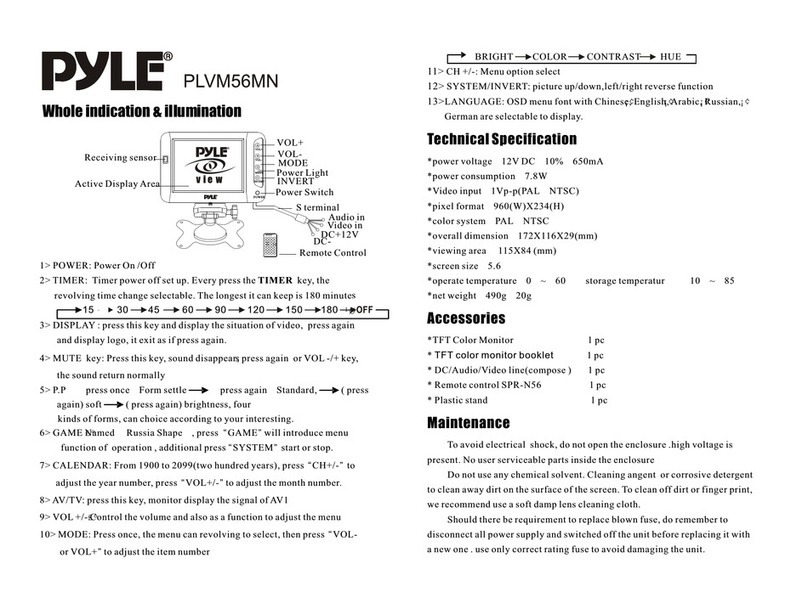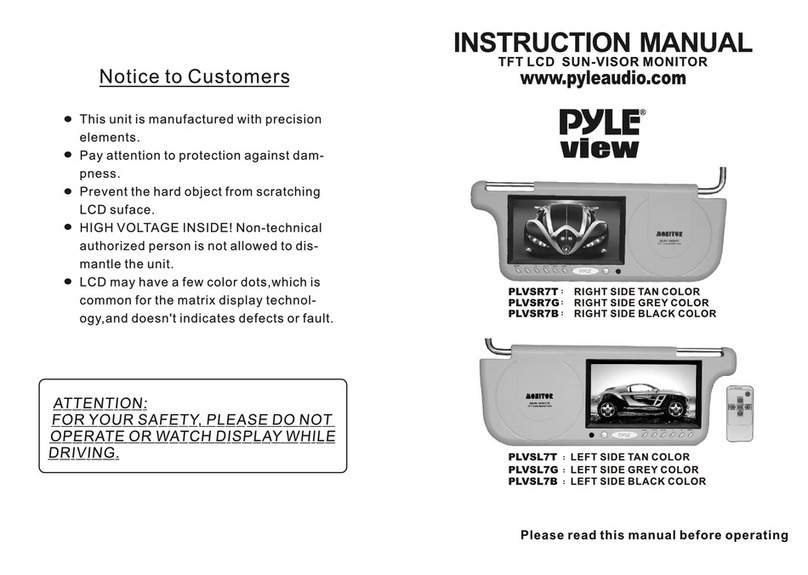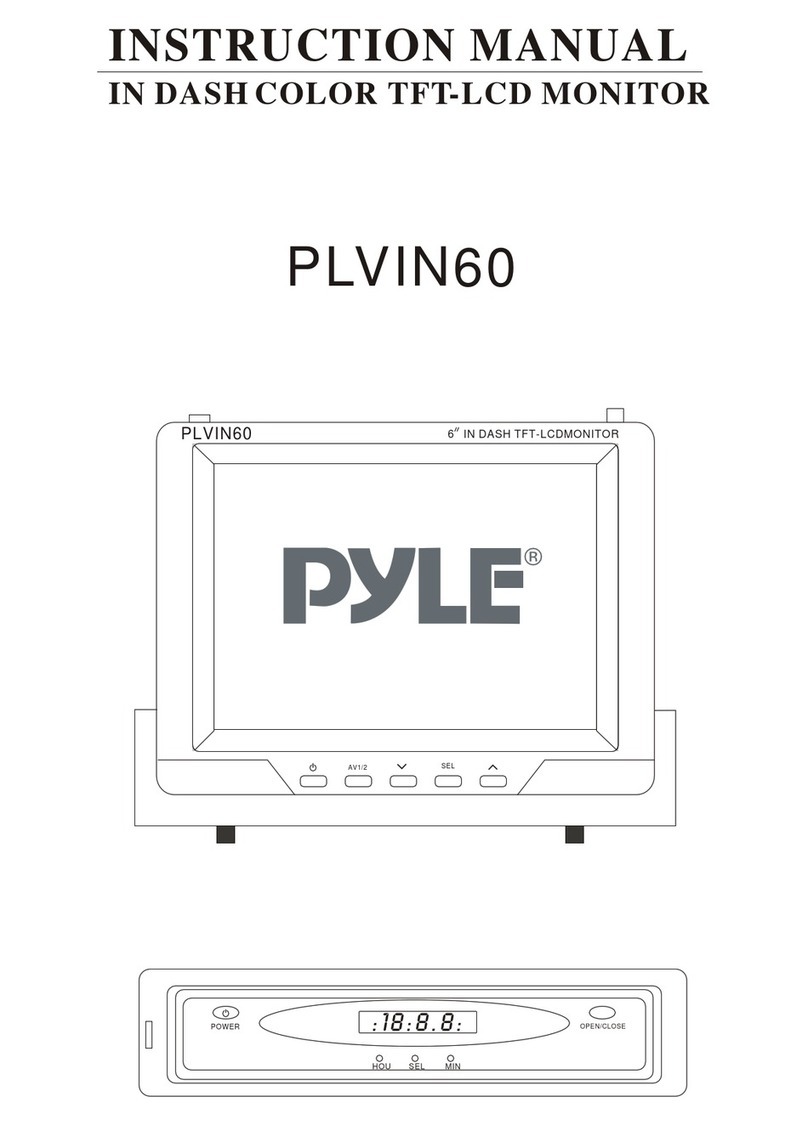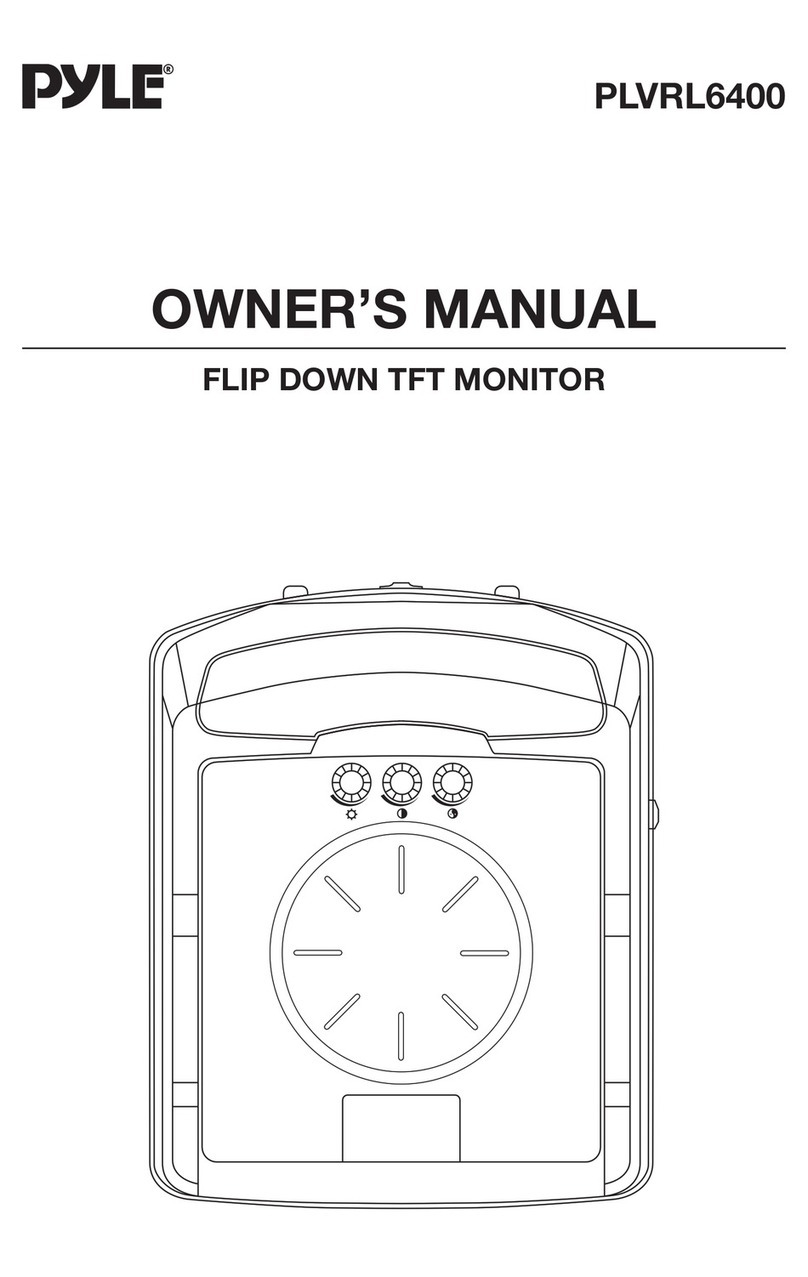The design and manufacture of this player takes personnel
safety in to consideration. However, any improper operation may
result in electric shock, fire and other hazard. So Please adhere
tofollowingprecautions.
There is dangerous voltage inside this product, do not open the
cabinet by yourself to prevent electric shock. Any service please
contact professional technician to perform. Replacement shall
applythecomponentsrecommendedbythemanufacturer;
Safetyprecautions
Operatingprecautions
To prevent electricity leakage or damage, do not spill
liquid,alcoholintheproduct;
Do not drop anything into the product from ventilation hole of
thecabinetoranyotheropening,topreventelectricityordamage;
To power the player must be in line with the mark in the rear
panel;
When the plug of the unit is commented to the mains outlet, the
unitwillbestillconnectedtoACevenof thepoweristurnedoff.
To prevent damage caused by lightening, when you are not
goingtousethisproduct,pleaseshutoffthepower;
You should clean the cabinet with dry, soft cloth only after the
poweristurnedoff.
Place the product levelly where there is little dust and good
ventilationcondition;
Prevent the product and its supplied remote control from
moisture,heating,vibrationordirectsunlight;
Condensation caused by moisture may happen to the lens
inside the product, it will affect the play effect. In such case
please turn on the power (unload the disc) to operate it for 1~ 2
hours,vaporizethecondensationwiththehome-grownheat;
Do not turn on/off the product frequently. After you turning off
the product, please wait for about 10 seconds prior reopening it.
Donotplaythebroken,scratchedortwisteddiscs;
Pleasedonotputanythingotherthandiscsintothetray;
Whenthediscisimproperlyloaded,pleasedonot force.
Table of content
1 _ ______________
2 ______________
3 ________
__
5 _____________
6 _______________
DVD features
Names of parts
Preparation before operation
Frequent operations
System setting
2.1 Frontal panel _________________
2.2 Rear panel __________________
2.3 Remote control ________________
3.1 unpacking and check_______________
3.2 assembling batteries of remote control _______
3.3 connections ____________ ____
Play _____________________
Example 1:Set TV screen ratio mode________ __
Example 2:Set sound mix output mode _______ __
4 ____________ __Basic operations
Mute ______________________
Stop playing ___________________
The use of REMOTE SENSOR___________
Select content to be played with menu _______ _
Play fast forward _________________
Play fast backward ________________
Slow play _____________________
Skip to next chapter/track_____________ _
Skip to previous chapter/track ____________
Select track ___________________ _
Display track List ________________ _
Repeat play_________________
Select Subtitle language _____________ _
Program play ________________ __
Display playing time and state____________
MP3 operations __________________
Example 3:Coaxial output ______________
Example 4:Set age control grade _______ _____
Example 6:Set operation indication or menu display language_
2
2
2
3
4
4
4
5
8
8
9
9
10
10
10
11
11
11
11
11
11
12
12
12
13
13
15
15
16
17
18
18
9
Important Precautions
1