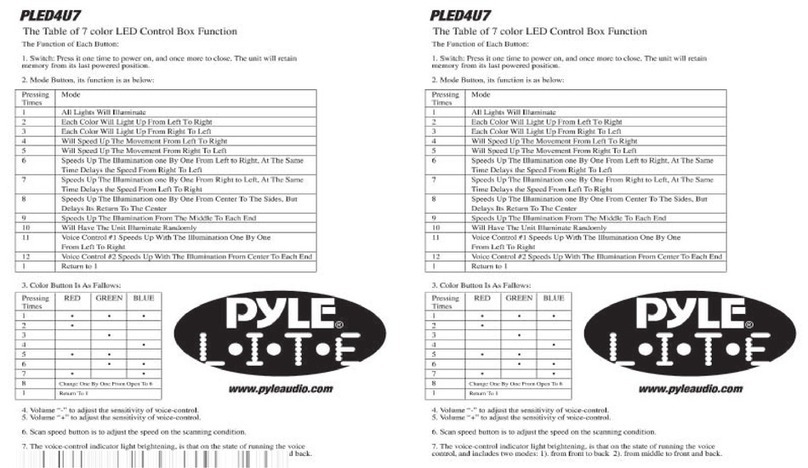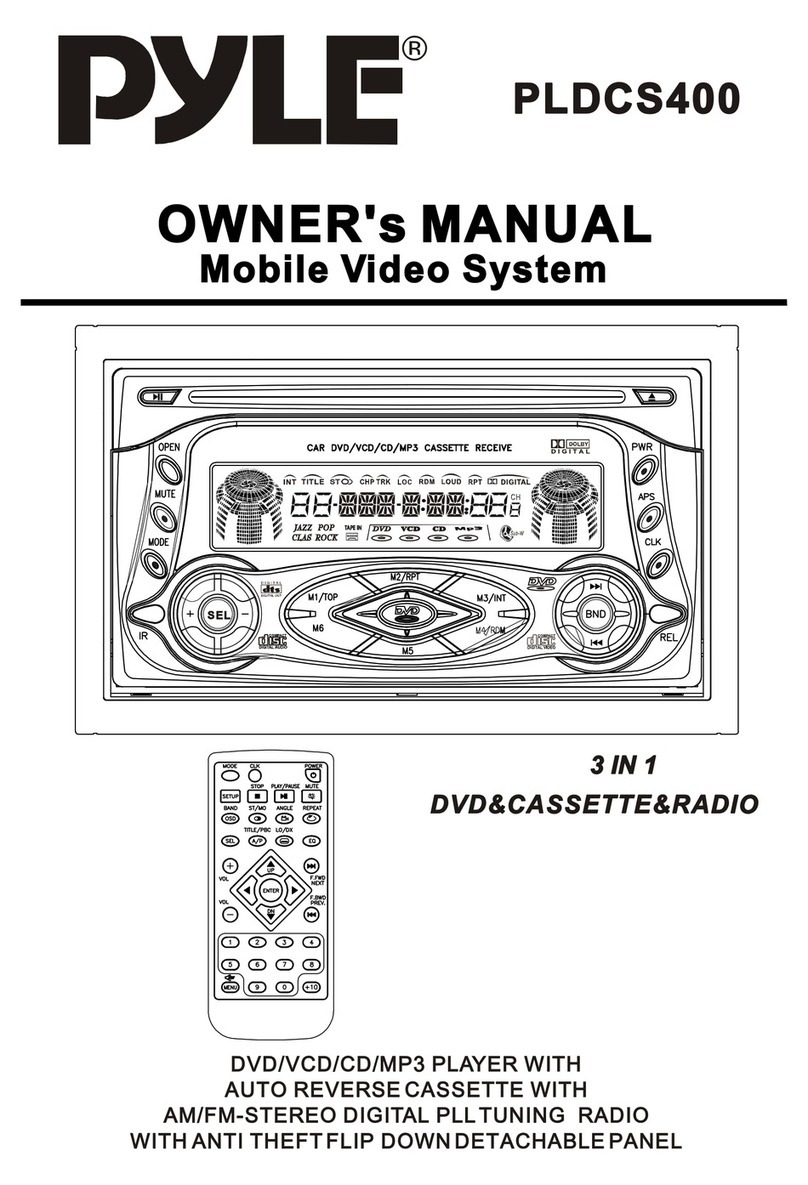Pyle PLHR78W User manual
Other Pyle Car Video System manuals
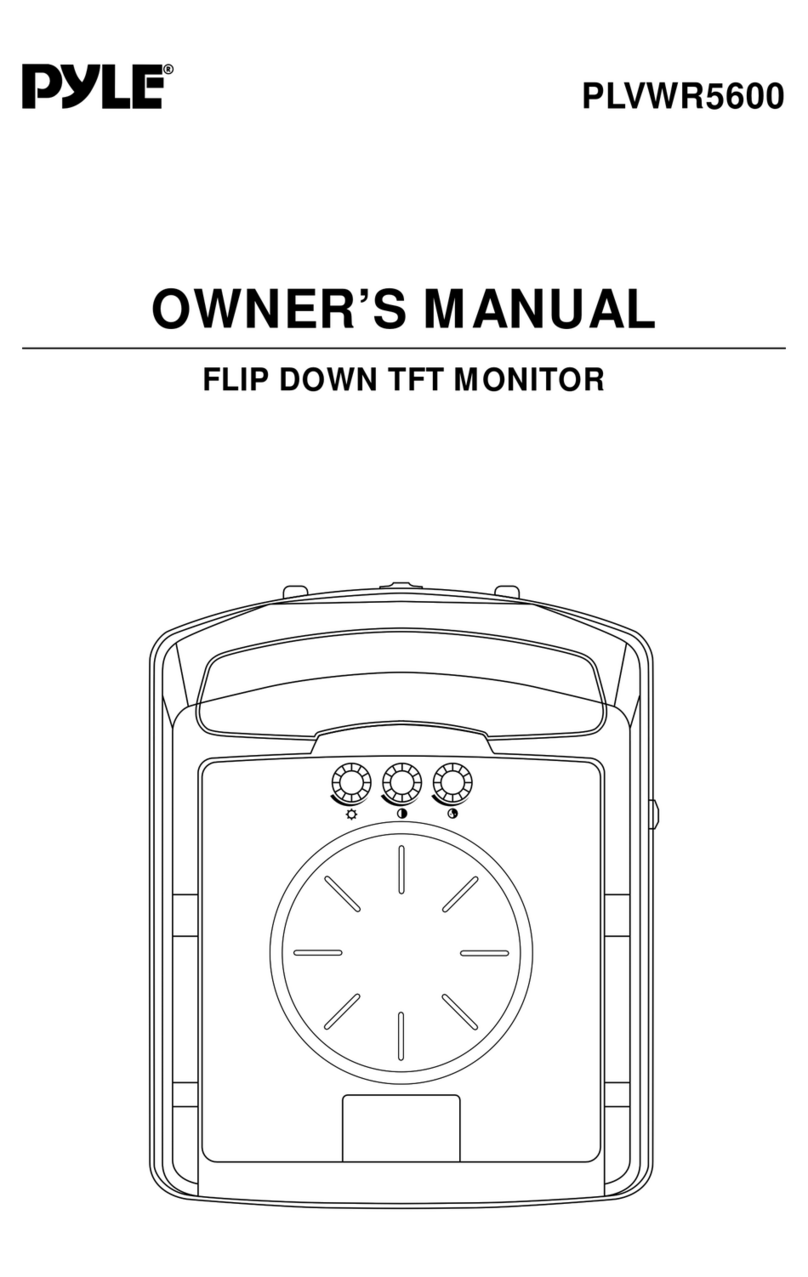
Pyle
Pyle PYLE View Series PLVWR5600 User manual
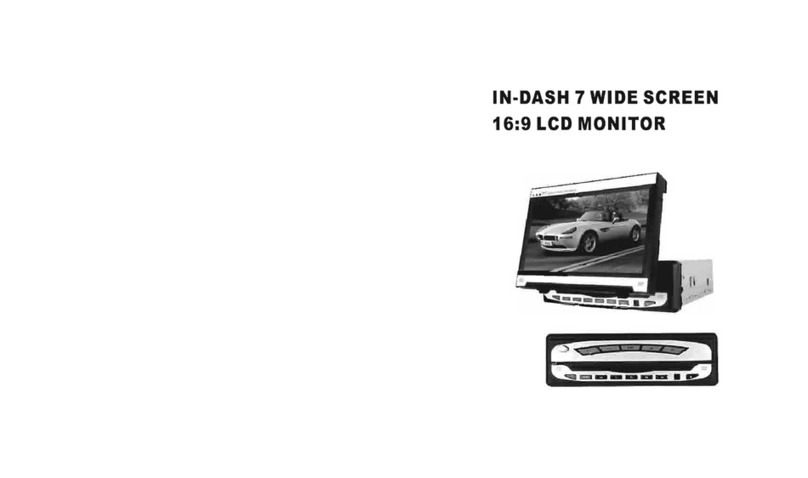
Pyle
Pyle PLDF7IN User manual

Pyle
Pyle PLTV7.5DIN User manual
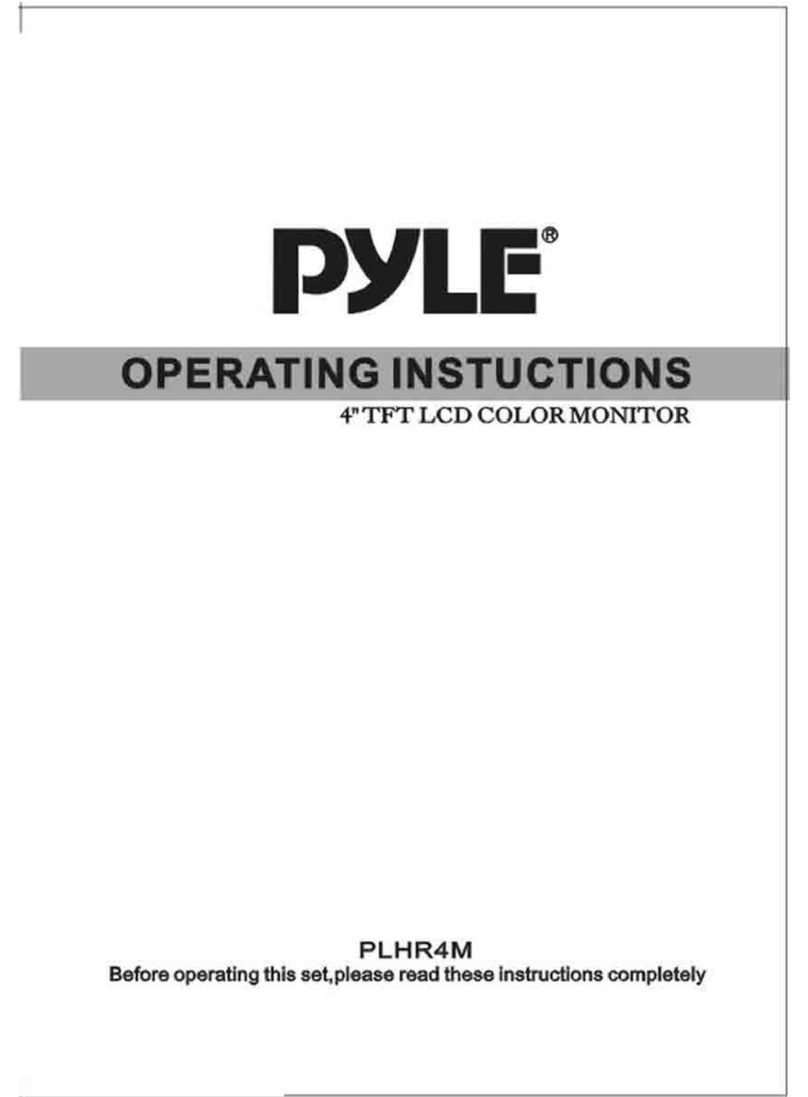
Pyle
Pyle PYLE View Series PLHR4M User manual
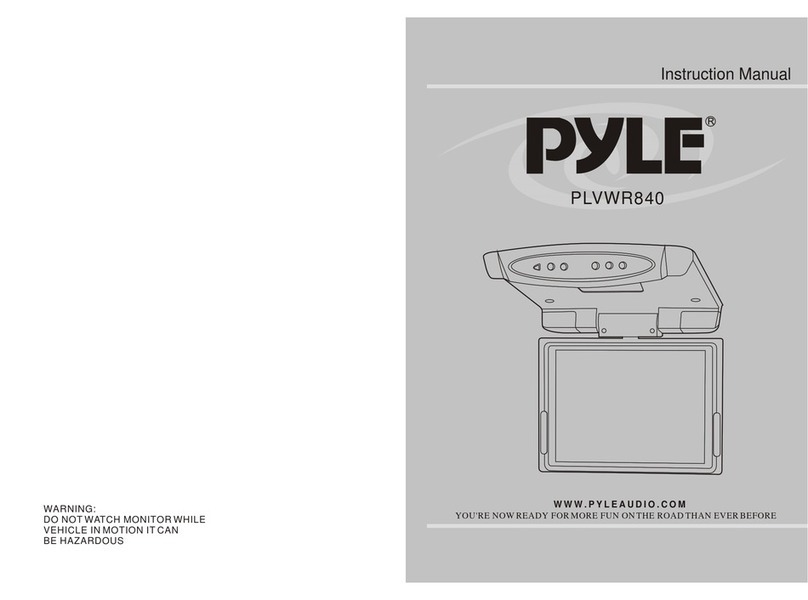
Pyle
Pyle PLVWR840 User manual

Pyle
Pyle PLTVD7P User manual

Pyle
Pyle PLDNV78I User manual

Pyle
Pyle PLVIN65 User manual

Pyle
Pyle PLHR78W User manual

Pyle
Pyle PLVWR7200 User manual
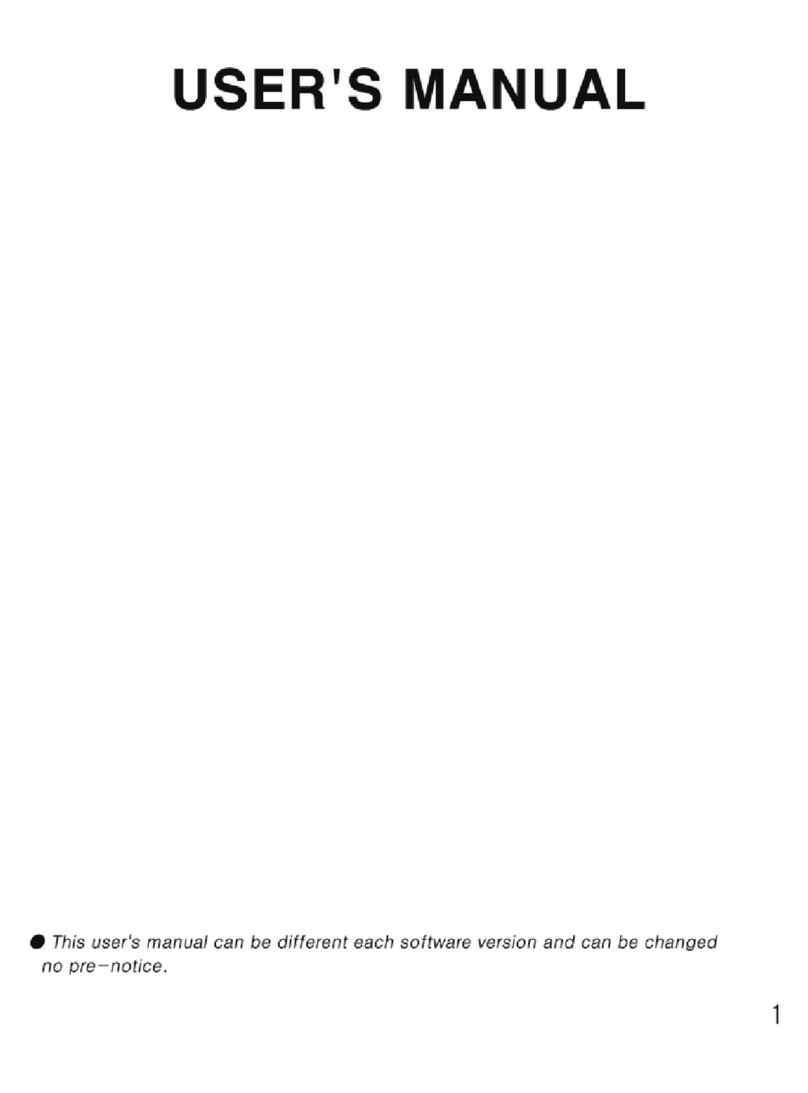
Pyle
Pyle PLTVRD10 User manual
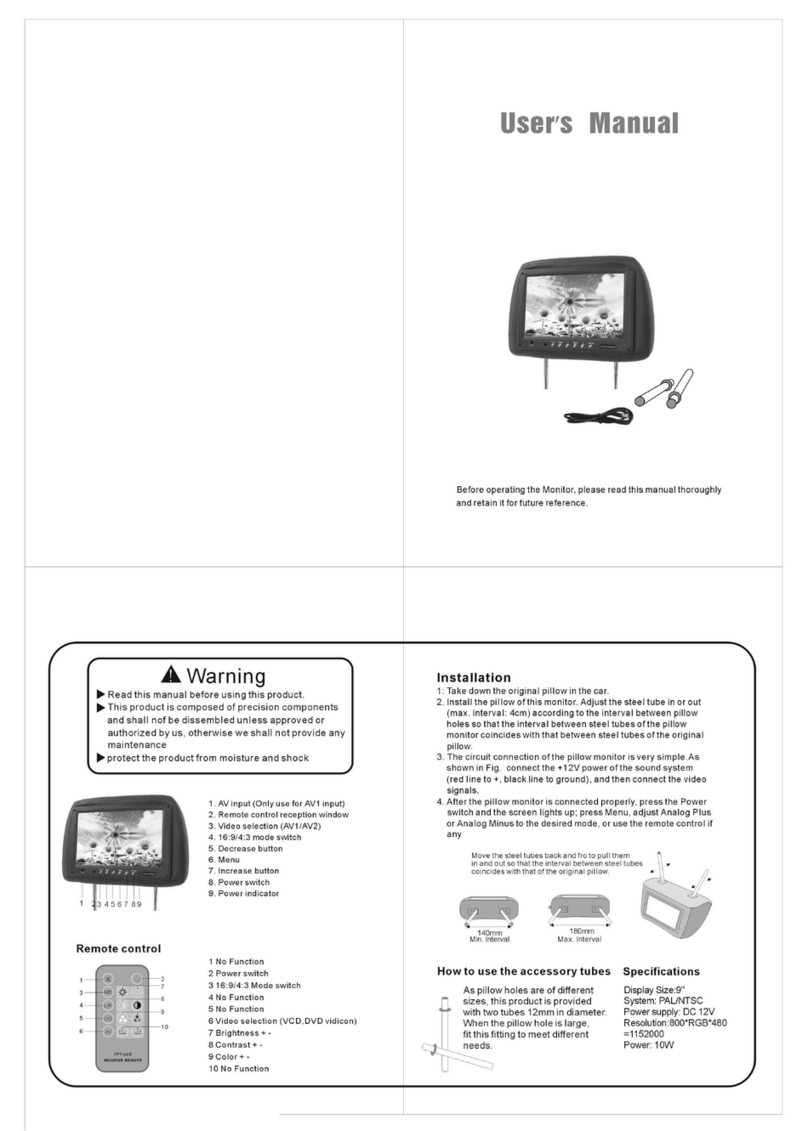
Pyle
Pyle PL9PHRG User manual

Pyle
Pyle PLHRDVD101KT User manual
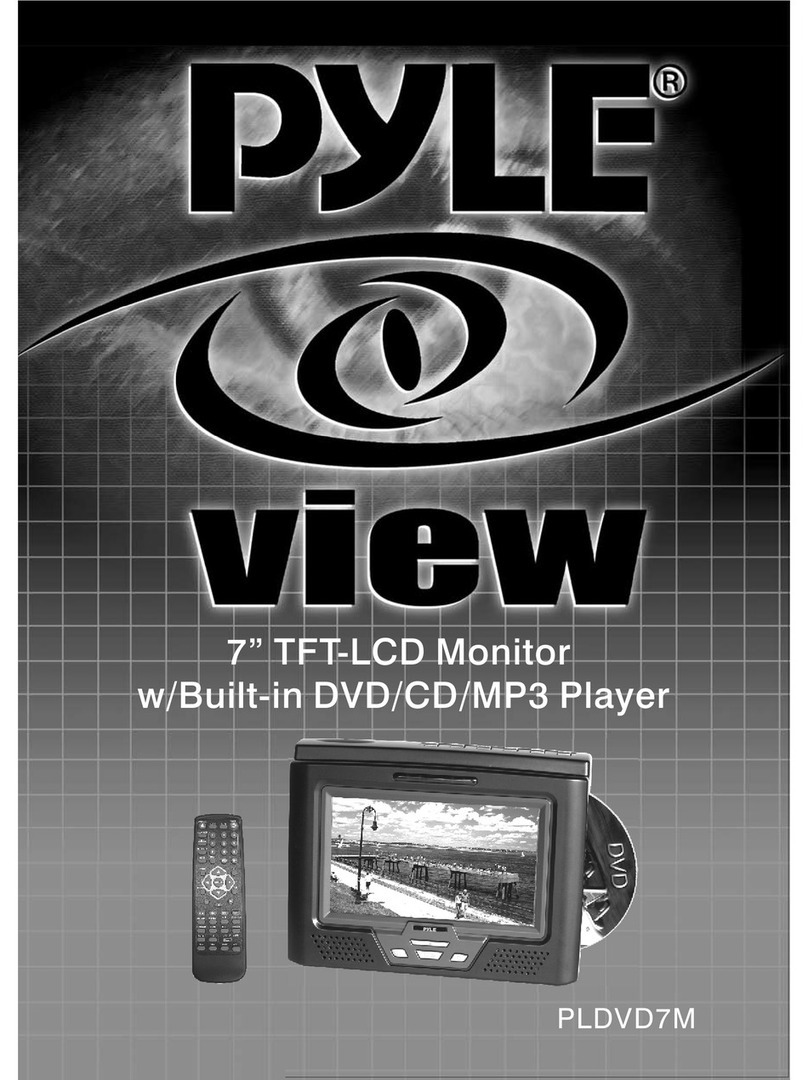
Pyle
Pyle View PLDVD7M User manual

Pyle
Pyle PLTV71 User manual

Pyle
Pyle PLDN74BTI User manual

Pyle
Pyle View PLD175TBT User manual
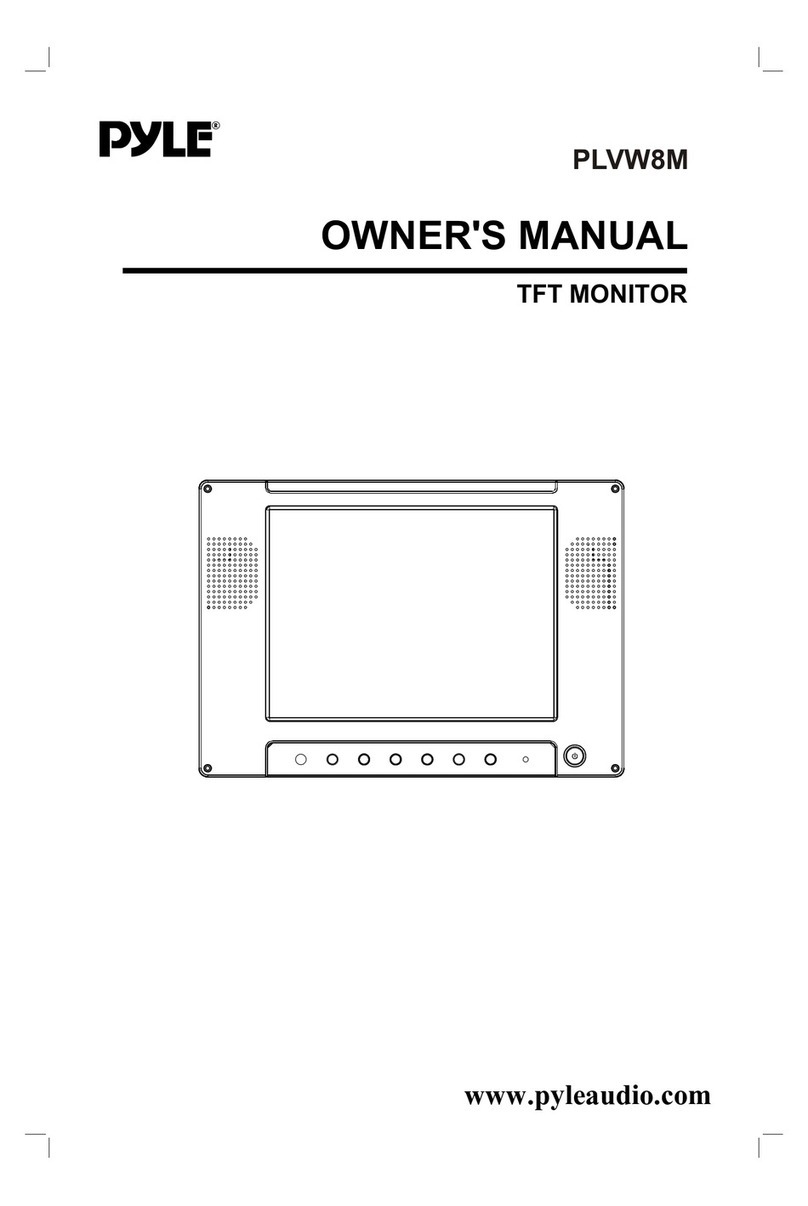
Pyle
Pyle PLVW8M User manual

Pyle
Pyle PLVIN70 User manual
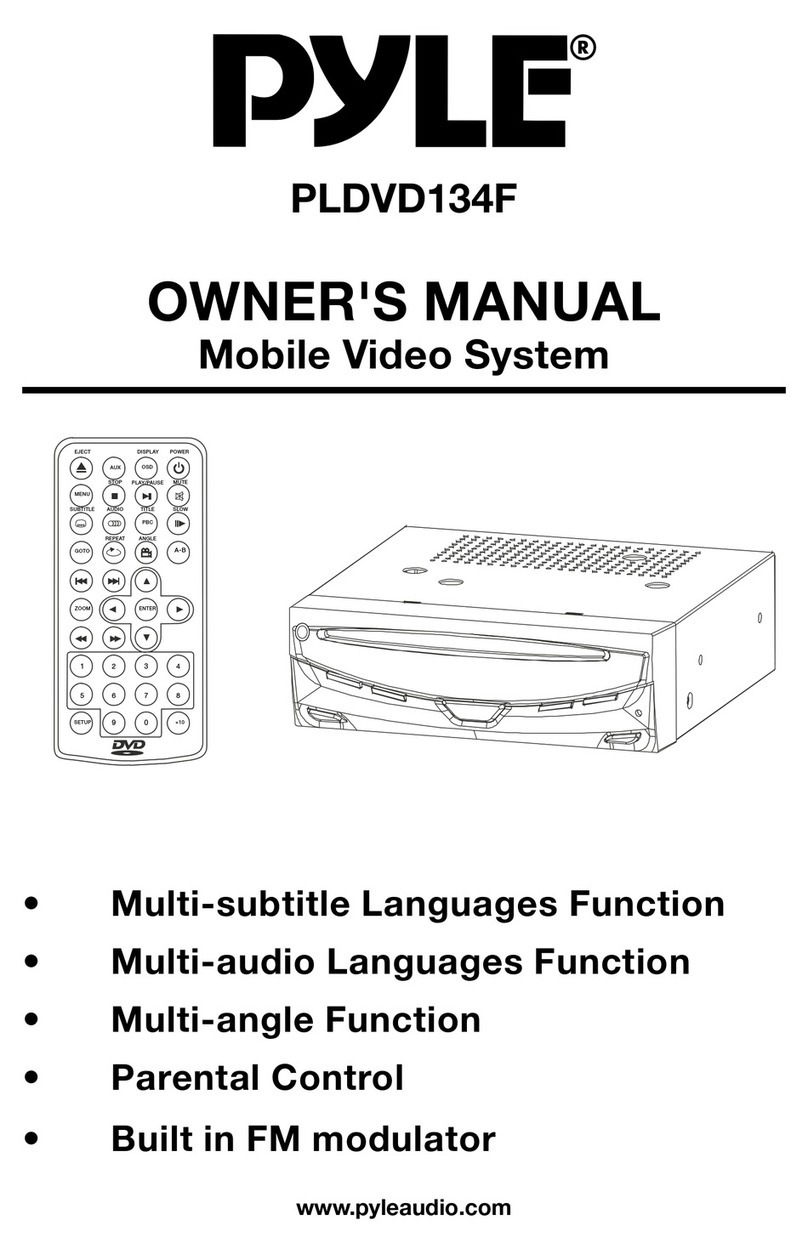
Pyle
Pyle PLDVD134F User manual