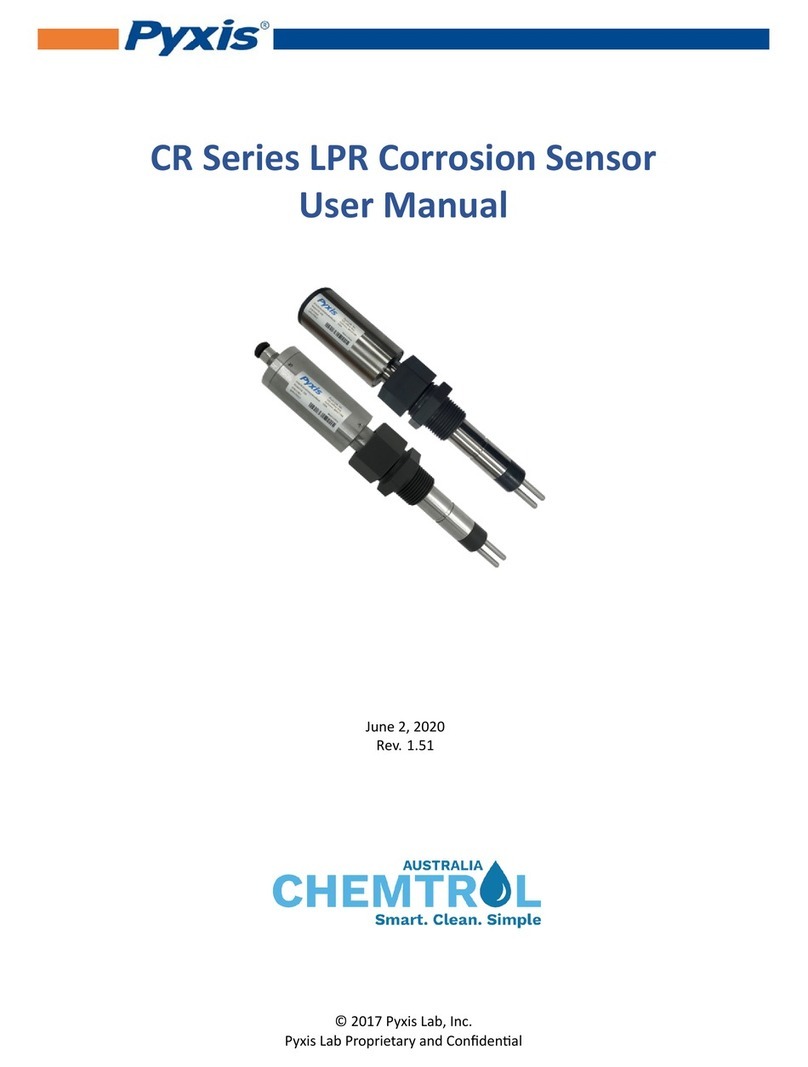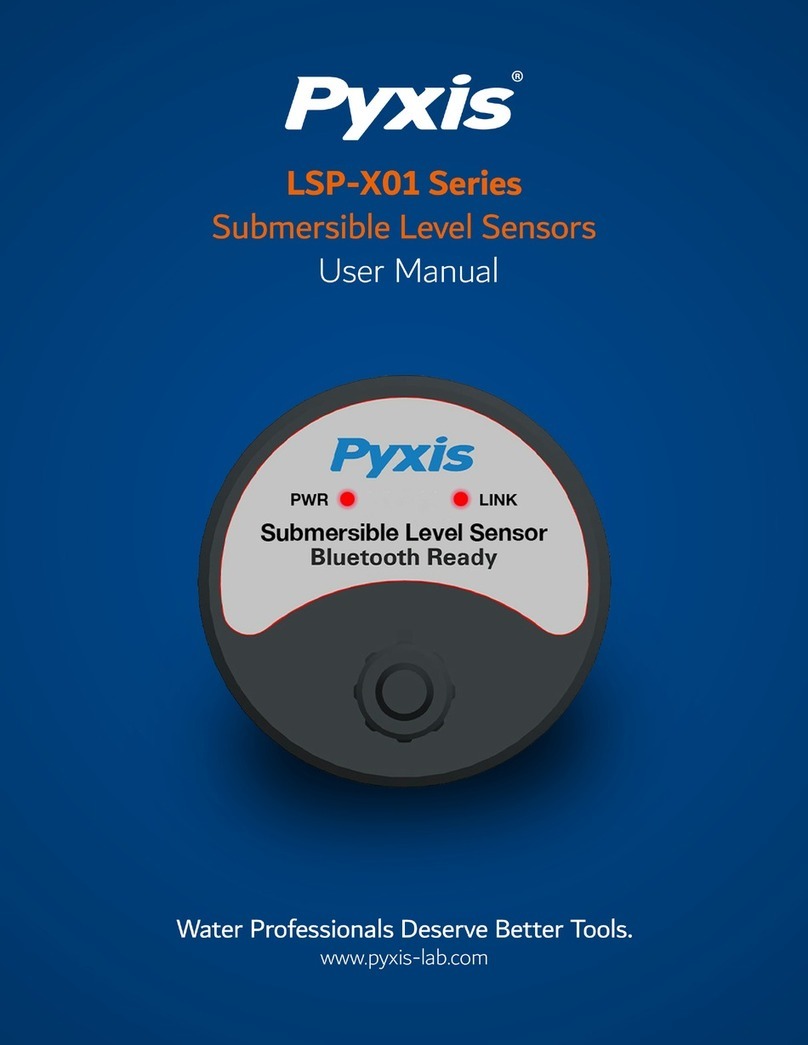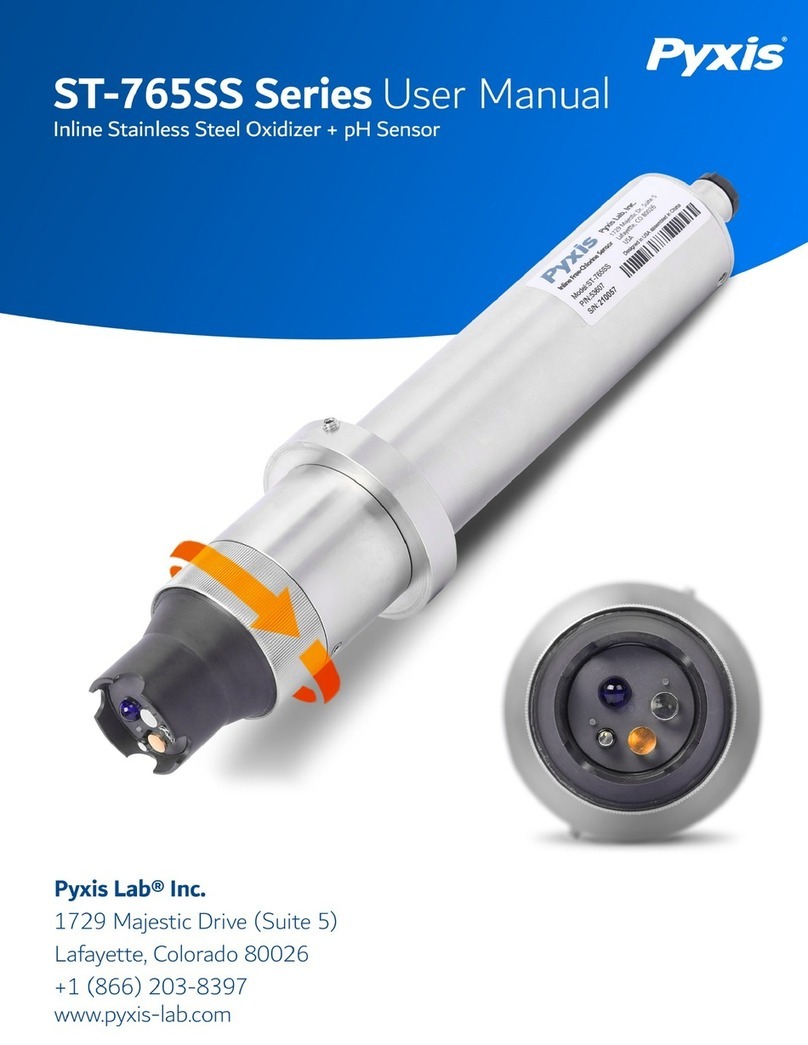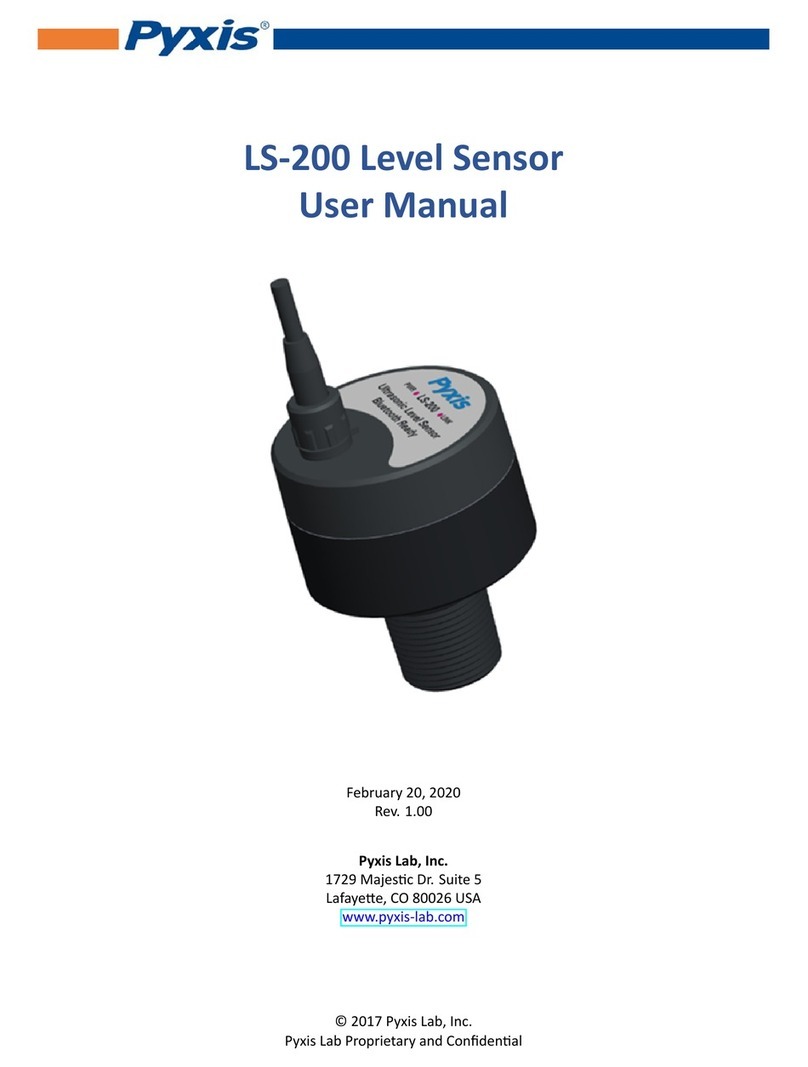3
1. Introduction
The Pyxis ST-565 inline fluorometer probe measures the concentration of Halogen Stable
Triazole (HST) in cooling tower water. The ST565T is the same device configured to measure
Tolytriazole (TTA). The ST-565 & 565T probes excite the sample water with a deep UV light and
measures a narrow band near UV fluorescent emission. It can be connected to any controller that
accepts an isolated or non-isolated 4-20mA input. The ST-565 and ST-565T probes are smart devices.
In addition to measuring fluorescence, the ST-565 and ST-565T probes have extra photo-electric
components that monitor the color and turbidity of the sample water. This extra feature
allows automatic color and turbidity compensation to eliminate interferences common in real-world
samples.
Other features of the ST-565 and ST-565T probes include:
•Menu-driven calibration can be carried out by a computer, a smart phone, or other Pyxis
handheld devices via a USB or Wifi/Bluetooth connection.
•Diagnostic information (probe fouling, color or turbidity over range, failure modes) are
available during calibrations.
•The water sample does not need to be acidified. Sample pH between 6.4 to 10.0 and the
sample PTSA concentration (<300 ppb) do not affect the azole measurement.
2. Un-packing Instrument
Remove the instrument and accessories from the shipping container and inspect each item for any
damage that may have occurred during shipping. Verify that all accessory items are included. If any
item
is
missing
or
damaged,
please
contact
Pyxis
Lab
Custo
mer
Service
at
[email protected].
2.1. Standard Accessories
•Bulkhead Extension Cable
•Instrument Manual, also available from www.pyxis-lab.com.