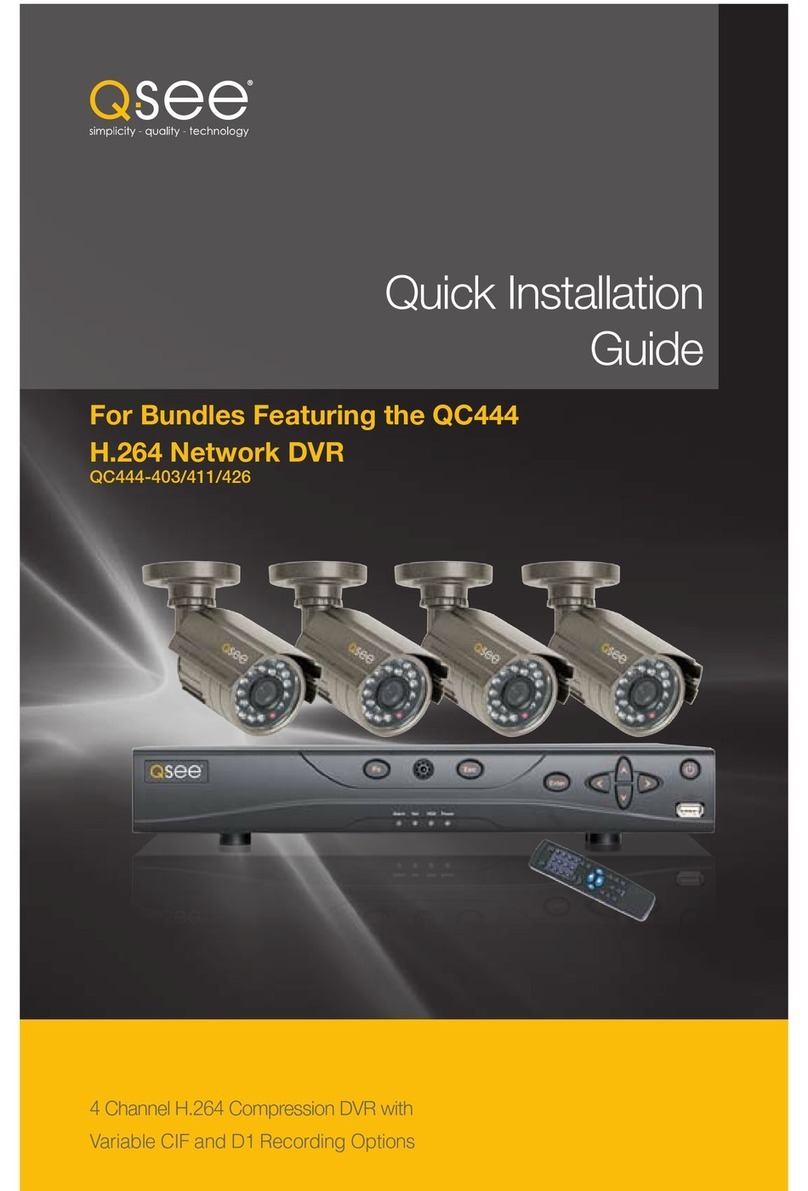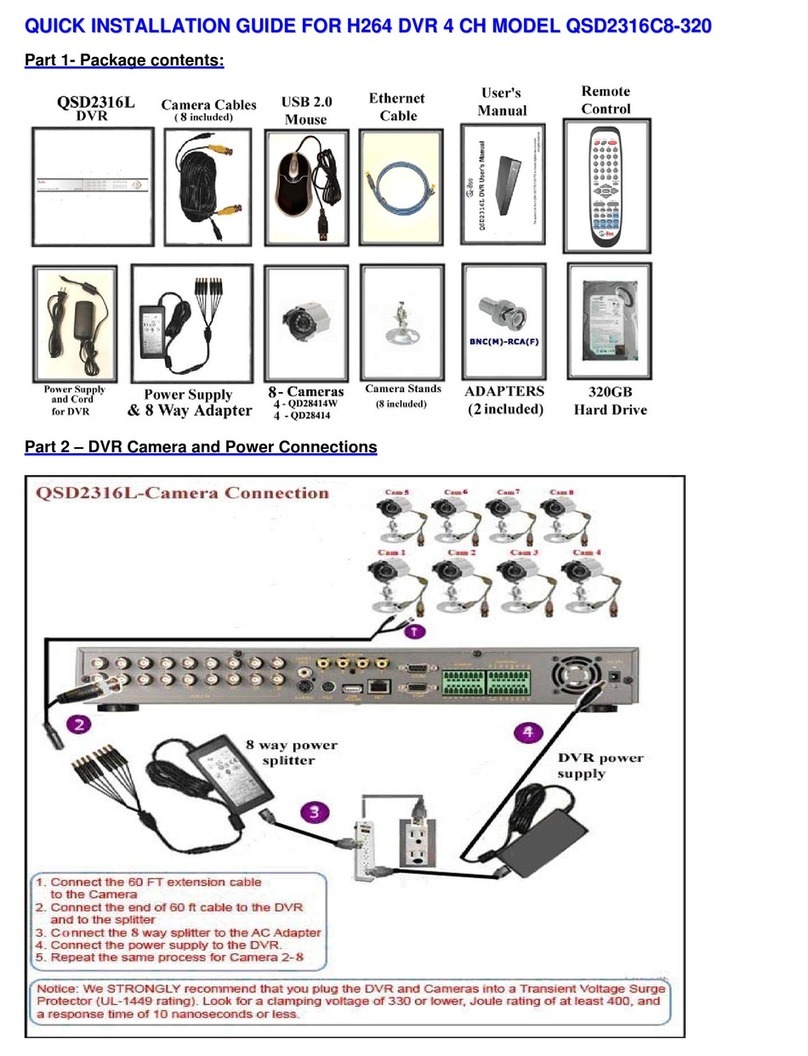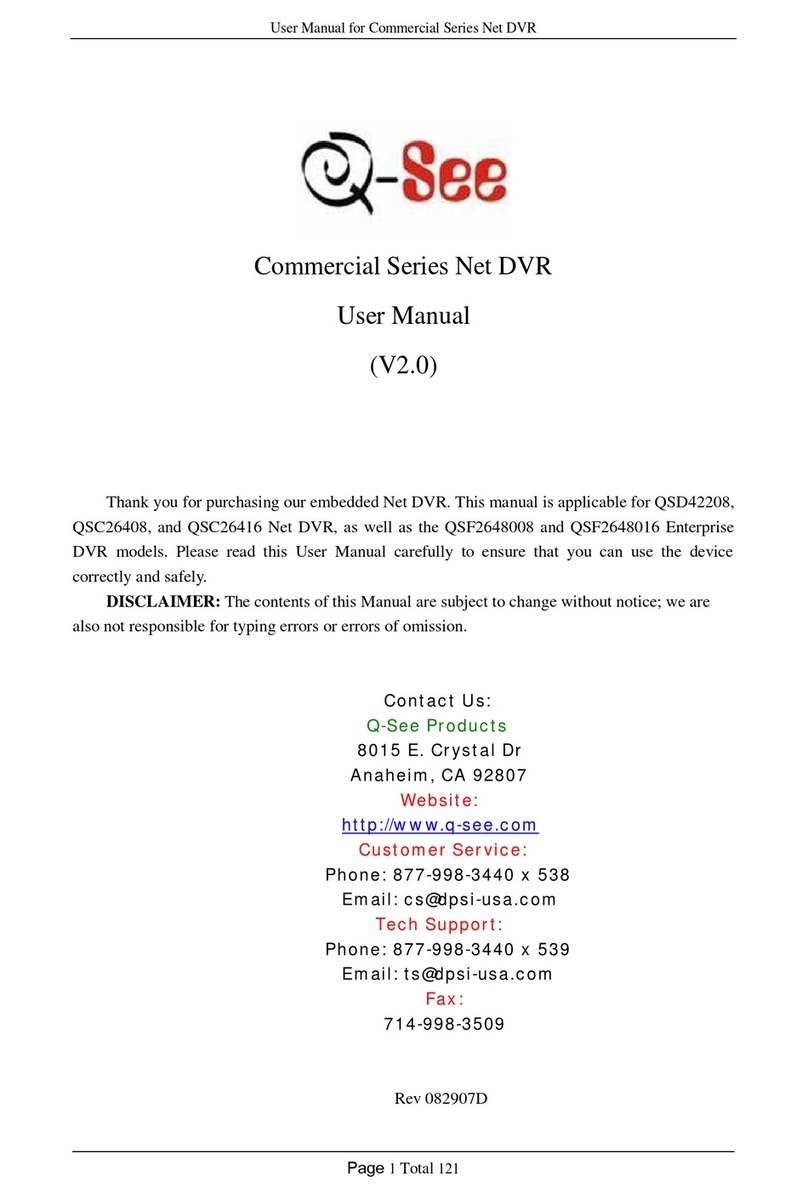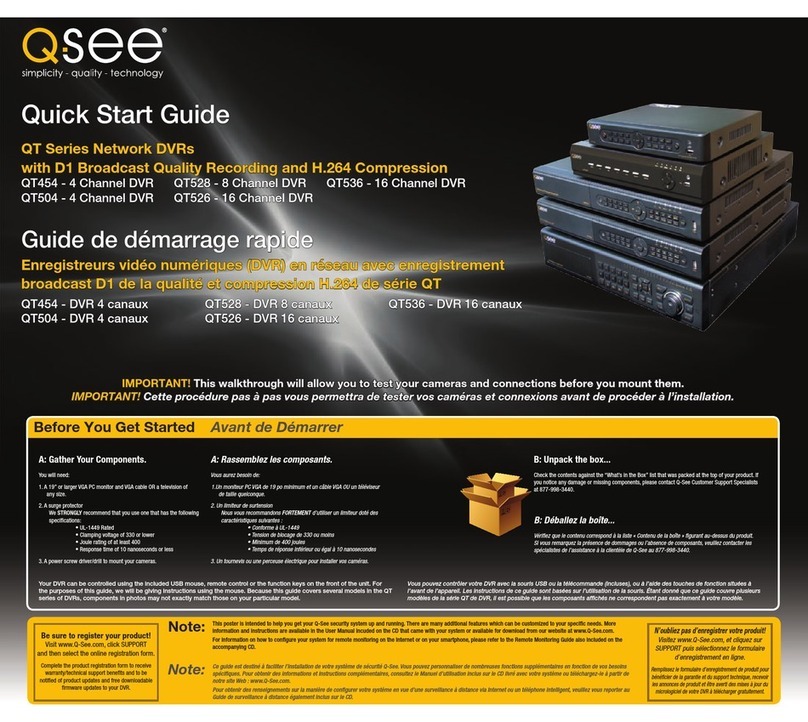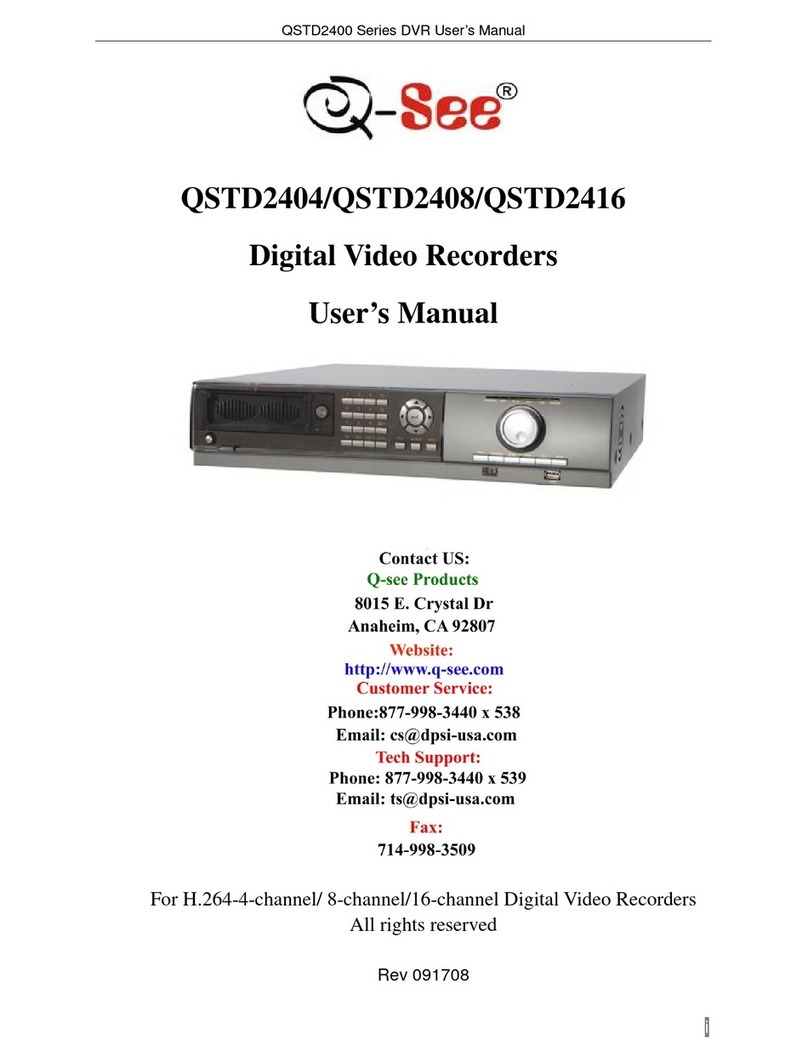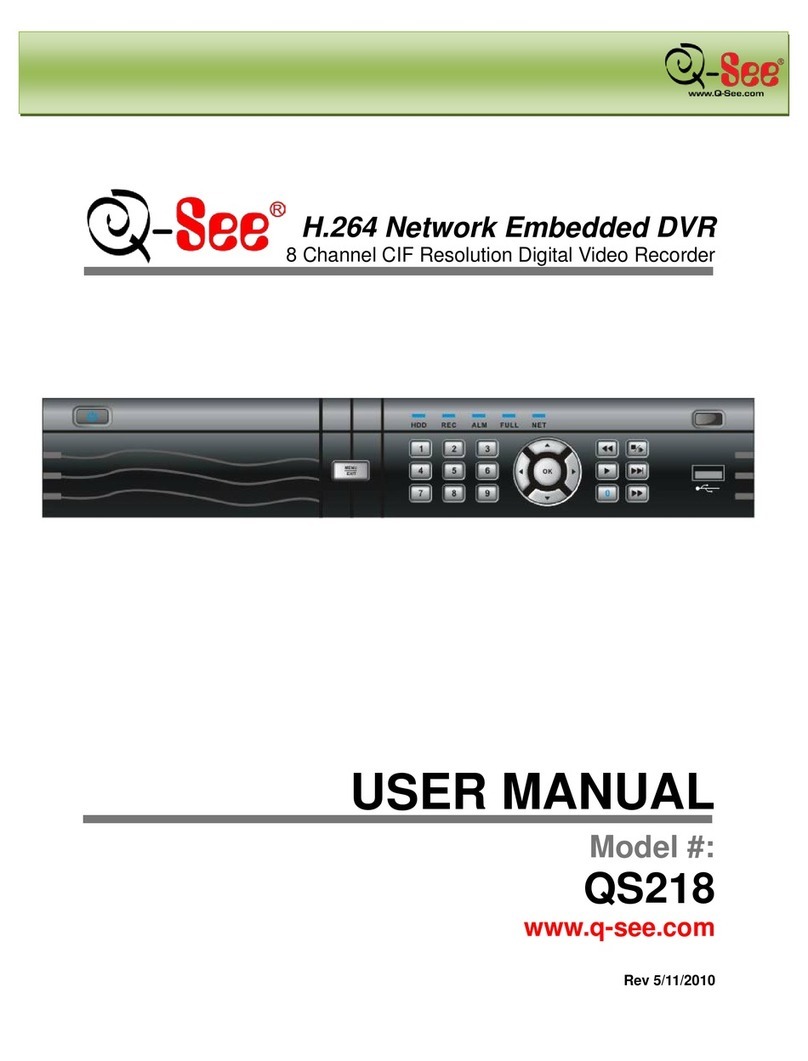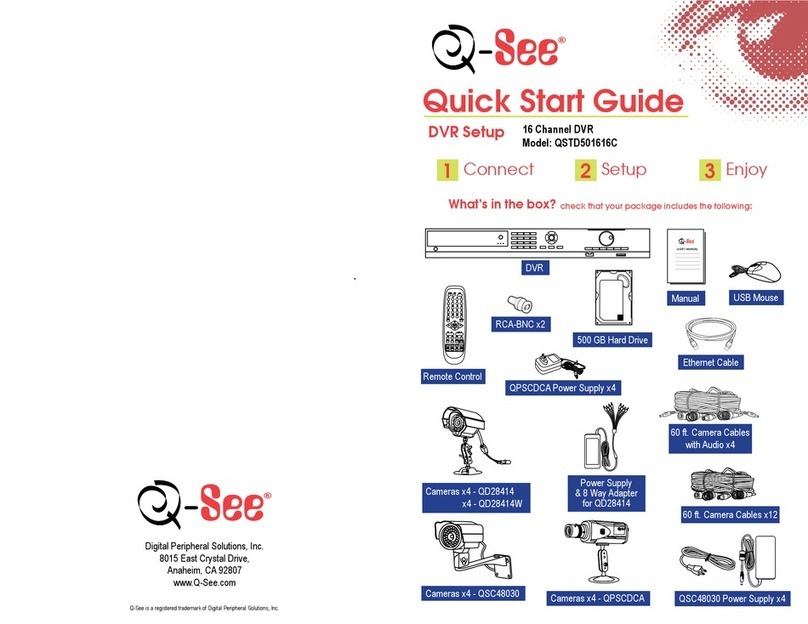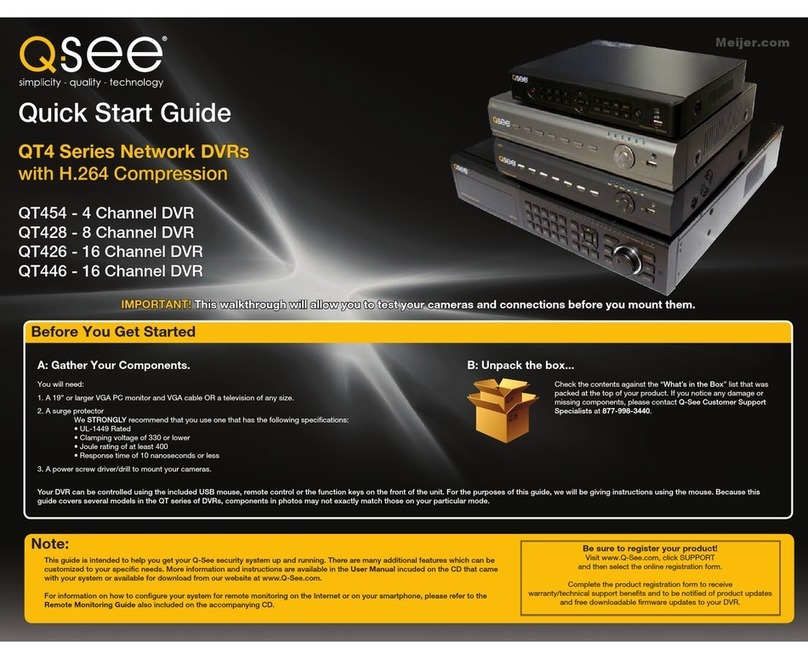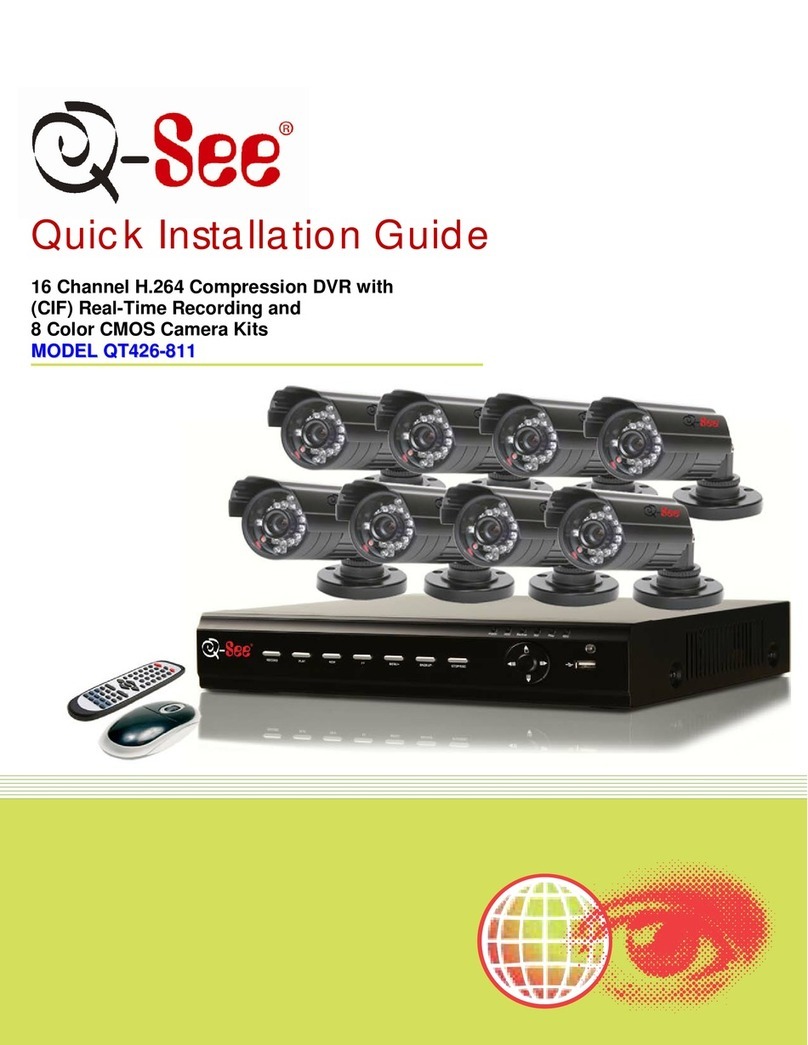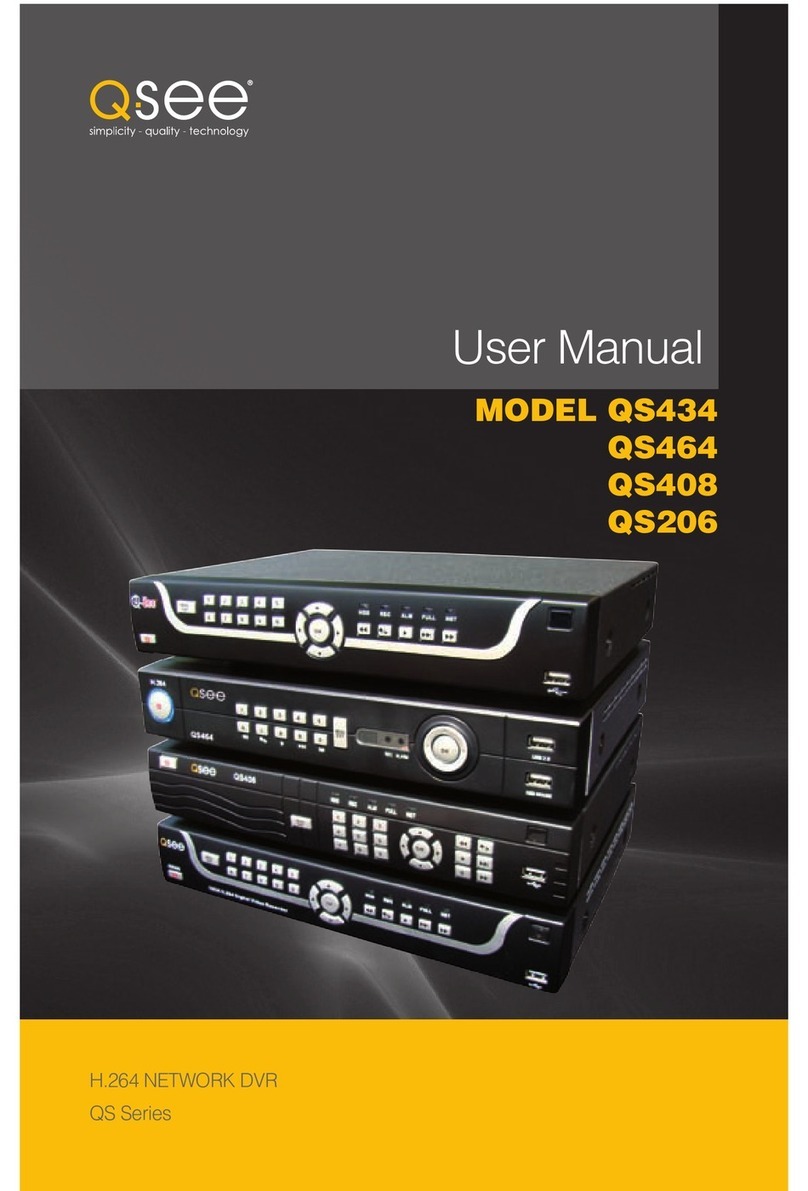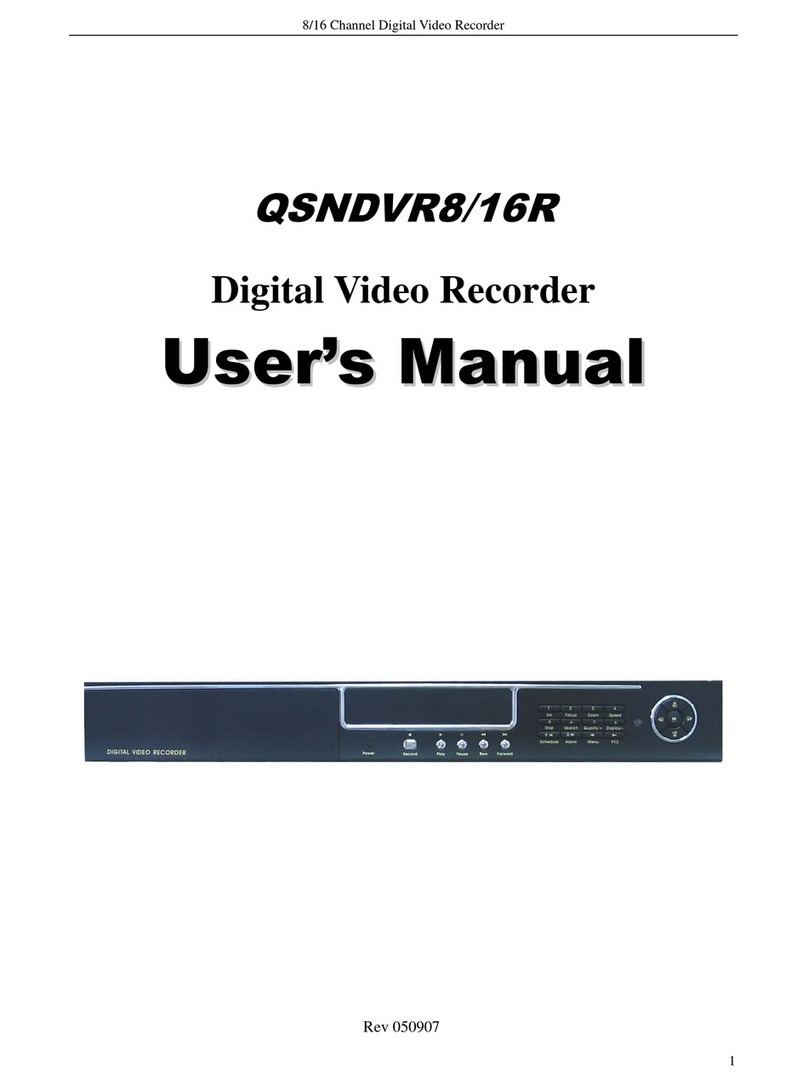8 9
FEATURES
This DVR uses high-performance video processing chips and an embedded Linux operating
system for quality image recording and ease of use. It utilizes numerous advanced
technologies including the industry-standard H.264 codec to deliver high-quality, smooth
videos and dual stream capability for remote viewing. A SATA hard-drive interface offers
upgradability and VGA output allows users to connect to any standard TV or monitor for
viewing.
Local control of the system utilizes a mouse and graphical user interface (GUI) as well as a
remote control. Users can also remotely monitor and control their system using a web browser
or select mobile device.
This DVR uses cutting-edge technology without compromising stability and reliability making it
ideal for home use as well as in warehouse, factory, retail and other similar environments.
COMPRESSION FORMAT
Standard H.264 compression with low bit rate and high image quality
LIVE SURVEILLANCE
Supports HD VGA output
Supports channel security by hiding live display
Displays the local record state and basic information
Supports full control with USB mouse
Supports digital zoom on live and playback view
RECORDING MEDIA
Supports SATA HDD drives up to 2TB each for longer recording times.
BACKUP
Supports backing up to USB 2.0 devices
Some models support eSATA external hard drives
Supports saving recorded files with AVI format to a remote computer through
internet
RECORDING & PLAYBACK
Real-time (30FPS) recording in D1 format on all channels
Allows independent formatting of each channel in frame rate and D1 or CIF
Record modes: Manual, Schedule, Motion detection and Sensor alarm recording
Supports recycle after HDD is full
Resolution, frame rate and picture quality are adjustable
128MB for every video file packaging
Up to 16 audio channels available depending on model
Two record search modes: time search and event search
Supports multi-screen simultaneous playback
Supports deleting and locking the recorded files one by one
Supports remote playback in Network Client through LAN or internet
ALARM
1-4 channel alarm output and up to 16-channel (depending on model ) alarm input
available
Supports scheduling for motion detection and sensor alarm
Supports pre-recording and post recording
Supports linked channels recording once motion or alarm is triggered on
designated channel
Supports linked PTZ preset, auto cruise and track of the corresponding channel
PTZ CONTROL
Supports multiple PTZ protocols (PelcoP, PelcoD, LILIN, MINKING, NEON, STAR,
VIDO, DSCP, VISCA, and RANGE)
Supports 128 PTZ presets and 8 auto cruise tracks
Supports remote PTZ control through internet
SECURITY
Customize user rights: log search, system setup, two way audio, file management,
disk management, remote login, live view, manual record, playback, PTZ control
and remote live view
Supports 1 administrator and 15 users.
Supports event log recording and checking, events unlimited
NETWORK
Supports TCP/IP, DHCP, PPPoE, DDNS protocols
Supports IE browser to do remote viewing
Supports a maximum of 10 user connections simultaneously
Supports dual stream. Network stream is adjustable independently to fit the
network bandwidth and environment.
Supports picture snap and color adjustment in remote live view
Supports remote time and event search, and channel playback with picture snap
Supports remote PTZ control with preset and auto cruise
Supports remote full menu setup, changing all the DVR parameters remotely
Supports mobile surveillance by smart phones, Win Mobile Pro, Symbian, and
iPhones, iPads, Android, and Blackberry on 3G networks
Supports CMS to manage multiple devices on the internet
Administrator can limit user access to specific cameras
Administrator can disconnect online users
NOTE! Depending on your point of purchase, your DVR will have the hard
disk drive already installed. If your drive was packaged separately or if you
wish to upgrade to up to a 2TB drive, please see Chapter 7 at the back of this
manual which covers installing the drive.