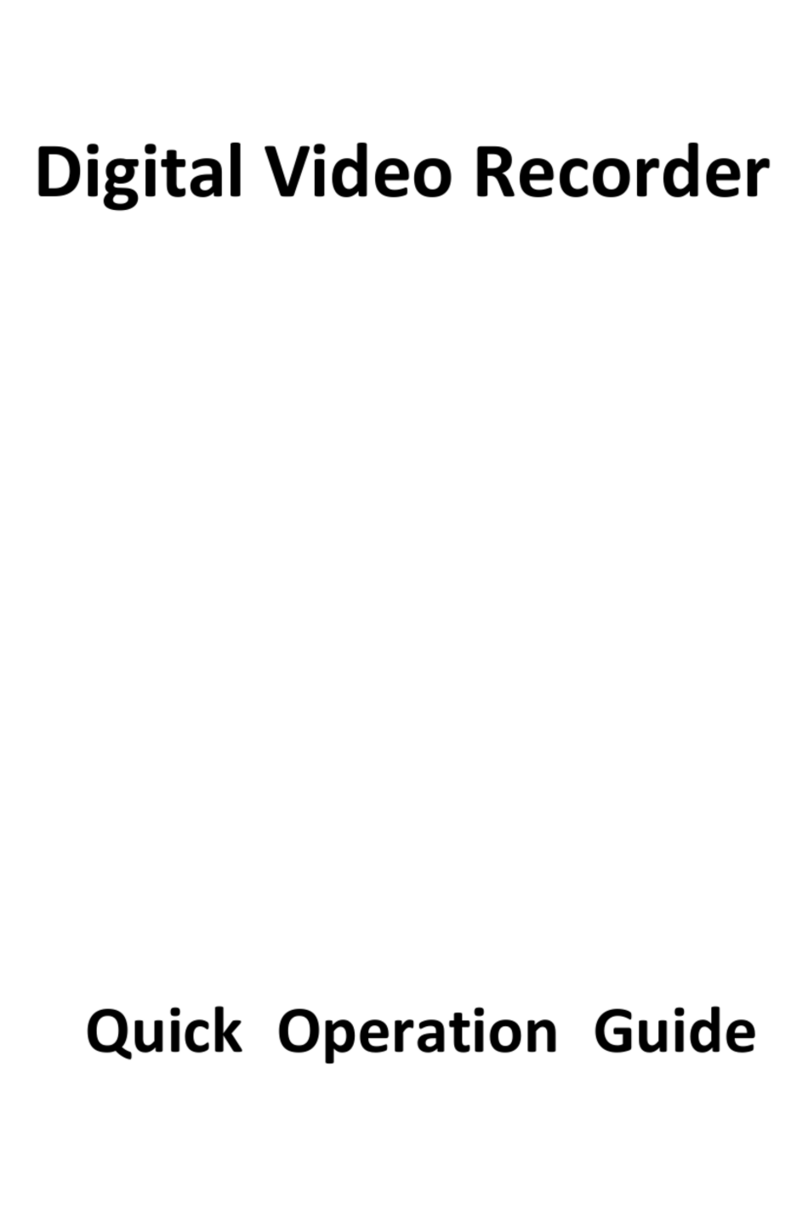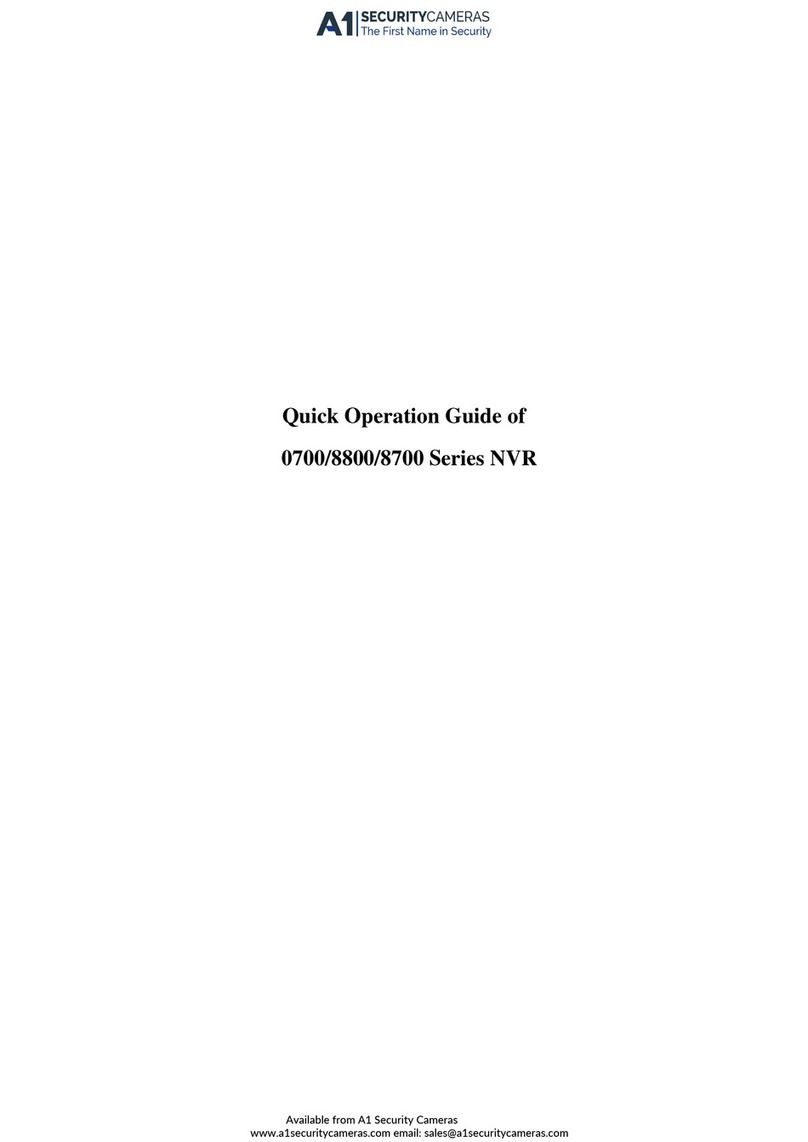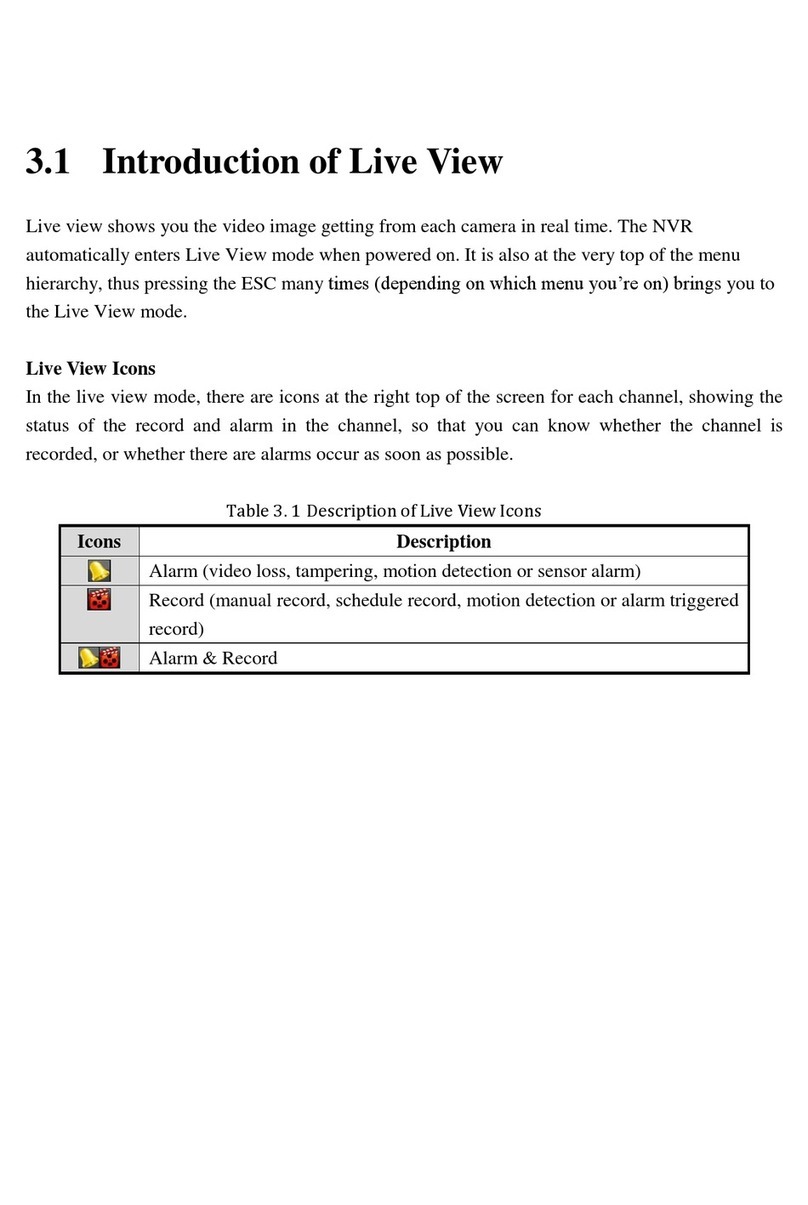Quick Start Guide of Digital Video Recorder
1
TABLE OF CONTENTS
DVR Pre-Installation...............................................................................................................................3
DVR Installation..............................................................................................................................................3
Hard Disk Installation.....................................................................................................................................3
Front Panels......................................................................................................................................................5
Rear Panels.......................................................................................................................................................9
Peripheral Connections .................................................................................................................................12
Wiring of Alarm Input...........................................................................................................................12
Wiring of Alarm Output........................................................................................................................12
Alarm Connection....................................................................................................................................12
RS-485 and Controller Connection..........................................................................................................13
Termination Switch Operation .................................................................................................................14
Specifications..................................................................................................................................................15
Table 1 Specification for 4/8/16ch-FT Series...........................................................................................15
Table 2 Specification for 4/8/16ch-FA Series...........................................................................................16
Table 3 Specification for 24/32ch FASeries ............................................................................................17
Table 3 Specification for 4/8ch ST Series ................................................................................................18
Table 4 Specification for 16ch ST Series .................................................................................................19
HDD Storage Calculation Chart...................................................................................................................20
Accessing by Web Browser............................................................................................................................21
Logging In................................................................................................................................................21
Live View.................................................................................................................................................21
Recording.................................................................................................................................................22
Playback...................................................................................................................................................24
Log .......................................................................................................................................................25
Menu Operation.............................................................................................................................................26
Menu Structure.........................................................................................................................................26
Startup and Shutdown..............................................................................................................................26
Live View.................................................................................................................................................27
Record......................................................................................................................................................27
Playback...................................................................................................................................................28
Instant playback by channel.............................................................................................................28
All-day Playback by channel............................................................................................................28
Backup.....................................................................................................................................................29
Available from A1 Security Cameras