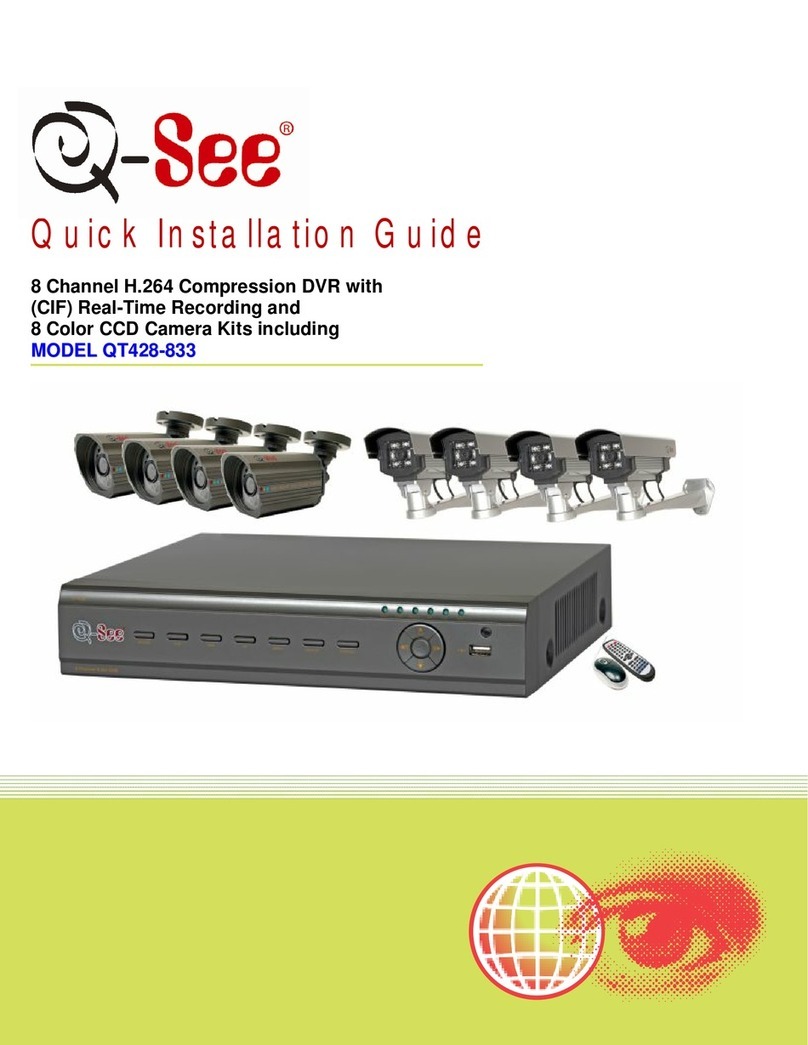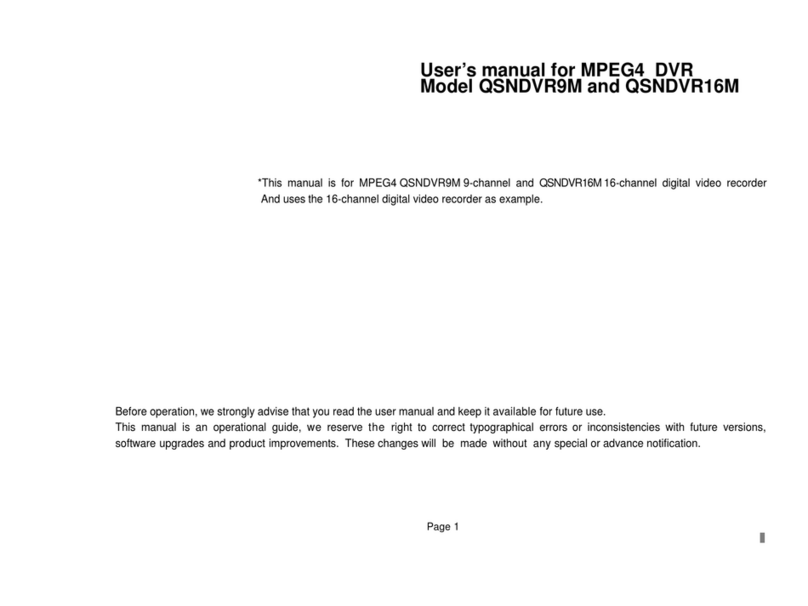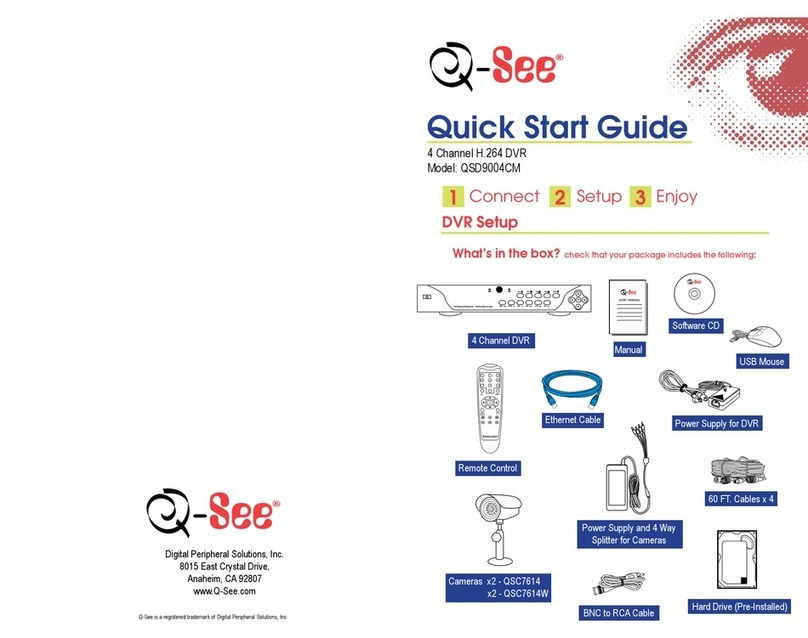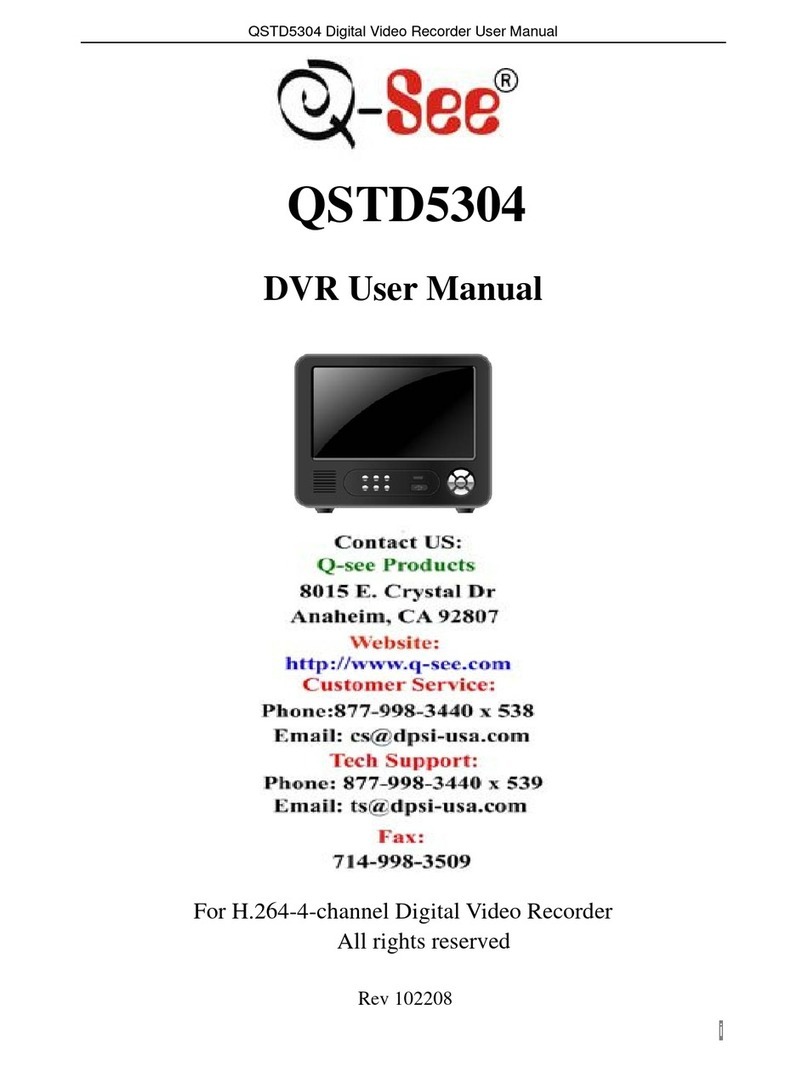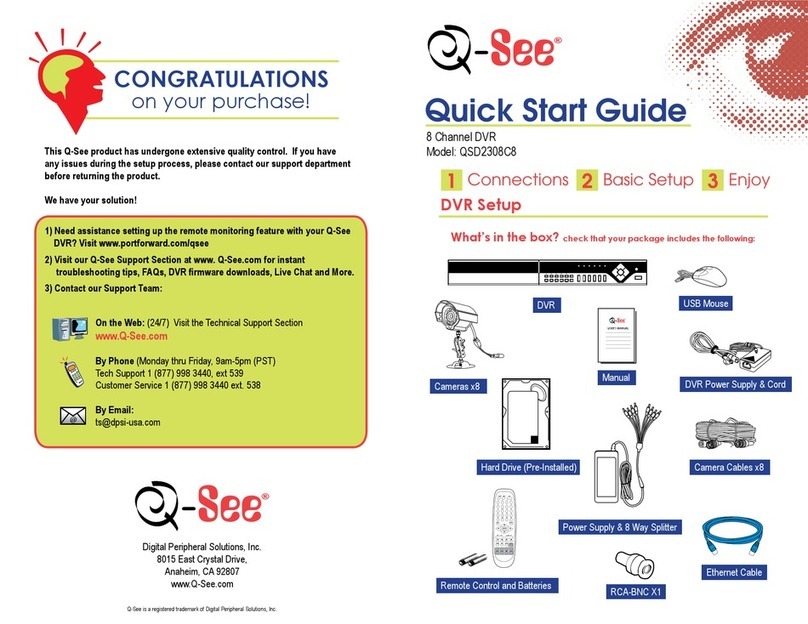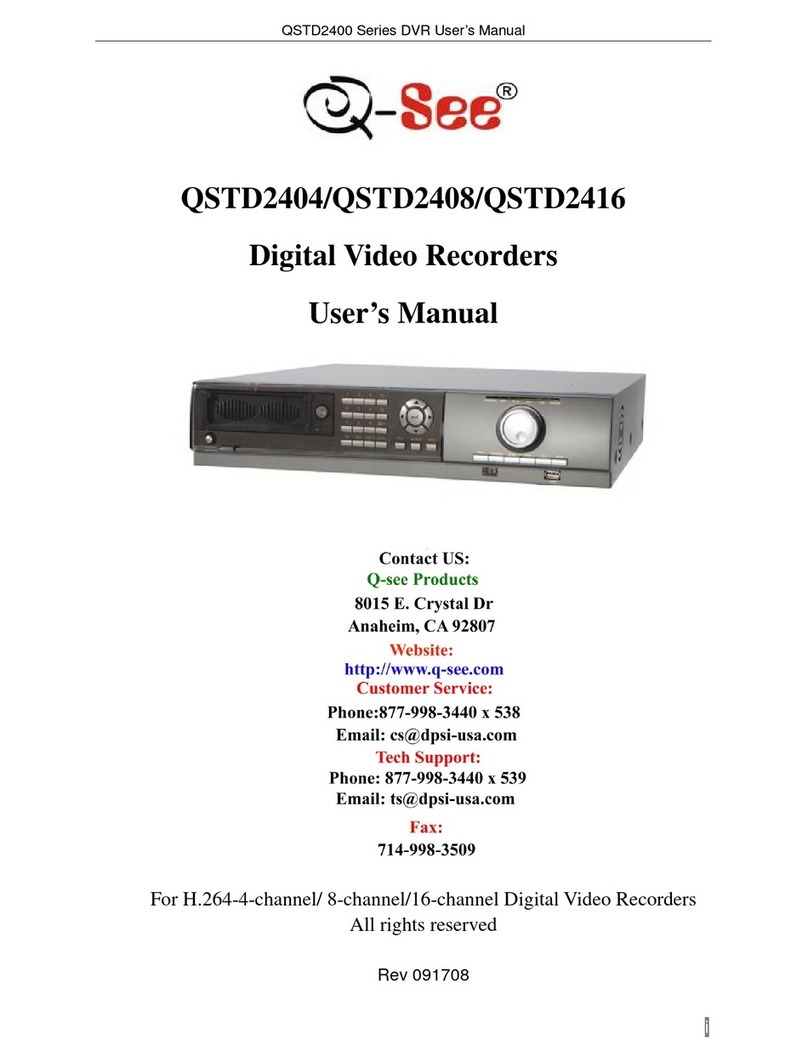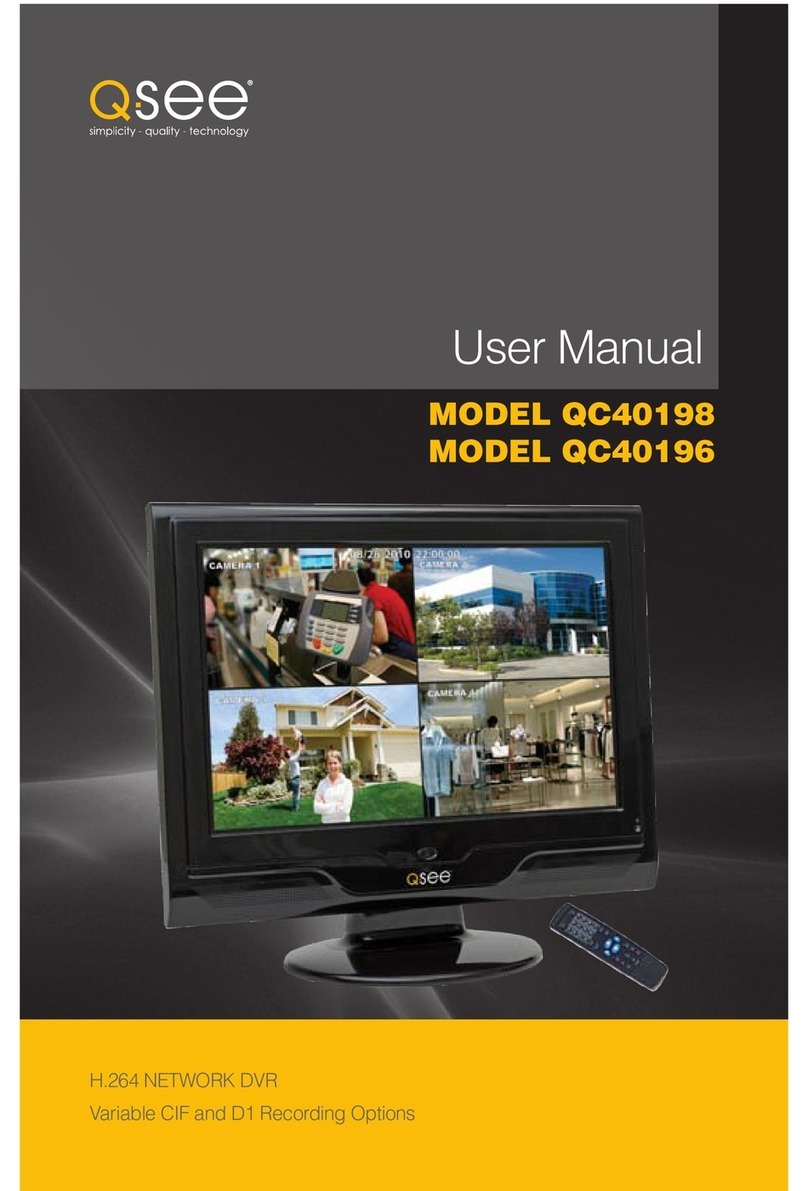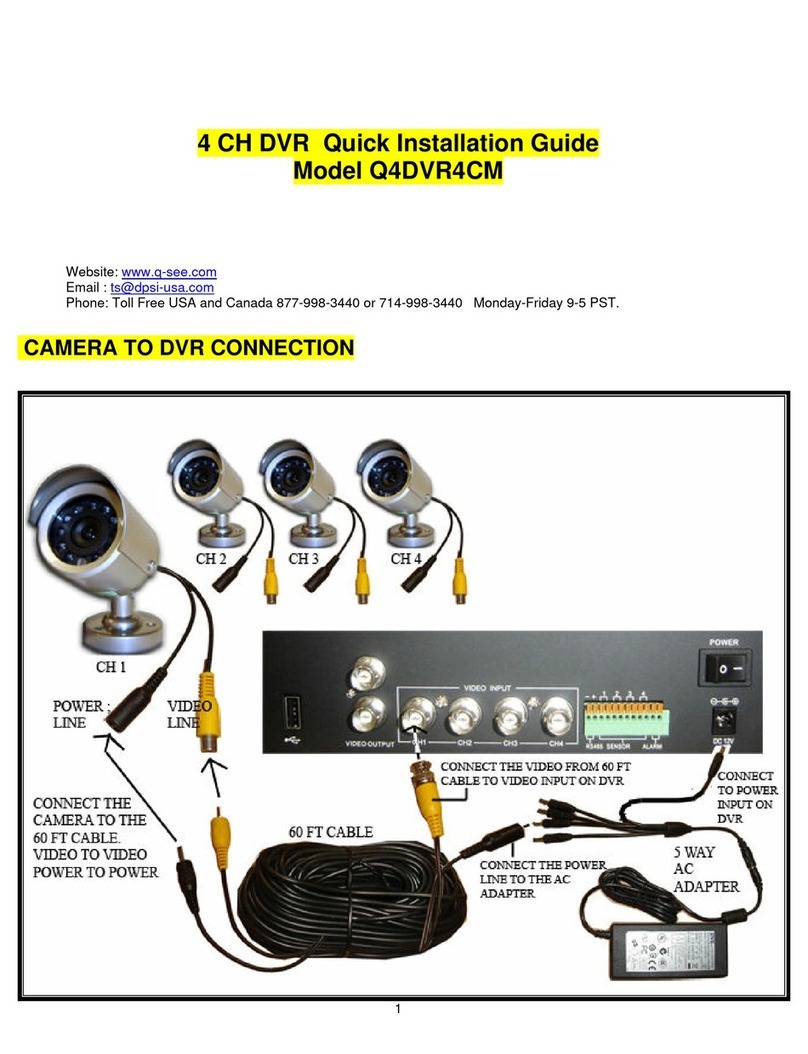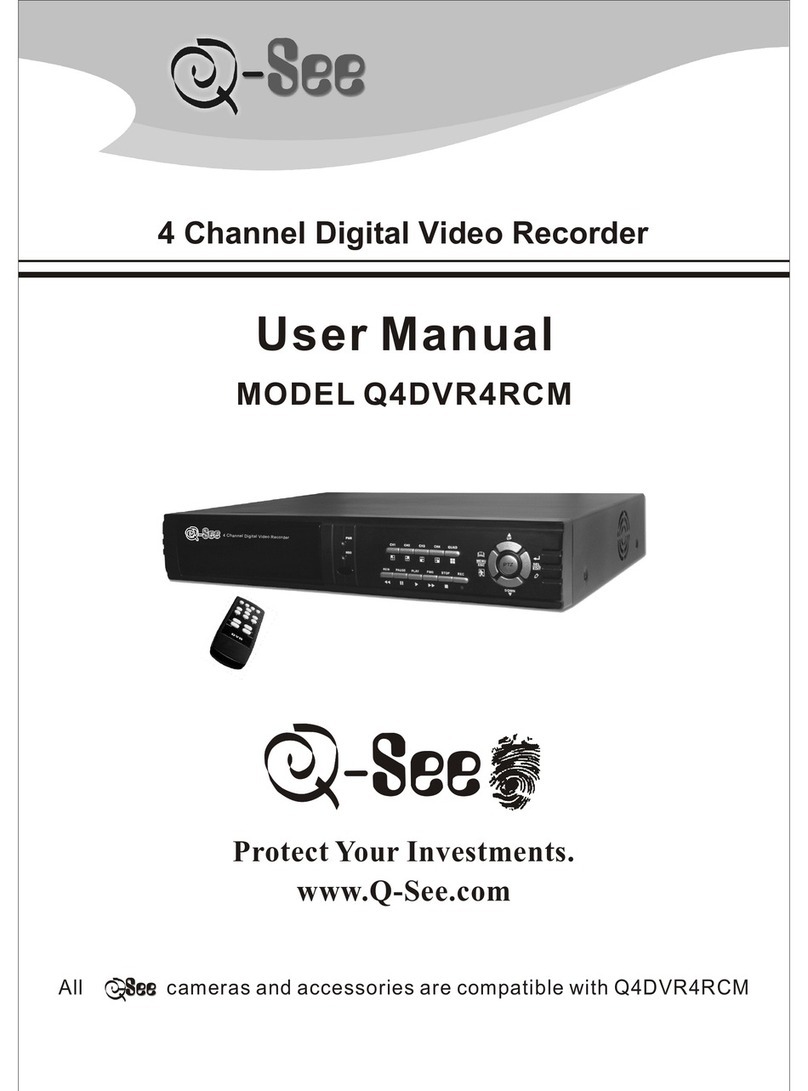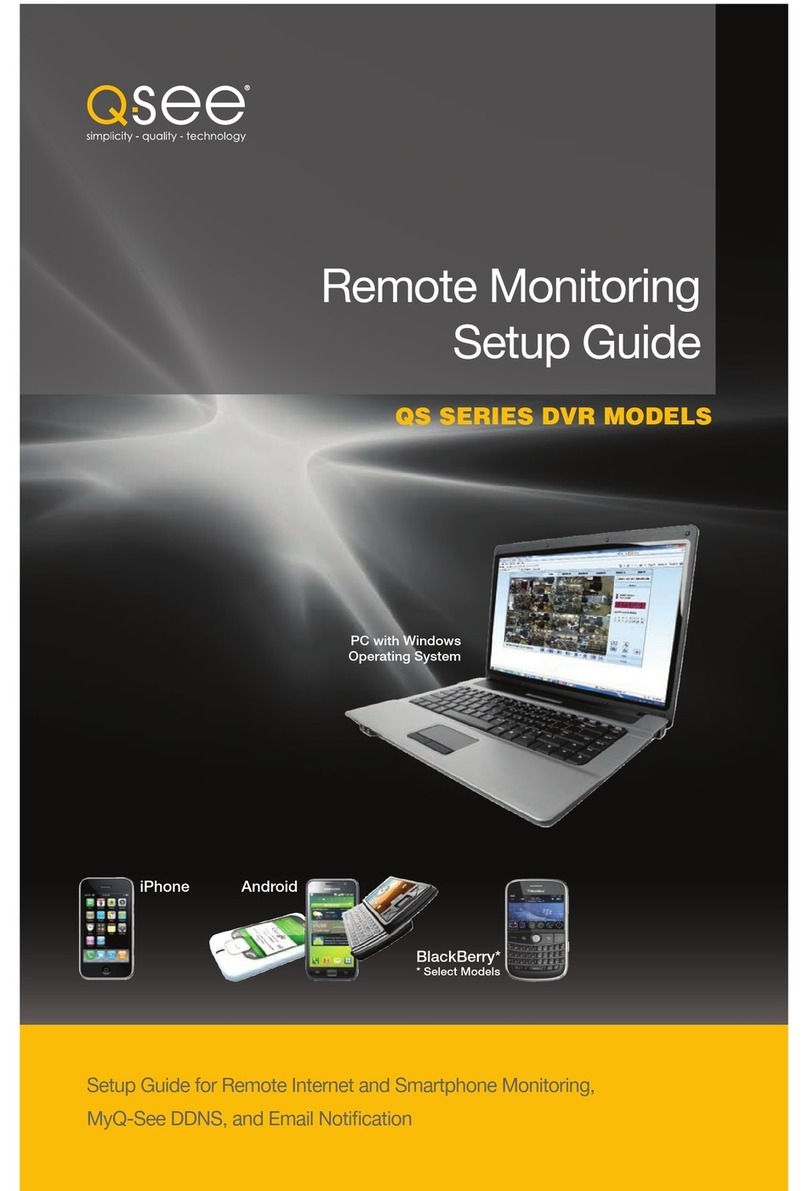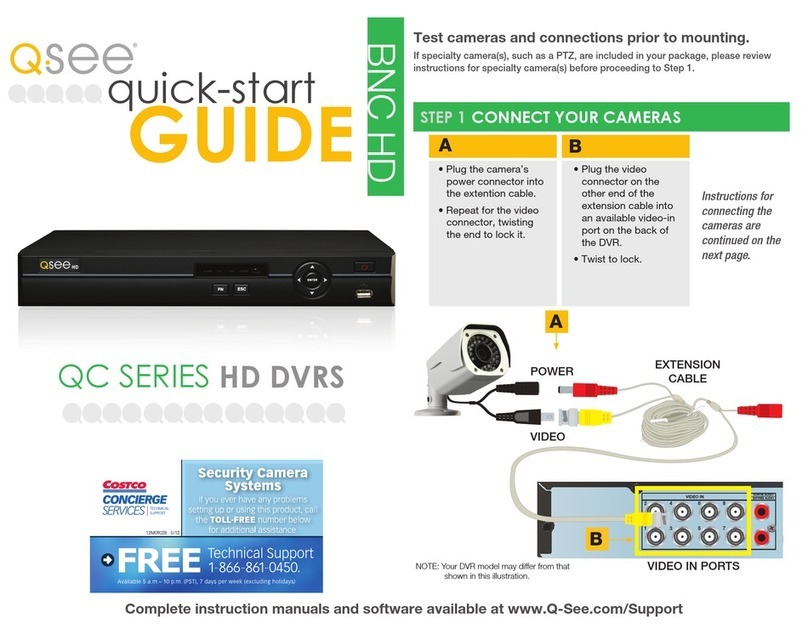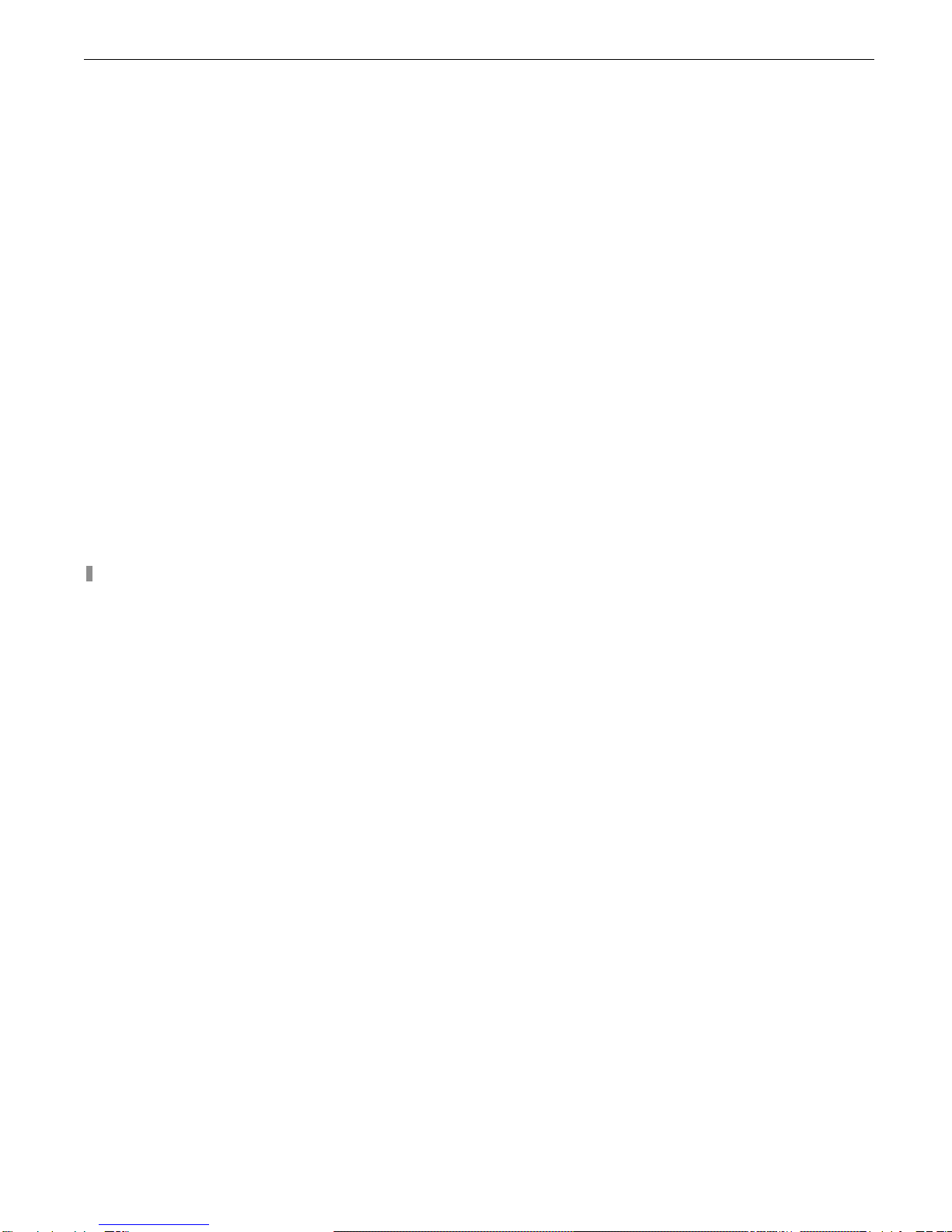Digital Video Recorder User Manual
ii
4.1 Menu Navigation...............................................................................................................................................................44
4.2 Main Menu Setup..............................................................................................................................................................45
4.2.1 Basic Configuration..........................................................................................................................................................................................47
4.2.2 Live Configuration ............................................................................................................................................................................................49
4.2.3 Record Configuration .......................................................................................................................................................................................50
4.2.4 Schedule Configuration....................................................................................................................................................................................52
4.2.5 Alarm Configuration..........................................................................................................................................................................................53
4.2.6 Motion Configuration ........................................................................................................................................................................................55
4.2.7 Network Configuration......................................................................................................................................................................................56
4.2.8 P.T.Z Configuration...........................................................................................................................................................................................60
4.2.9 User Configuration ...........................................................................................................................................................................................62
4.2.10 Tools Configuration ........................................................................................................................................................................................63
CHAPTER 5 Managing the DVR...........................................................................................................................................64
5.1 Formatting Hard Disk........................................................................................................................................................64
5.2 Update Firmware ..............................................................................................................................................................65
5.3 Load Default Setup ...........................................................................................................................................................65
5.4 Check System Information................................................................................................................................................66
5.5 Check System Log............................................................................................................................................................68
5.6 Check On-line Network Users ..........................................................................................................................................71
5.7 Lock & Delete Files...........................................................................................................................................................71
CHAPTER 6 Remote Surveillance........................................................................................................................................73
6.1 Accessing DVR.................................................................................................................................................................73
6.1.1 On LAN ............................................................................................................................................................................................................73
6.1.2 On WAN...........................................................................................................................................................................................................75
6.2 Remote Viewing................................................................................................................................................................76
6.3 Remote Playback & Backup .............................................................................................................................................81
6.3.1 Remote Playback.............................................................................................................................................................................................81
6.3.2 Remote Backup ...............................................................................................................................................................................................85
6.4 Remote Menu Configuration.............................................................................................................................................86
6.5 Remote DVR Management...............................................................................................................................................87
6.5.1 Check System Log Remotely...........................................................................................................................................................................87
6.5.2 Lock & Delete Files Remotely ..........................................................................................................................................................................89