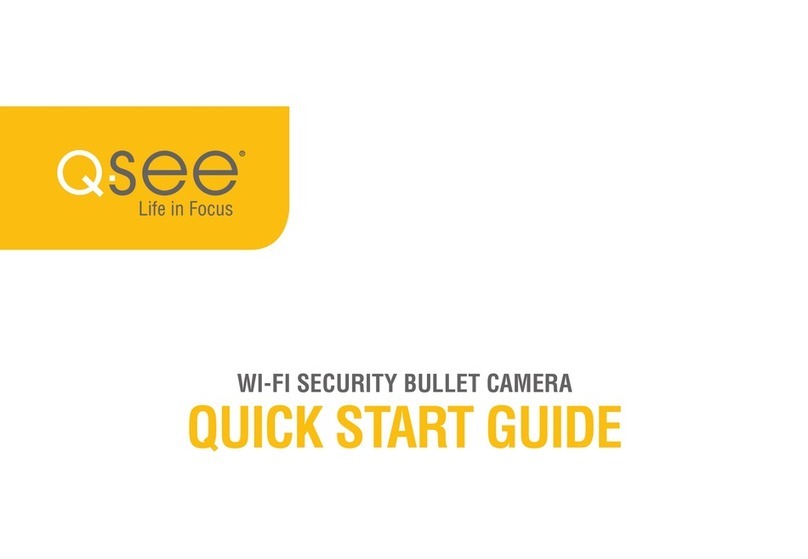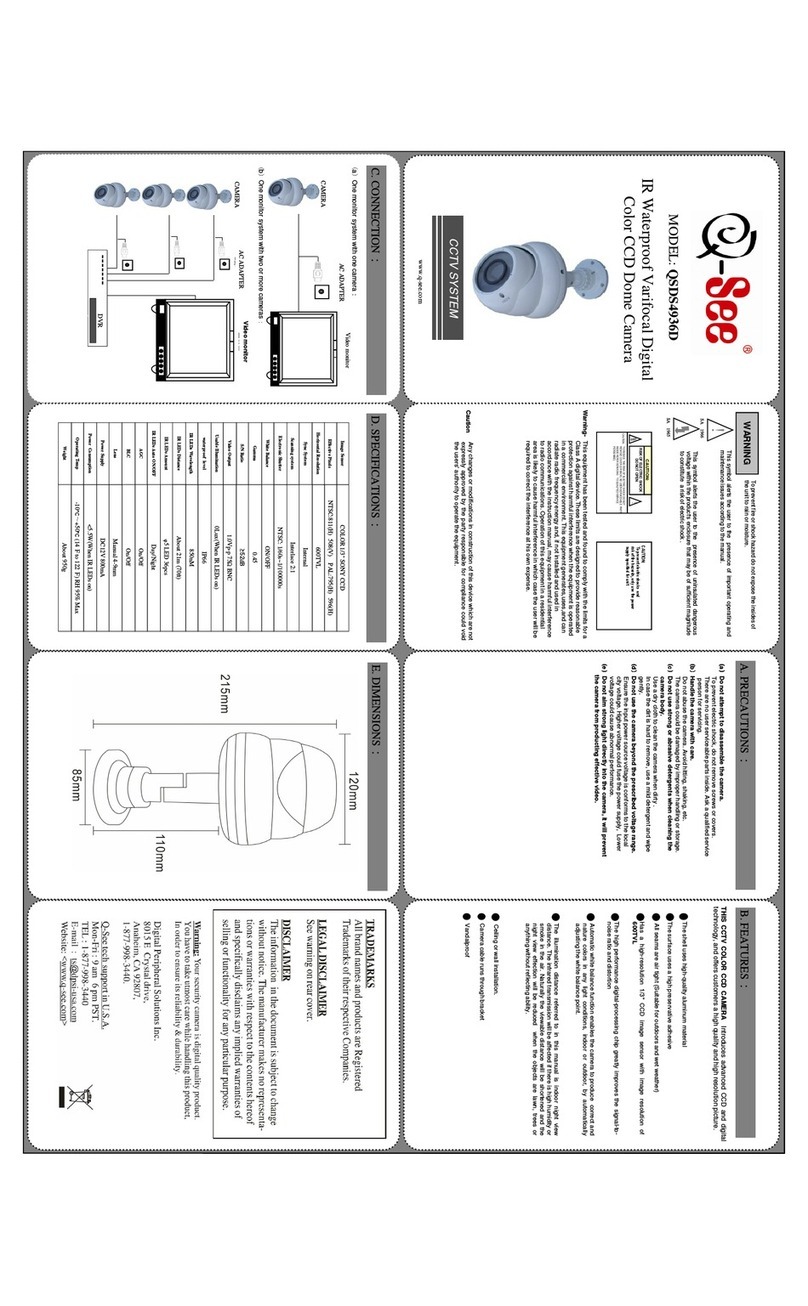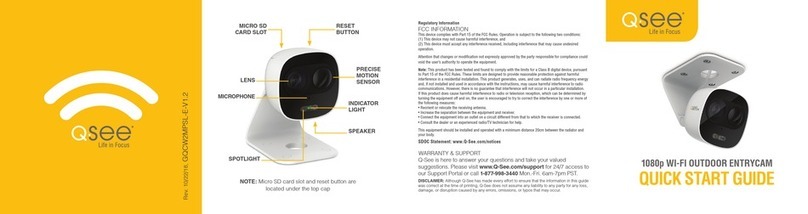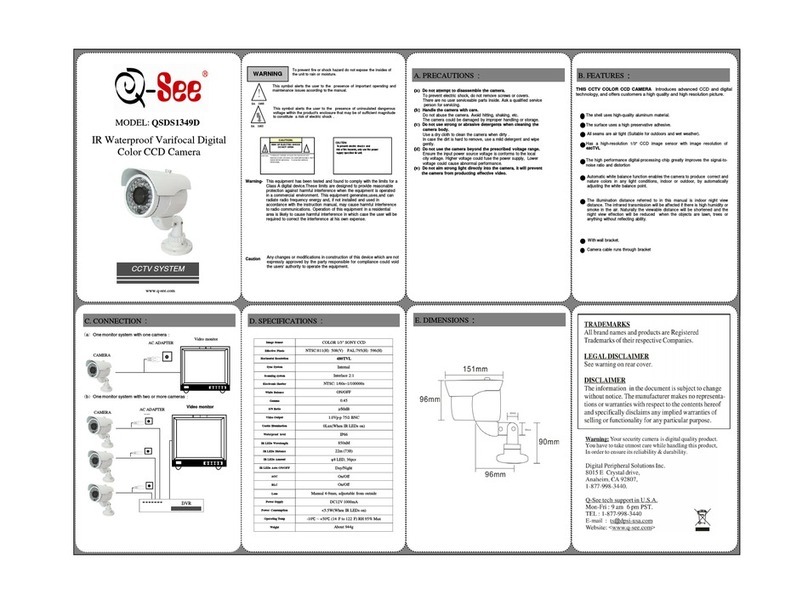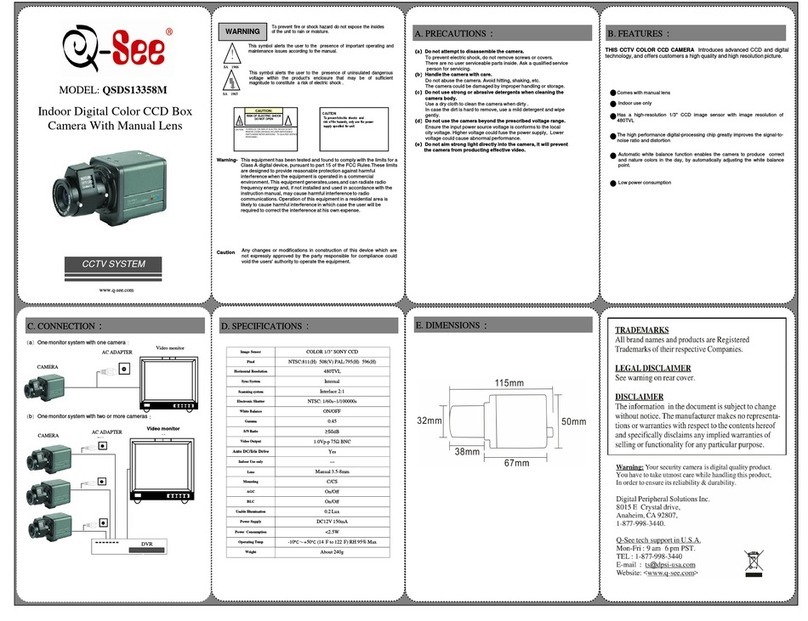STEP 8 REGISTER YOUR PRODUCT
Your feedback helps us build better products!
Rate your product at http://q-see.com
Be entered to WIN a $100 gift card!
• Priority technical support for Costco members at
1-866-861-0450
• Most problems can be solved online via our 24/7 knowledge base at
www.Q-See.com/Support
HELP AND ADVANCED SETTINGS
CAMERA TROUBLESHOOTING
When installing the cameras, the optimal placement depends on each
unique situation. The green areas shown in the illustration to the right
are usually the best locations to mount cameras, but also consider the
following:
• Field of view
• Accessibility to potential vandalism
• Exposure to undesirable weather
• Length of camera cable
• Proximity to high voltage wires or other
sources of potential electrical interference
• Do not place camera behind a window or
other obstruction
TIPS FOR INSTALLING CAMERAS
If you do not see video from a camera:
1. Check to ensure that the camera is connected to a Video-In port.
2. Connect the camera to a different video-in port to determine if the problem is
with a camera or a cable. Switch one element (camera, or cable) at a time to
isolate the problem.
3. If the camera is connected through a router or POE, try a different port.
Register NOW at www.Q-See.com/Register to be
eligible for live Q-See support and product news.
Q-See never shares or sells registration information!
IP Cameras can connect to an NVR with a network or Internet connection.
LOCAL NETWORK
OVER THE INTERNET
REMOTE CAMERAS
Network
Port POE Injectors
1
1234
PWR
234 UPLINK
UPLINK
You will need:
• A network port that is connected to a router.
• A POE Injector, such as Q-See’s QAPE401.
• A CAT5 network cable (to connect injector
and network port).
If your camera and NVR will be in the same building, they can use the same local
network to communicate with each other.
1. Plug the POE Injector into a power outlet. It is recommended that you use a UL-1449
rated surge protector to protect your equipment.
2. Using a CAT5 network cable, connect the data port on the POE Injector to a network
port that is connected to an active network (connected to a router).
3. Use the included power/video cable to connect a camera to one of the POE ports.
4. On your NVR:
a. Move your mouse to the center of any channel
that is not showing video.
b. The “add camera” icon will appear. Click on
it to open the Remote Device window (right).
c. A list of cameras on the network will appear at
the top of the window.
d. Select the camera and click “Add”.
e. Click “Save” at the bottom of the window.
f. Right-click with the mouse to exit.
Your NVR can record video from an IP camera with an Internet connection.
Follow steps 1-3, above before proceeding with the instructions, below:
1. Download and install either IP Tool (PC) or Smart PSS (Mac and PC) along with the
IP Camera manual from www.Q-See.com/Support.
2. Obtain the camera’s IP address following the instructions in the manual.
3. On your NVR:
a. Move your mouse to the center of any channel that is not showing video.
b. The “add camera” icon will appear. Click on it to open the Remote device window.
c. Click “Manual Add”
d. Enter camera’s IP address, port, user name and password.
e. Click “Save” at the bottom to return back to the Remote Device window.
f. Click “Save”
g. Right-click with the mouse to exit.