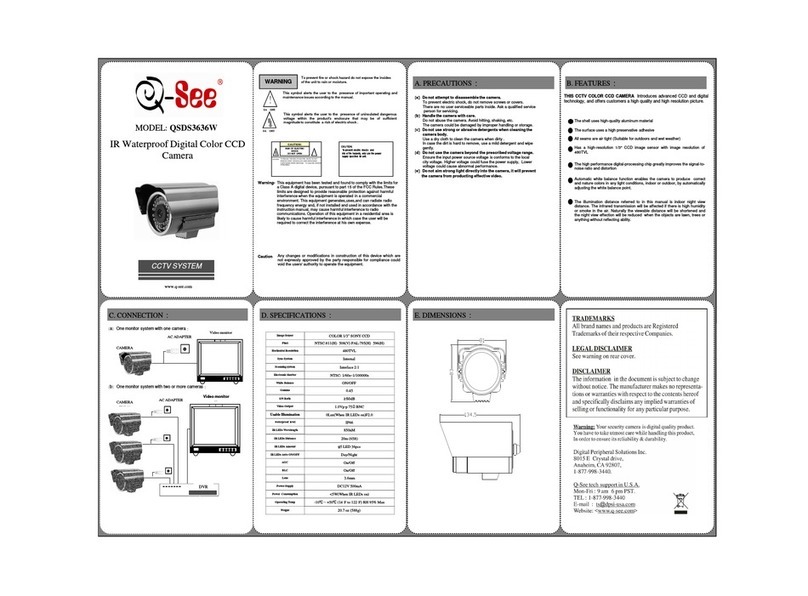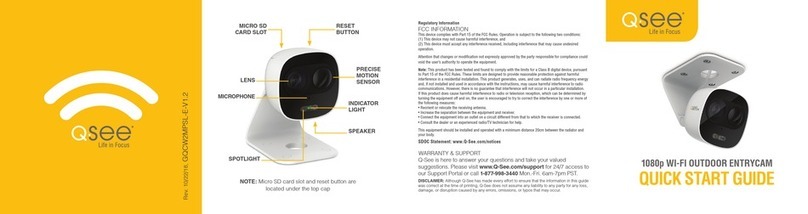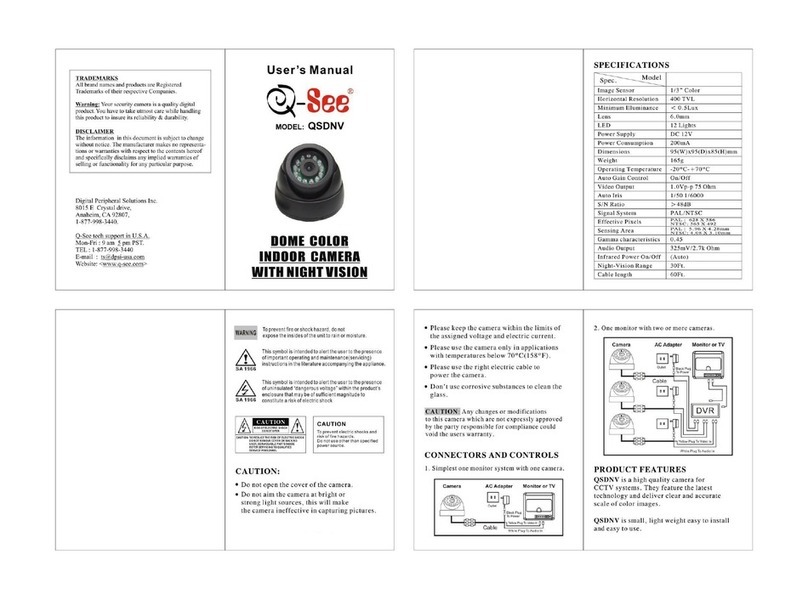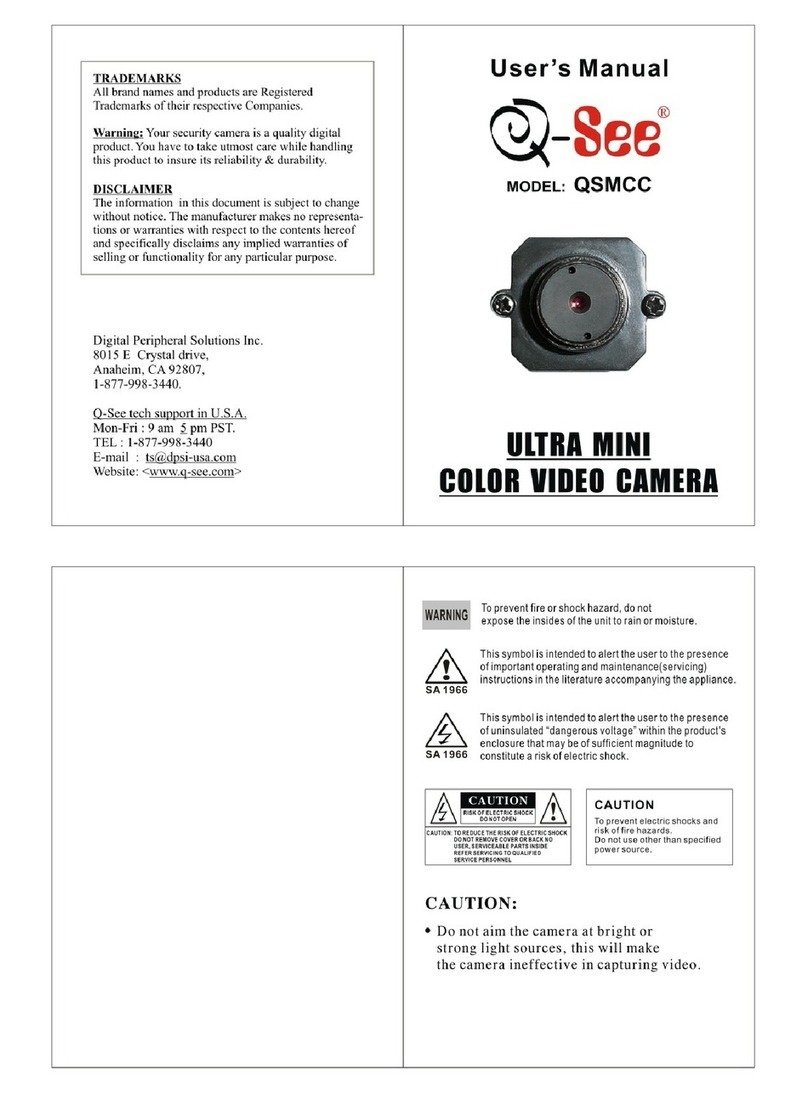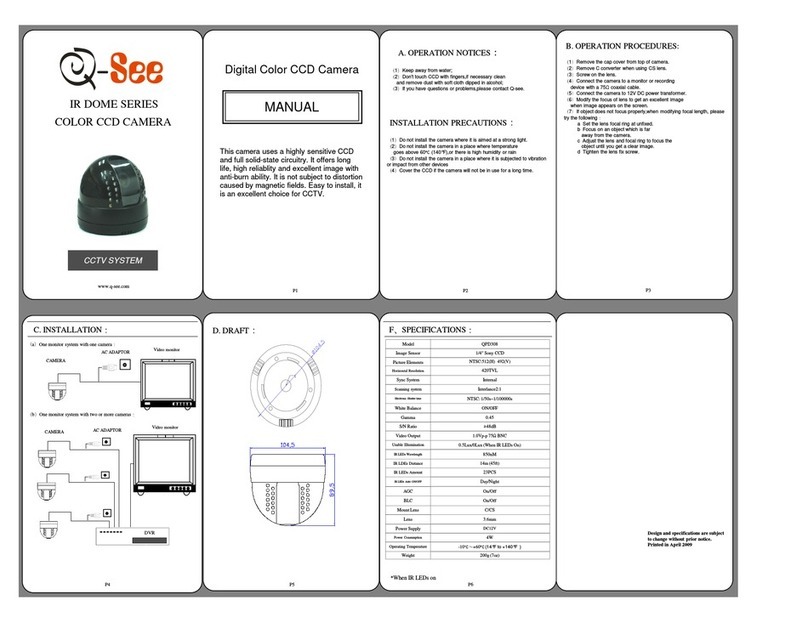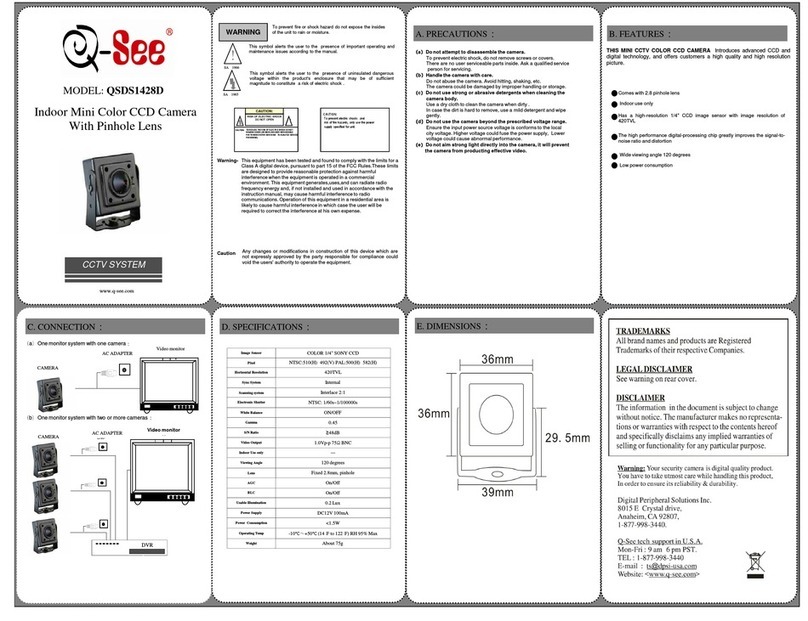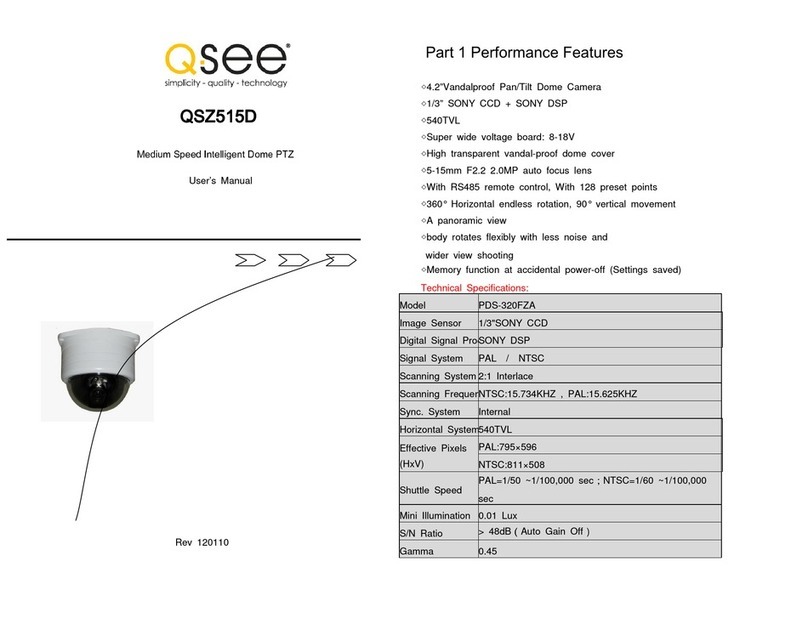English 3
Main Features
1、Built-in decoder
zDigital design, data will not be lost while power
fail.
zWith recovery function while turning on-the
users can run it as you like.
zAuto operating function whenreceived no orders.
zPreset positions 128(LG/CNB camera series
support presets 56), speed adjusted.
zPreset speed : 200º-280º/s adjustable ,the
horizontal max speed 280º/s、vertical280º/s
z3 patterns, time range can reach 3 minutes at
least, and can save many kinds of P/T or lens’
operation and presets.
z3 preset patrolling scanning routes, each contains
32 presets, and the presets’ time and speed can
be separately programmed.
zSupport many scanning methods, such as auto
scan, fram scan etc.
zThe domes’ ID belongs to soft ID setting, can be
edited on the inside menu.
zIntegreated multi-protocol control:
PELCO“P”
PELCO“D”
zQuickly separated driver
z4ch alarm input;2ch assiting output.
zAlarm input-1.2ch active alarm, 3,4ch alarm
(On/Off)
zAssiting output-used to control relay choosen
freely
zPrivacy zones up to 6, can be moved along with
the dome.(area adjustable)
zPropotional zoom lens, P/T speed and depth of
zoom lents will decrease in propotion.
2、Integreated assembling design, built-in P/T
z6inch transparent cover, black and
non-transparent rotation dome, ensuring safty
monitor.
zBeautiful and exquisite appearance,compact
structure, fast assemble and disassemble.
zCeiling mount, inside / outside pendent mount.
zHorizontally controlling speed 0.1º-280º/s,max
speed adjustable,200º-280º/s
zManual control speed0.1º-280º/s vertically,max
speed adjustable, 200º-280º/s
zWith vertical auto flip function, reach 180°
vertically successive monitoring.
z360ºcontinuously horizontal rotation,
all-direction monitor
zComply with IP66/CE standard
zBuilt-in surge protection device
3、Built-in zoom lens, integreated digital color
cameraof highsensitivityandresolution
zMany high-resolution cameras of various models
provided bydifferent manufacturers can be
available..
zAuto focus, manual priority.
zAuto iris
zSharpeness adjustable (manual)
zAuto shift from C-W/B.
4、Built-in OSD Menu
zBuilt-in multi-functional video OSD,functional
parameters of cameras and P/T function can be
settable, with easy operation.
zSet 16 main subjects display
zBuilt-in direction display
zBuilt-in dome’s temperature display