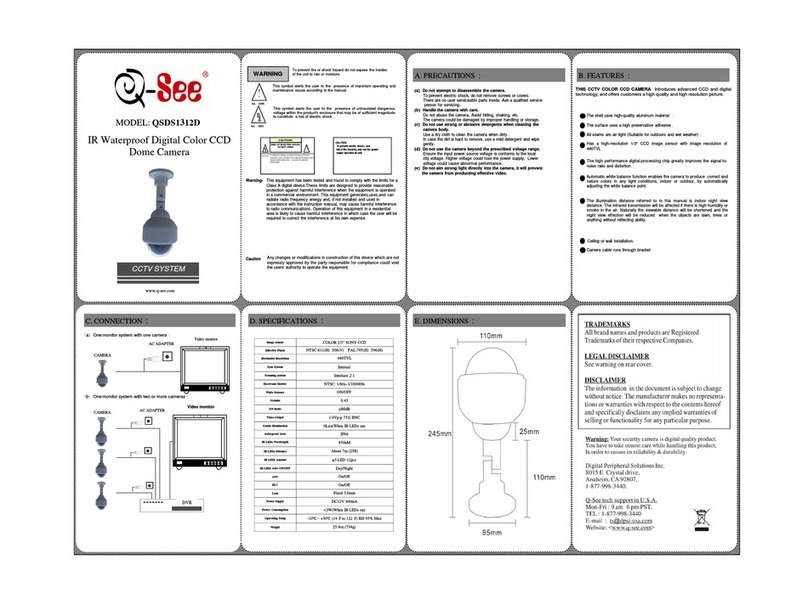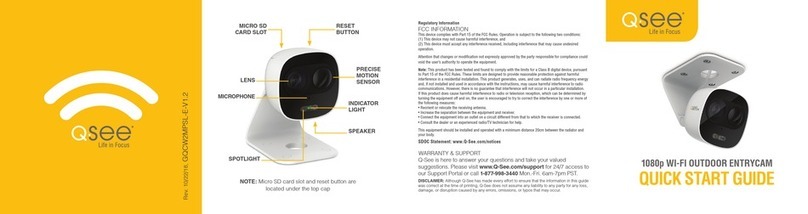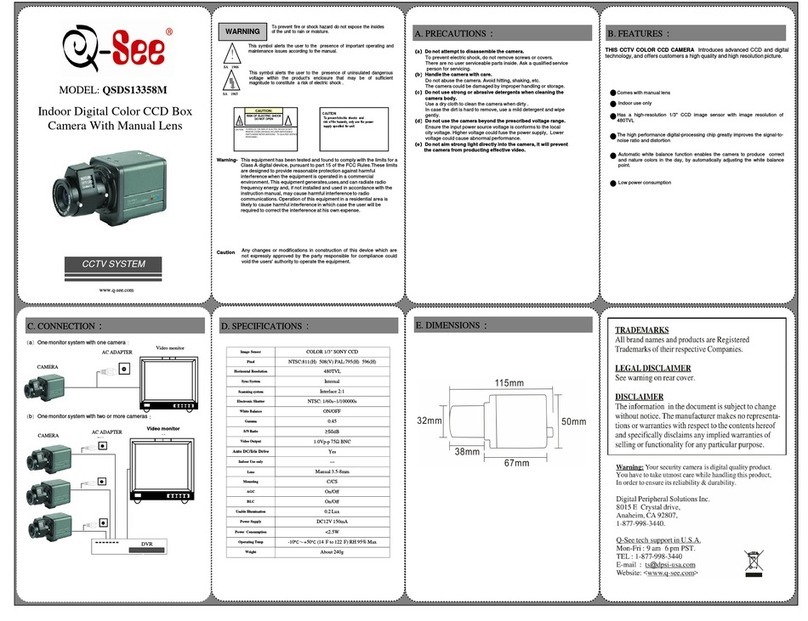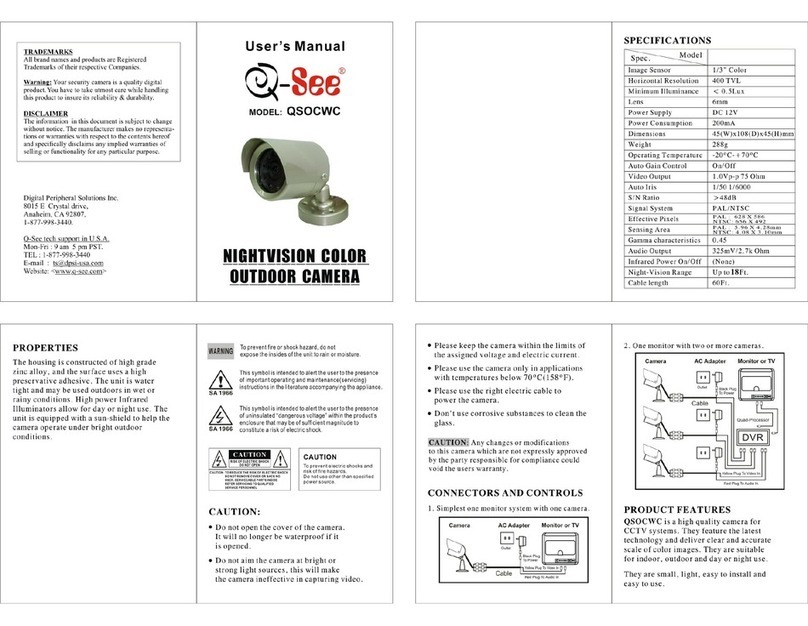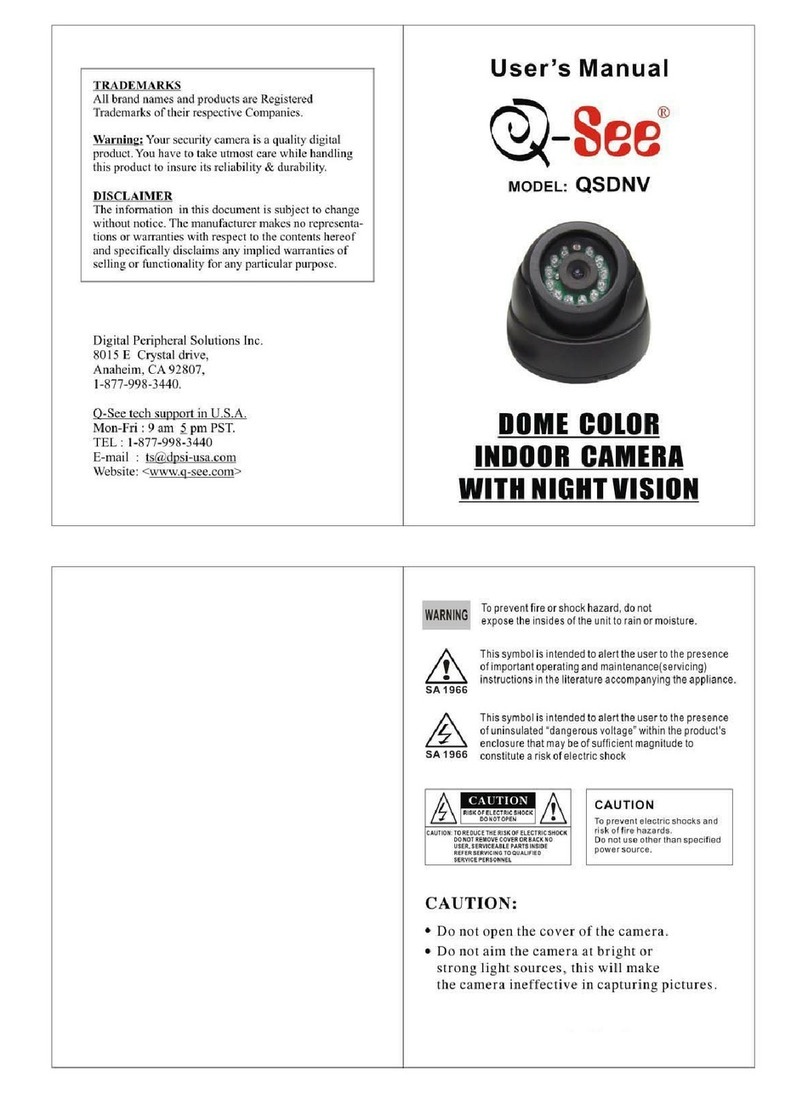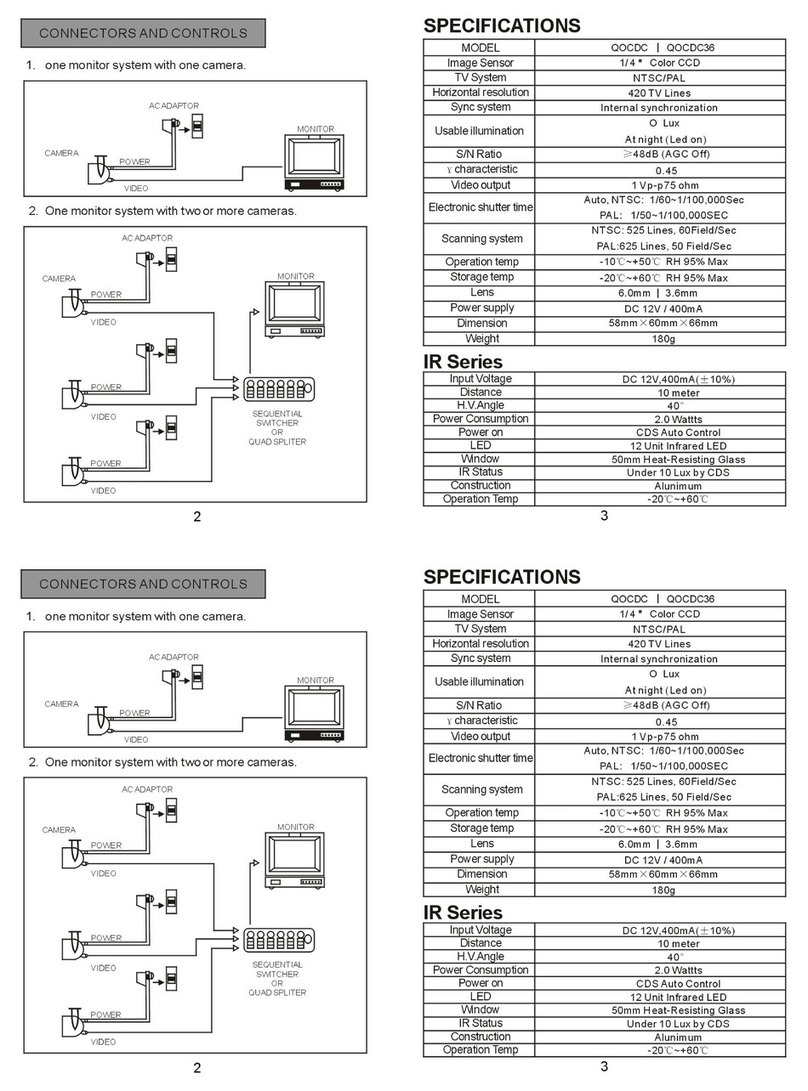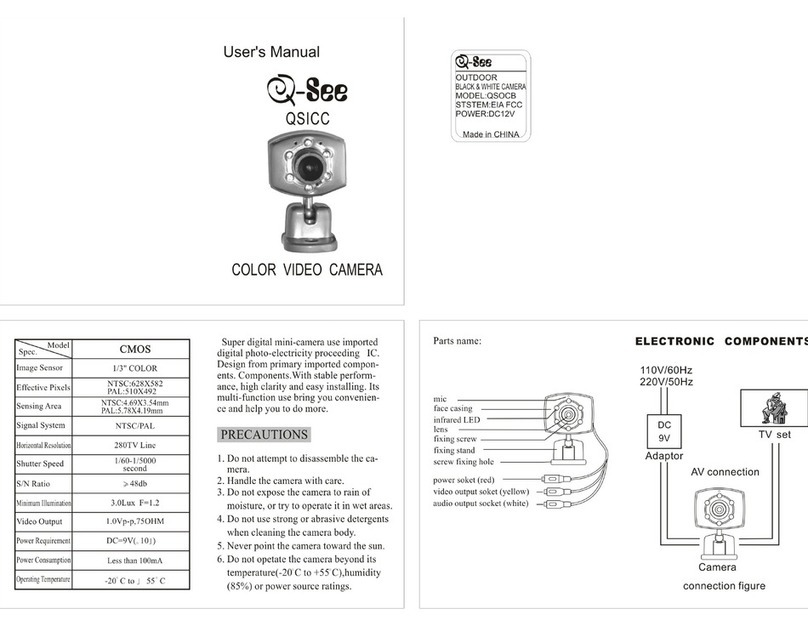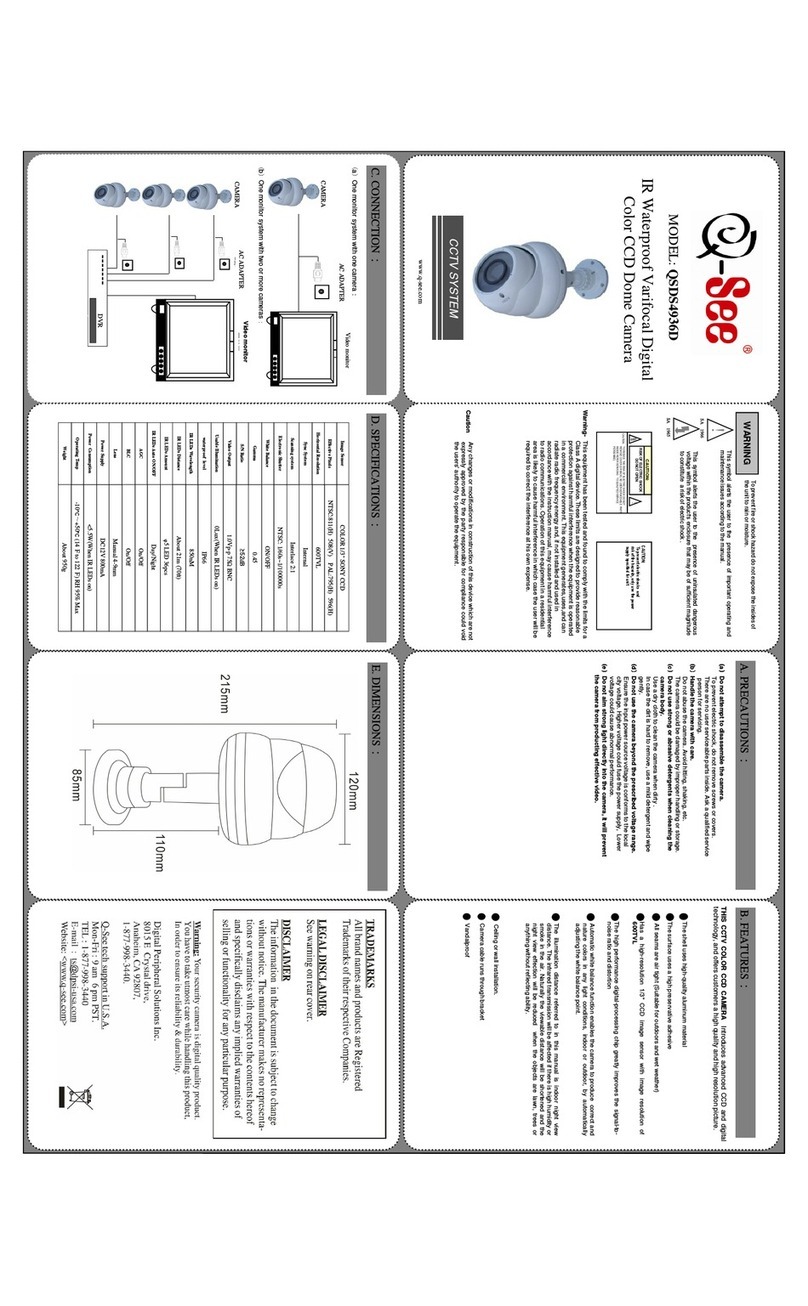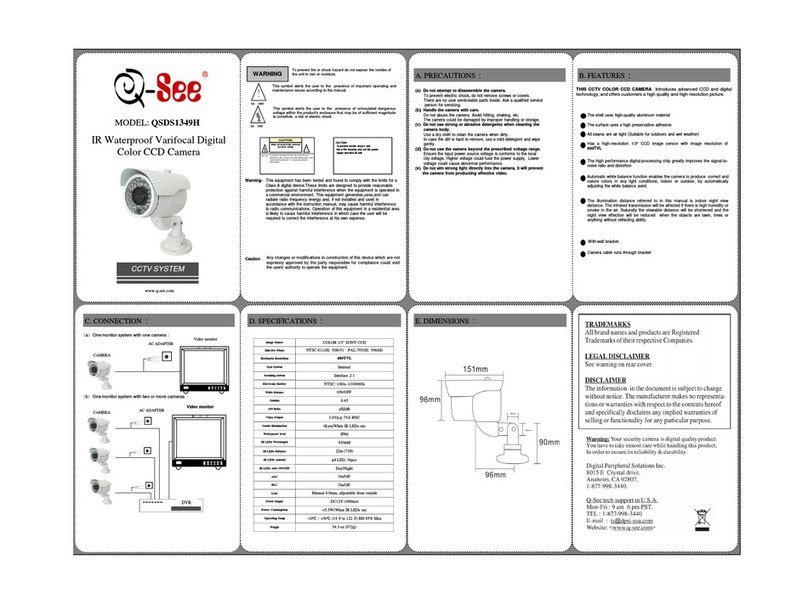INTRODUCTION
Thank you for your purchase of the Q-See
Shadow 1 Surveillance Pen. This versatile
tool is built around an ultra-mini camera which
combines 1.3-megapixel still photography and
high-resolution real-time video with audio in a
compact, discrete package. Store nearly 4,000
pictures or 2 hours of video on the internal 4GB
memory. View or save your files on any Windows
or Macintosh computer with a USB port. Re-
charge the pen with the included charger or from
a computer’s USB port.
STILL IMAGE CAPTURE AUDIO RECORDING TETHERED (WEBCAM) OPERATION
VIDEO RECORDING
PARTS OPERATION
CHARGING
The pen features a high-capacity rechargable
lithium polymer battery. This form of battery
does not have a “memory” effect meaning that
it can be recharged at any time without loss
of capacity. However, it is recommended that
you fully charge the battery and then use the
camera normally until it is fully discharged before
recharging. Cycling the battery in this manner for
the first five times will ensure maximum battery
capacity and operation time.
When charging the battery – whether using the
included charger, or plugged into an active USB
port – the status light will flash amber until the
battery is fully charged. During the first few uses,
allow the pen to continue charging for an hour
after the light stops flashing.
When using the charger, the green light will
illuminate to indicate that it is receiving power.
When the battery is fully charged, the pen’s
status light will shine a steady amber.
SETTING DATE & TIME
To ensure that your camera records the proper
date and time on the files, you should run the
Setting Time Tools V2.0 program located in the
folder of the same name on the included mini-CD.
Your pen must be turned off before connecting
it to the PC and this application will only function
on a computer running the Windows operating
system.
When the program launches, a Command
window will open and the program will update the
date and time based on your computer’s settings.
1. Operation Button
2. Status indicator light
3. Camera lens
4. Microphone
(behind pocket clip)
5. Reset button
6. USB plug
7. Mode Switch
1. Move the Mode Switch to
Position 2 in the center (use the
pen’s tip if needed.)
2. Press the Operation Button
briefly to turn the camera on.
The Status Indicator light will
illuminate amber and blink once
to indicate readiness.
3. Press once on the Operation
Button to take a picture. The
Status Indicator light will darken
to indicate that the picture
is being recorded. When it
illuminates again, the camera is
ready to take another picture.
4. To turn off the camera, press
and hold the Operation Button
until the Status Indicator light
goes off. To conserve energy,
the camera will automatically
turn off after a few minutes of
inactivity as well.
1. Move the Mode Switch to Position
3 on the right (use the pen’s tip if
needed.) The effective range is 30’.
2. Press the Operation Button briefly
to turn the camera on. The Status
Indicator light will illuminate amber
and blink once to indicate readiness.
3. Press once on the Operation Button
to begin recording. The Status
Indicator light will change to blue
and continue blinking during the
recording session.
4. To stop recording, press on the
Operation Button again and the light
will return to a steady amber color.
5. To turn off the camera, press and
hold the Operation Button until the
Status Indicator light goes off. To
conserve energy, the camera will
automatically turn off after a few
minutes of inactivity as well.
The Shadow 1 can be used as web camera when
connected to a Windows PC via a USB cable. Us-
ers of Windows Vista and Windows 7 will need to
use the AMCap software on the included mini-CD.
Please note that you should have your pen turned off
prior to connecting to the computer. It also does not
matter which mode your pen is set (video, camera,
audio) as the software will control the camera. The pen
does not record sound in webcam mode so you will
need to use a headset with a microphone if you wish to
include audio. You will also not be able to use the pen
as a USB storage device while it is in this mode.
Windows XP
Connect your pen to your computer. When the
“New Device” message pops up, press and hold the
Operation Button until the light glows steady (not
blinking) amber. You should then see a new pop-up
stating “New USB Video Device found.” Go to My
Computer and click on the icon labelled USB Video
Camera to begin using it.
1. Move the Mode Switch to Position 1
(use the pen’s tip if needed).
2. Press the Operation Button briefly.
The Status Indicator light will
illuminate amber and blink once to
indicate that it is ready to record.
3. Clicking the Operation Button again
will begin the recording. The status
light will turn blue to indicate that
the pen is recording video.
4. Press the Operation Button again
to end the recording. The Status
Indicator light will switch from
blue to amber indicating that the
recording has been saved and the
camera is now on “standby” and
ready to record more video.
5. To turn off the camera, press and
hold the Operation Button until the
Status Indicator light goes off. To
conserve energy, the camera will
automatically turn off after a few
minutes of inactivity as well.
Standby Standby
Standby Recording
Image
Recording
(Blinking)
Recording
Standby Standby Standby
Depending upon your computer’s settings,
you may see a warning about the pen’s drive
not being available. The warning is normal
as the program re-mounts the pen. Click
“Continue” and the status of the update will
be displayed in the Command window. Keep
clicking “Continue” until you see the “Success”
message in the window. Your pen now is set to
the proper date and time.
Windows Vista and Windows 7
Drag the WebCam Software folder to your hard drive
before using it.
Launch the AMCap software. You will receive a pop-up
message stating, “Sorry, you have no video capture
hardware.” Click on OK to dismiss this message and
click and hold the Operation Button until the light glows
a steady (not blinking) amber. Select “UVC” or “USB
Video Device” from the Devices menu in the AMCap
window to see the video from your pen’s camera. As
with the video recording mode, you will have best
results if the camera is steady.
You have the option to create a file to save video
captured by the pen in web camera mode. This video is
saved on the computer rather than on the pen. You can
use “Set Capture File...” under the File menu to create
this file, along with the maximum size. Or, you may
create this same file by Selecting “Start Capture” from
the Capture menu.
The basic Windows Media Player will be able to play
back the saved .avi file to view the video.
Previously-recorded video will be overwritten in this file
so it is best to “Save As” when playing the AVI file back
in your media player software.
1 Left = Video
2 Center = Still Image
3 Right = Audio Recording
8. Ball-point pen