q-Tech QSR-3920 Series User manual
Other q-Tech Network Router manuals

q-Tech
q-Tech QSR-2920 Series Instruction sheet
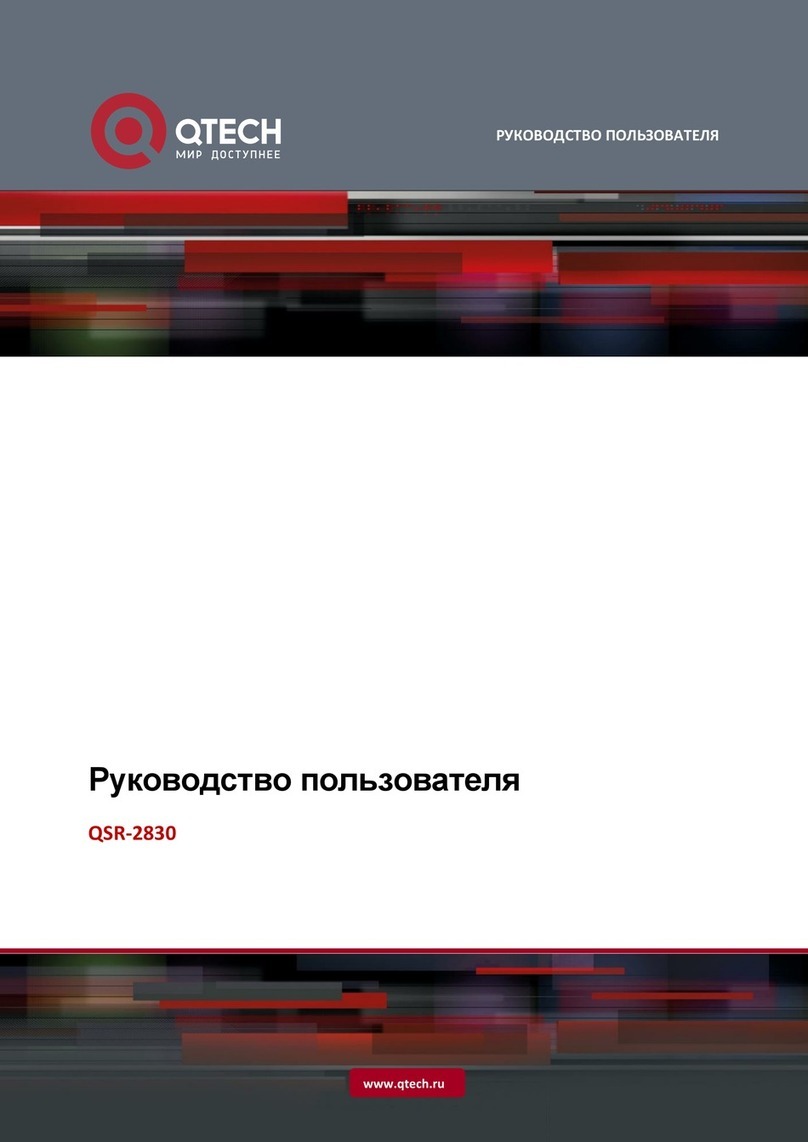
q-Tech
q-Tech QSR-2830 User manual

q-Tech
q-Tech QSW-9010 User manual

q-Tech
q-Tech QSW-3900 User manual

q-Tech
q-Tech SMS Lite 4G User manual
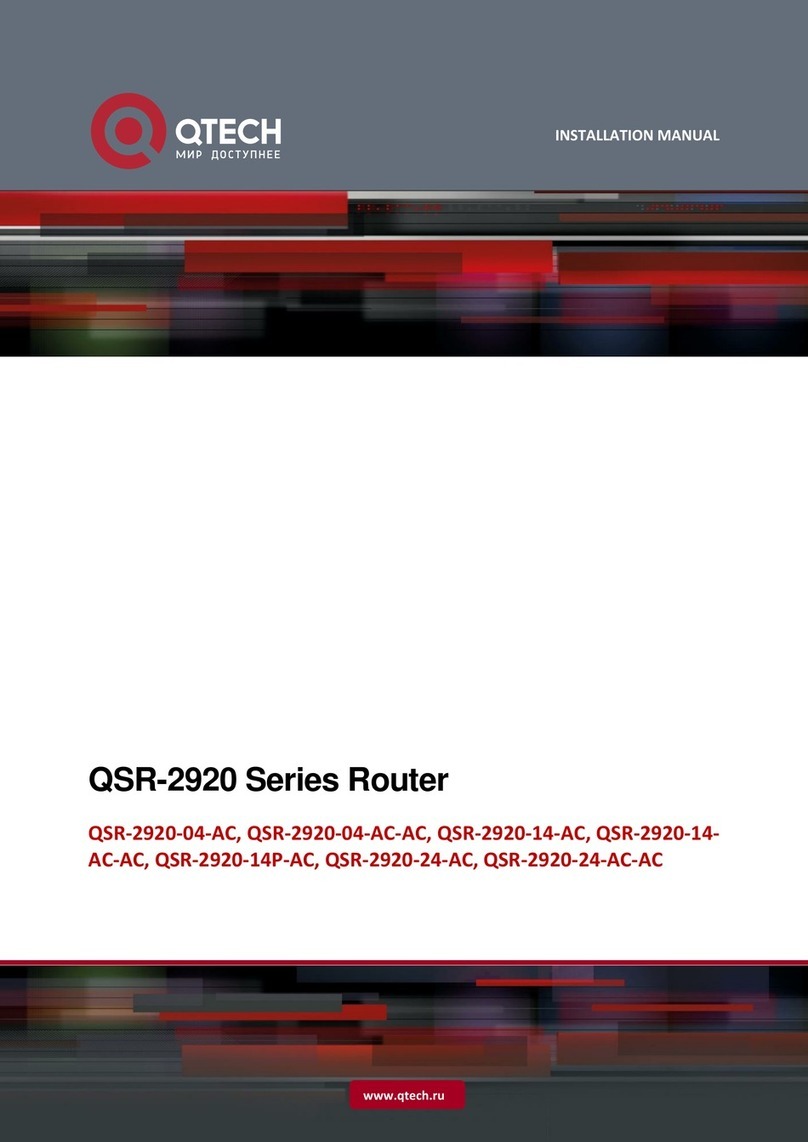
q-Tech
q-Tech QSR-2920 Series User manual

q-Tech
q-Tech QSW-2900 User manual

q-Tech
q-Tech QSR-3920 Series Instruction sheet
Popular Network Router manuals by other brands

TRENDnet
TRENDnet TEW-435BRM - 54MBPS 802.11G Adsl Firewall M Quick installation guide

Siemens
Siemens SIMOTICS CONNECT 400 manual

Alfa Network
Alfa Network ADS-R02 Specifications

Barracuda Networks
Barracuda Networks Link Balancer quick start guide

ZyXEL Communications
ZyXEL Communications ES-2024PWR Support notes

HPE
HPE FlexNetwork 5510 HI Series Openflow configuration guide





















