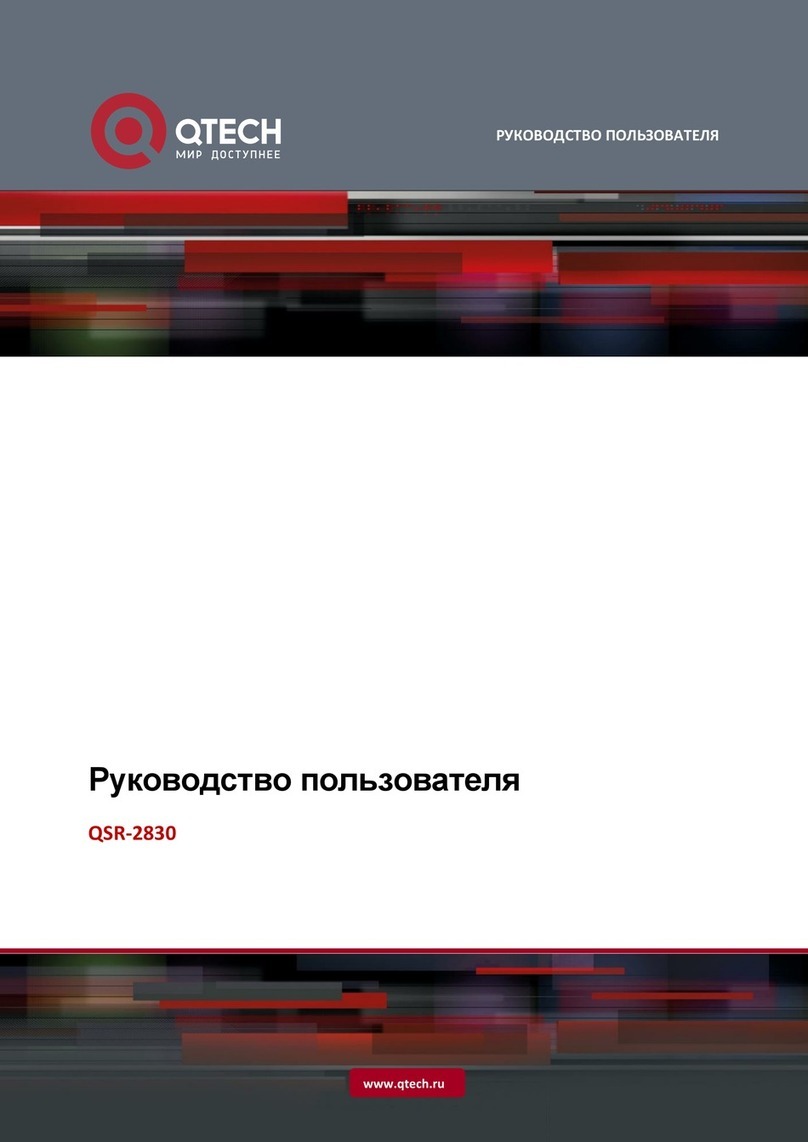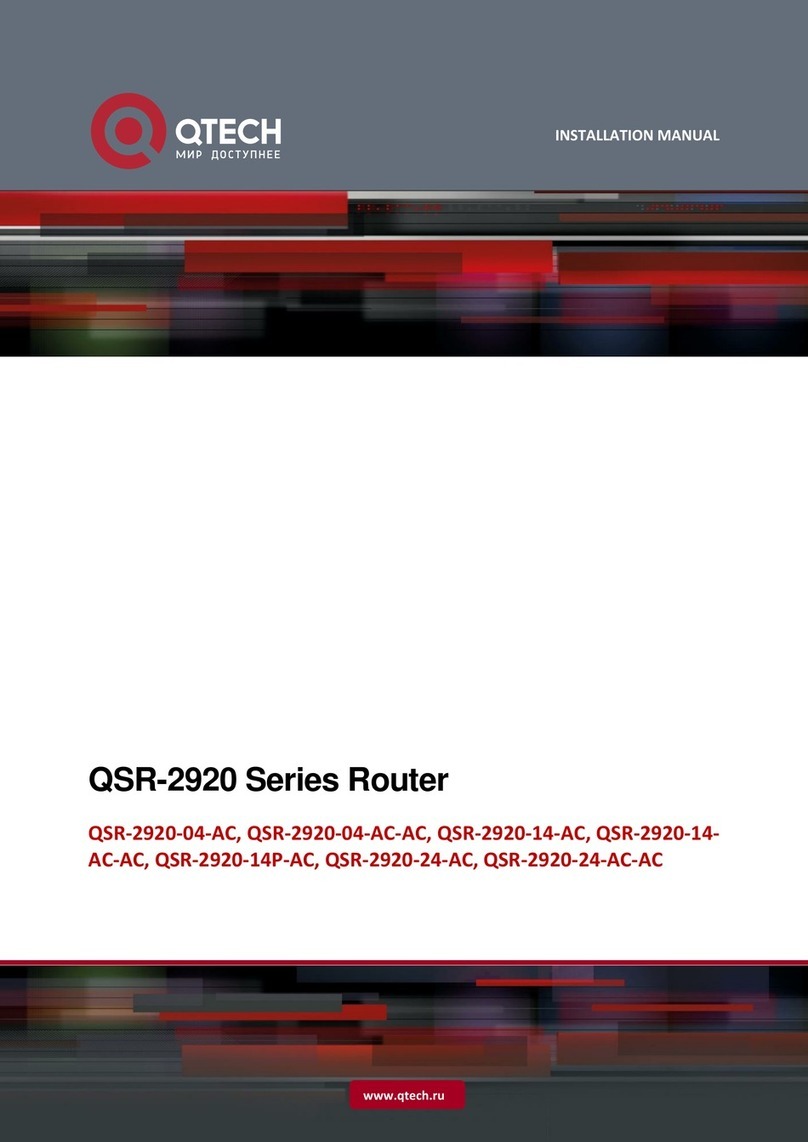www.qtech.ru
4.2.5 Configure an SFTP Server 46
4.2.6 Configure a SFTP Client 46
4.2.7 FTP, TFTP and SFTP Monitoring and Maintaining 47
4.3 Typical Configuration Example of FTP, TFTP, and SFTP 47
4.3.1 Configure a Device as an FTP Client 47
4.3.2 Configure a Device as an FTP Server 48
4.3.3 Configure a Device as an TFTP Client 52
4.3.4 Configure a Device as an SFTP Client 54
4.3.5 Configure a Device as an SFTP Server 55
4.3.6 Configure a Device as an FTPS Client 57
5 FILE SYSTEM MANAGEMENT 62
5.1 Overview 62
5.2 File System Management Function Configuration 62
5.2.1 Manage Storage Devices 63
5.2.2 Manage File Directories 64
5.2.3 Manage File Operations 66
5.2.4 Download Files from the FTP 68
5.2.5 Execute a Configuration File Manually 69
5.2.6 Configure Startup Parameters 69
5.2.7 File System Managing, Monitoring, and Maintaining 70
5.3 Typical Configuration Example of File System Management 70
5.3.1 Configure Startup Parameters 70
6 CONFIGURATION FILE MANAGEMENT 72
6.1 Overview 72
6.2 Configuration File Management Function Configuration 72
6.2.1 Save the Current Configuration 73
6.2.2 Configure the Backup System 73
6.2.3 Restore the Startup Configuration 75
6.2.4 Configuration File Managing, Monitoring, and Maintaining 75
7 SYSTEM MANAGEMENT 77
7.1 Overview 77
7.2 System Management Function Configuration 77
7.2.1 Configure the Device Name 78
7.2.2 Configure the System Time and Time Zone 78
7.2.3 Configure the Login Welcome Message 79
7.2.4 Configure the System Exception Processing Mode 79