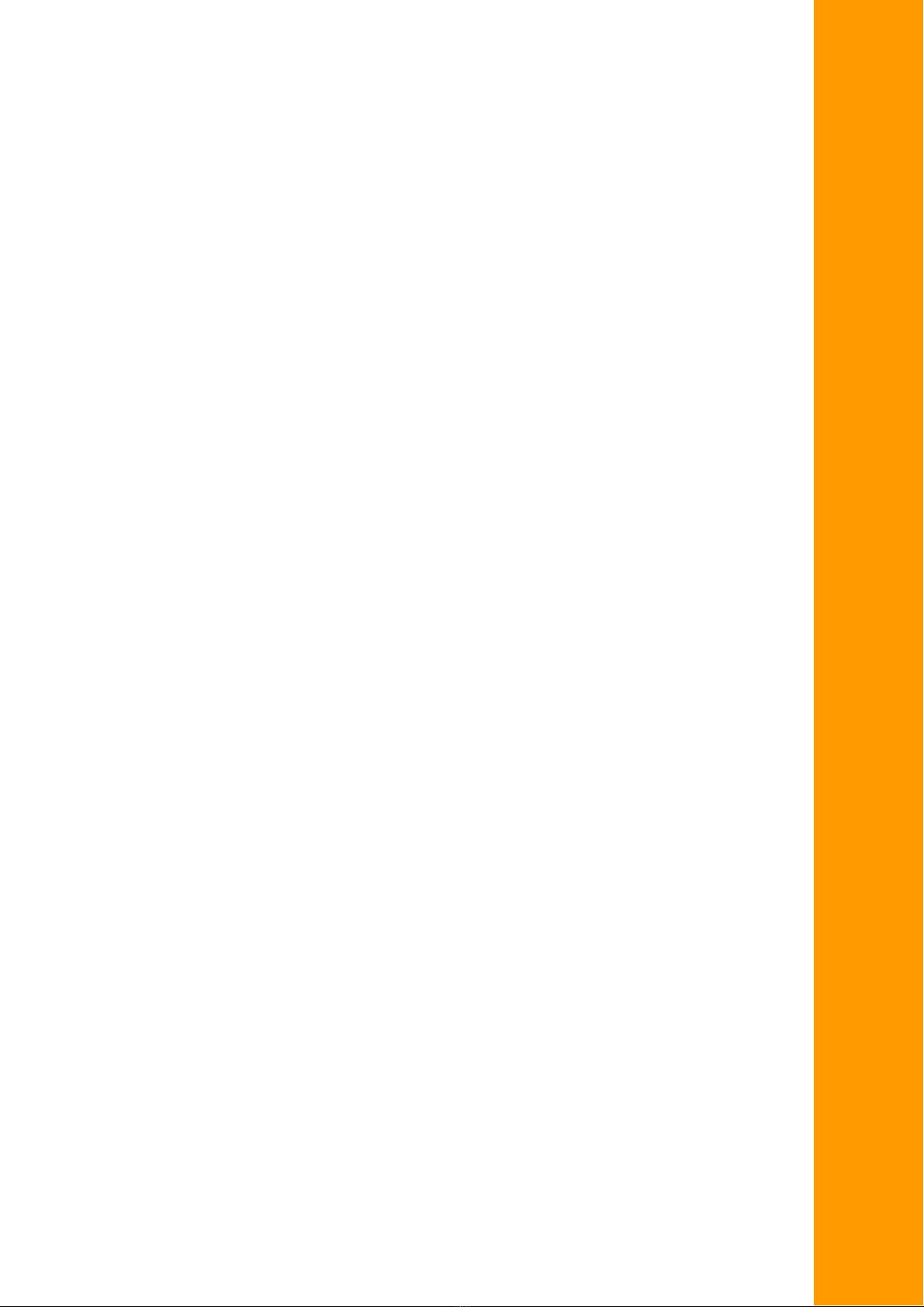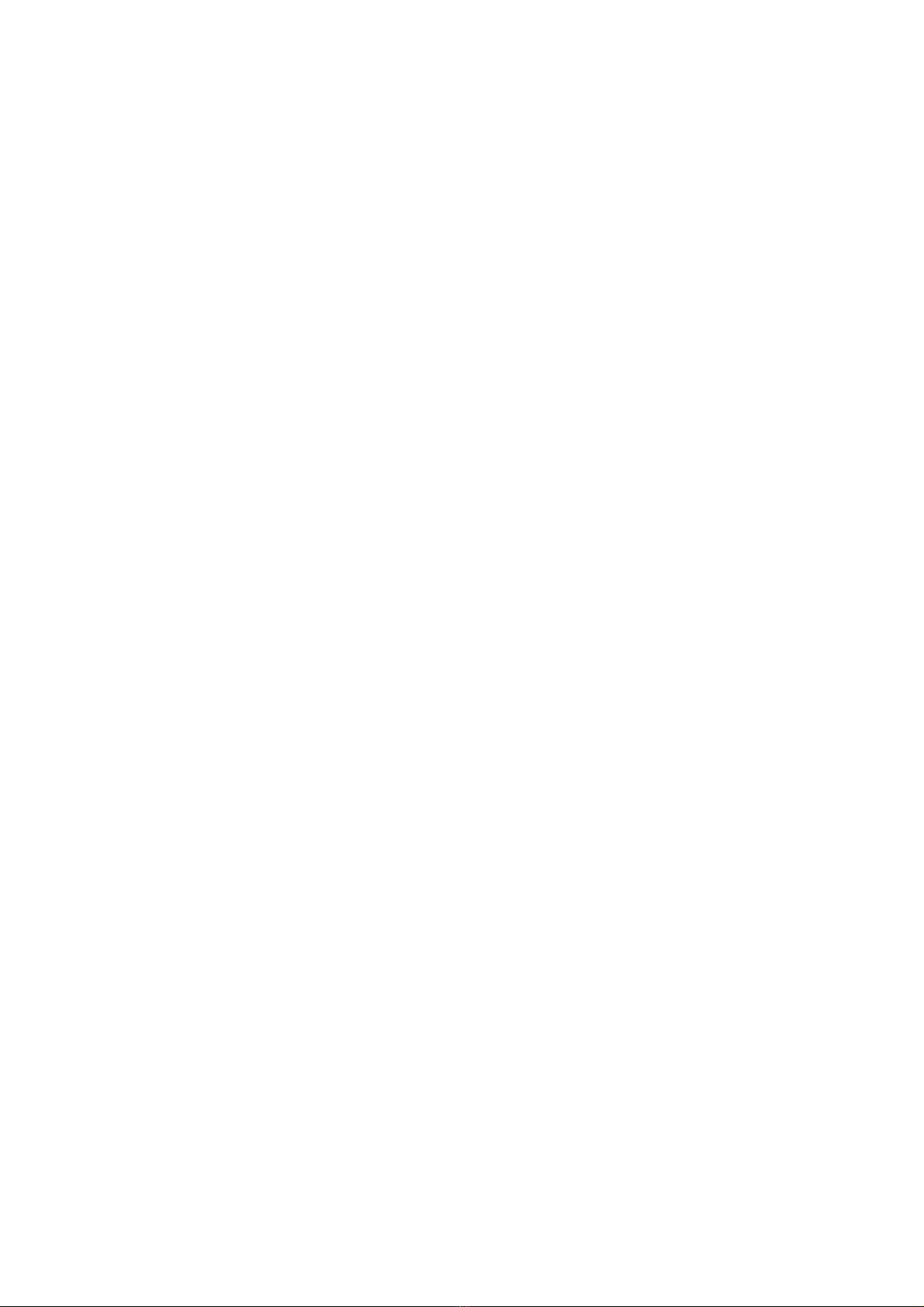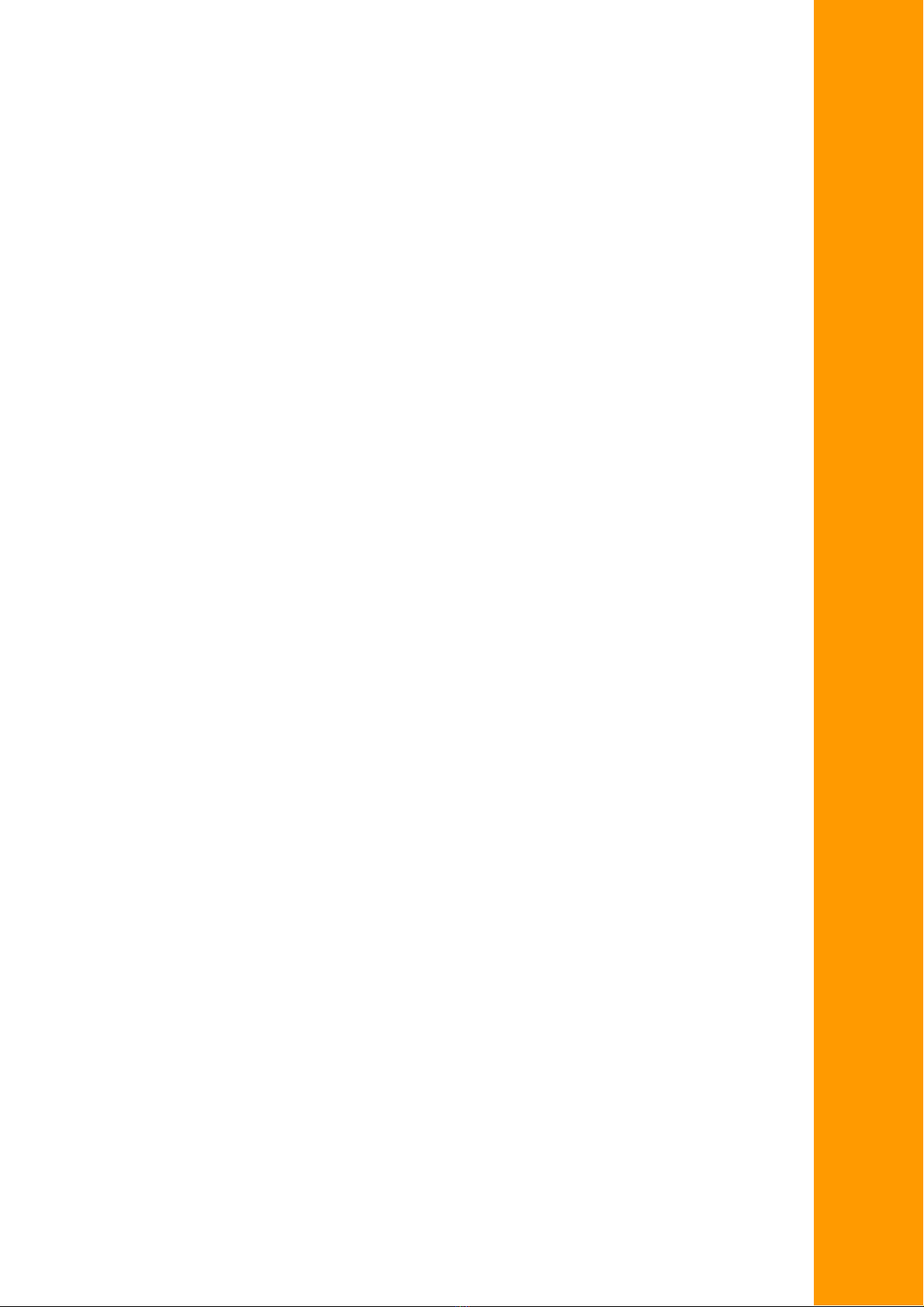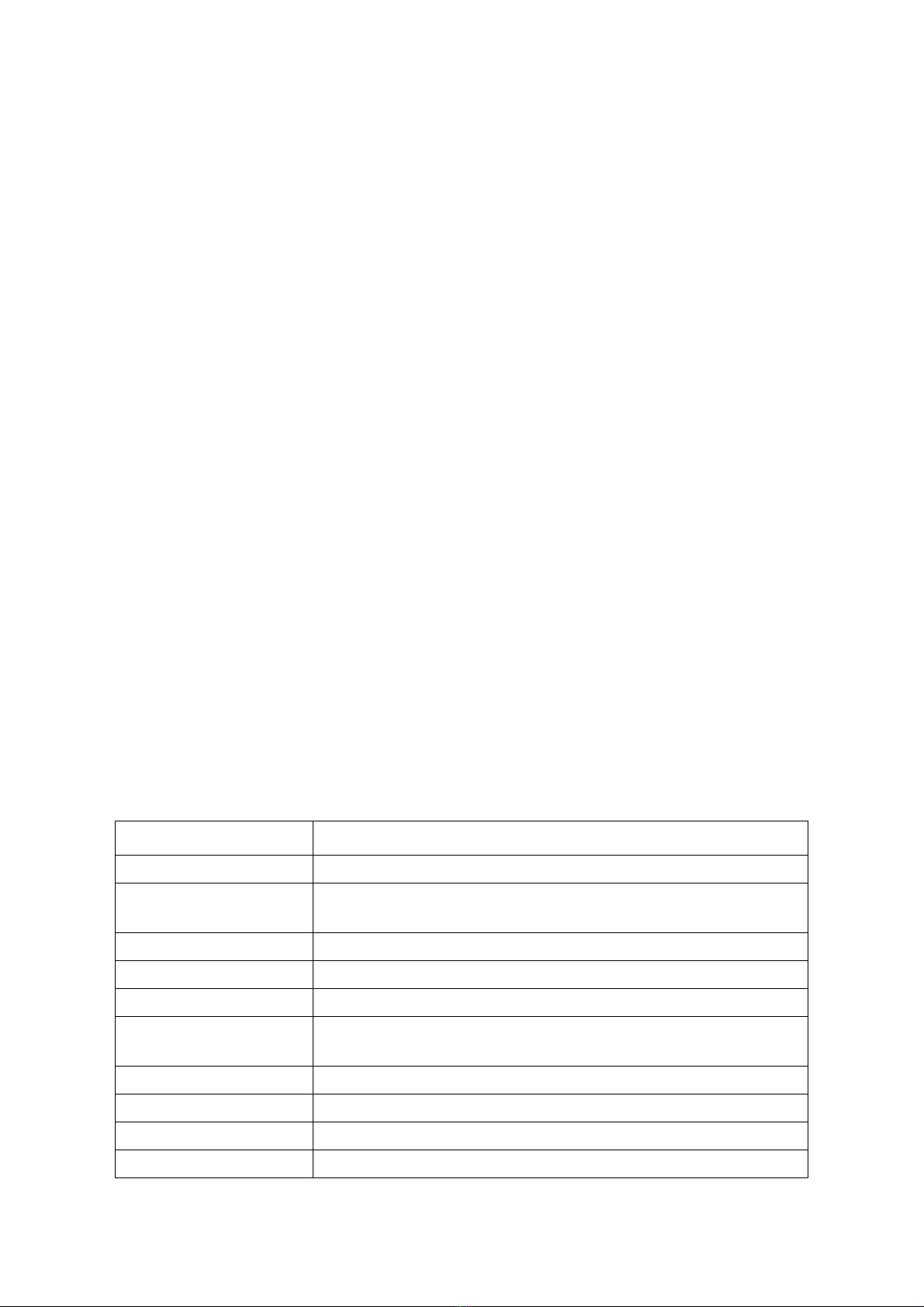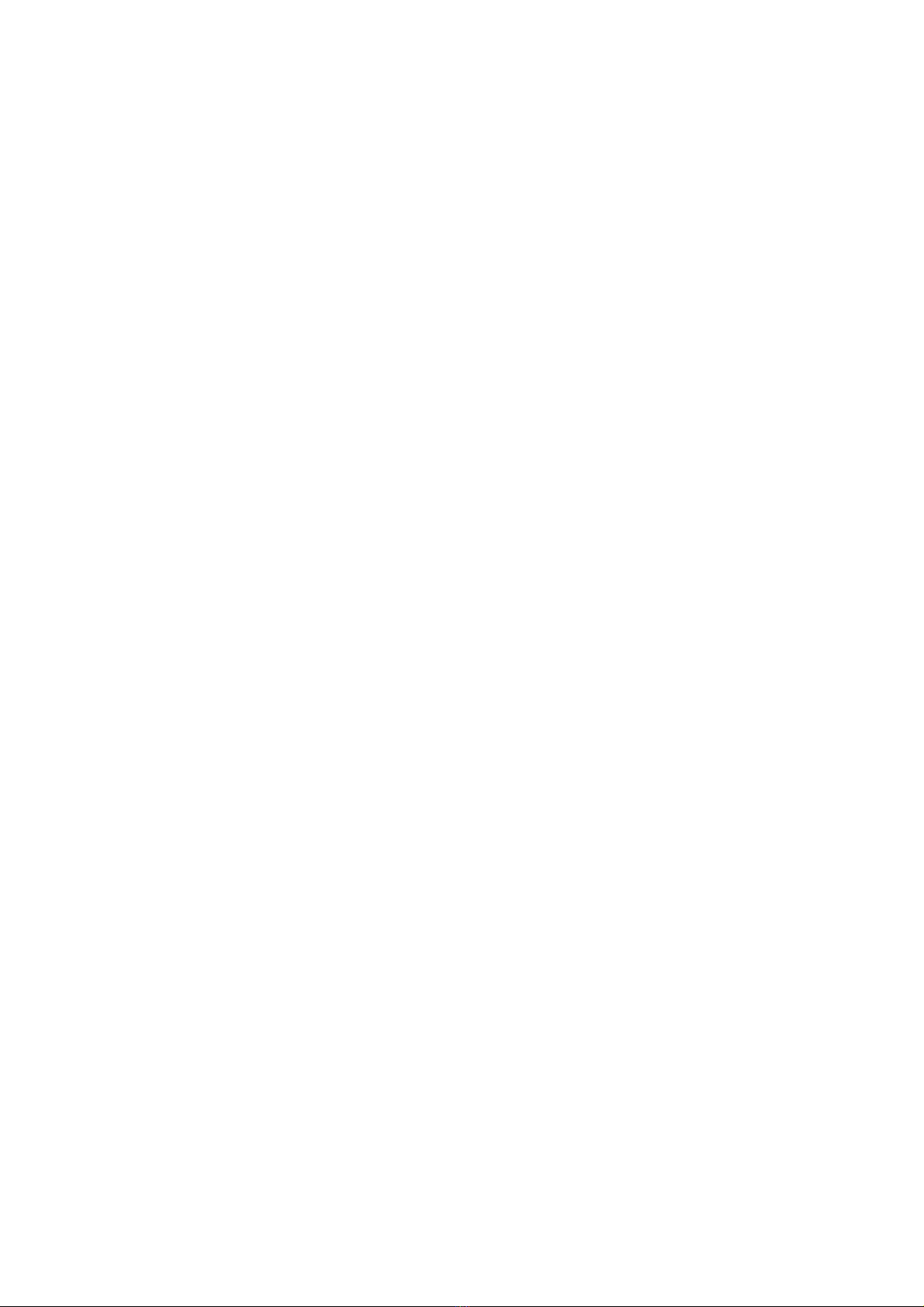ABOUT YOUR SYSTEM INTRODUCTION
1-1
1.1 Introduction
QuantaVault JB4242 is a 4U storage server specially tailored to meet the scale-out storage
needs of diverse datacenters. It features large storage capacity of up to 24 x 2.5”/3.5” front
loading and 8 x 2.5” rear loading 12G SAS or 6G SATA hot-plug storage drives in 4U size, 8 x
12Gb/s mini-SAS HD ports, 2 x mini-USB console port, 2 x GbE RJ45 management port (2
controller modules), 2 x 500W redundant PSUs.
The QuantaVault JB4242 is a great choice for applications such as highly scalable and
highthroughput object storage and distributed file system in cloud datacenters.
Provide Extremely Large Storage in 4U Space
Big Data is getting particularly much attention today because of the growth predictions
for data. QuantaVault JB4242 is a standard 4U rackmount system. It amazingly supports up
to 24 x 2.5"/3.5" front loading and 8 x 2.5” rear loading SAS/SATA storage drive bays. It pro-
vides unprecedented storage combinations and capacity in a 4U chassis for diverse data-
centers. Moreover, the system eliminates unnecessary features and positioned itself as a
pure storage server, powered by QuantaVault solution.
Bring You the Most Scale Up with Daisy-Chain Design
QuantaVault JB4242 not only lowers the cost, but also highly increases the scale up to 96
SAS storage drives (total 3 sets of QuantaVault JB4242 systems) because of its daisy-chain
design. The exceptional design makes all components work smoothly together. Plus two
redundant 500W power supply modules, the QuantaVault JB4242 can be ranked as one of
the most efficient server ever.
Specifications
Table 1.1: System Specifications
SPECIFICATIONS DESCRIPTION
Form factor 4U rack mount
Dimensions (W x H x D) 17.60 x 6.87 x 21.13 inches
447 x 174.4 x 536.7 mm
Weight 93lb. (42kg)
Controller Module 2x hot-plug SAS Interface Modules (SIM)
External I/O Ports 4x 12 Gb/s mini-SASHD portsper SIM
Storage Hot-plug 12G SAS and 6G SATA with dual-port access
24 x 3.5" front loading HDDs/SSDs and 8x 2.5” rear loading SSDs.
Console Port 1x mini-USB console port for local service per SIM
Management Port 1x GbE RJ45 management port for remote service per SIM
Expansion Support Scalable up to (96) SAS storage drives in cascading (3) JB4242
Power Supply 2x500W redundant power supplies, input requirements88 - 264V AC