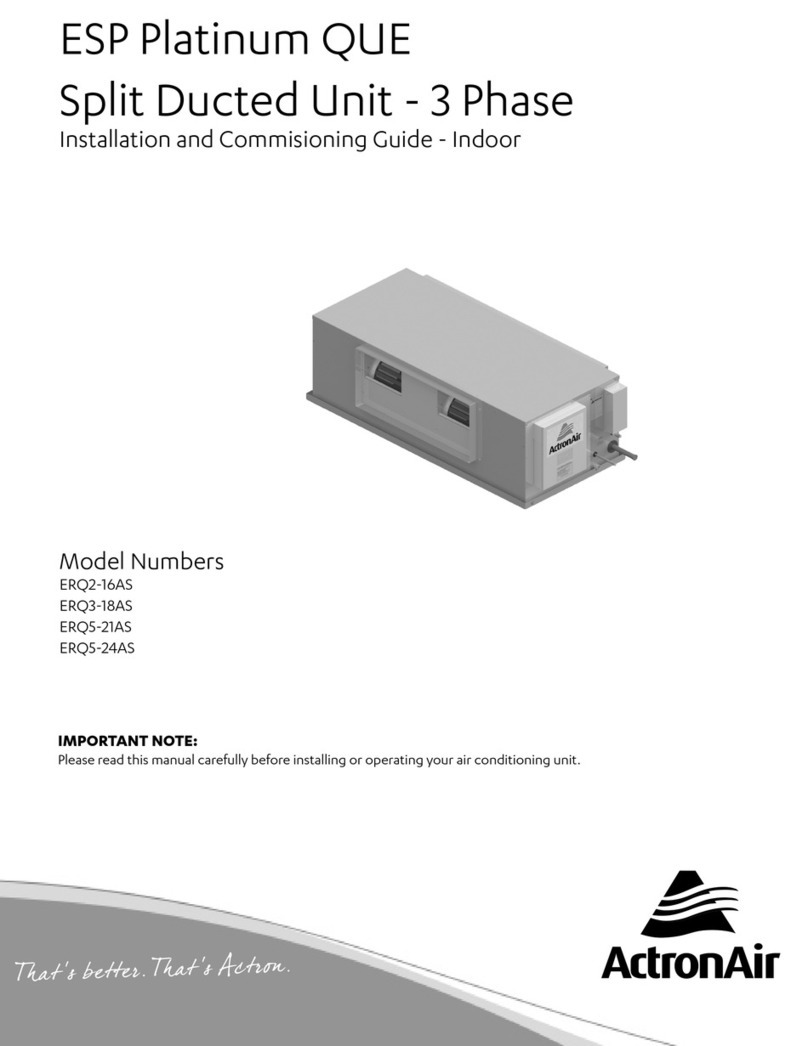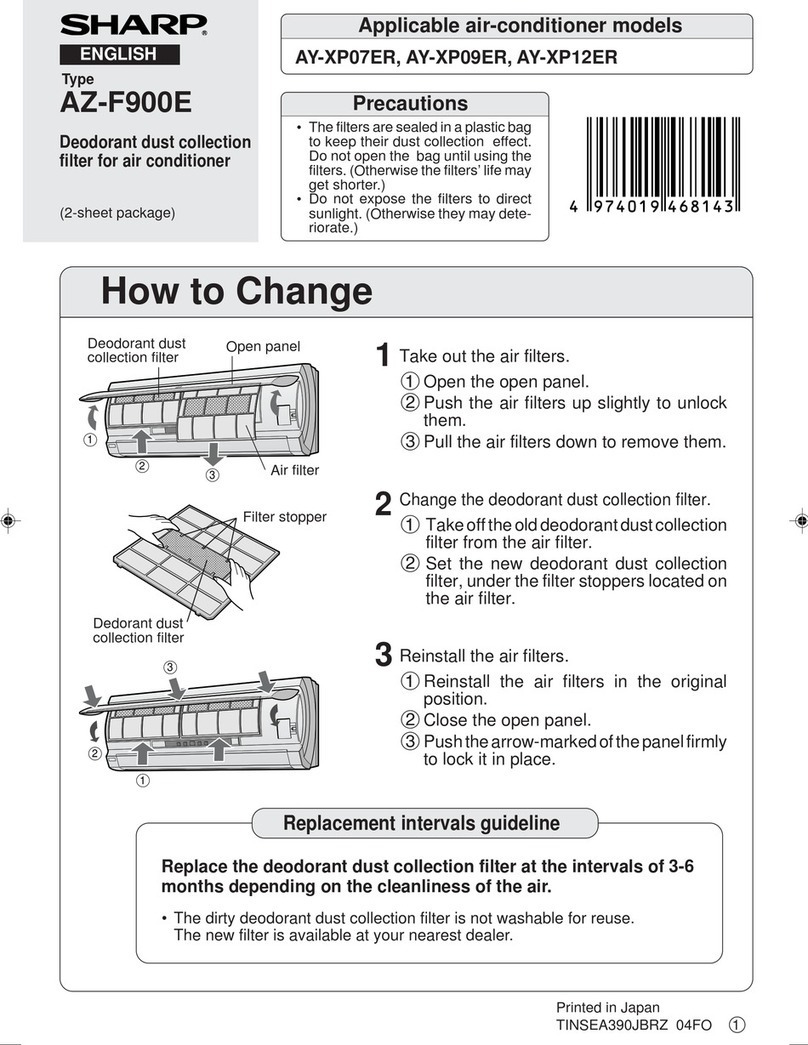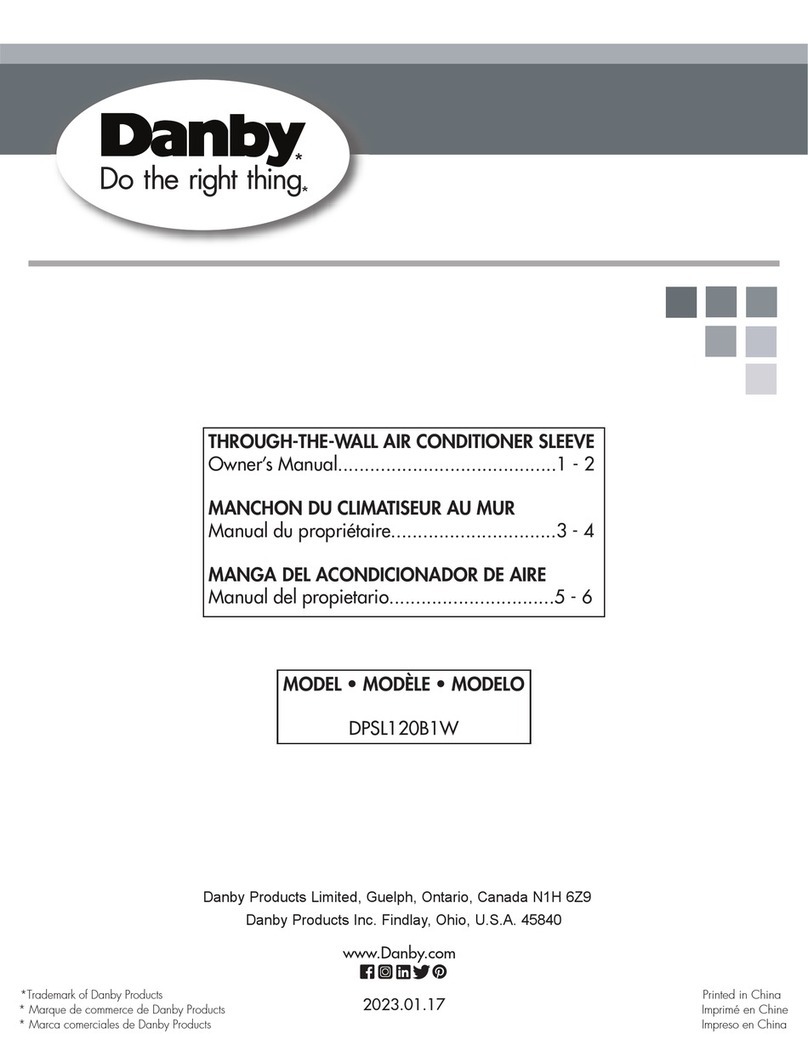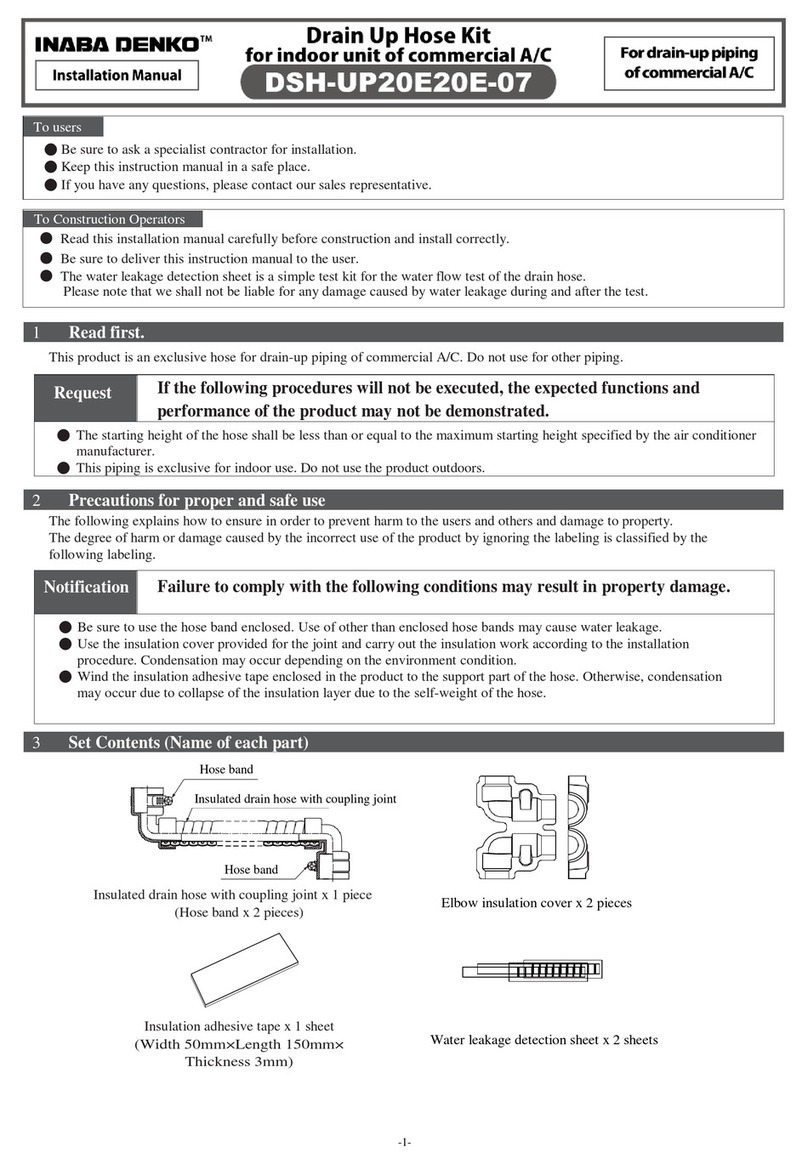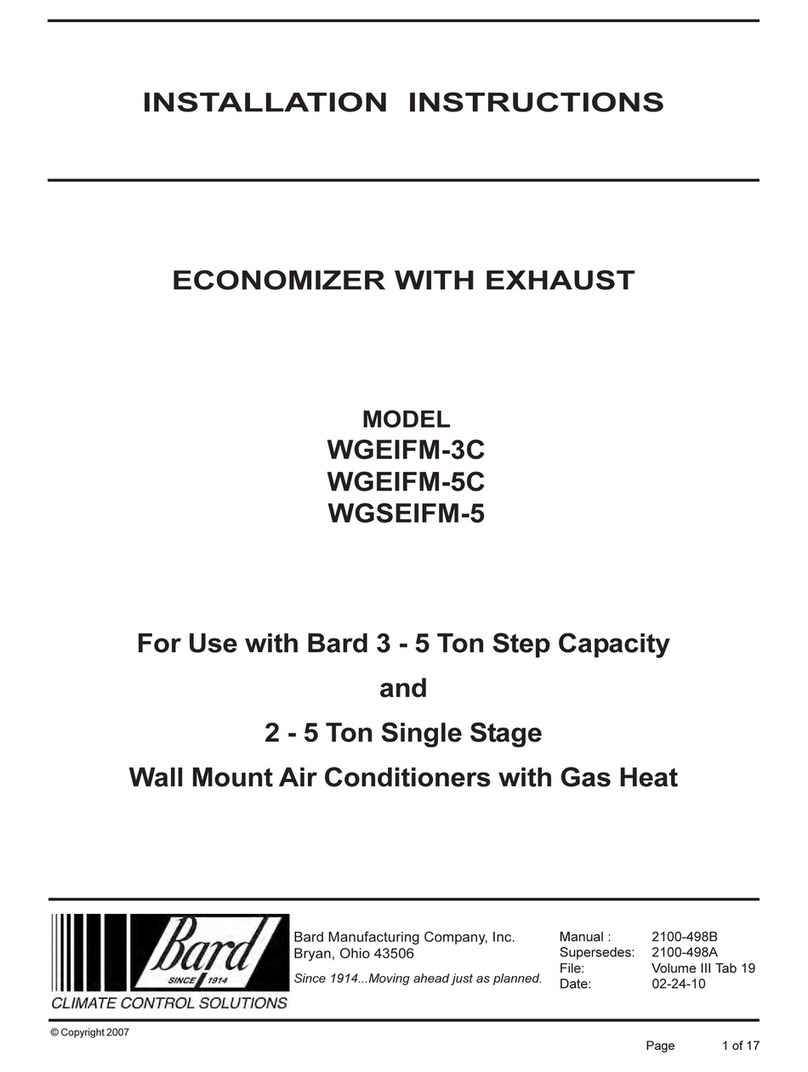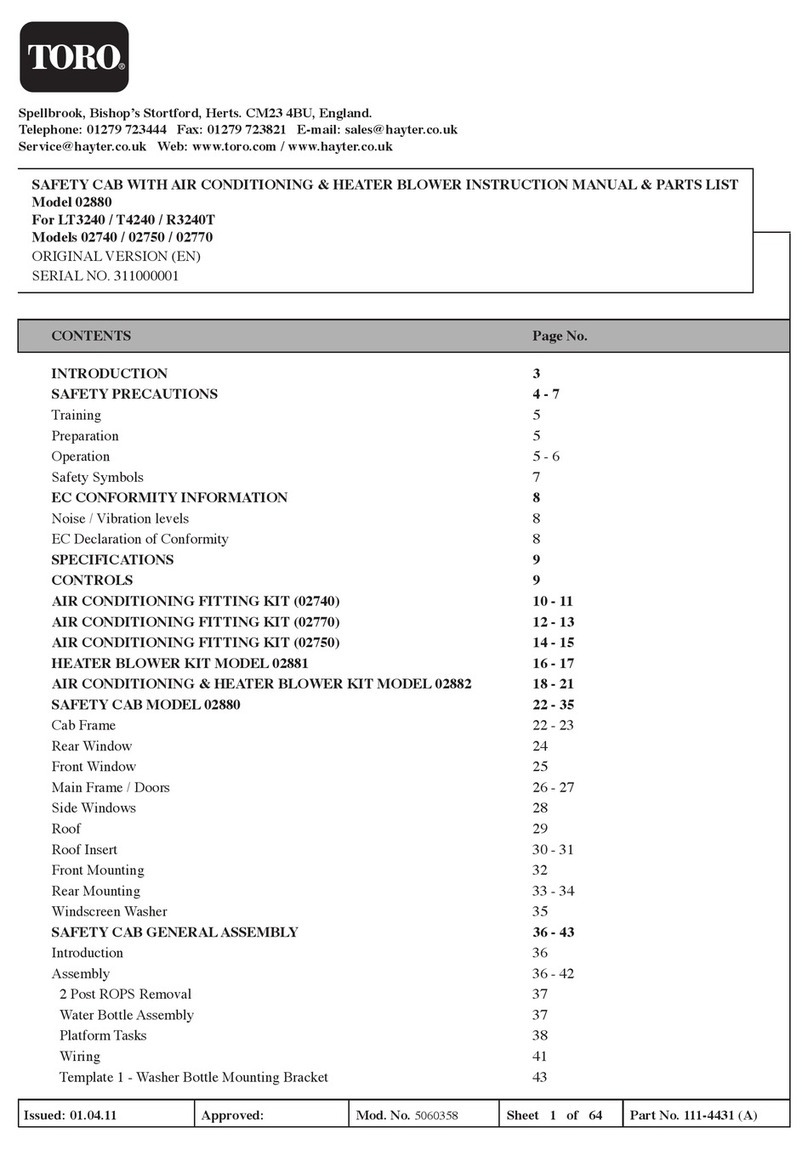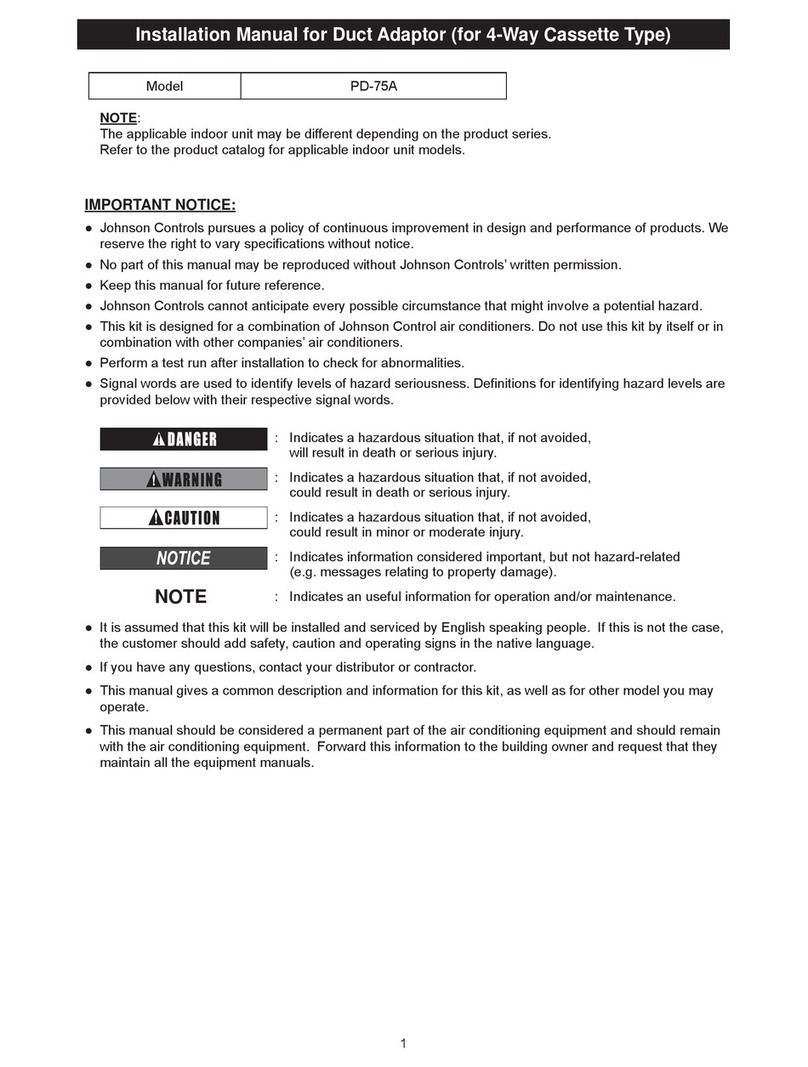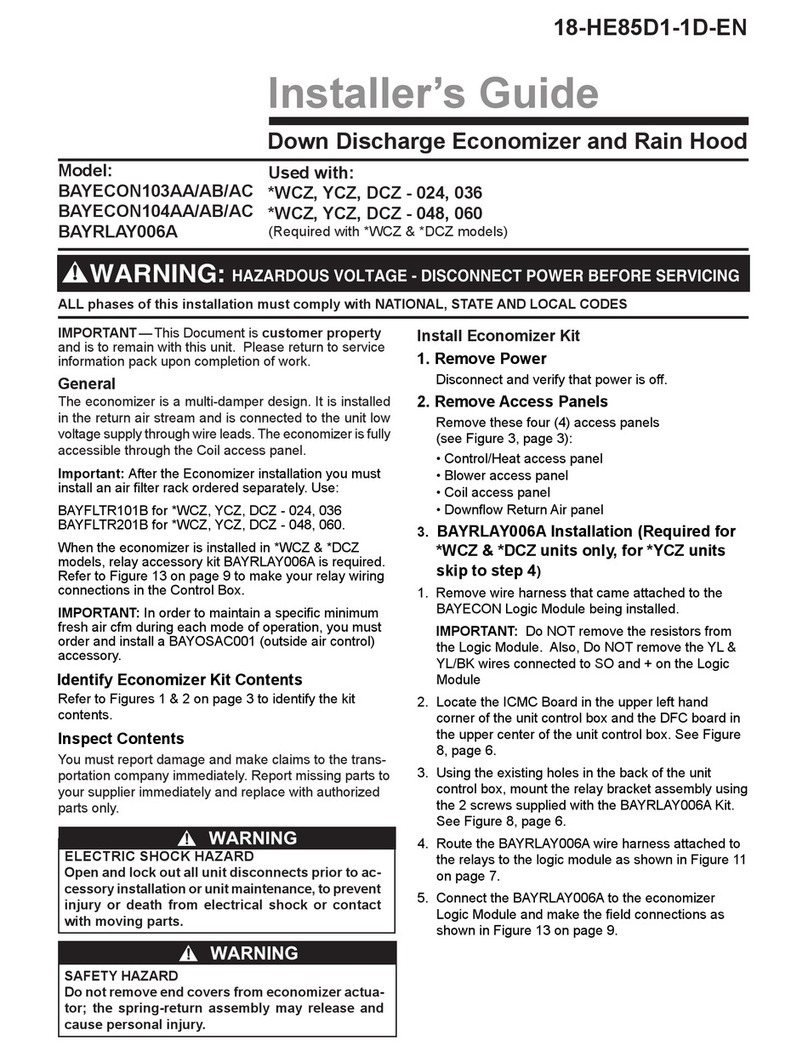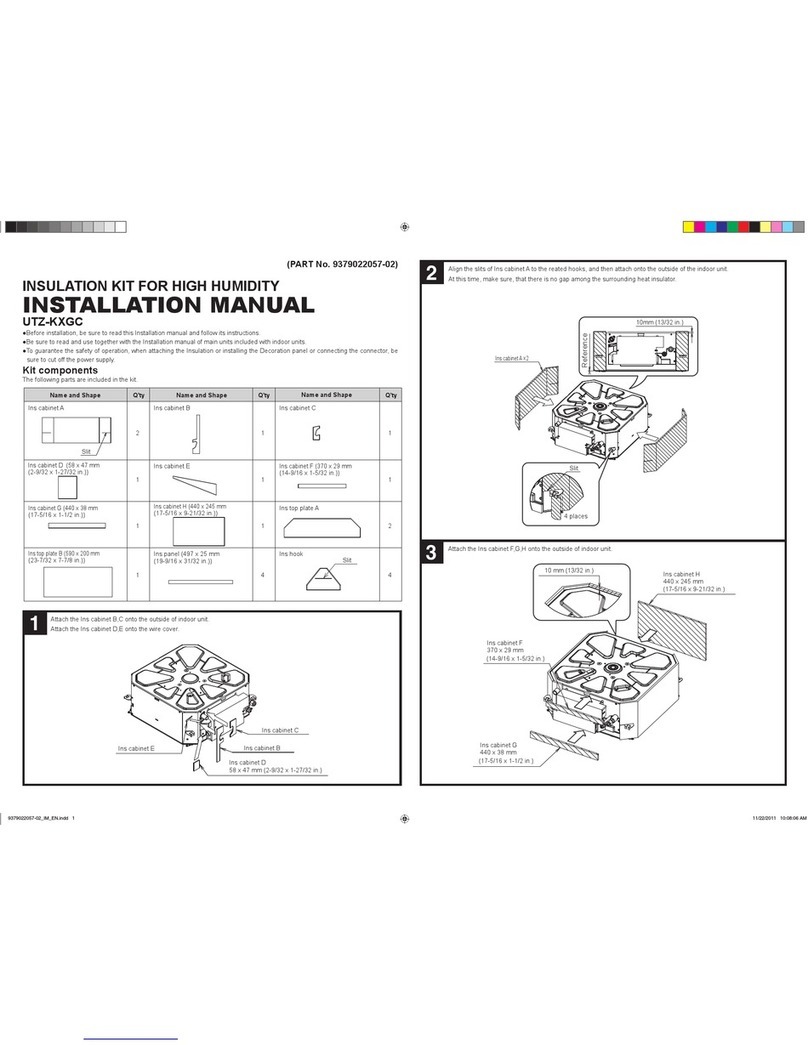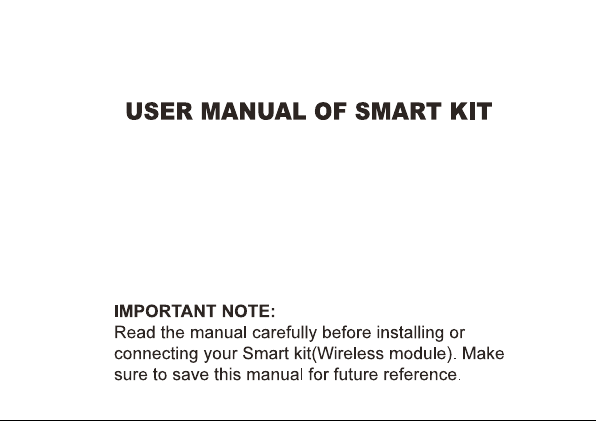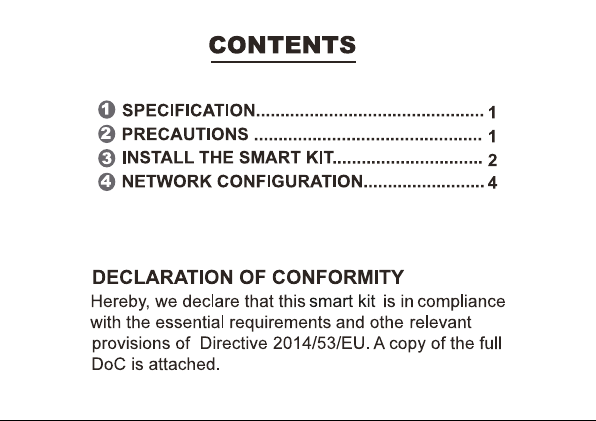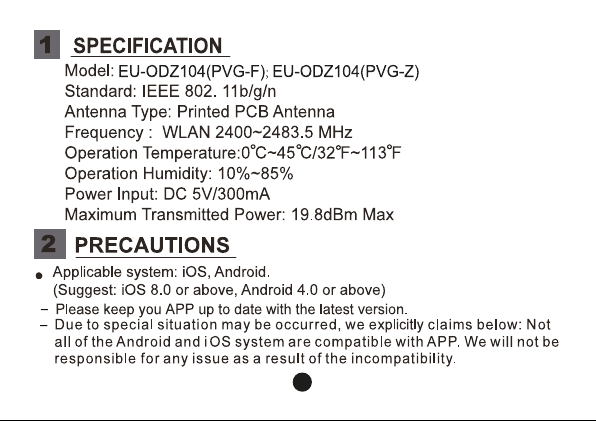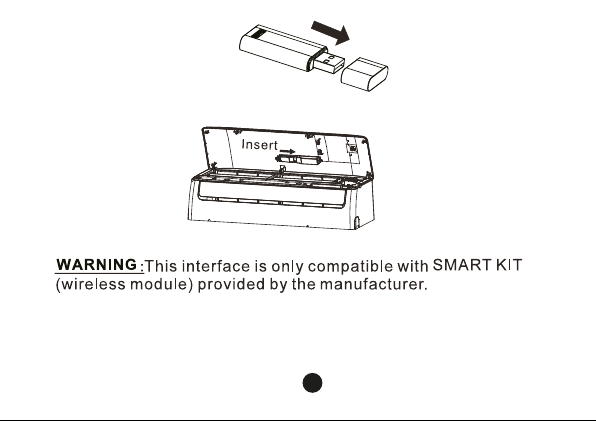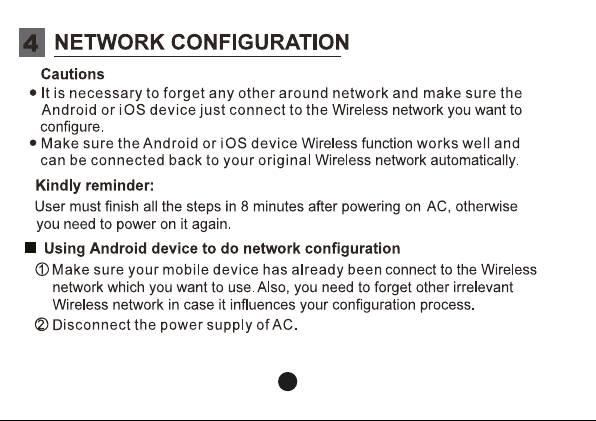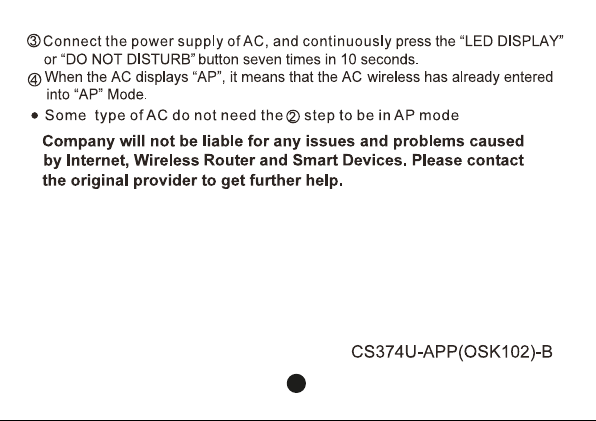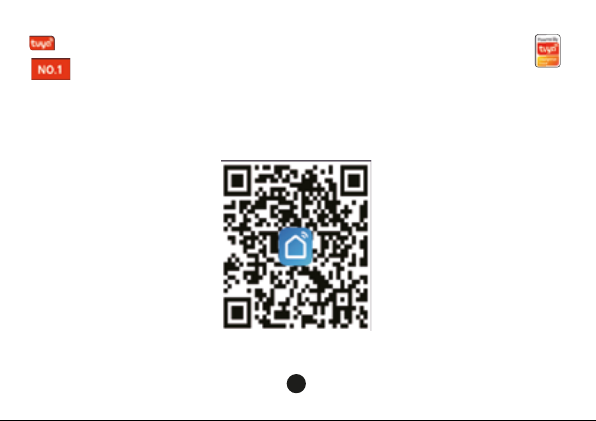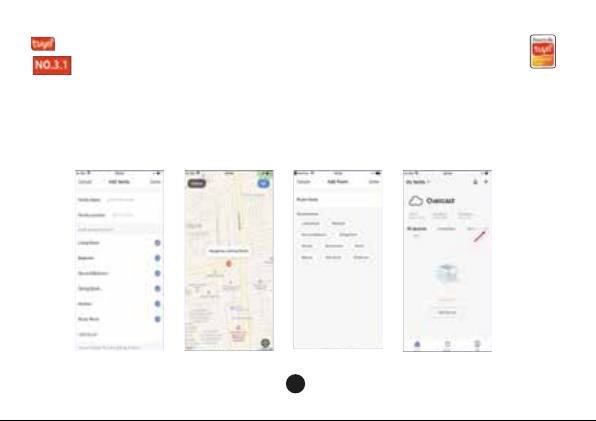Qlima EU-ODZ104 User manual
Popular Air Conditioner Accessories manuals by other brands
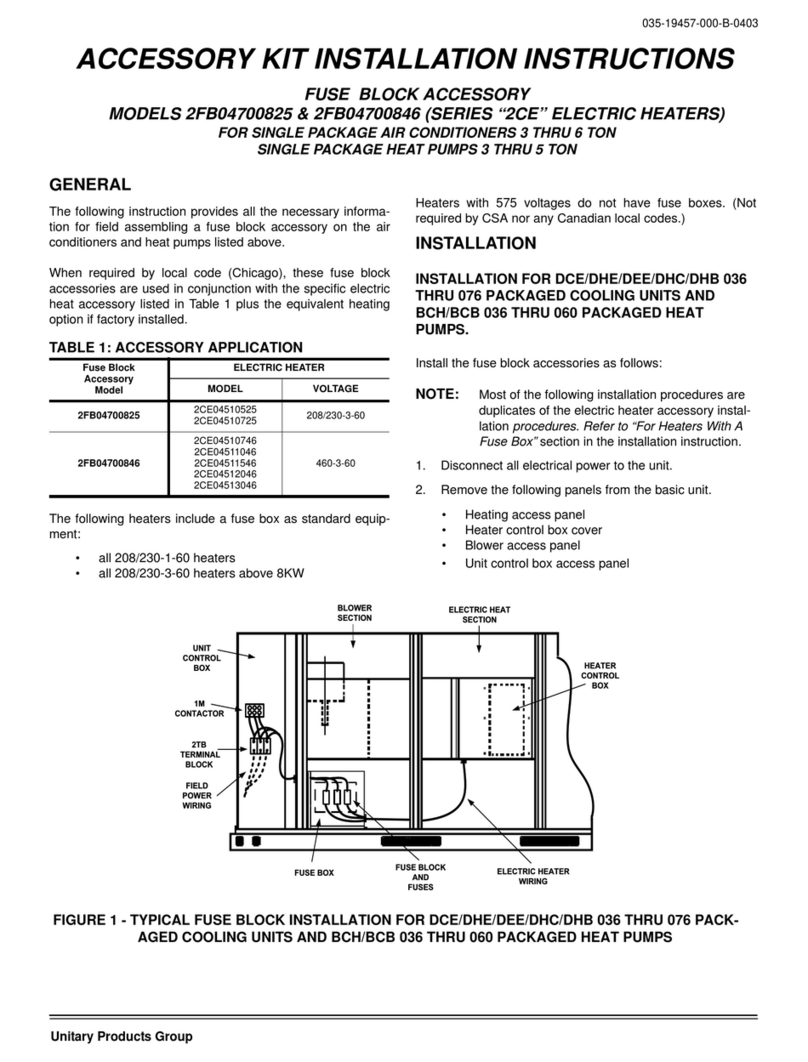
Unitary products group
Unitary products group 2CE Series installation instructions

EMI
EMI 550000565 installation instructions
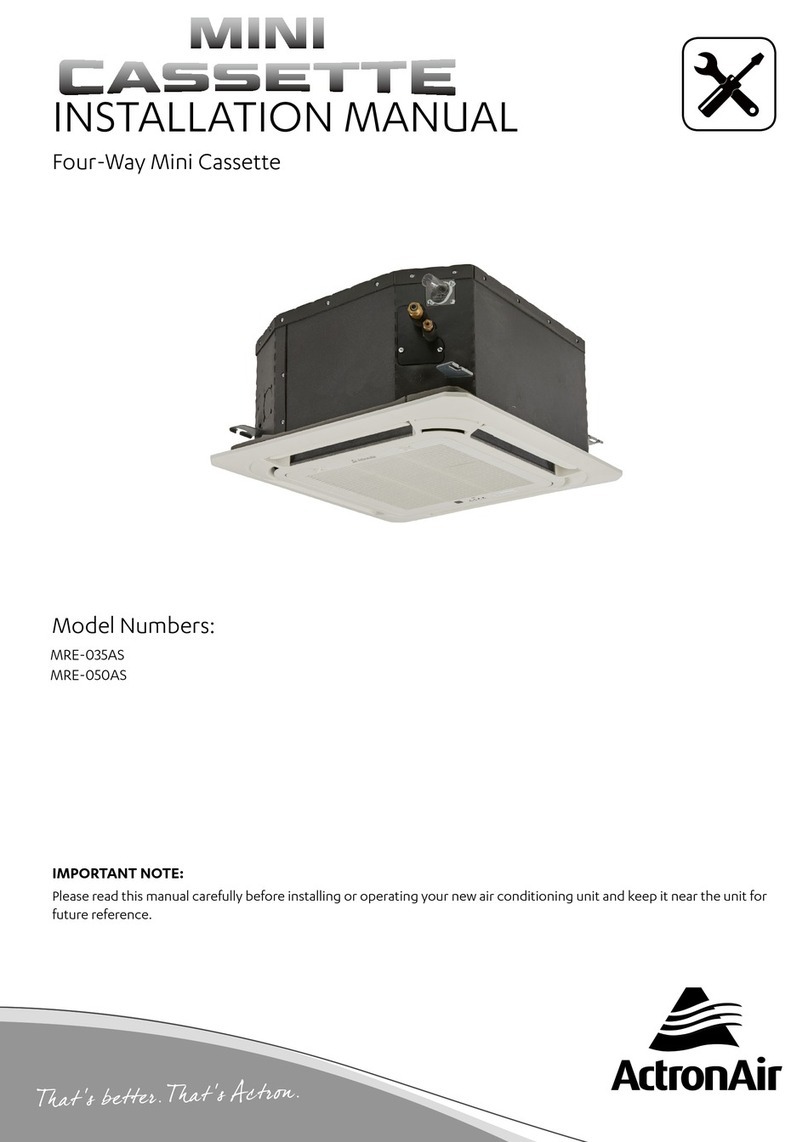
ActronAir
ActronAir MRE-035AS installation manual

Mitsubishi Electric
Mitsubishi Electric RCN-K-E installation manual

Tecnosystemi
Tecnosystemi smart clima INFINITY BLUE RIVER user manual

EINHELL
EINHELL Hot Air Stop operating instructions