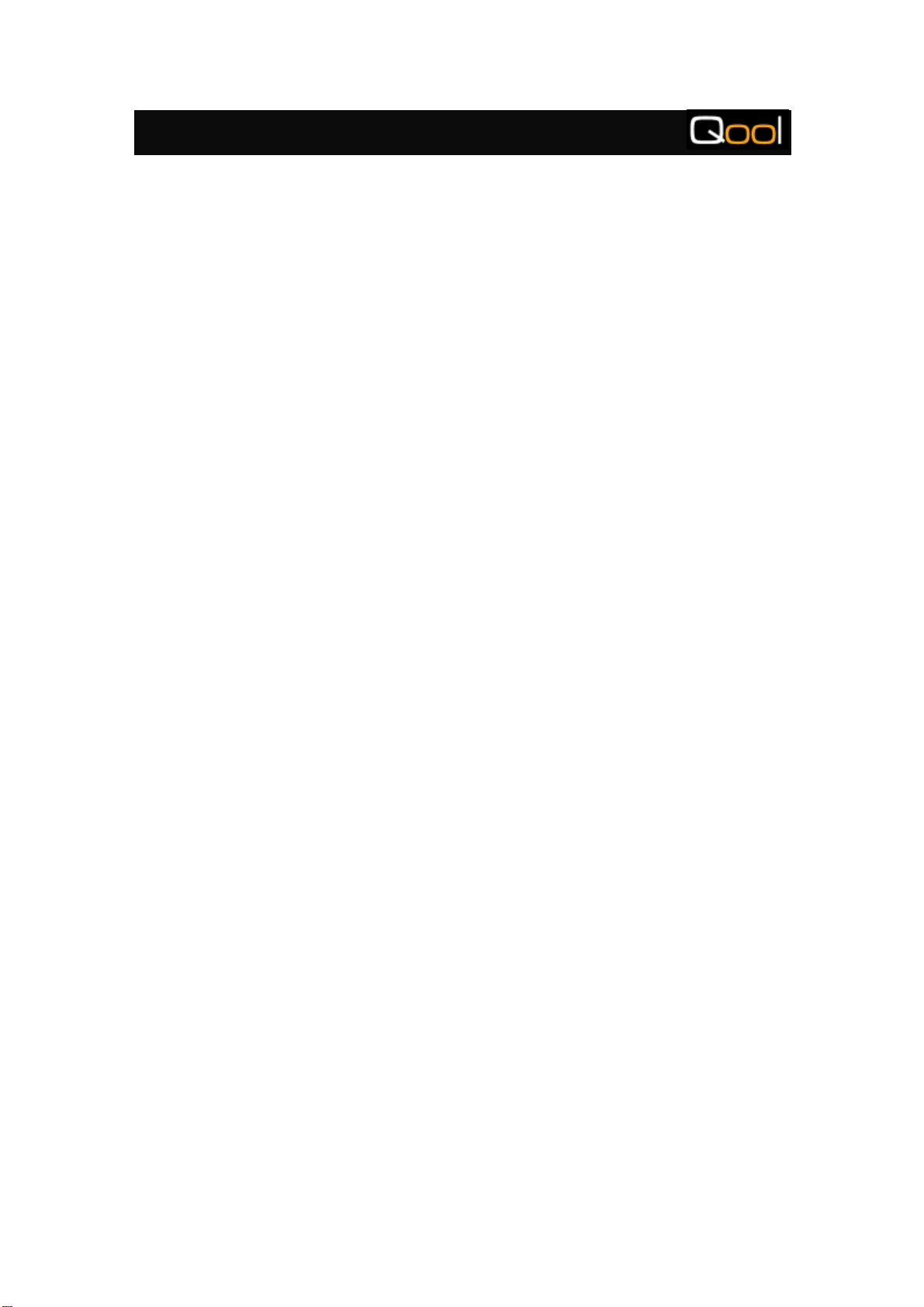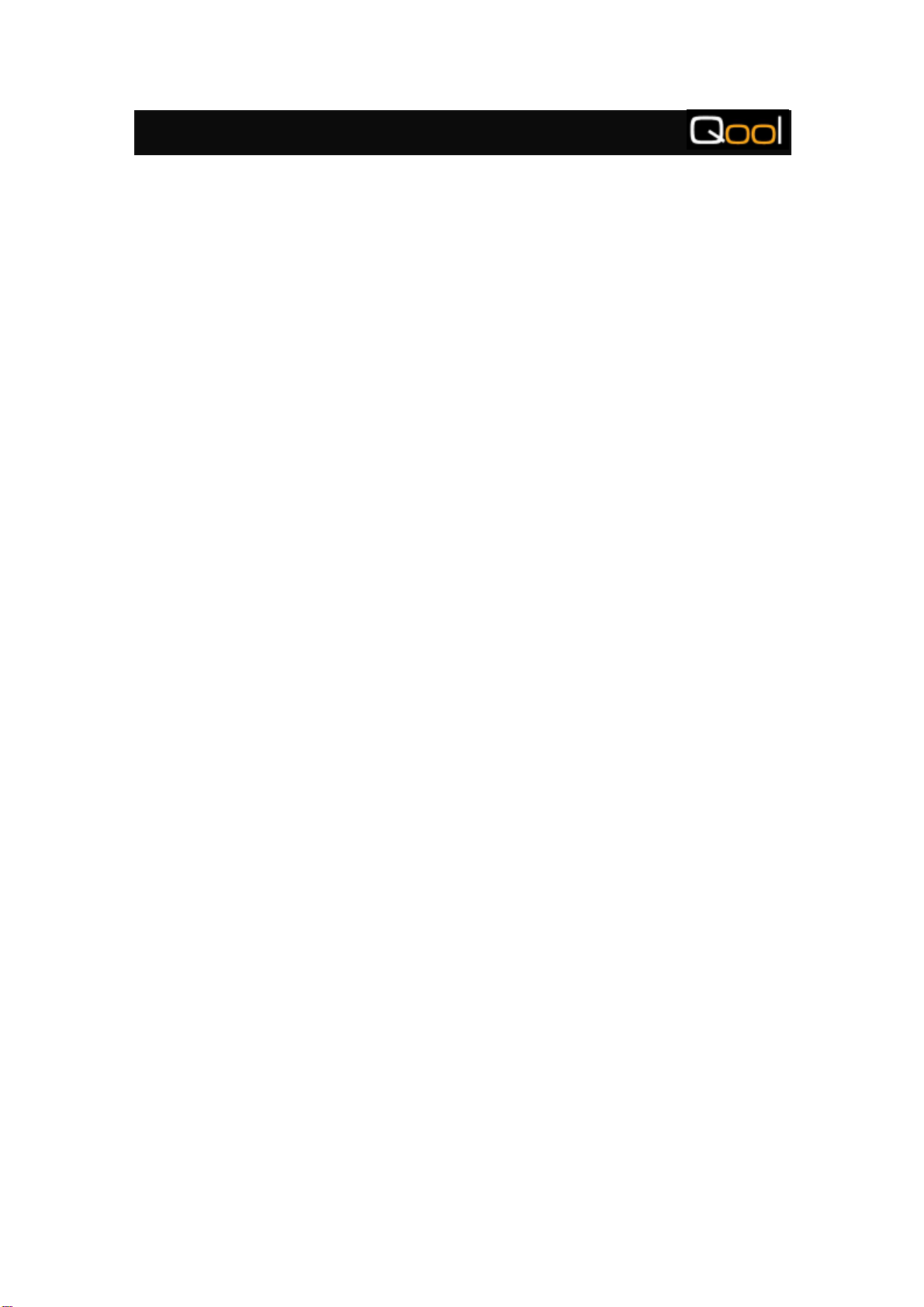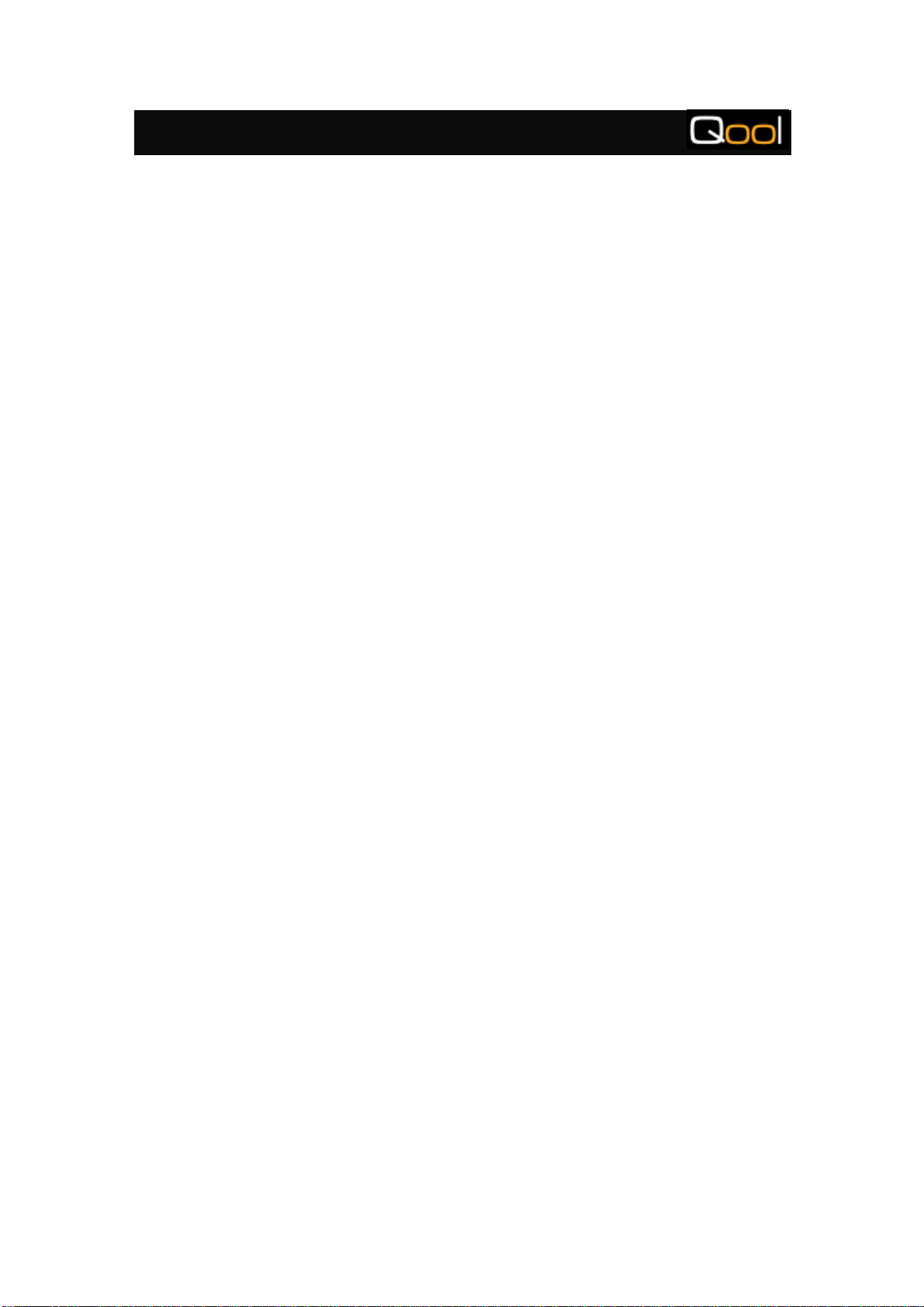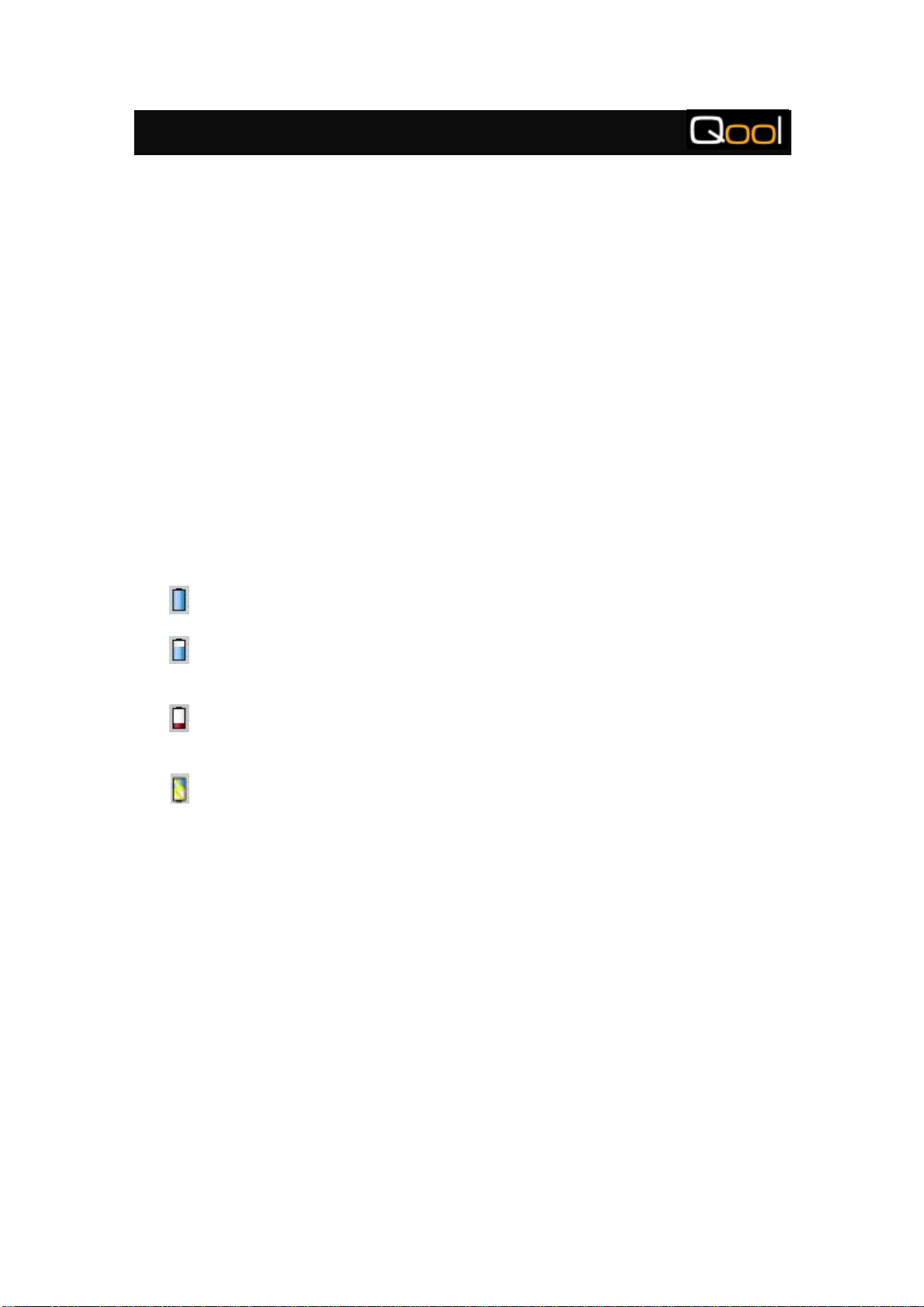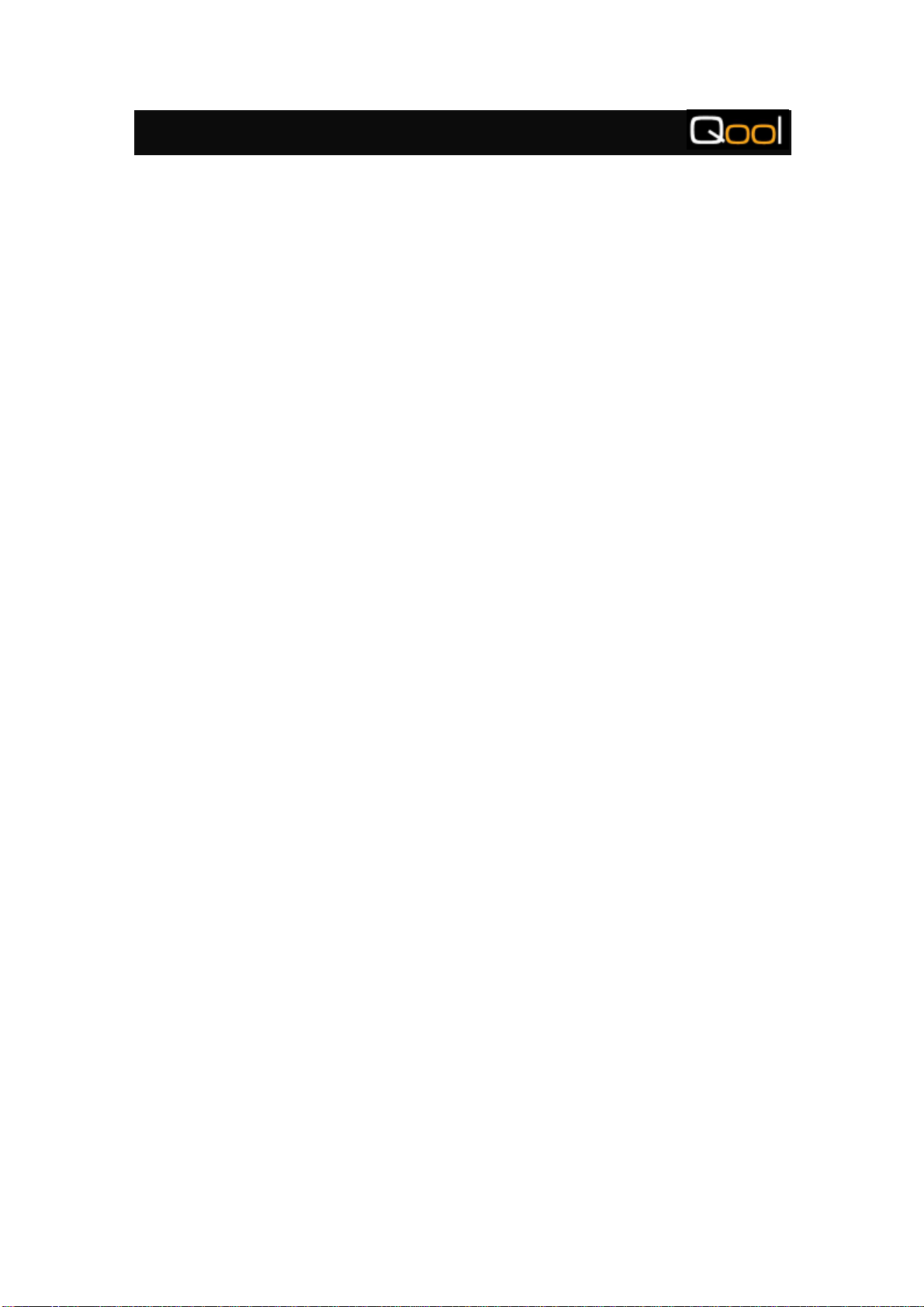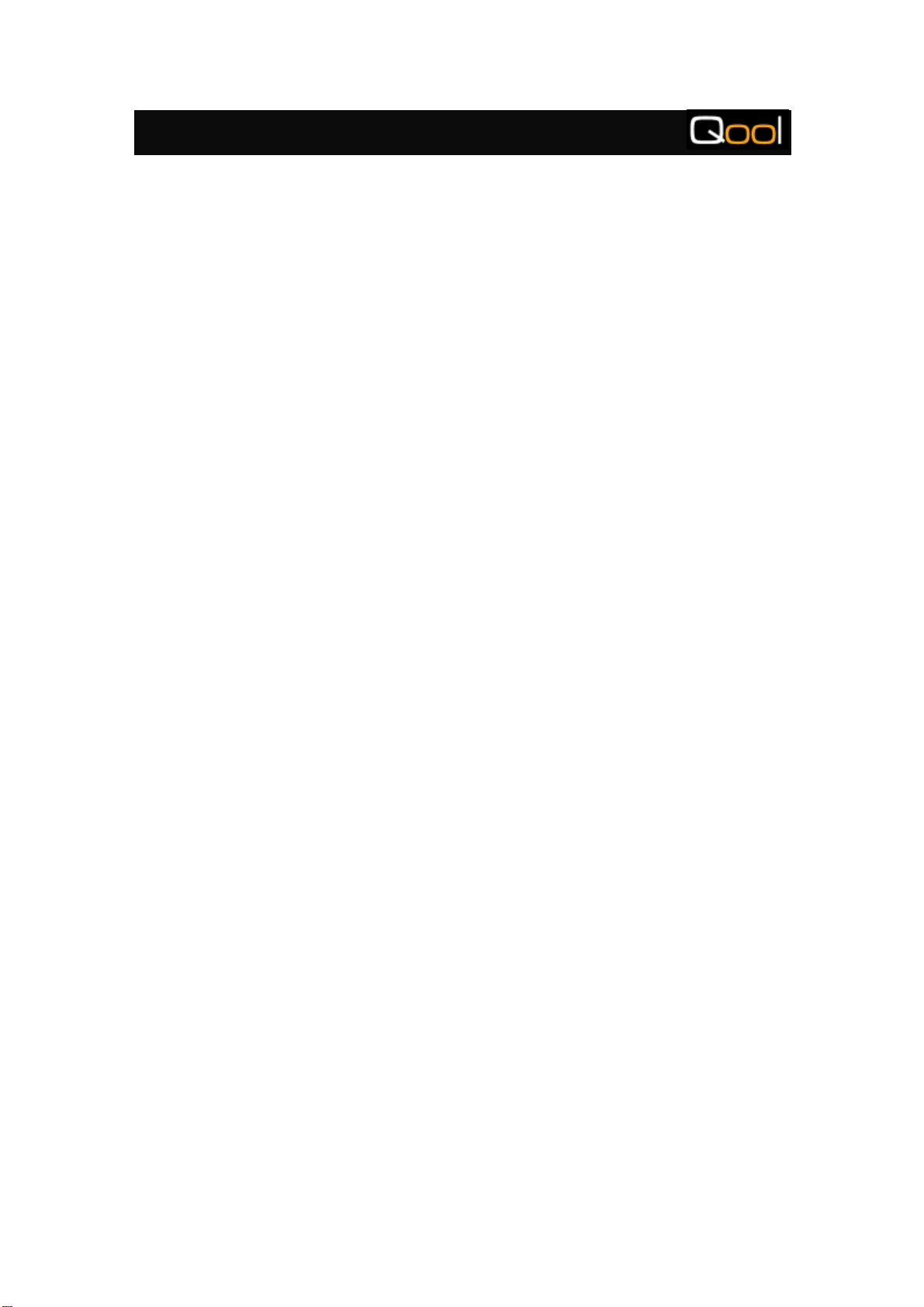
QDA-700 User’s Guide
-1-
1. QDA-700 OVERVIEW ......................................................................................................3
1.1 QDA-700 HANDSET FEATURES .....................................................................................4
1.2 CHARGING THE BATTERY..............................................................................................7
1.3 INSERTING THE SIM CARD............................................................................................8
1.4 FIRST RUN....................................................................................................................9
1.5 TURNING THE RADIO ONAND OFF..............................................................................15
1.6 MAKING YOUR FIRST PHONE CALL.............................................................................16
1.7 RESETTING YOUR QDA-700 .......................................................................................17
2. INPUT METHOD............................................................................................................19
2.1 USING THE ONSCREEN KEYBOARD..............................................................................20
2.2 USING GRAFFITI 2WRITING........................................................................................22
2.3 USING CHINESE OS &PENPOWER HANDWRITING APPLICATION .................................28
3. PHONE APPLICATION OVERVIEW...........................................................................37
3.1 ON-SCREEN SOFT BUTTONS .......................................................................................39
3.2 DIALING CALLS ..........................................................................................................42
3.3 RECEIVING CALLS ......................................................................................................45
3.4 CONTACTS..................................................................................................................46
3.5 CALL HISTORY ...........................................................................................................52
3.6 SPEED DIAL................................................................................................................54
3.7 TODAY VIEW..............................................................................................................56
4. MESSAGES.....................................................................................................................57
4.1 USING SMS................................................................................................................58
4.2 USING MMS..............................................................................................................67
4.3 USING PALMSOURCE MAIL.........................................................................................72
5. PREFERENCES..............................................................................................................80
5.1 PHONE PREFERENCES.................................................................................................81
5.2 GENERAL PREFERENCES.............................................................................................96
5.3 APPLICATION LAUNCHER SETTINGS..........................................................................123
6. MULTIMEDIA..............................................................................................................125
6.1 USING AUDIO PLAYER ..............................................................................................126
6.2 USING VOICE RECORDER..........................................................................................133
6.3 USING CAMERA........................................................................................................138
6.4 USING VIDEO RECORDER &PLAYER.........................................................................141
6.5 USING PHOTO VIEWER .............................................................................................146
6.6 USING PHOTO EDITOR..............................................................................................162
7. CONNECTION..............................................................................................................166
7.1 BROWSING INTERNET...............................................................................................167
7.2 USING HOTSYNC......................................................................................................171
7.3 USING BEAM............................................................................................................180
7.4 EXCHANGING INFORMATION VIA BEAMING ..............................................................181
7.5 USING PALM DESKTOP .............................................................................................185
8. ORGANIZER ................................................................................................................229
8.1 USING THE DATE BOOK ............................................................................................230