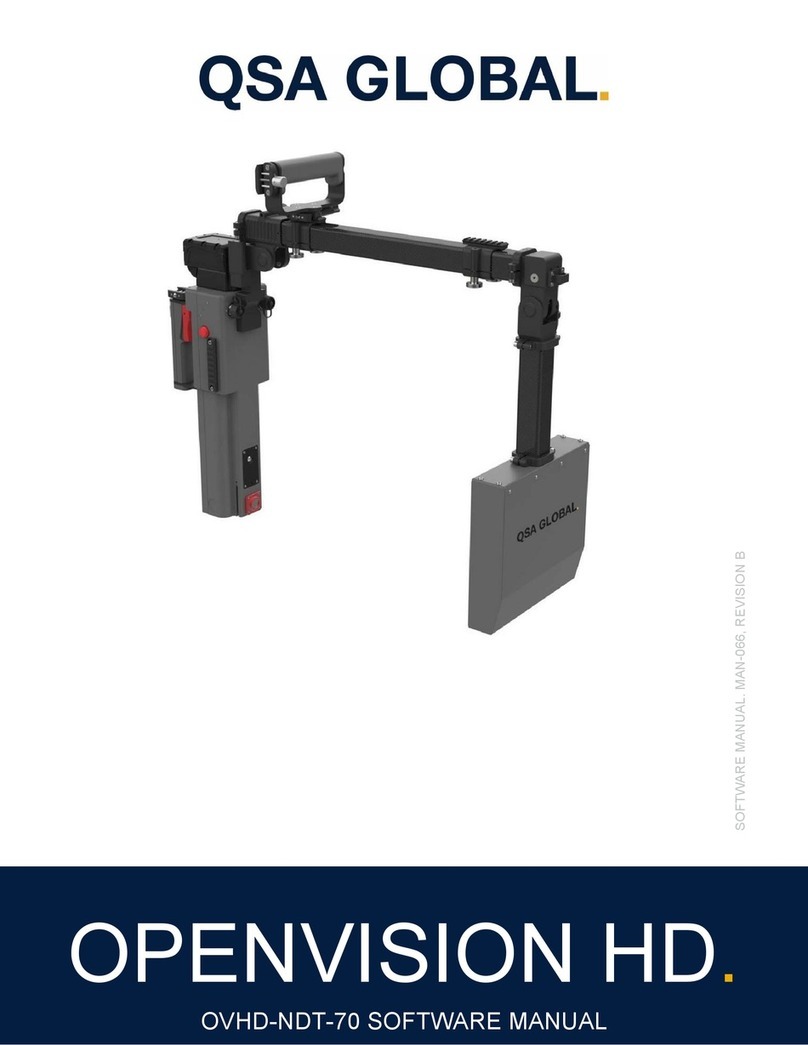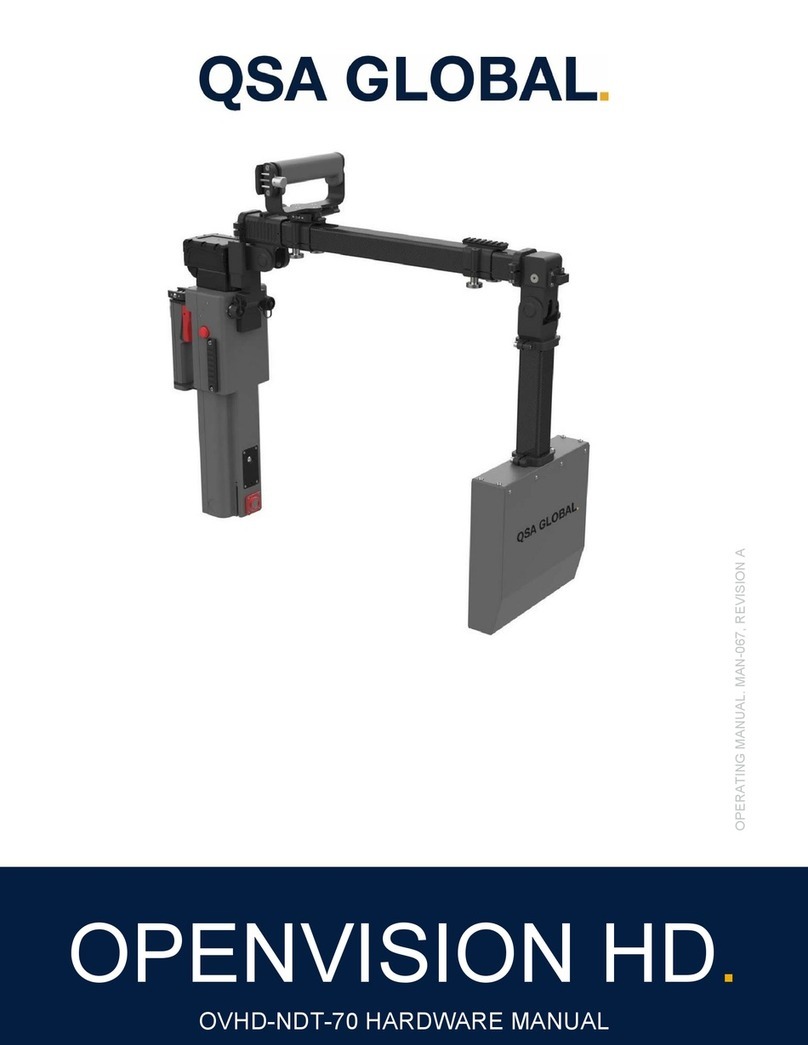Page 2 of 25
QSA Global, Inc. 40 North Avenue Burlington, MA 01803 888.272.2242 781.272.2000 F: 781.359.9179 qsa-global.com
TABLE OF CONTENTS.
Table of Contents. ................................................................................................................................................................... 2
Introduction. ............................................................................................................................................................................. 3
Equipment Specifications. ....................................................................................................................................................... 3
Safety Precautions .................................................................................................................................................................. 5
Operating Conditions ........................................................................................................................................................... 6
X-Ray Training ..................................................................................................................................................................... 6
Precautions .......................................................................................................................................................................... 6
OpenVision™ Digital X-Ray System (OVDX) Software. ......................................................................................................... 7
Power Cycling ...................................................................................................................................................................... 7
Startup .............................................................................................................................................................................. 7
Shutdown ......................................................................................................................................................................... 7
Home Screen ....................................................................................................................................................................... 8
Settings Menu ...................................................................................................................................................................... 8
Firing X-Rays ..................................................................................................................................................................... 10
X-Ray Live Image Screen .................................................................................................................................................. 11
Image Capture ................................................................................................................................................................... 12
Video Capture .................................................................................................................................................................... 13
System Information ............................................................................................................................................................ 13
Image Playback ................................................................................................................................................................. 14
USB Drive Configuration for Media Transfer ..................................................................................................................... 15
Image Transfer .................................................................................................................................................................. 16
Software Update ................................................................................................................................................................ 19
Admin Password Screen ................................................................................................................................................... 20
System Administration ....................................................................................................................................................... 21
Super Mode ................................................................................................................................................................... 21
Maintenance. ......................................................................................................................................................................... 22
Troubleshooting. ................................................................................................................................................................... 23
QSA Global, Inc. Contact Information ............................................................................................................................... 25