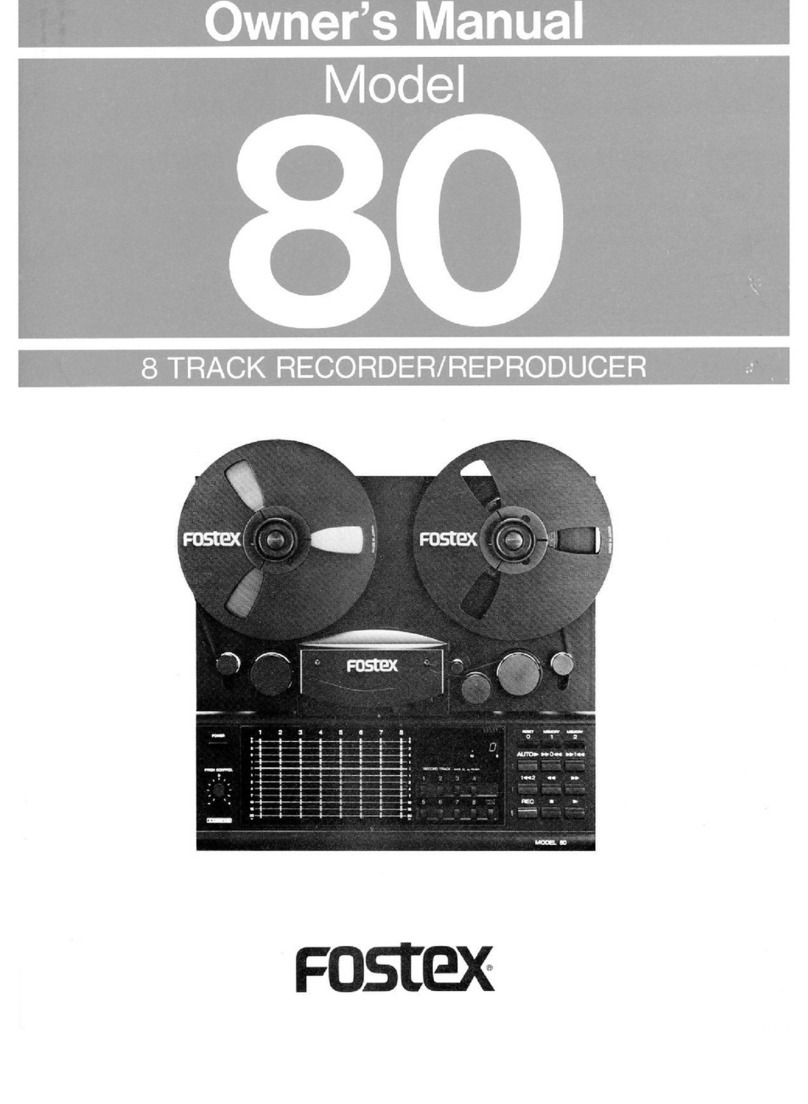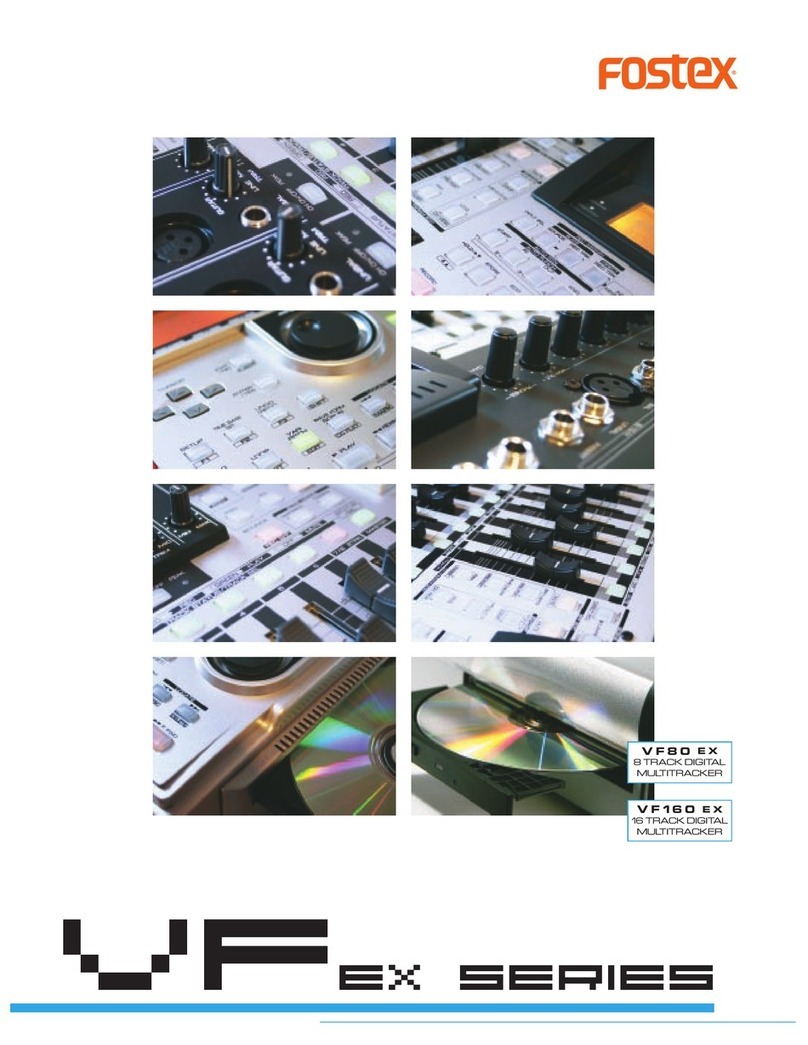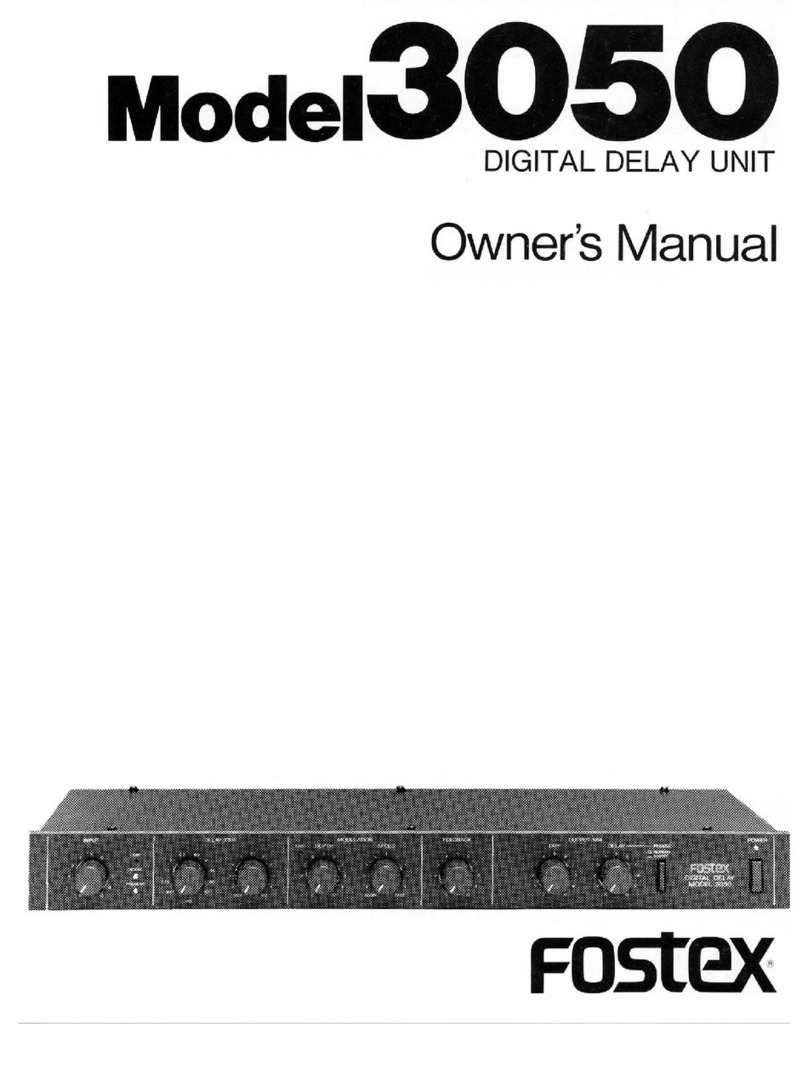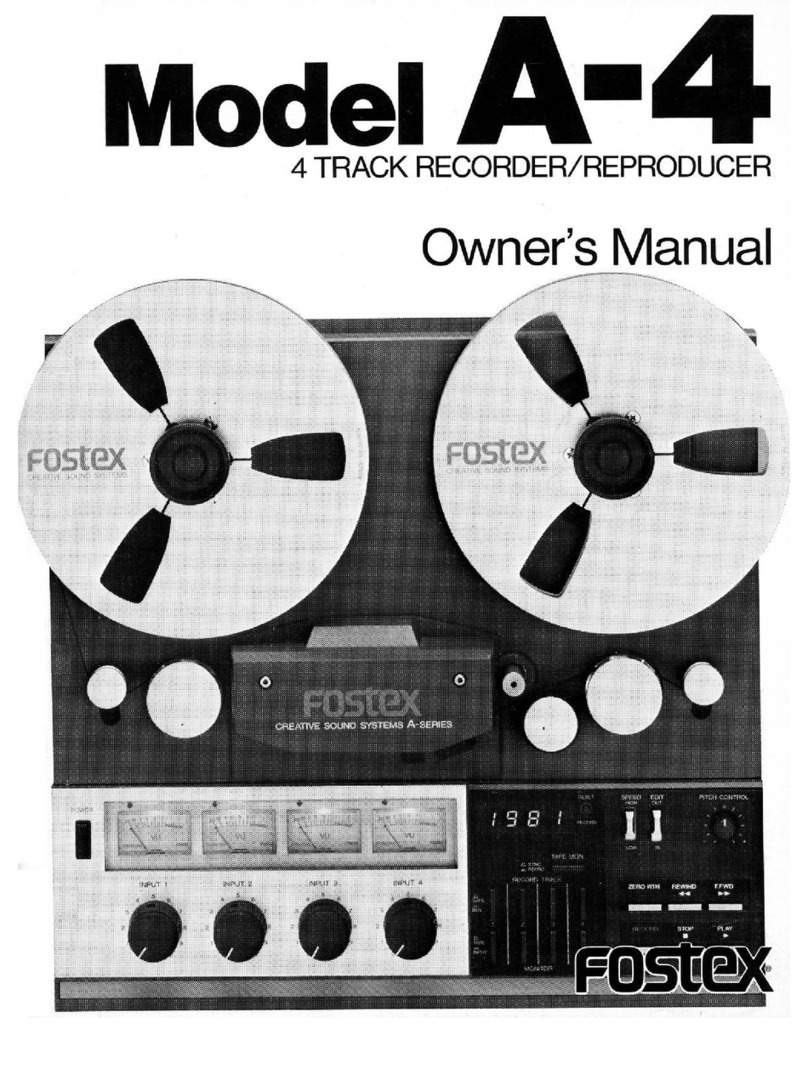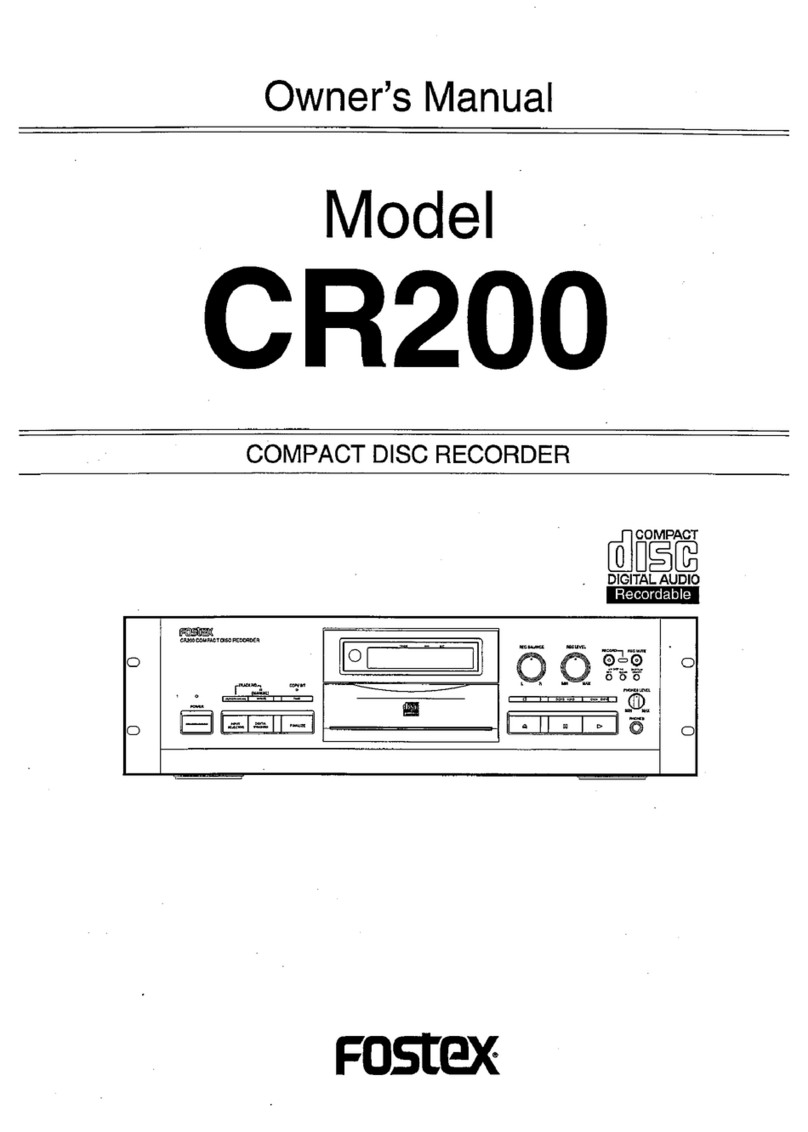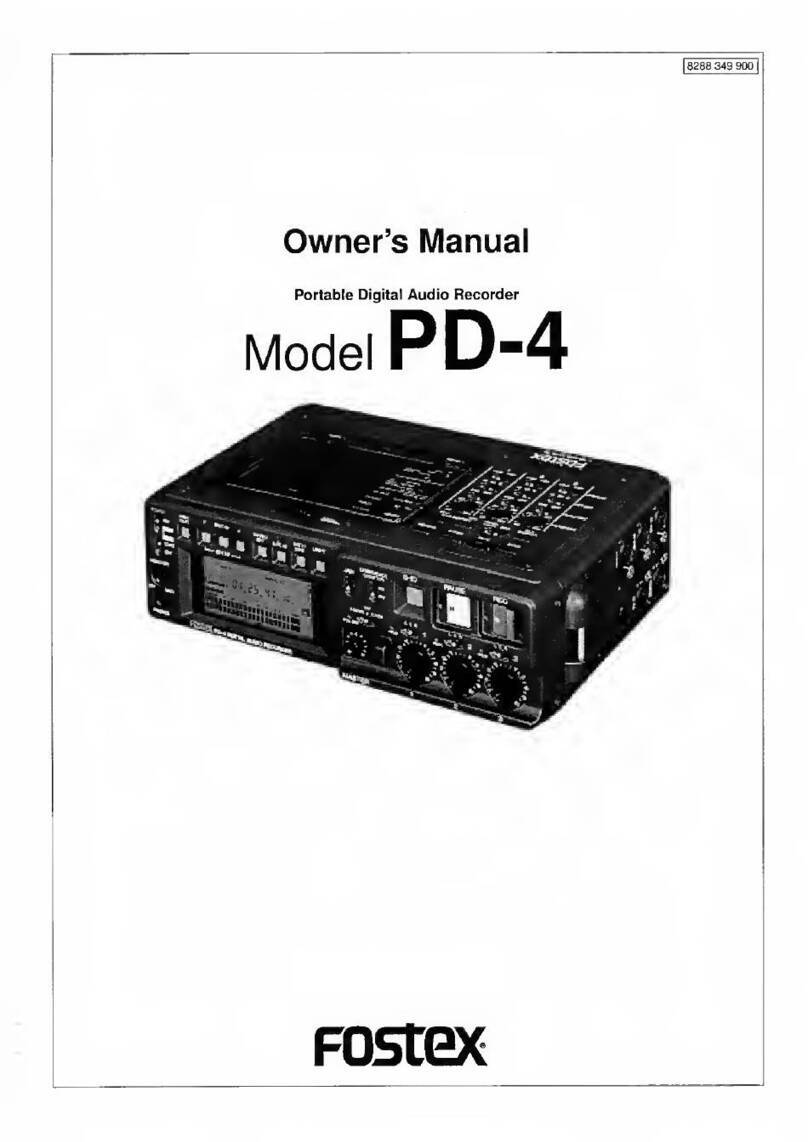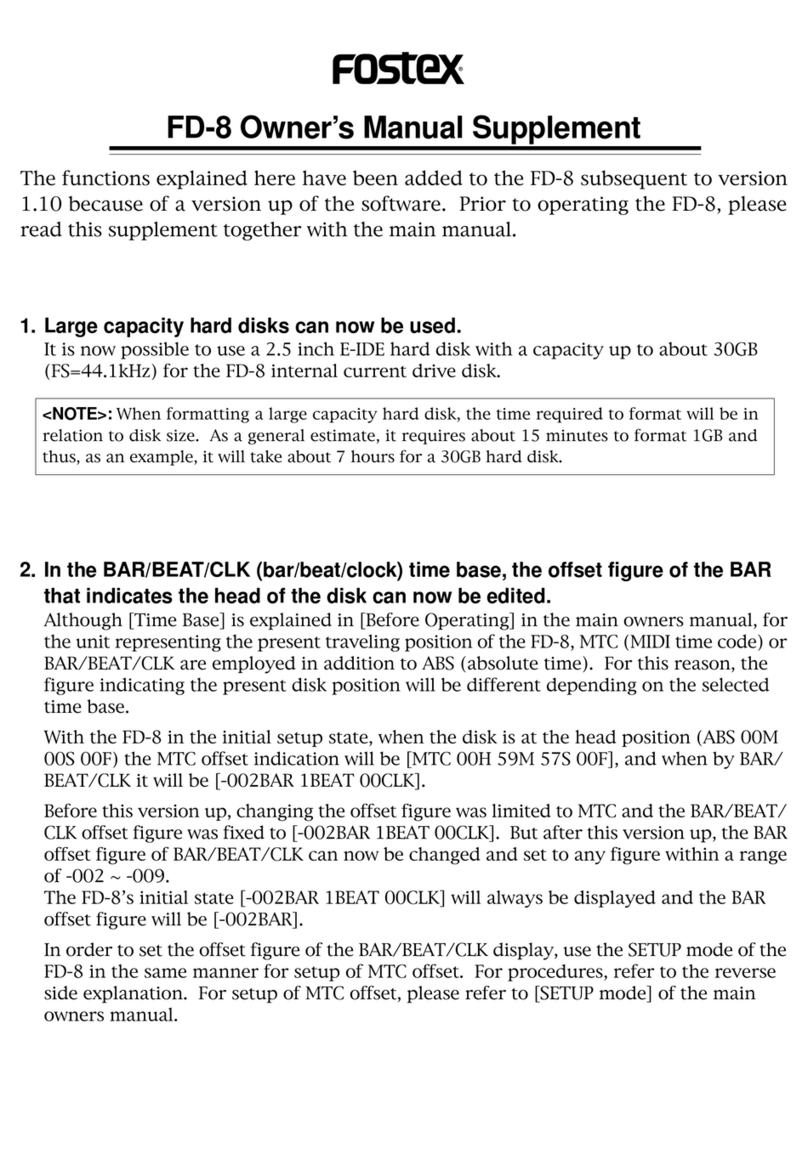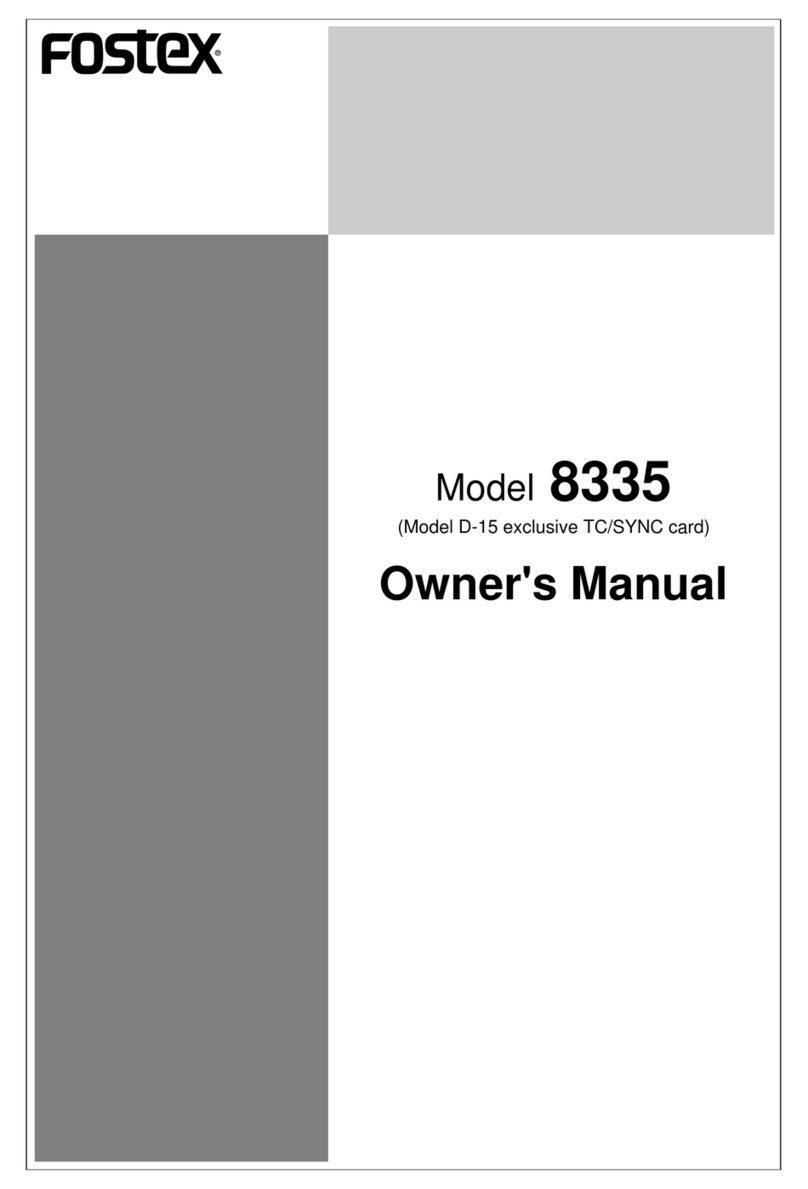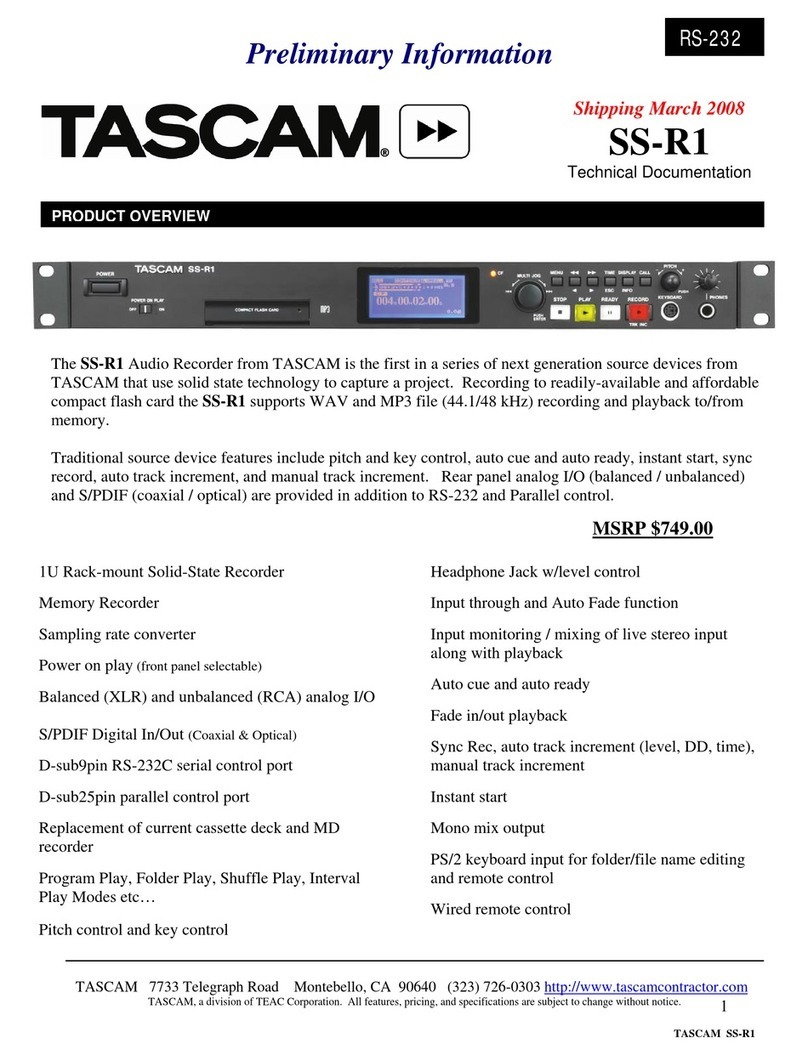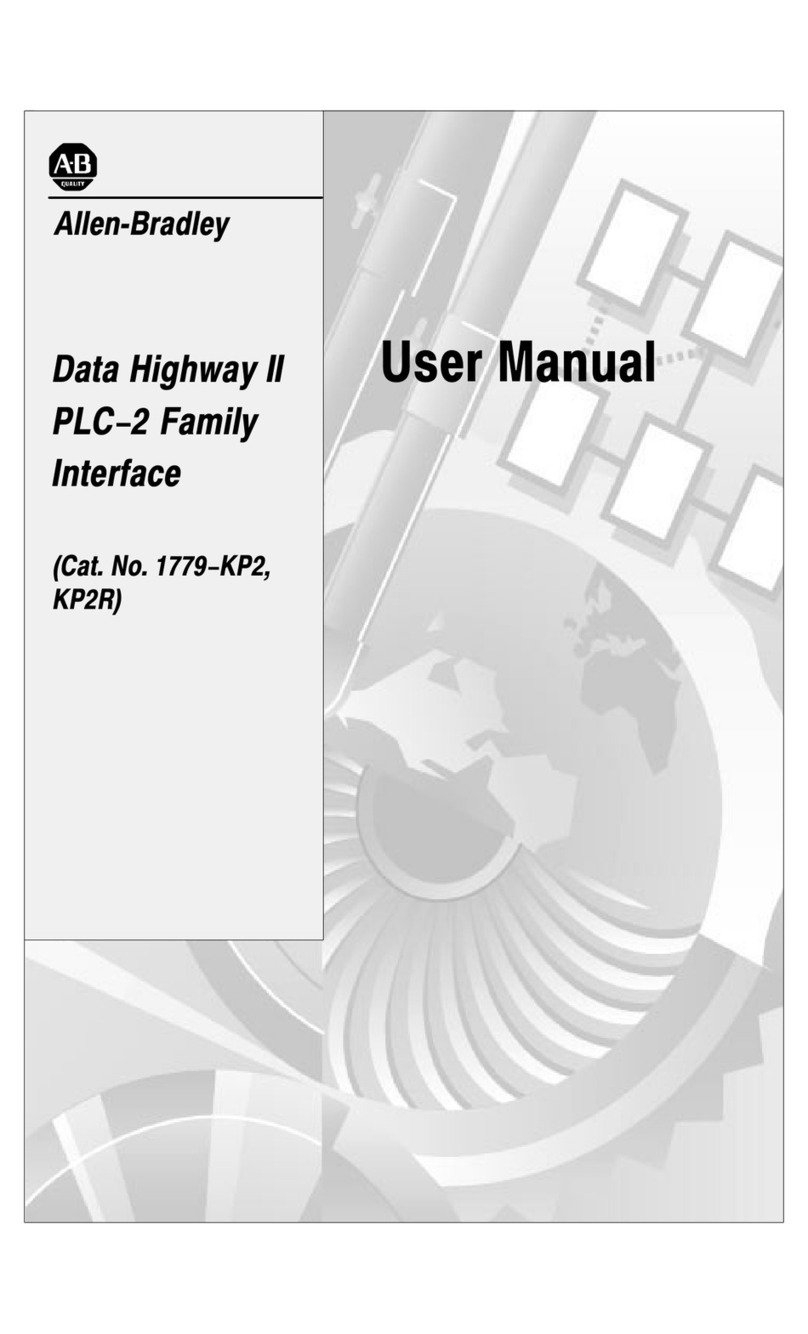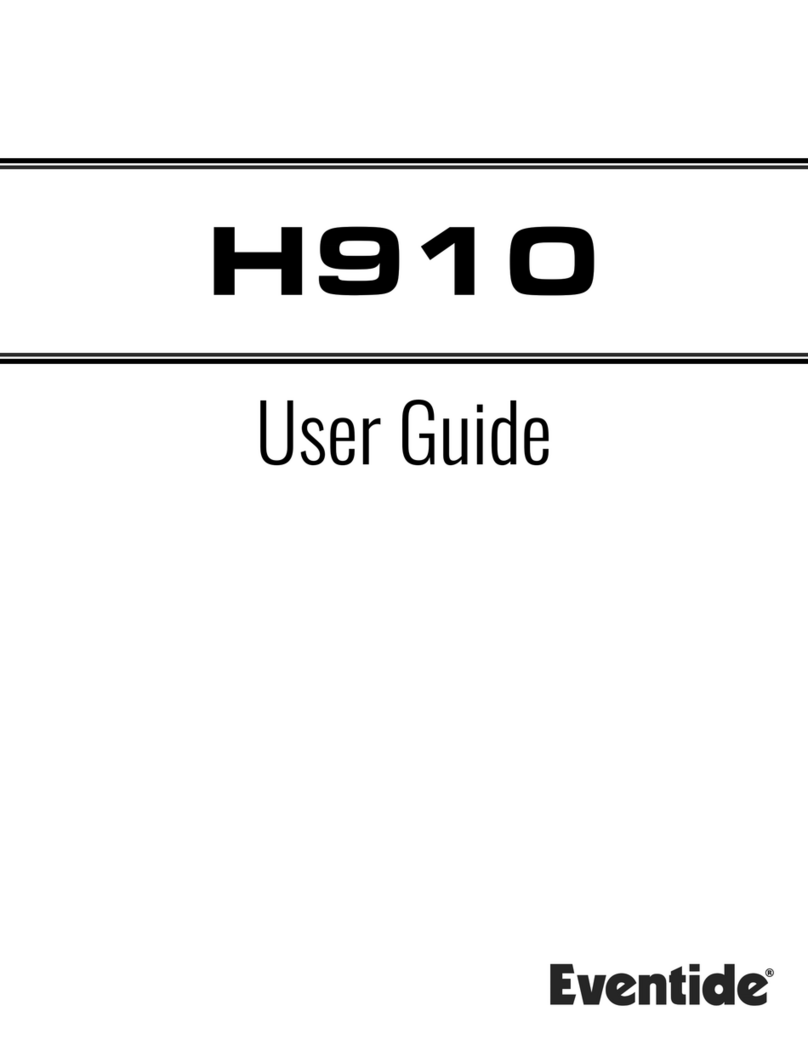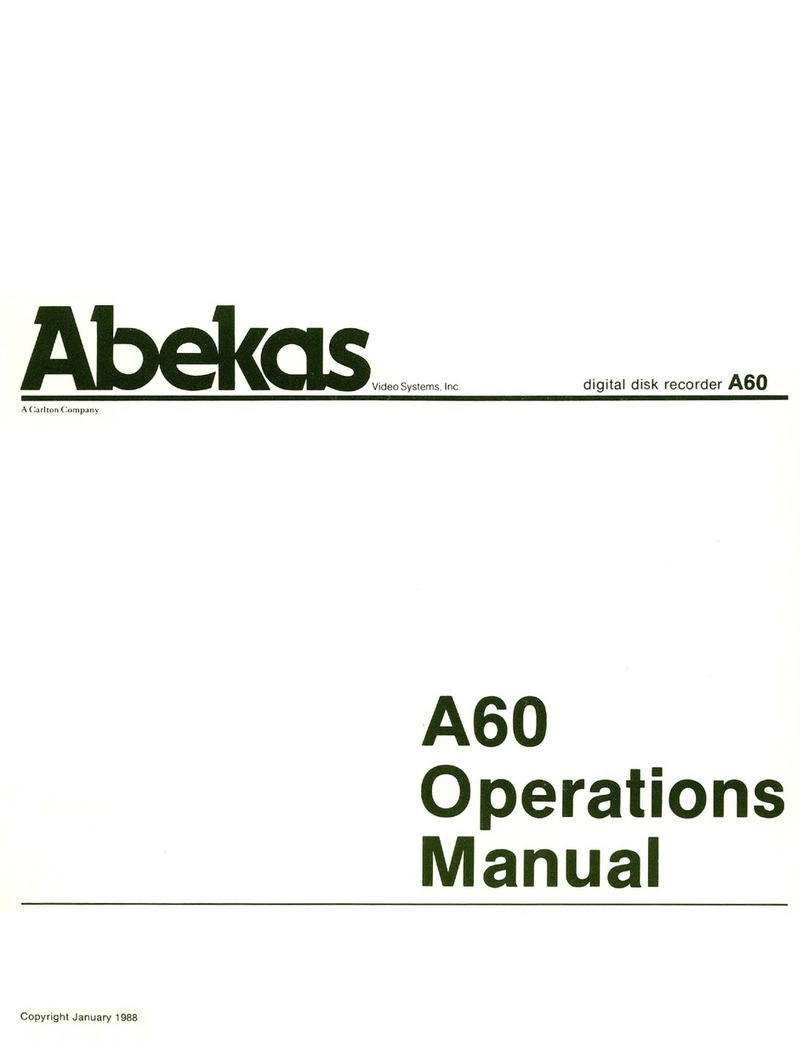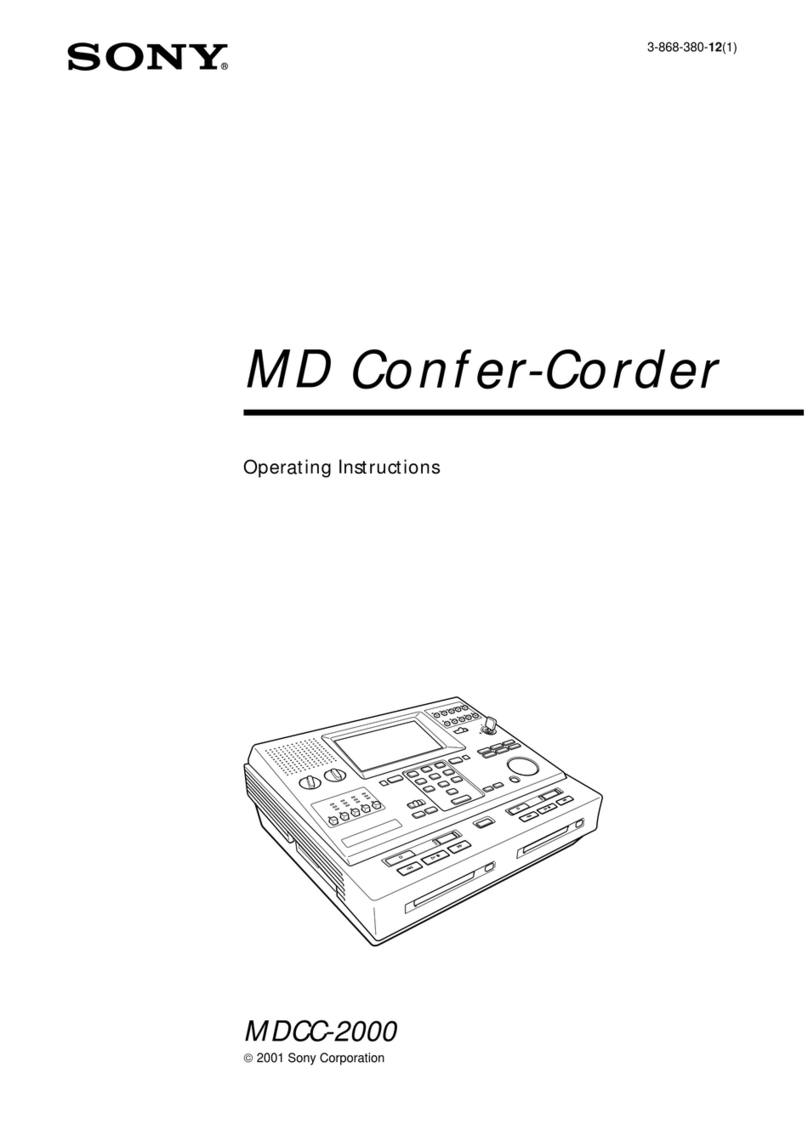Fostex DV-824 Configuration guide
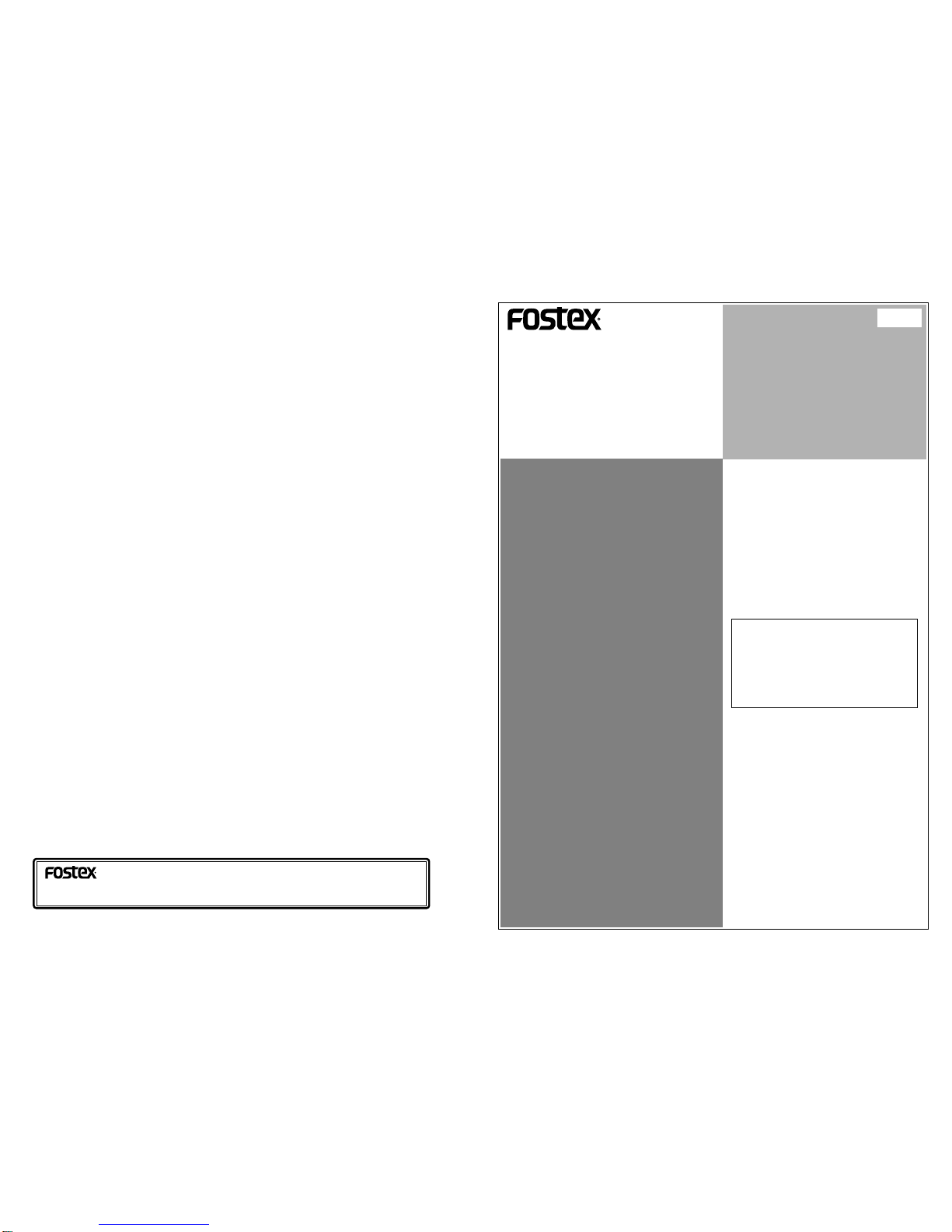
Model DV824 owner's manual
<Version 1.10 supplement>
Before using the DV824 version 1.10, read this
supplement, as well as the main owner's manual.
8289616000
(418681)
<Note>:
To use the optional Model 8348 TC/SYNC
card which is installed to the DV824, the DV824
software version must be V1.10 or higher.
If you have the DV824 whose software version is
earlier than V1.10 and purchase the optional TC/
SYNC card, your Fostex dealer or local service
station will upgrade your DV824 when install-
ing the TC/SYNC card.
© PRINTED IN JAPAN JUNE 20078289616000 FX
(418681)
FOSTEX CO.
3-2-35, Musashino, Akishima-shi,Tokyo, Japan 196-0021
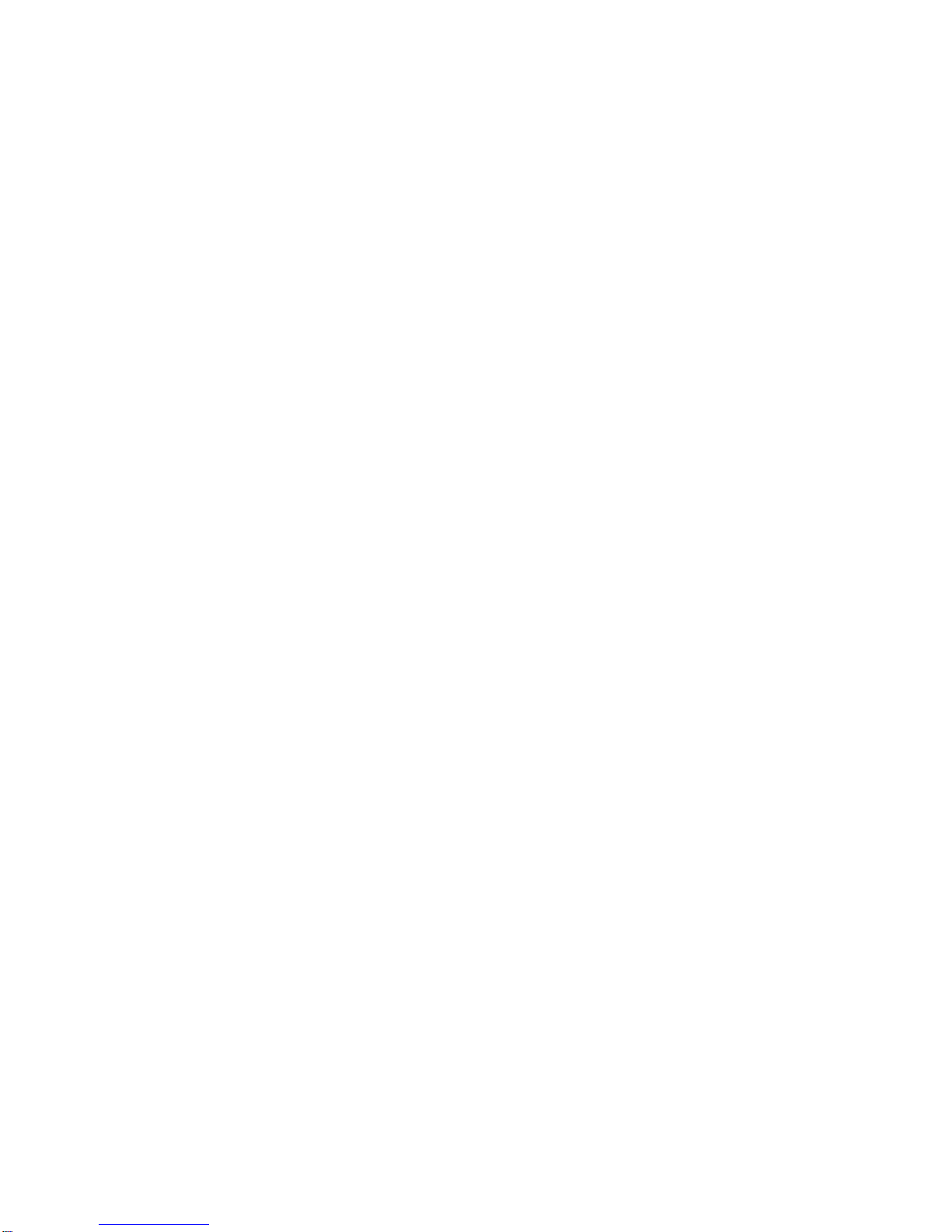

Model DV824 owner’s manual <Version 1.10 supplement>
Model DV824 owner’s manual <Version 1.10 supplement>
Summaryof enhanced,addedandchanged functionsof version1.10........................4
Enhancedof the“Defaultfile name”menuitem inthe SYSSETUP menu....................5
“FalseStart”menu item newlyaddedto theSYS SETUPmenu .....................................6
“Autonewfile”menuitem newlyaddedto theSYS SETUPmenu .................................7
“Coolingfan cont”menuitem newlyaddedto the SYSSETUP menu...........................8
Changes in the“SetGen.TC”menuitemof theTC SETUPmenu...................................9
“SetGen Ubit”menu itemnewlyaddedto theTC SETUP menu...................................10
Enhancementof the“Format”menu itemin theDISK UTILITYmenu.........................12
Change in the“PullUp/Down”menuitem of the SYS SETUPmenu ............................13
EnhancedUSB keyboard operation .................................................................................13
Enhancedof DDRand AutoCopy functions ...................................................................14
Table of contents
With the Model 9057 optional hard disk drive installed, when making Dual Drive Recording
(DDR) or Auto Copy by the IMME mode, you can now make recording more safely. See also pages
83 through 91 of the DV824 owner's manual.
Enhancement of DDR and Auto Copy functions
<Function details>
With the earlier version, when performing Dual drive recording or auto copy in the IMME
(Immediately) mode, if the unit cannot cope with recording to the DVD-RAM disk because of
dust, grime, or a scratch on the disk, or because the unit is swamped with data, the unit stops
recording to both the optional hard disk and DVD-RAM disk. With version 1.10, this is im-
proved.
That is, while performing Dual drive recording (or auto copy), even if the unit cannot cope
with recording to a DVD-RAM disk by any reason such as described above, it continues record-
ing to the optional hard disk. After recording to the hard disk completes, the data which has
not been recorded to the DVD-RAM disk is automatically copied to the DVD-RAM disk from
the hard disk. Thus, Dual drive recording (or auto copy) now can be performed safer.
While the unit performs data copy (backup) after Dual drive recording or auto copy in such a
condition as above, messages for showing the current status are displayed. Note that if new
Dual drive recording (or auto copy) starts during data copy (backup) from the hard disk to
the DVD-RAM disk, the new recording takes priority and data copy is interrupted.
<During Dual drive recording>
<During auto copy in the IMME mode>
Cancelled!, DDR recording
DDR mirror backup Start!
DDR mirror backup Restart!
DDR mirror backup End!
DDR mirror backup Disk error!
Indicates that Dual drive recording is interrupted because the unit is swamped
with data and cannot cope with recording to the DVD-RAM disk (the unit con-
tinues recording to the hard disk).
Indicates that, after recording ends, the unit starts copying data (from the hard
disk to the DVD-RAM disk) which failed to be recorded to the DVD-RAM disk
during Dual drive recording.
Indicates that the unit restarts data backup copy which has been interrupted
by performing new Dual drive recording.
Indicates that data backup copy for Dual drive recording ends.
Indicates that data backup copy for Dual drive recording is canceled because
of a disk error.
Cancelled! Auto IMME copy
Auto copy backup Start!
Auto copy backup Restart!
Auto copy backup End!
Auto copy backup Disk error!
Indicates that auto copy in the IMME mode is interrupted because the unit is
swamped with data and cannot cope with recording to the DVD-RAM disk (the
unit continues recording to the hard disk).
Indicates that, after recording ends, the unit starts copying data (from the hard
disk to the DVD-RAM disk) which failed to be recorded to the DVD-RAM disk
during auto copy in the IMME mode.
Indicates that the unit restarts backup copy which has been interrupted by
performing new auto copy.
Indicates that backup operation of auto copy in the IMME mode ends.
Indicates that backup operation of auto copy is canceled because of a disk
error.
<Note>:
If any of the messages above is shown during Dual drive recording or auto copy in
the IMME (Immediately) mode, the DVD-RAM disk currently set may not reliable. In such a
case, it is recommended that you should change the disk to a new one or physically format
it.
314
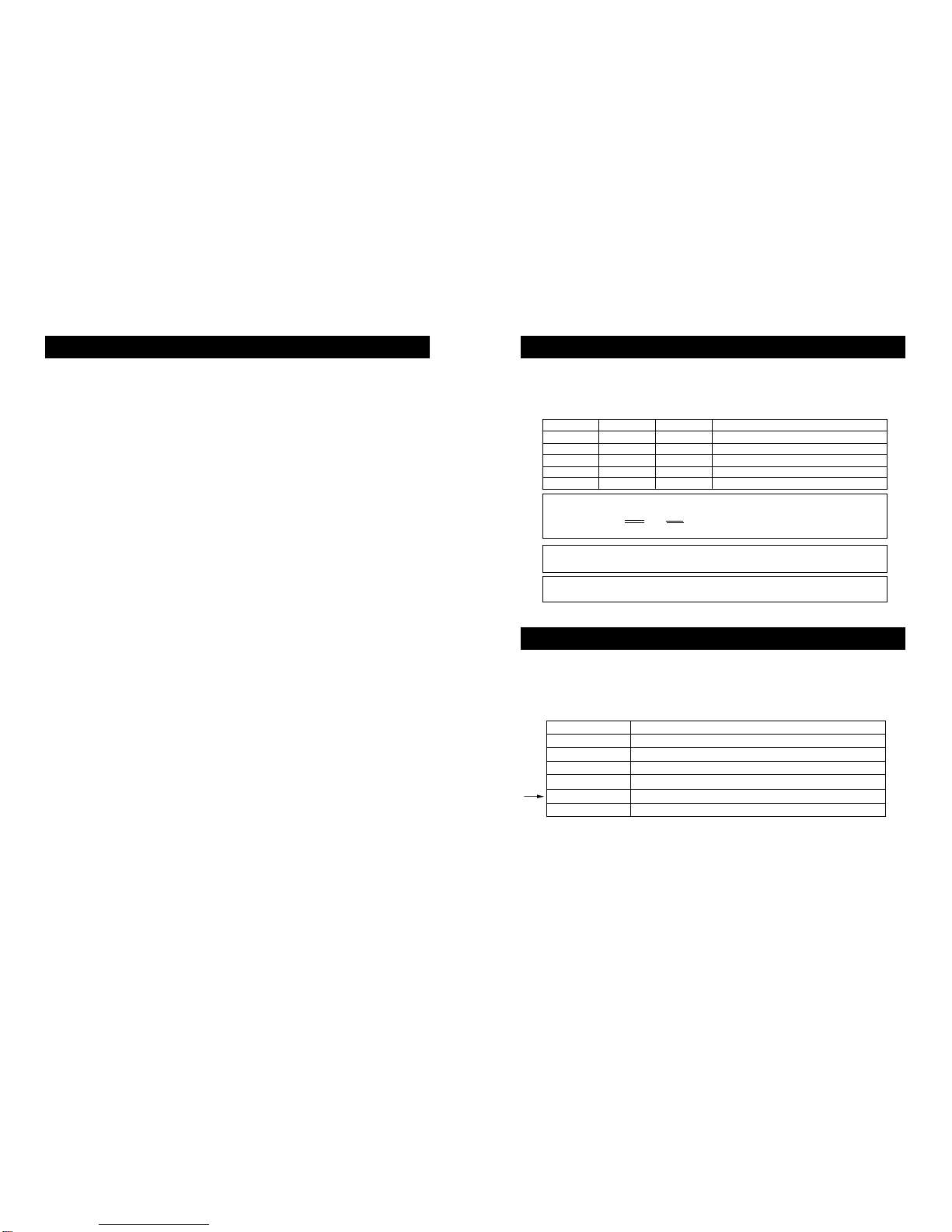
Model DV824 owner’s manual <Version 1.10 supplement>
Model DV824 owner’s manual <Version 1.10 supplement>
Summary of enhanced, added and changed functions of version 1.10
1) The "Default file name" menu item in the SYS SETUP menu is enhanced.
The "Default file name" menu item in the SYS SETUP menu is enhanced by adding the
"Reel mode" option to the default file name mode. See page 5 for details.
2) The new "False Start" menu item is added to the SYS SETUP menu.
The new "False Start" menu item added to the SYS SETUP menu allows you to select
whether deleting or keeping the file after executing False start. See page 6 for details.
3) The new "Auto new file" menu item is added to the SYS SETUP menu.
The newly added "Auto new file" item gives you a useful option when recording audio
and an external time code simultaneously by selecting the TC GEN mode in the TC
SETUP menu to "Ext Run". With this option, if an incoming external time code jumps and
then a new continuous LTC is fed to the DV824, the audio file is automatically divided.
See page 7 for details.
4) The new "Cooling fan cont" menu item is added to the SYS SETUP menu.
The new "Cooling fan cont" menu item is added to the SYS SETUP mode. By setting this
menu item to "On", the cooling fan rotation speed always slows down during recording.
See page 8 for details.
5) The "Set Gen.TC" menu item in theTC SETUP menu is enhanced.
When the TC GEN mode is set to "Free Run", the "Set Gen.TC" menu item now allows you
to jam the internal realtime clock time data, in addition to the TC value editing
capability. See page 9 for details.
Also, the user bit setting capability when the TC GEN mode is set to "Free Run" has been
deleted from the "Set Gen.TC" menu item (the user bit setting can now be done via the
newly added "Set Gen Ubit" menu item in the TC SETUP menu).
6) The "Set Gen Ubit" menu item is added to theTC SETUP menu.
The "Gen Ubit" menu item has been deleted from the TC SETUP menu. Instead, the "Set
Gen Ubit" menu item is newly added to the TC SETUP menu. This menu item allows you
to set the user bit mode and user bit value in the same screen (in the earlier version, the
user bit value setting can be made via the "Set Gen.TC" menu item). See page 10 for
details.
7) The "Format" menu item in the DISK UTILITY menu is enhanced.
The "Format" menu item is used for formatting a DVD-RAM disk (or a partition of the
optional internal hard disk). There are some changes in this menu item regarding the
physical format on/off selection, default format mode, etc. See page 12 for details.
8) The pull-up/pull-down function now works differently from the earlier version.
With the earlier version, when the DV824 is running with the internal clock reference
and the pull-down or pull-up function is active, the TC frame rate always changes in
sync with the speed change. With the new version, the TC frame rate does not always
change. See page 13 for details.
9) The USB keyboard capability for controlling the DV824 is enhanced.
Now you can control the DV824 from a USB keyboard connected to the [USB (KYBD
ONLY] port on the DV824 more flexibly. See page 13 for details.
10) Dual Drive Recording (DDR) and Auto Copy (by IMME mode) can now be made more
safely.
With the optional hard disk drive installed, when making Dual Drive Recording (DDR)
or Auto Copy by the IMME mode, you can now make recording more safely. See page 14
for details.
By upgrading the DV824 software to version 1.10, the following changes are made. With the earlier version, when the DV824 is working with the internal clock reference and the
pull down or pull up function is active, the TC frame rate always changes in sync with +/- 0.1%
speed change. With the new version, the TC frame rate does not always change, as shown in the
table below. Note that the "Pull Up/Down" function works only when the optional TC/SYNC card
is installed.
Change in the "Pull Up/Down" menu item of the SYS SETUP menu
0% +0.1% -0.1%
23.97 FPS 24 FPS 23.97 FPS
24 FPS 24 FPS 23.97 FPS
25 FPS Unselectable Unselectable
29.97 FPS 30 FPS 29.97 FPS
30 FPS 30 FPS 29.976
The TC frame changes only when the clock is pulled up.
The TC frame changes only when the clock is pulled down.
The TC frame changes only when the clock is pulled down.
The TC frame changes only when the clock is pulled up.
The capability for controlling the DV824 from a USB keyboard connected to the [USB (KYBD
ONLY] port is enhanced.
When controlling the DV824 from a USB keyboard, functions indicated by the arrow in the table
below are newly added. See also pages 41 and 42 of the DV824 owner's manual.
Enhanced USB keyboard operation
F1 key
F2 key
F3 key
Enters the "Edit file name" menu item of the "DISK UTILITY" menu.
F4 key
F5 key
Executes the Circle Take function.
Enters the "Default file name" menu item of the "SYS SETUP" menu.
Enters the "Default track name" menu item of the "SYS SETUP" menu.
Enters the "Set Gen. TC" menu item of the "TC SETUP" menu.
Function keys
SHIFT key + F6 key
SHIFT key + F7 key
Enters the "False start" menu item of the "SYS SETUP" menu.
Enters the "Format" menu item of the "DISK UTILITY" menu.
<Note>:
As shown in the table above, you cannot make pull-up or pull-down setting when the
TC frame is 25 fps. If you set the "Pull Up/Down" menu item to "+0.1%" or "-0.1%" when the
TC frame is 25 fps, "+0.1%" or "-0.1%" is shown in the "UP/DW" status information area on
the Home screen.
<Note>:
While pulled up or down, the DV824 can lock to an external clock (video, frame
pulse or field pulse) with a frame rate shown in the table above (+/- 100PPM).
<Note>:
The "Pull Up/Down" menu item is effective only when the optional TC/SYNC card is
installed to the DV824 (V1.10 or higher).
134
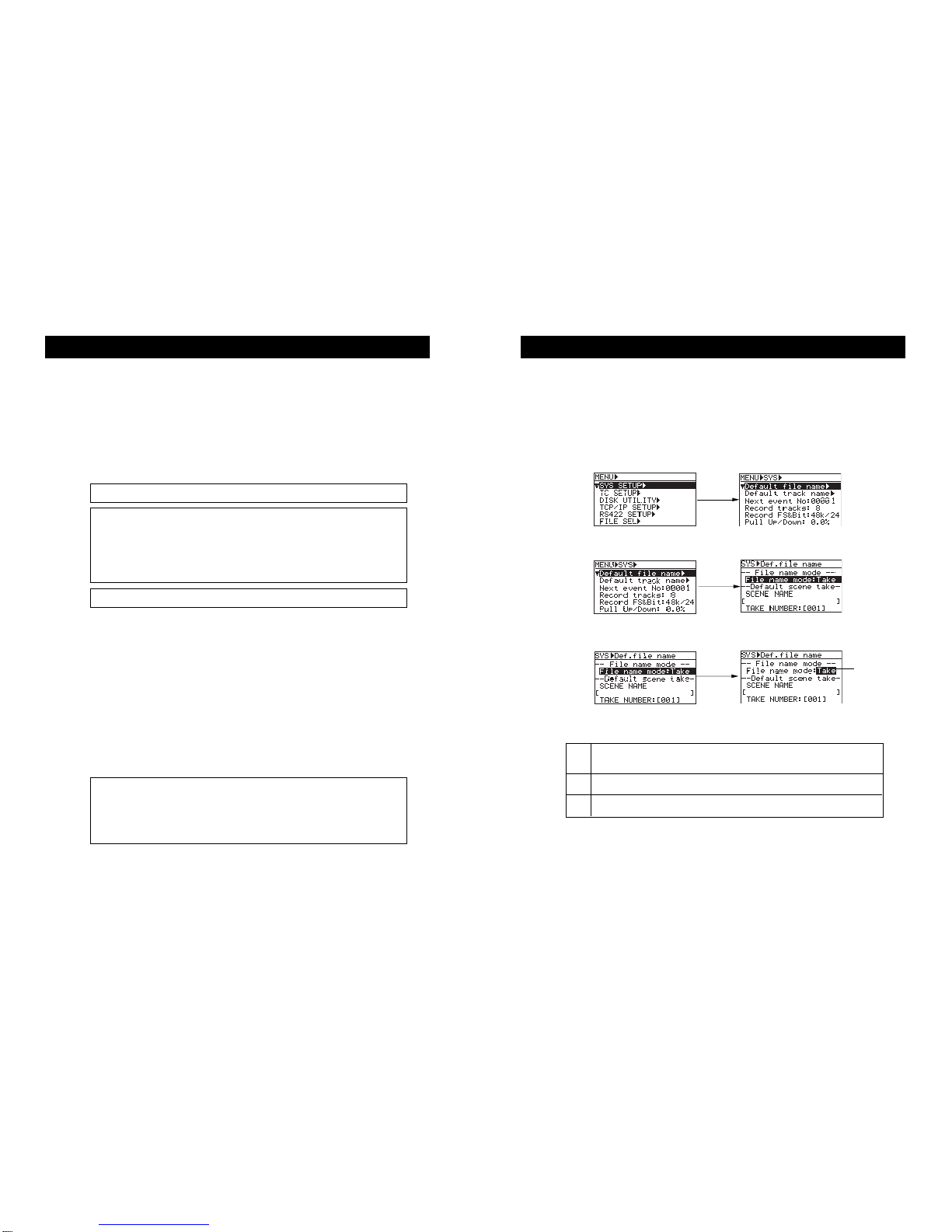
Model DV824 owner’s manual <Version 1.10 supplement>
Model DV824 owner’s manual <Version 1.10 supplement>
The "Default file name" menu item in the SYS SETUP menu is enhanced by adding "Reel" mode
to the "File name mode" options. You can now label an audio file which is automatically created
when recording starts as "Reel No. + File No.", as well as "Date" and Scene name + Take No.".
For details about the "Default file name" menu item, see also page 115 of the DV824 owner's
manual.
Enhancement of the "Default file name" menu item in the SYS SETUP menu
Take
Date
Reel
"<SCENE NAME> + <TAKE NUMBER>" (with ".wav", the file extension) is the default file name.
The SCENE NAME is specified on the same screen above. The TAKE NUMBER is incremented auto-
matically each time recording is made. Example: Last-Scene_001.wav, Last-Scene_002.wav, etc.
The internal realtime clock data (with ".wav", the file extension) is the default file name.
Example: B05h 05m 06s 10may 2004.wav, etc.
The reel number of a drive (or a partition of the optional hard disk drive) currently selected for recording
with the file number is the default file name. Example: S001_005.wav, S002_008.wav, etc.
When setting the file name mode to "Take", the SCENE NAME and TAKE NUMBER
specified on the same screen are used for each file name. Even if you set the file name
to "Date" or "Reel", the SCENE NAME and TAKE NUMBER currently set are used as the
SCENE data in the meta data and you can edit them (see page 115 of the DV824
owner's manual).
* After recording is made, the default file name can be edited using the "Edit file name"
menu item in the DISK UTILITY menu (see page 142 of the DV824 owner's manual).
flashing
1) While the unit is stopped, press the [ENTER/YES] key to enter the MENU mode.Then use the
[MENU] dial to highlight "SYS SETUP" and press the [ENTER/YES] key.
The display now shows the SYS SETUP menu screen (by default, "Default file name" is
highlighted).
2) While "Default file name" is highlighted, press the [ENTER/YES] key.
The display now shows the screen for selecting the file name mode (by default, "Take" is
selected).
3) Press the [ENTER/YES] key again.
The currently selected file name mode starts flashing and you can now select the
desired mode.
4) Use the [MENU] dial to select the desired mode and press the [ENTER/YES] key to confirm your
selection.
You can select "Reel", a newly added option, as well as "Take" and "Date".
The "Format" menu item is used for formatting a DVD-RAM disk or a partition of the optional
internal hard disk. In this menu item, the following three changes has been made.
For details about the “Format” menu item, see also page 149 of the DV824 owner’s manual.
Enhancement of the "Format" menu item in the DISK UTILITY menu
<Note>:
If you format a DVD-RAM disk while a hard disk partition is selected as the
current drive, the DVD-RAM is not selected as the current partition after completing
formatting.
In other words, only when you format a partition of the optional hard disk while the
DVD-RAM drive is selected as the current drive, the current drive changes after com-
pleting formatting.
• After formatting a partition, the formatted partition is selected as the current drive.
With the earlier software version, if you format a partition of the optional hard
disk while the DVD-RAM drive is selected as the current drive, the DVD-RAM
drive is still selected as the current drive after completing formatting.
With the new version, the formatted partition is selected as the current drive
after completing formatting.
• The default "Format Mode" in the Format menu item has been changed.
With the earlier version, when reformatting a DVD-RAM disk (or a partition of
the optional hard disk), "Format Mode" in the Format menu item always shows
"Normal" by default. With the new version, the previously used format mode is
shown. You can, of course, select the desired format mode before formatting a
disk (or partition).
<Note>:
It takes a long time to execute the physical format. We recommend executing
the physical format when disk access time becomes longer or sound interruption
occurs in normal use. You do not need to physical-format a brand-new or relatively
new disk. However, regardless of whether the format mode is "Normal" or "DDR",
there may be a case that "Physical Format" on the Format screen is automatically set
to "On" and you cannot select "Off". In this case, the DV824 decides that the disk to
be formatted needs the physical format and you must execute the physical format.
<Note>:
Do not turn off the power of the DV824 while executing the physical format.
• You can now select on or off of the physical format when "DDR" is selected as the
Format mode.
With the earlier software version, you can select on or off of the physical format
only when "Normal" is selected as the Format mode. With the new version, you
can now select on or off of the physical format even when formatting a
partition of the optional hard disk in the "DDR" mode.
<Note>:
You cannot format a DVD-RAM disk in the "DDR" mode.
512

Model DV824 owner’s manual <Version 1.10 supplement>
Model DV824 owner’s manual <Version 1.10 supplement>
The new "False Start" menu item added to the SYS SETUP menu.
With the earlier version, The DV824 deletes the recorded audio file when False start is executed.
With the new version, you have a choice of keeping or completely deleting the audio file by
setting the "False Start" menu item appropriately.
"False Start" menu item newly added to the SYS SETUP menu
1) While the unit is stopped, press the [ENTER/YES] key to enter the MENU mode.Then use the
[MENU] dial to highlight "SYS SETUP" and press the [ENTER/YES] key.
The display now shows the SYS SETUP menu screen (by default, "Default file name" is
highlighted).
2) Use the [MENU] dial to highlight "False start" and press the [ENTER/YES] key.
The currently selected option starts flashing (by default, "Rename" is selected).
3) Use the [MENU] dial to select the desired option and press the [ENTER/YES] key.
You can select between "Rename" (default) and "Delete".
Rename
(default)
Delete
When the False start function is executed, the take number decreases by one (i.e. returns to the
previous take number) and the canceled audio file is stored as a file with the file name starting
by "Fnn" followed by the original name. "nn" shows the number. Up to 100 canceled files (start-
ing by F, F1 through F99) can be stored. The following examples show how the file names are
given.
<Examples>
After the first False start: Scene1_001.wav -> FScene1_001.wav
After the second False start: Scene1_001.wav -> F1Scene1_001.wav
After the 100th False start: Scene1_001.wav -> F99Scene1_001.wav
You can check stored files from the file selection screen (which can be shown by pressing the
[FILE SEL] key).
As with the earlier version, after executing the False start function, the unsuccessful file is
completely deleted and the disk remaining time returns to the value before the last recording is
made. The take number decreases by one (returns to the previous take number).
4) After making setting, press the [EXIT/NO] key repeatedly until you exit the SYS SETUP menu.
<Note>:
To execute False start, while the unit is stopped, press the [SHIFT] key to turn on
the SHIFT indicator, followed by the [CLEAR/FALSE START] key. See page 54 of the DV824
manual.
flashing
<Note>:
When the "False start" menu item is set to "Rename", each time you execute
False start, the disk remaining time decreases.
• Editing the user bit
By using the [MENU] dial to highlight "User: 00 00 00 00" and pressing the [ENTER/YES]
key, the rightmost field of the current user bit (by default, "0") starts flashing and you
can now start editing.
You can enter the desired value to the flashing field using the numeric keys or the
[MENU] dial (or a USB keyboard).
You can move the flashing field using the [SKIP/CURSOR] key.
When setting "user MD" to "MM DDYY uu":
The rightmost two figures (uu) reflect the user bit information set by the "User" field.
When setting "user MD" to "DD MMYY uu":
The rightmost two figures (uu) reflect the user bit information set by the "User" field.
The user bit information is shown on "Ubit: [00 00 00 00]" field according to the se-
lected user bit mode.
The following shows examples of user bit information when setting "Ubit MD" to non-
default options.
The edited value is reflected to ""Ubit: [00 00 00 00]" in realtime.
After editing, press the [ENTER/YES] key to confirm your setting.
flashing
116

Model DV824 owner’s manual <Version 1.10 supplement>
Model DV824 owner’s manual <Version 1.10 supplement>
The newly added "Auto new file" menu item is effective when recording audio and an external
time code simultaneously with the "Gen mode" menu item in the TC SETUP menu set to "Ext
Run". You can select whether dividing the audio file or not when an incoming external time code
jumps and then a new continuous LTC is fed to the DV824. By setting this item appropriately,
when you copy a DAT audio source including multiple songs with discontinuous time codes to
the DV824, the recorded songs on the DV824 are divided into individual audio files.
"Auto new file" menu item newly added to the SYS SETUP menu
1) While the unit is stopped, press the [ENTER/YES] key to enter the MENU mode.Then use the
[MENU] dial to highlight "SYS SETUP" and press the [ENTER/YES] key.
The display now shows the SYS SETUP menu screen (by default, "Default file name" is
highlighted).
2) Use the [MENU] dial to highlight "Auto new file" and press the [ENTER/YES] key.
The currently selected option starts flashing (by default, "Off" is selected).
3) Use the [MENU] dial to select the desired option and press the [ENTER/YES] key.
You can select between "Off" (default) and "TC".
4) After making setting, press the [EXIT/NO] key repeatedly until you exit the SYS SETUP menu.
Off
(default)
TC
The audio file is not divided when an incoming external time code jumps and then a new con-
tinuous LTC is fed to the DV824. Recording is made to a single audio file.
The audio file is divided when an incoming external time code jumps and then a new continuous
LTC is fed to the DV824.
When recording audio and an external time code simultaneously with the "Ext Run" mode, if the
external time code jumps and then a new continuous LTC is fed to the DV824, the audio file is
divided.
flashing
The "Set Gen Ubit" menu item is newly added to the TC SETUP menu. This menu item allows you
to set the TC user bit mode and TC user bit value.
The following operation is assumed that the optional TC/SYNC card is installed.
"Set Gen Ubit" menu item newly added to theTC SETUP menu
uu uu uu uu
MM DDYY uu
The default is "00 00 00 00".
BG_76: MM (month) / BG_54: DD (day) / BG_32: YY (year) /BG_10: uu (for USA)
DD MMYY uu BG_76: DD (day) / BG_54: MM (month) / BG_32: YY (year) /BG_10: uu (for EUR)
• Selecting the user bit mode
By pressing the [ENTER/YES] key while "Ubit MD" is highlighted, the current user bit
mode starts flashing and you can now select the mode (by default, "uu uu uu uu"
flashes).
3) Use the [MENU] dial to select the user bit mode and press the [ENTER/YES] key to confirm your
selection.
You can select the user bit mode from among the following.
Shows the current user bit.
You can set the desired user
bit. The rightmost two figures
of the user bit are always
shown in the user bit informa-
tion regardless of "Ubit MD"
setting.
When selecting "MMDDYYuu" or "DDMMYYuu", you can set the desired user bit to "uu"
of "BG_10: uu". The other fields are automatically set according to the realtime clock
data.
flashing
1) While the unit is stopped, press the [ENTER/YES] key to enter the MENU mode.Then use the
[MENU] dial to highlight "TC SETUP" and press the [ENTER/YES] key.
The display now shows the TC SETUP menu screen (by default, "Sync clock: ***" is
highlighted).
2) Use the [MENU] dial to highlight "Set Gen. Ubit" and press the [ENTER/YES] key.
The display now shows the "Set Gen Ubit" screen on which you can see the user bit. By
default, "Ubit MD: uuuuuuuu" is highlighted. You can select "Ubit MD" and edit "User".
Shows the current user bit
mode. You can select the
user bit mode from among
"uuuuuuu" (default), "MM
DD YY uu" and "DD MM
YY uu".
Shows the user bit being
output according to the
current user bit mode.
If you change the user bit
mode, this field also
changes.
710
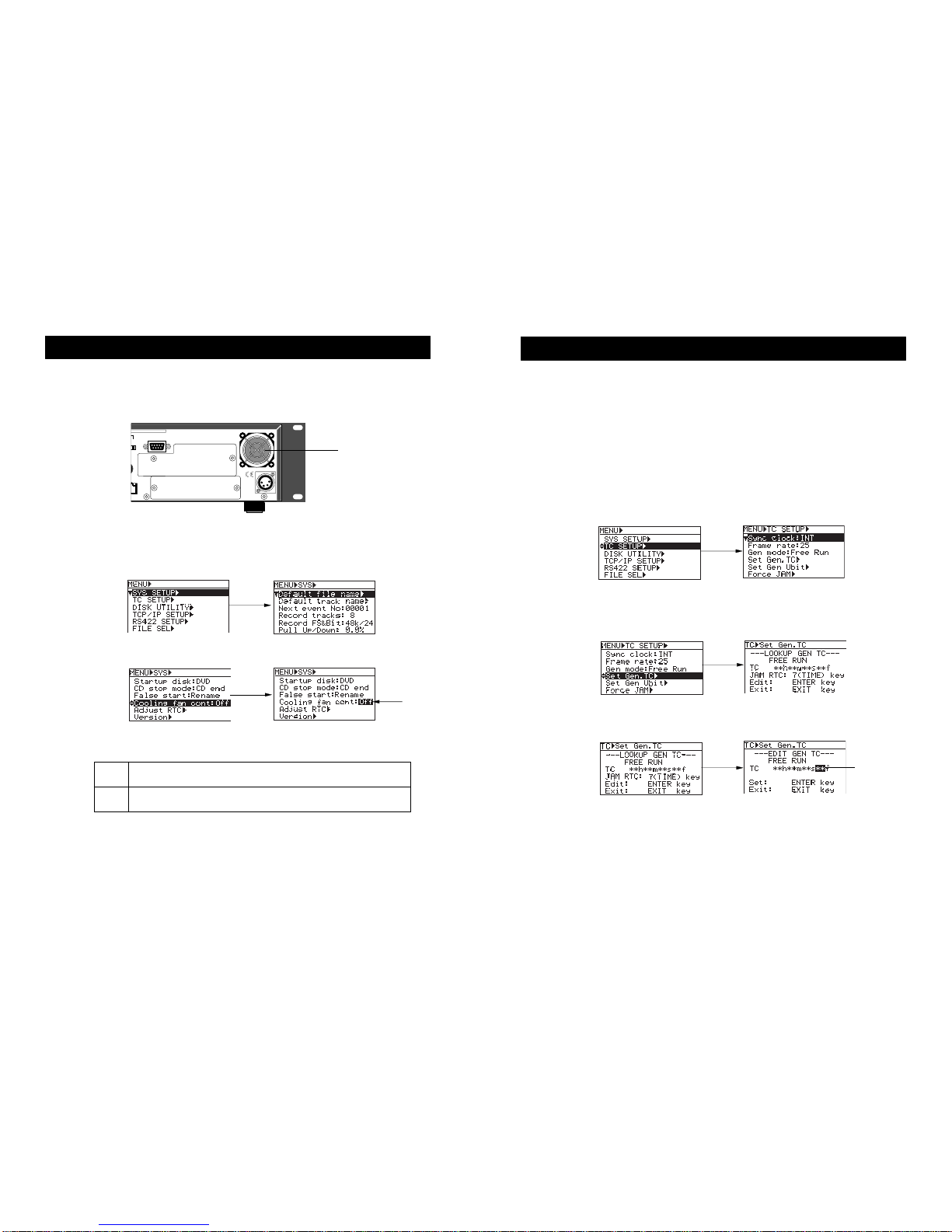
Model DV824 owner’s manual <Version 1.10 supplement>
Model DV824 owner’s manual <Version 1.10 supplement>
When the time code "Gen mode" is set to "Free Run", the "Set Gen.TC" menu item now allows you
to jam the internal realtime clock time data, as well as edit the TC value.
Also, the user bit setting item which was available in the "Set Gen.TC" menu item with the earlier
version has been now deleted from this menu item and moved to the newly added "Set Gen Ubit"
menu item in the TC SETUP menu. For details about user bit setting, see the explanation of the
"Set Gen Ubit" menu item on the next page.
The following explains "Set Gen.TC" menu item setting when the "Gen mode" menu item in the
TC SETUP menu is set to "Free Run".
See also page 128 of the DV824 owner's manual for "Set Gen.TC" menu item setting when the
"Gen mode" is set to any option other than "Free Run".
Changes in the "Set Gen.TC" menu item of theTC SETUP menu
• Editing the generator time code
By pressing the [ENTER/YES] key while the "Set Gen. TC" screen above right is shown,
the frame field starts flashing and you can now edit the time code value currently
shown.
• Jamming to the realtime clock time data
By pressing the [TIME SEL] key while the "Set Gen. TC" screen is shown, the generator
time code value jams to the realtime clock time data.
flashing
1) While the unit is stopped, press the [ENTER/YES] key to enter the MENU mode.Then use the
[MENU] dial to highlight "TC SETUP" and press the [ENTER/YES] key.
The display now shows the TC SETUP menu screen (by default, "Sync clock: ***" is
highlighted).
2) Use the [MENU] dial to highlight "Set Gen.TC" and press the [ENTER/YES] key.
The display now shows the "Set Gen. TC" screen on which you can see the generator
time code value in realtime.
To edit the generator time code value, press the [ENTER/YES] key while this screen is
shown. To jam to the realtime clock time data, press the [TIME SEL] key.
4) After making setting, press the [EXIT/NO] key repeatedly until you exit theTC SETUP menu.
Use the numeric keys (or the [MENU] dial) to enter the desired value in the flashing
field. Use the [SKIP/CURSOR] keys to move the flashing field.
After completing entry of the desired time code value, press the [ENTER/YES] key to
confirm your entry.
1:GND
2:NC
3:NC
4:12V
THRU
N
OFF
00Ω
DC-IN 12V
E
S BUSS
LINK
R
NET
T
The new "Cooling fan cont" menu item is added to the SYS SETUP menu. This menu item allows
you to select the option for slowing down the cooling fan rotation speed only during recording
for reducing the fan noise. By default, the cooling fan always rotates at high speed.
Note that the "Cooling fan cont" function works only when the optional TC/SYNC card is installed.
"Cooling fan cont" menu item newly added to the SYS SETUP menu
1) While the unit is stopped, press the [ENTER/YES] key to enter the MENU mode.Then use the
[MENU] dial to highlight "SYS SETUP" and press the [ENTER/YES] key.
The display now shows the SYS SETUP menu screen (by default, "Default file name" is
highlighted).
2) Use the [MENU] dial to highlight "Cooling fan cont" and press the [ENTER/YES] key.
The currently selected option starts flashing (by default, "Off" is selected).
3) Use the [MENU] dial to select the desired option and press the [ENTER/YES] key.
You can select between "Off" (default) and "On".
4) After making setting, press the [EXIT/NO] key repeatedly until you exit the SYS SETUP menu.
Off
(default)
On
The cooling fan rotates at the speed determined by the DV824 internal temperature regardless
of the current transport mode.
During recording, the cooling fan rotate slowly for reducing the fan noise.
Cooling fan
flashing
8 9
Other manuals for DV-824
7
Table of contents
Other Fostex Recording Equipment manuals
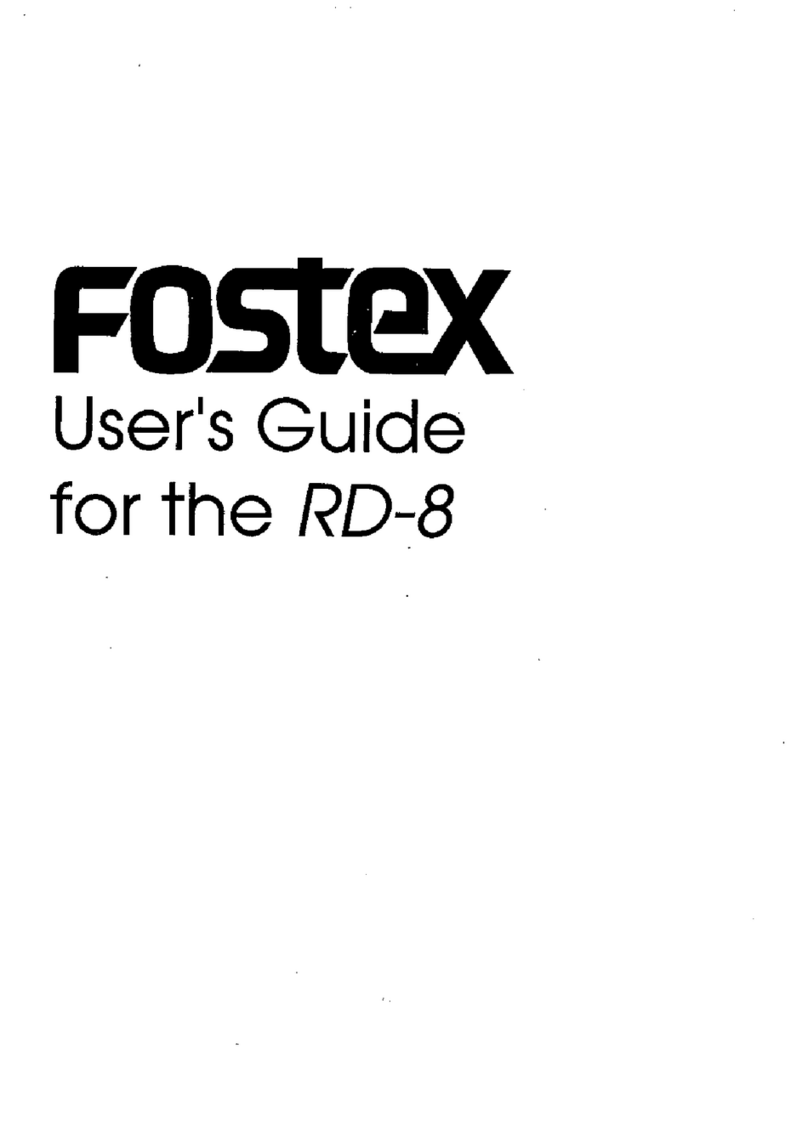
Fostex
Fostex RD-8 User manual
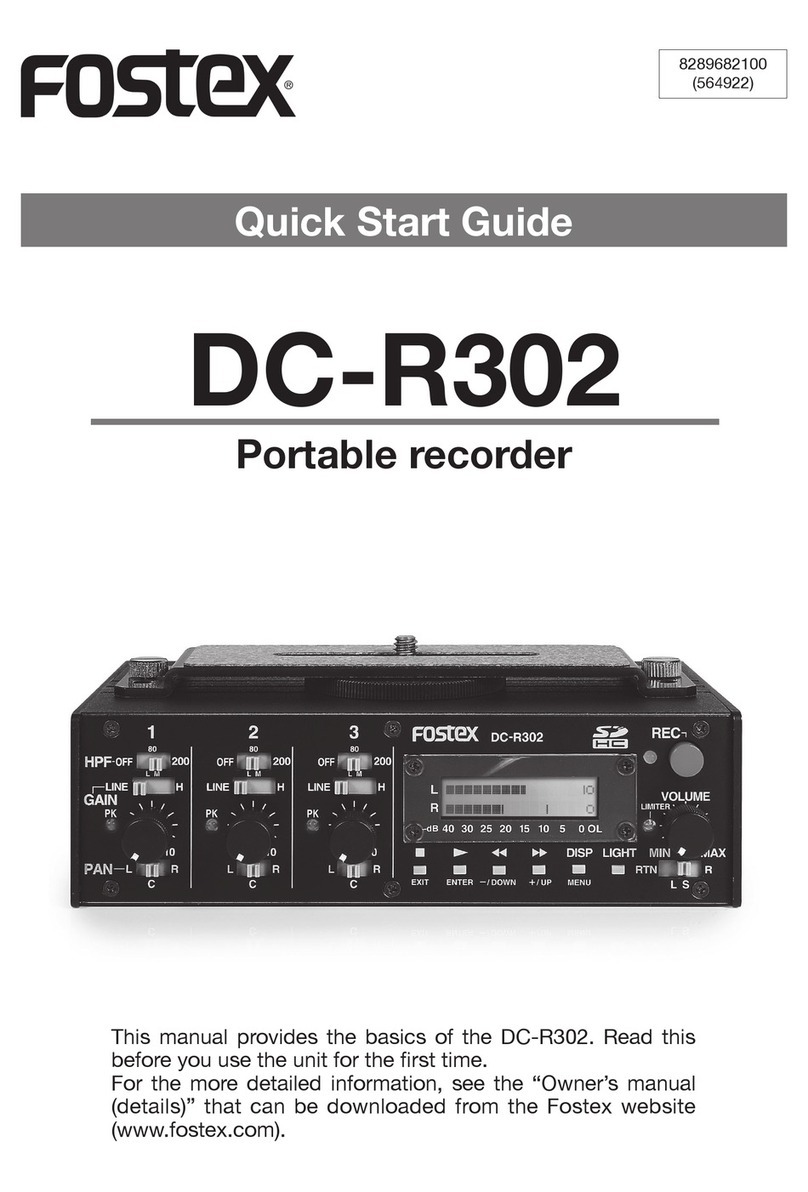
Fostex
Fostex DC-R302 User manual
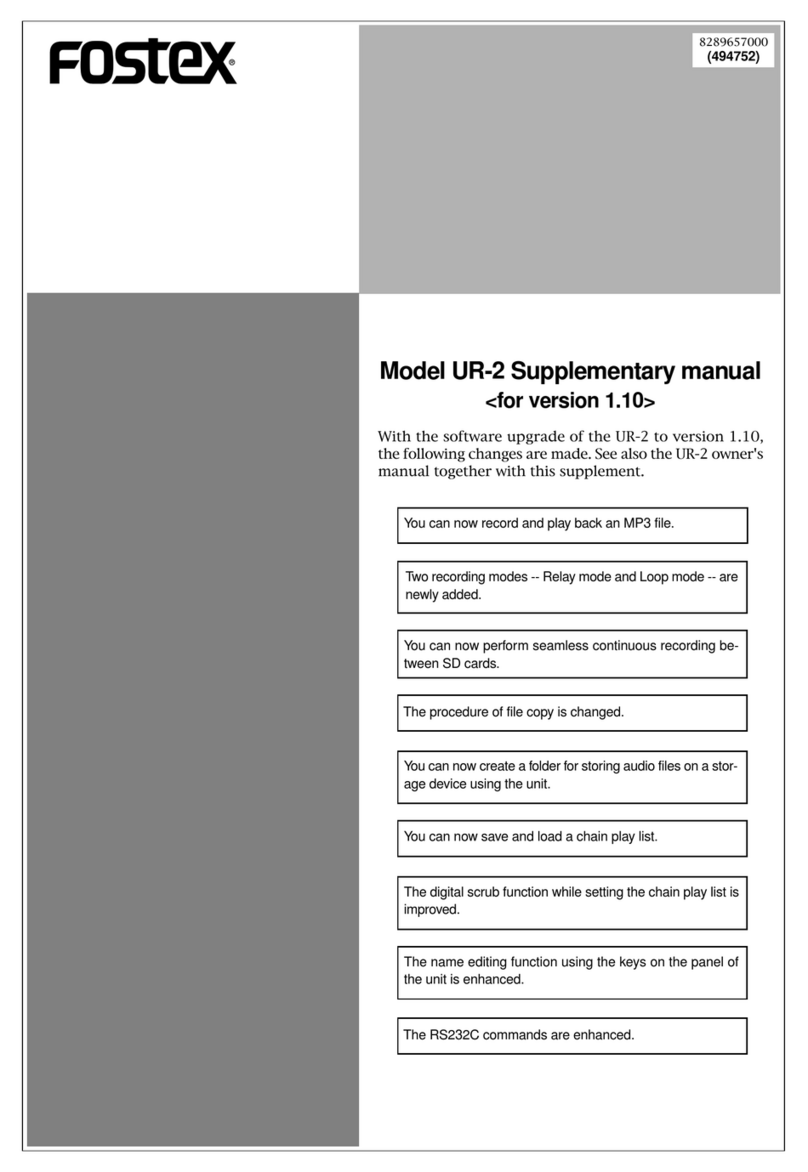
Fostex
Fostex UR-2 Instructions and recipes

Fostex
Fostex X-18H User manual
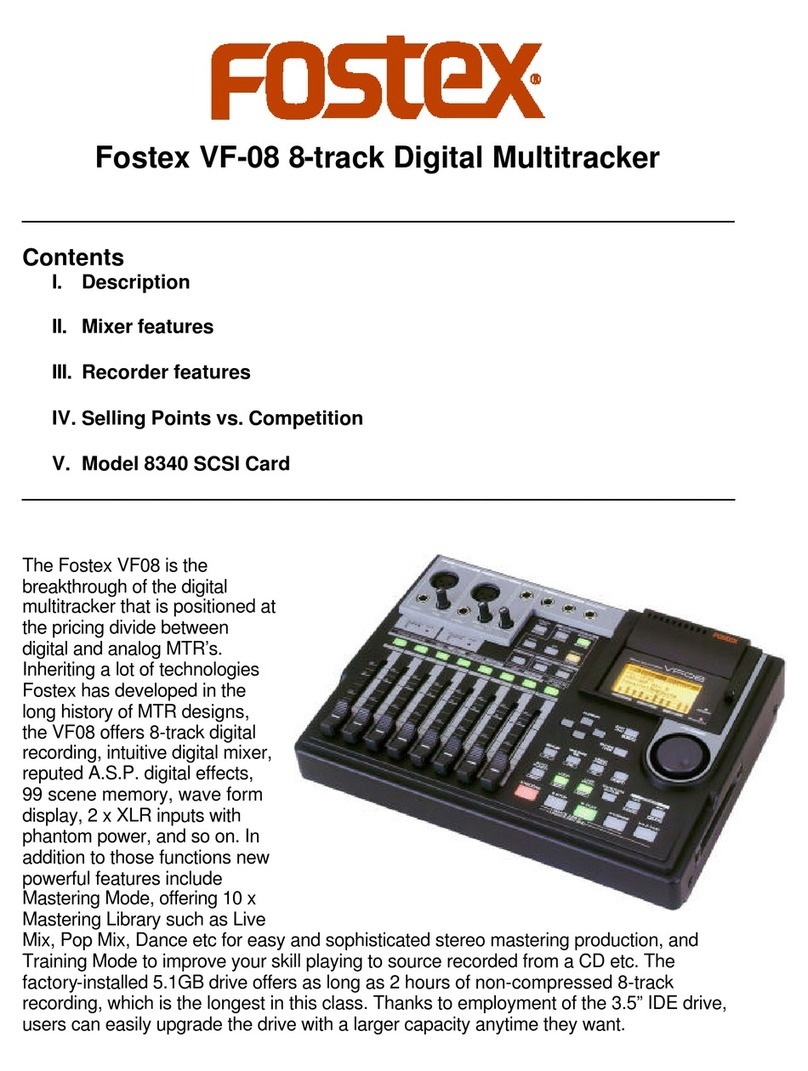
Fostex
Fostex VF-08 Operating and installation instructions
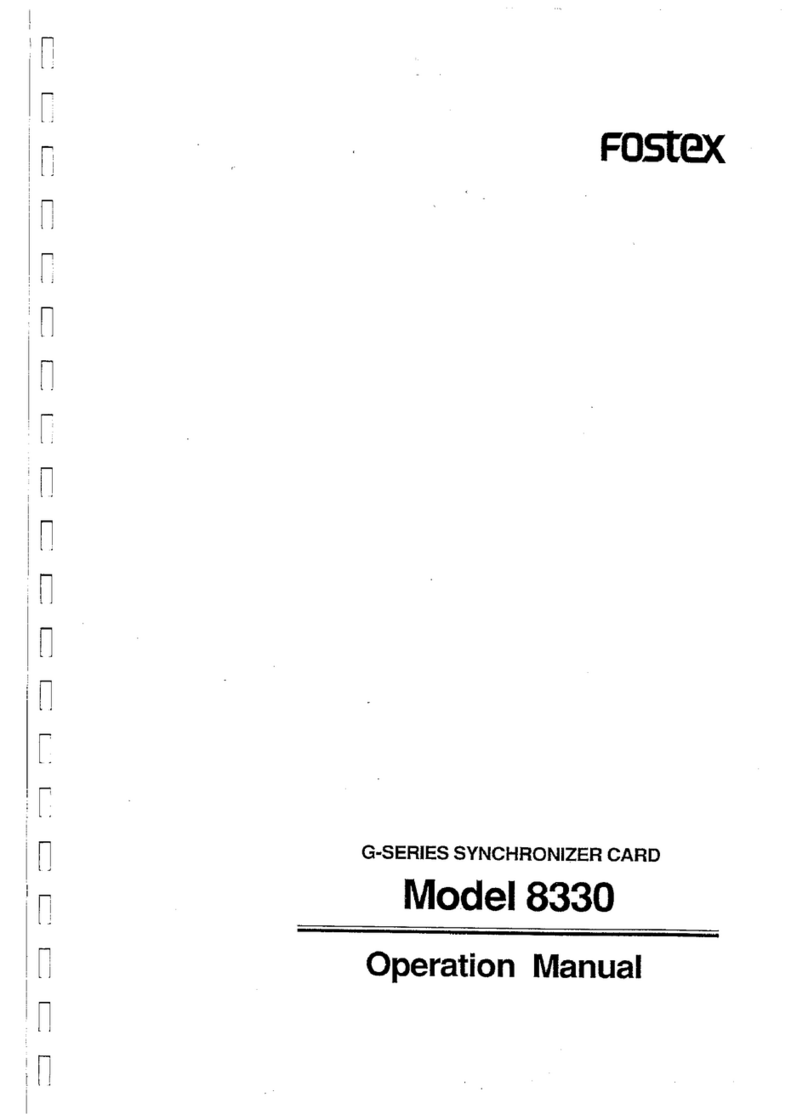
Fostex
Fostex 8330 User manual
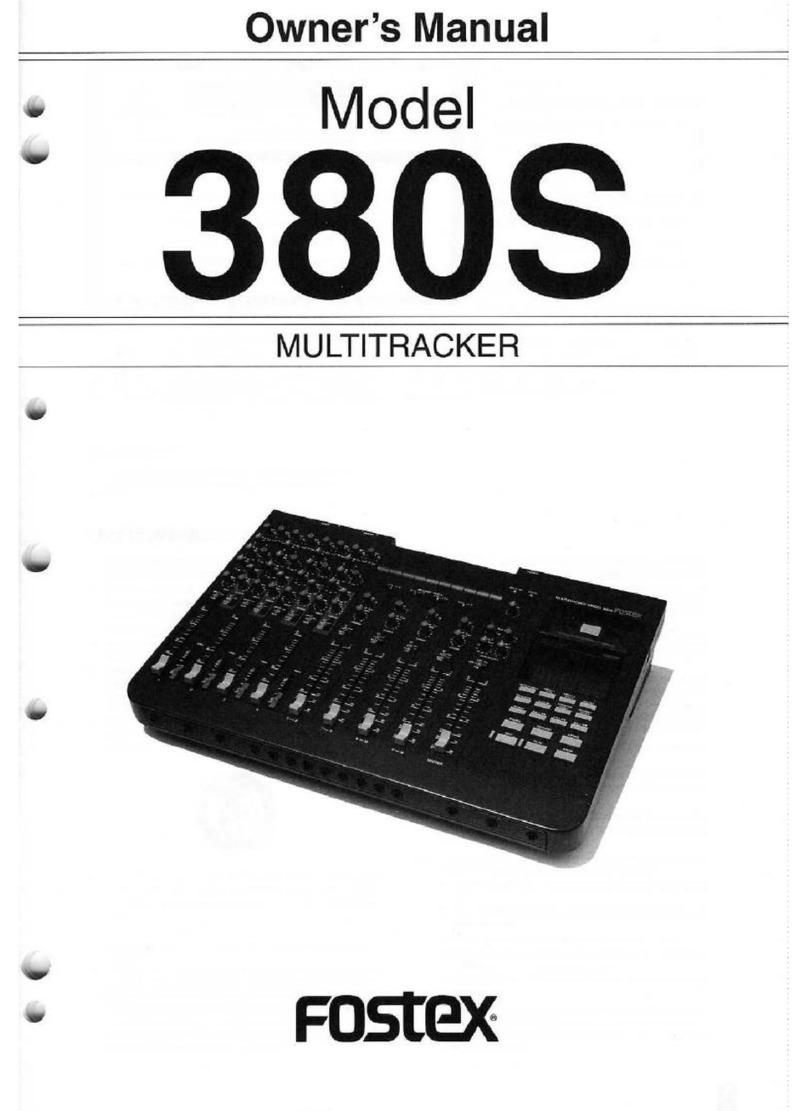
Fostex
Fostex 380S User manual

Fostex
Fostex DE-1 User manual

Fostex
Fostex CR500 User manual
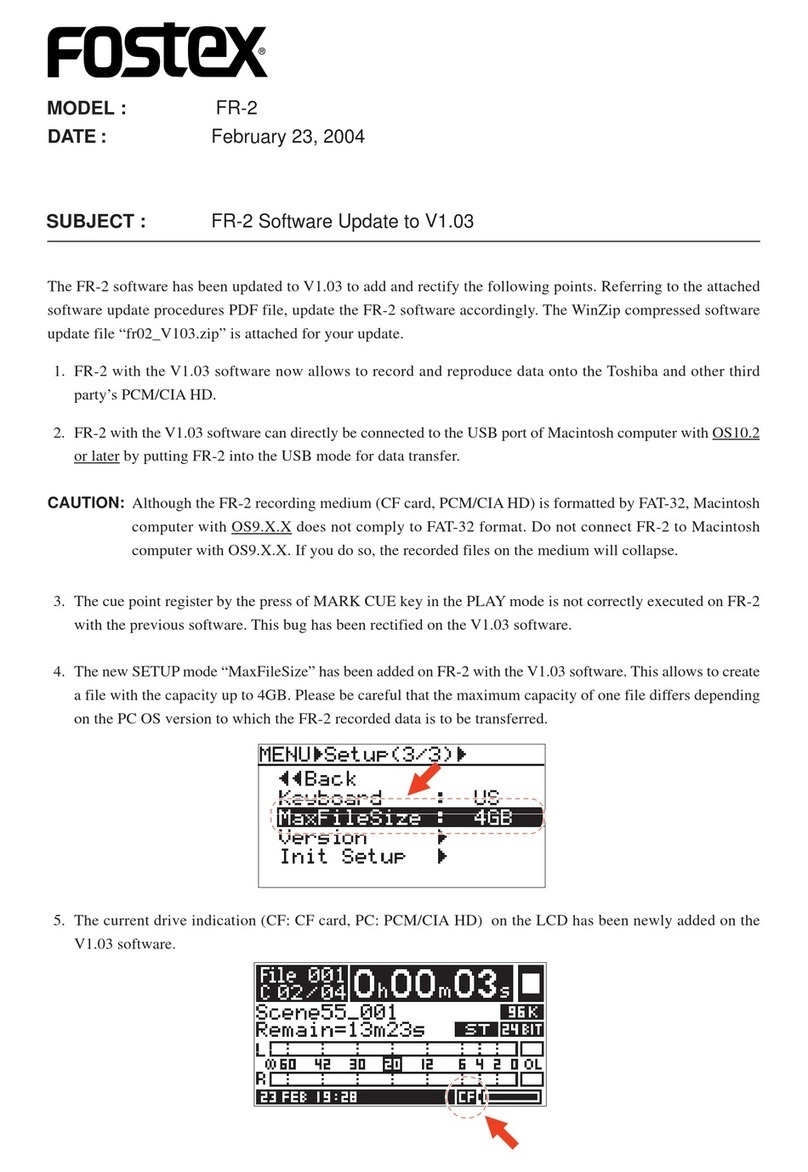
Fostex
Fostex FR-2 Technical manual
Popular Recording Equipment manuals by other brands

EVS
EVS Synapse 2GF100 Installation and operation manual
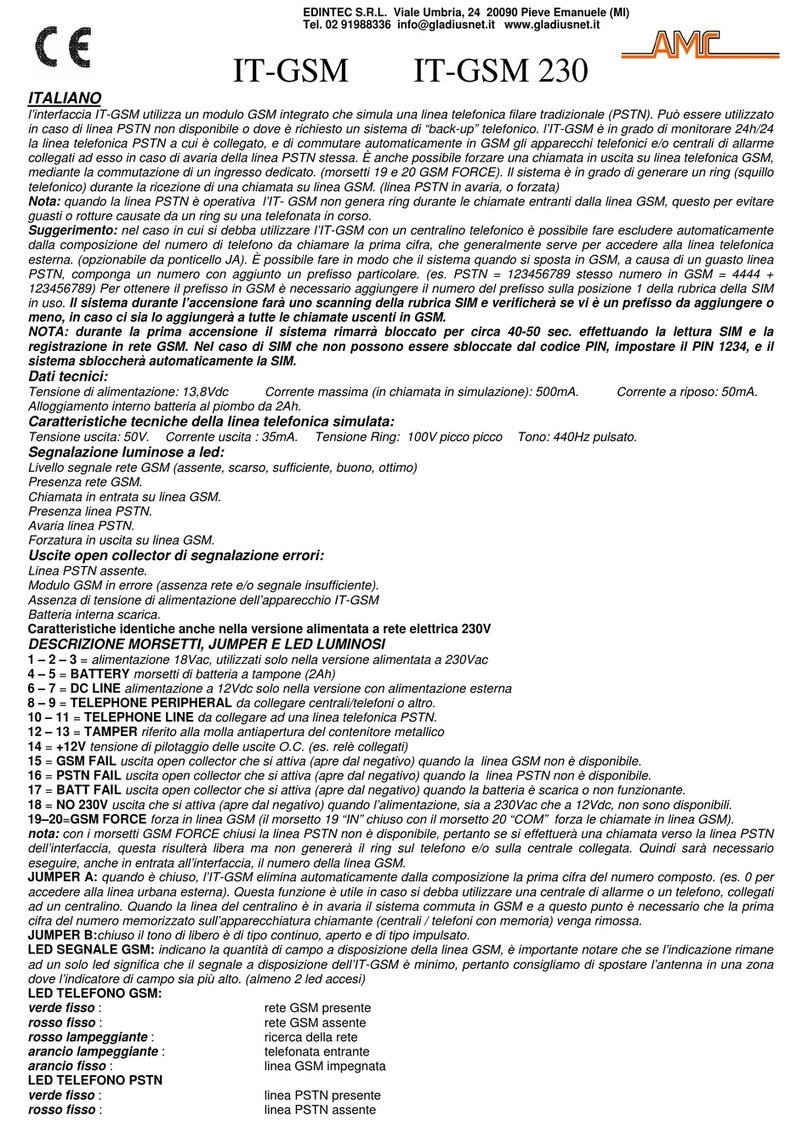
AMC
AMC IT-GSM quick start guide

National Instruments
National Instruments NI-CAN user manual

Symetrix
Symetrix SymNet Audio Matrix ARC-PS quick start guide
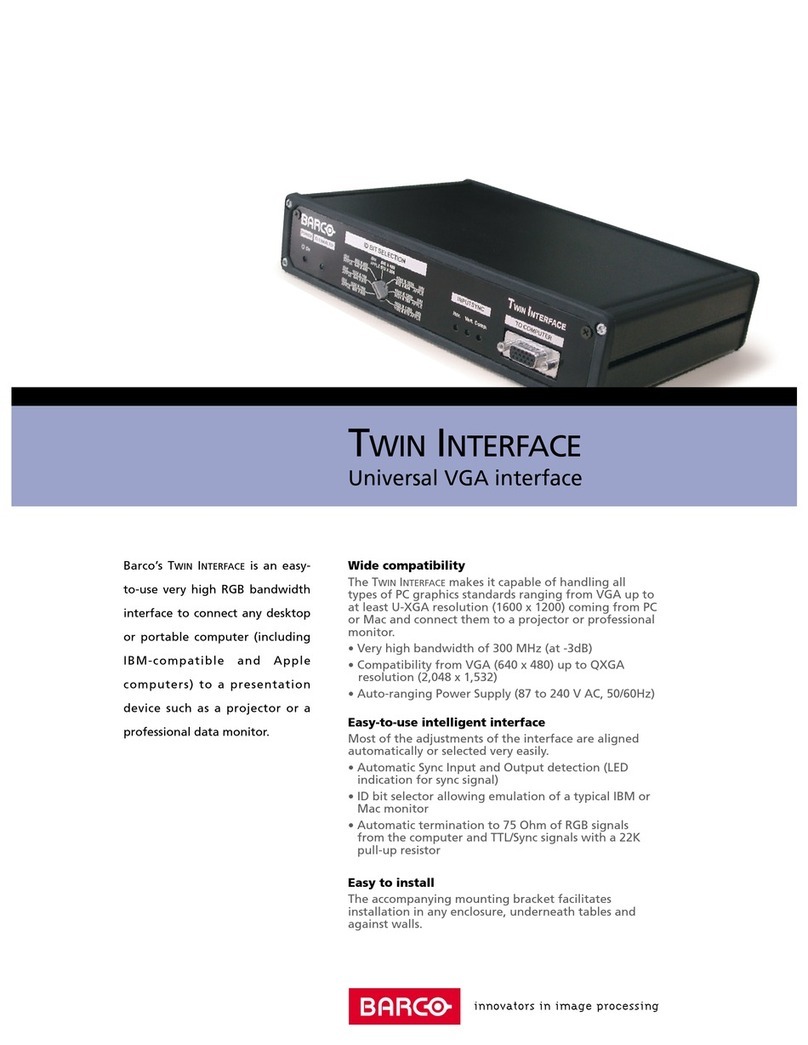
Barco
Barco TWIN INTERFACE Specifications

Boss Audio Systems
Boss Audio Systems AVA1202 user manual