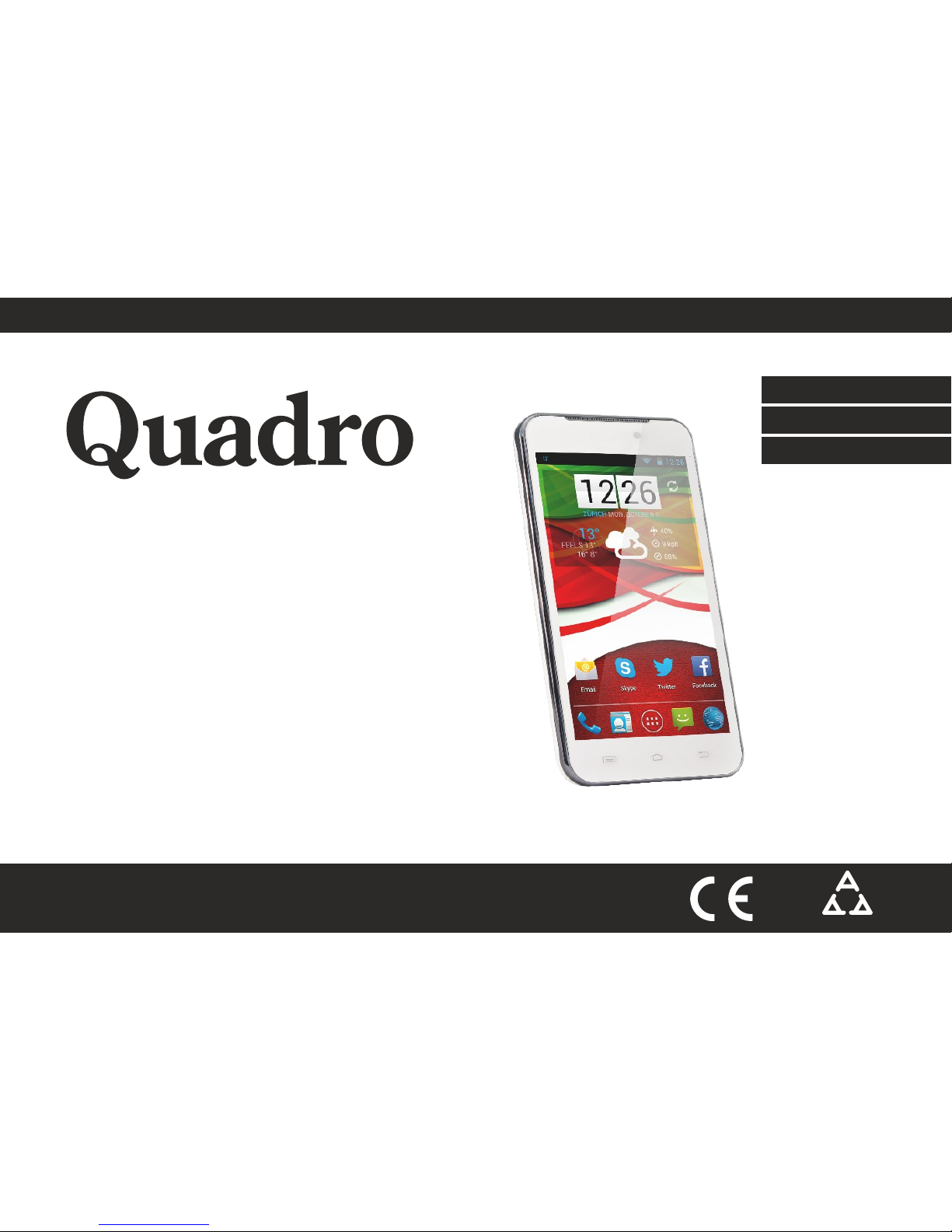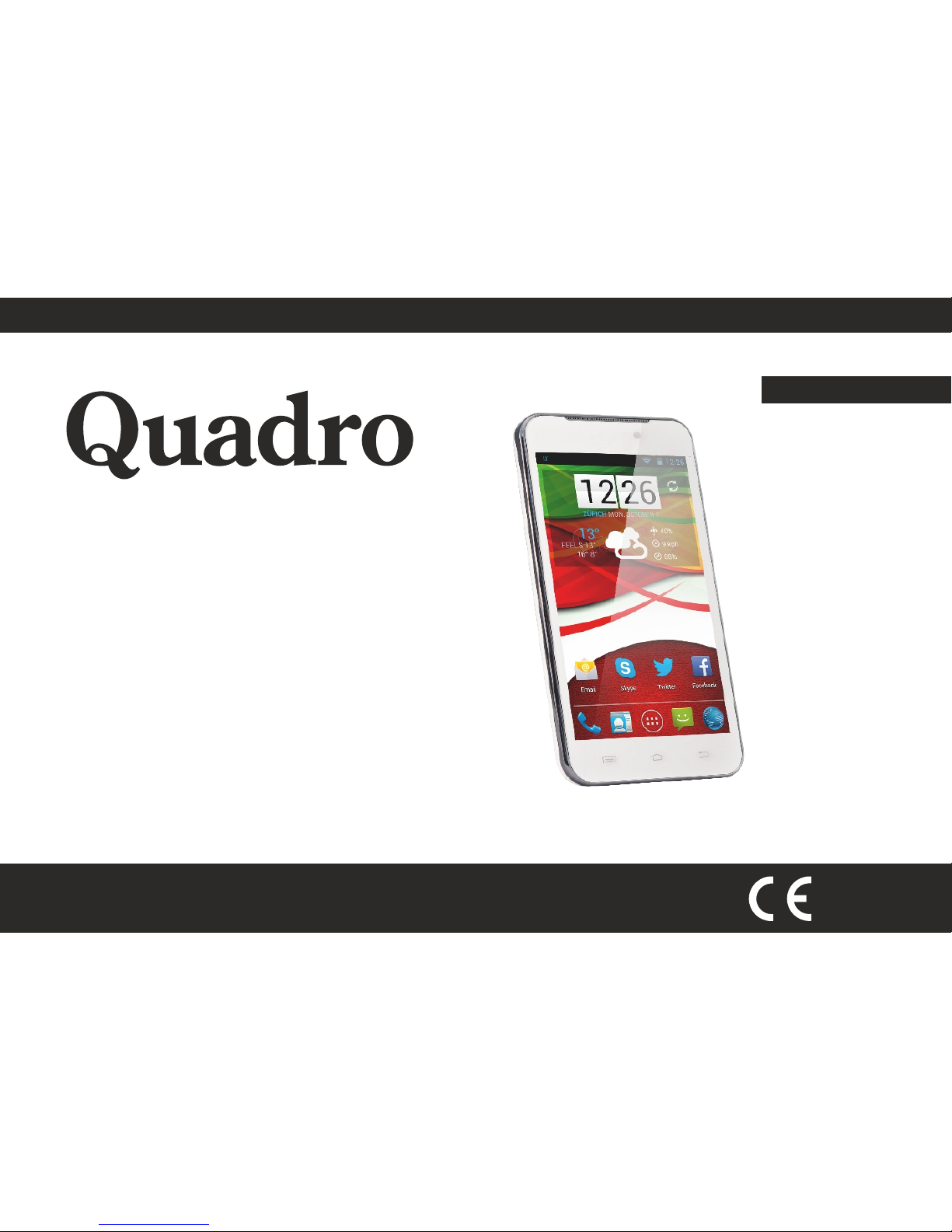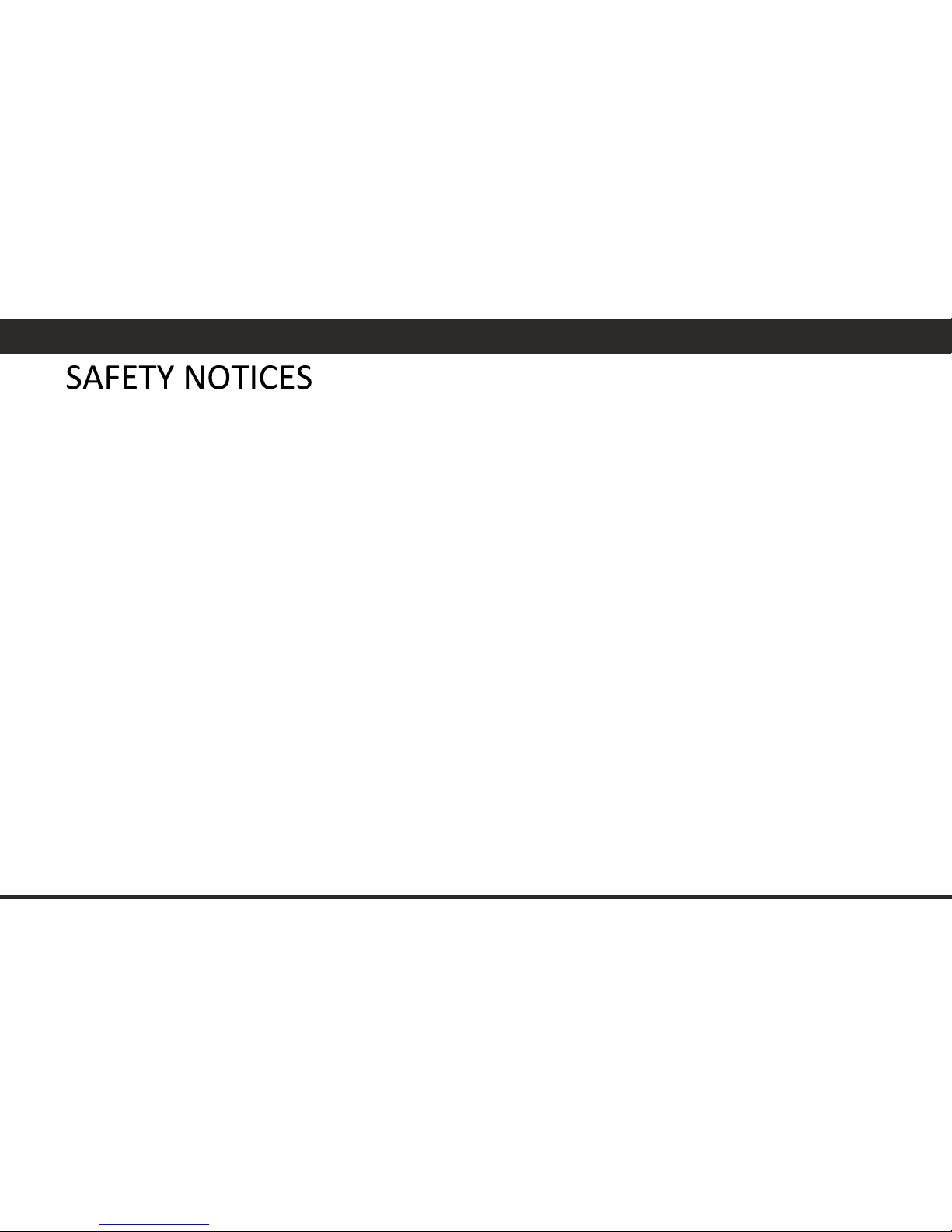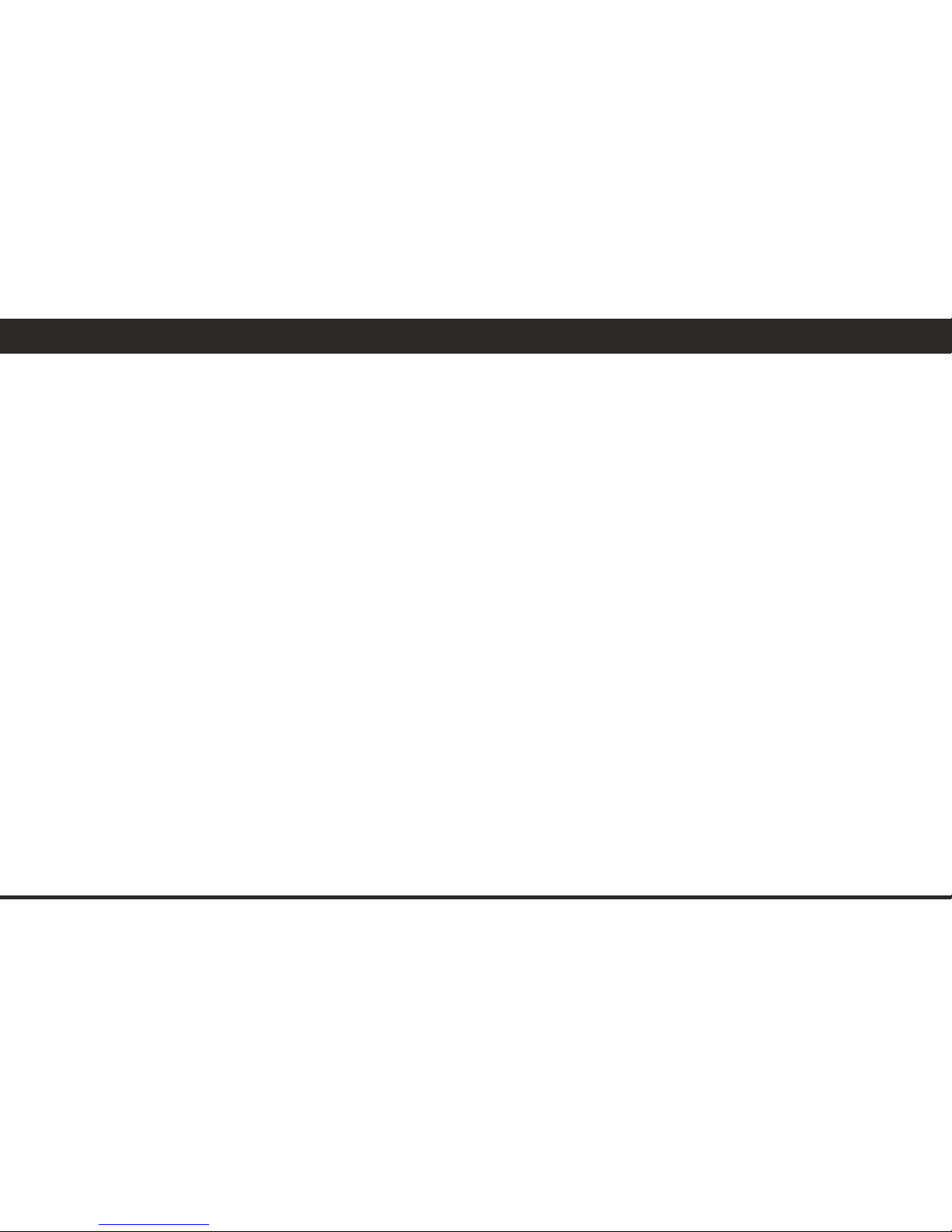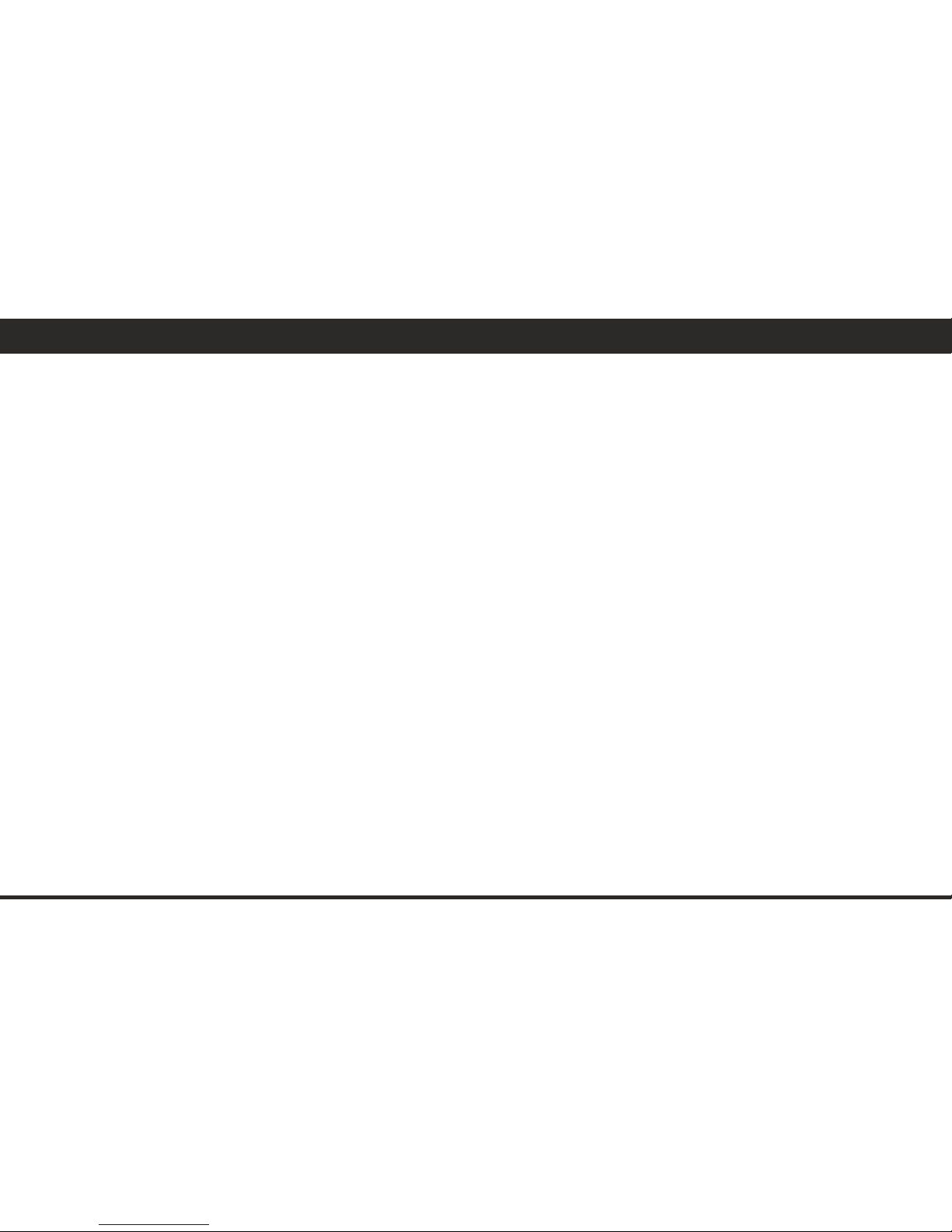depots, chemical plants or in places using explosives.
Potentially explosive areas are often, but not always, clearly
signed. These include areas where it is normally considered
advisable to turn of vehicle engines, the area below deck on
ships, chemical storage or transfer plants, and areas where
the air contains chemical products or particles, such as
grain, dust and metal powder. Check with the makers of LPG
(such as propane or butane) vehicles that the device can be
used safely in their vicinity.
All our mobile devices conform to international standards
and regulations, and if need be national ones, with a view to
limiting user exposure to electromagnetic fields. These
standards and regulations were adopted after the
completion of extensive scientific research. This research
established no link between the use of the mobile device
and any adverse effects on health if the device is used in
accordance with standard practices.
However if you would like to reduce the level of exposure to
radio frequency radiation you can limit your use of wireless,
because the time in contact with is a factor of exposure for a
person, and you can move away the device from you,
because the exposure level decreases with a smaller
distance.
GENERAL SAFETY PRECAUTIONS AND ADVICES
Read and retain these instructions for future reference.
Warnings: On the product and User Guide instructions
should always be adhered to.
Cleaning: Do not use liquid cleaners or aerosol cleaners. Use
a damp soft cloth for cleaning .
Adapters: Use certified adapters recommended by producer.
Other adapters may be hazardous or void your warranty.
Moisture & Water: Do not use near water such as near bath
tub, kitchen sink, laundry tub, or swimming pool.
Ventilation: Should there be slots and openings in the mobile
device, they are provided for ventilation to ensure reliable
operation of and protection from overheating. These
openings should never be blocked by placing the product on a
bed, sofa, rug, or other similar surface.
Power Sources: This mobile device should be operated from
the type of power source indicated on the rating label. Consult
your product dealer or our website for more information. For
products intended to operate from battery power or other
sources, refer to the operating instructions.
Overloading: Do not overload wall outlets, extension cords,
or integral convenience receptacles as this can result in a risk
of fire or electric shock.
Object and Liquid Entry: Never put objects of any kind on to or
into this product through openings as they may touch
dangerous voltage points or short out parts that could result
in a fire or electric shock. Never spill liquid of any kind on the
product.
Servicing: Do not attempt to service this product yourself as
opening or removing covers may expose you to dangerous
voltage or other hazards and will void your warranty. Refer all
ENGLISH
5