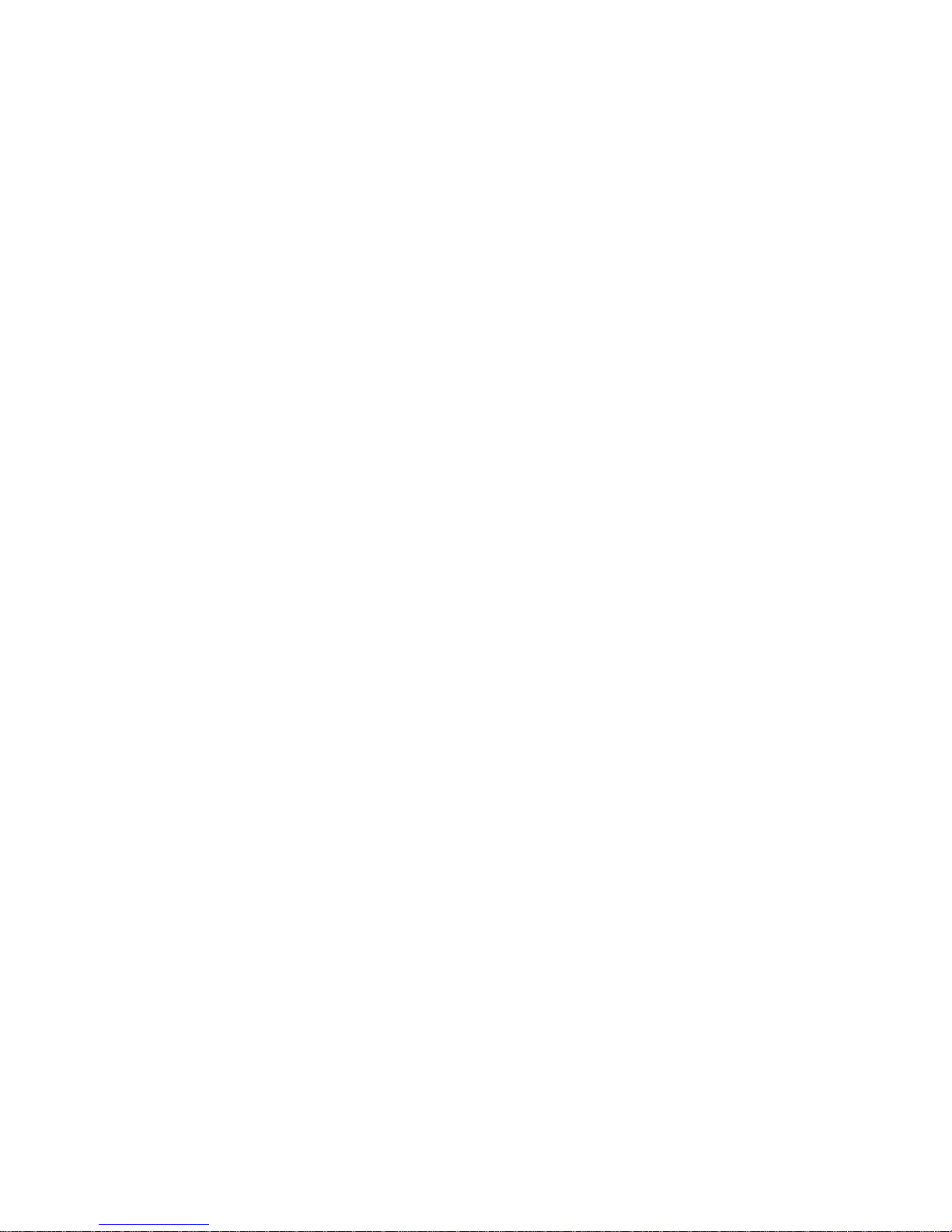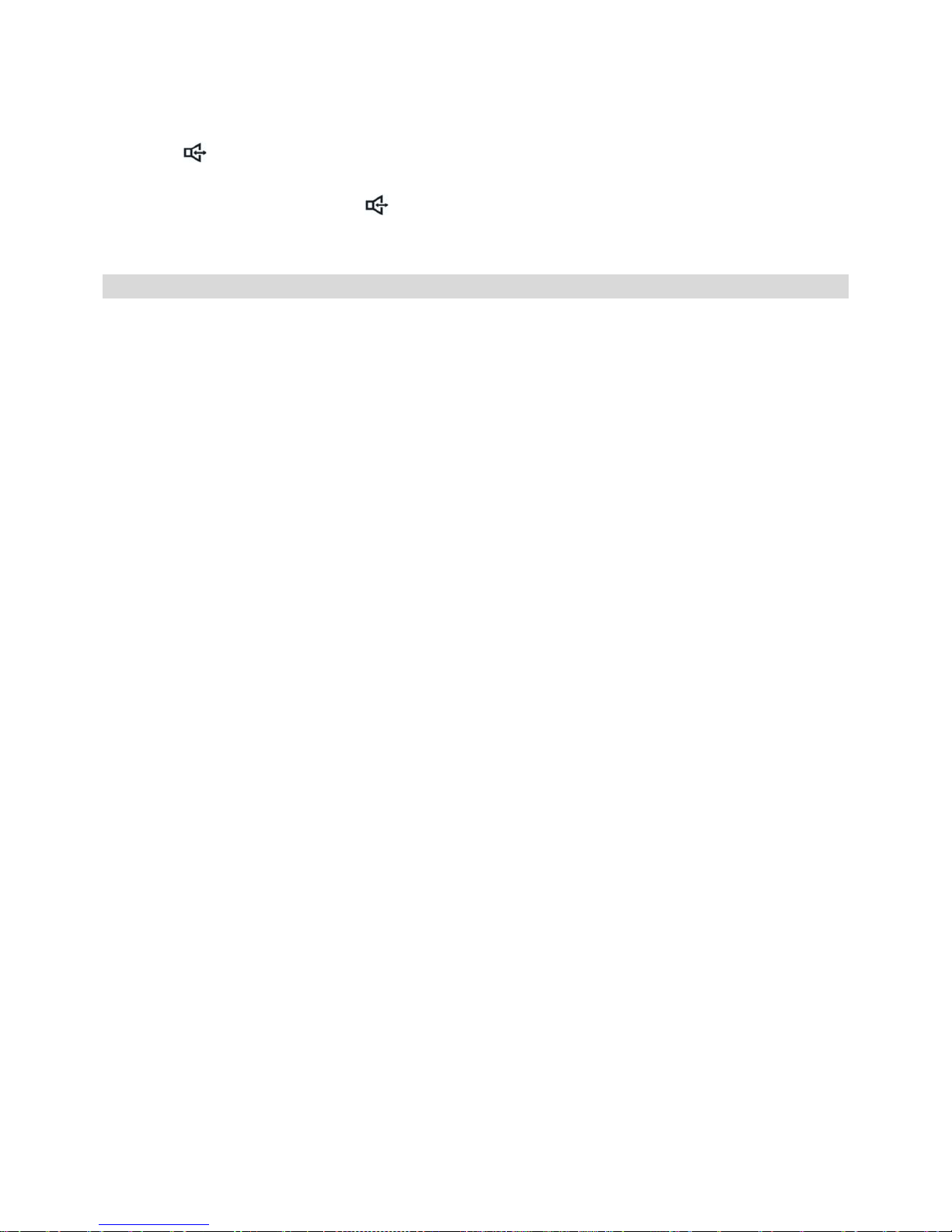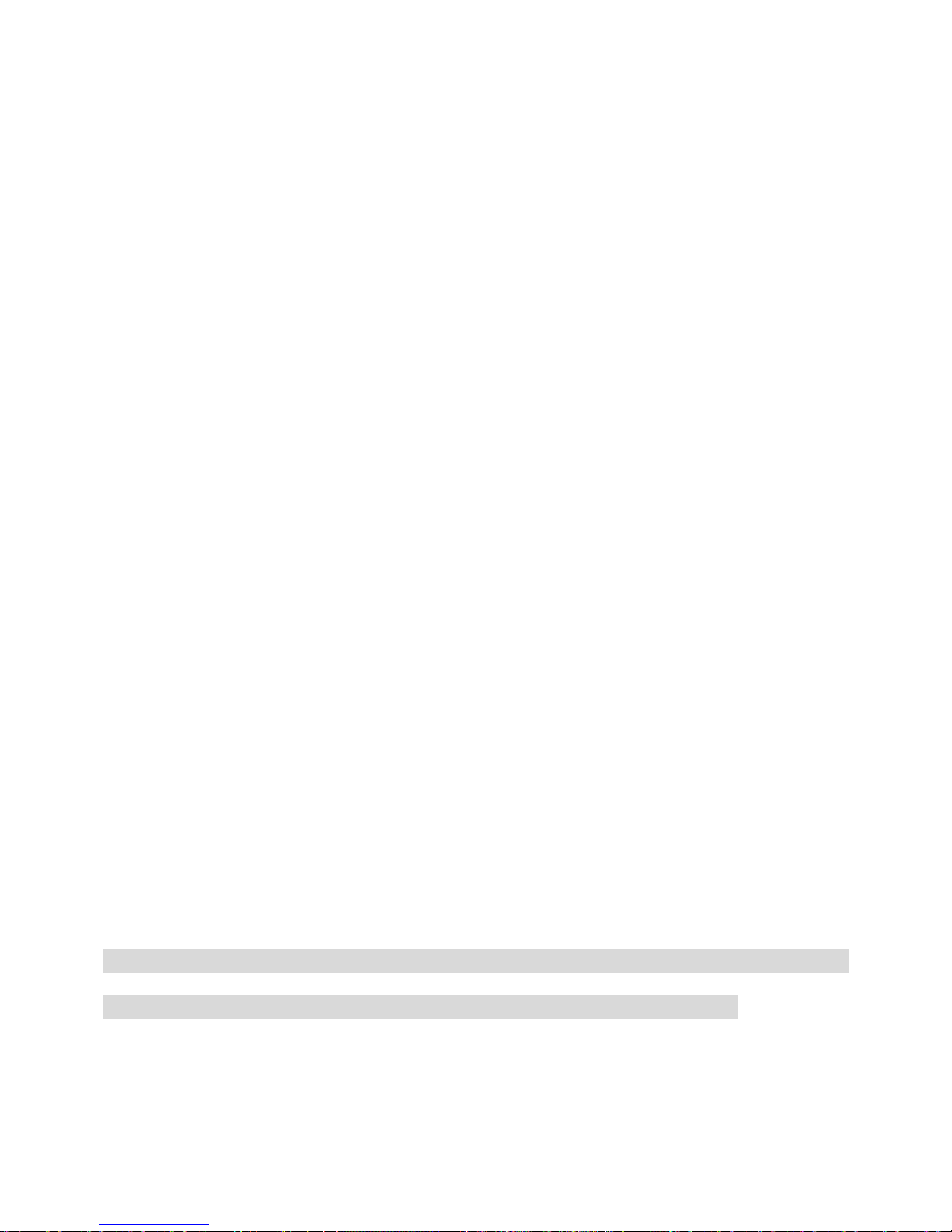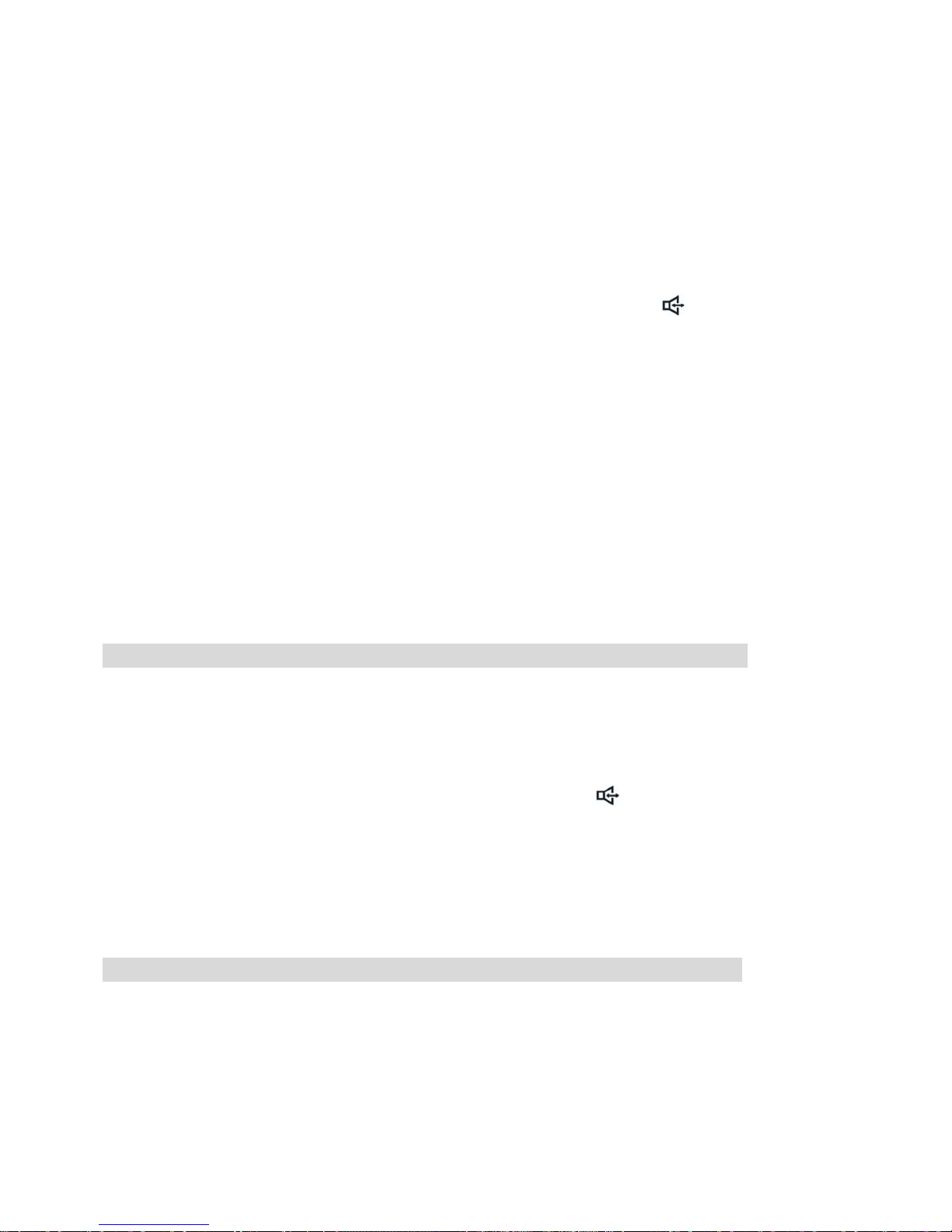8
be withheld. “OUT OF AREA” indicates the call comes from an area where Caller ID service is
not supplied. “ERROR” represents an incorrect incoming signal.
If there is no caller’s name in the Caller ID signal but your phone book contains the name of the
caller, the name in phone book will be displayed.
¾Reviewing
In on-hook or off-hook state, use ▲or ▼key to review the incoming call records, each with
caller’s name, calling number, date and time. To scroll rapidly, press and hold ▲or ▼key.
¾Calling back
To call back an incoming callers number, pick up the handset or press key or RD key once
if the caller is from your local area, or press the RD key twice for a long distance called number
in order to enter the long distance code.
¾Deleting
When you review to an incoming call you want to delete, press the DEL key, LCD prompts
DEL?, press the DEL key again to confirm the deletion. Or press the DEL key for 2 seconds,
LCD prompts DEL ALL?, press the DEL key once again to delete all incoming calls including
VIP.
¾Setting VIP numbers
Go to the incoming number (see “reviewing”), press VIP/P key to set it as VIP number. A VIP
number can’t be deleted individually, you should press VIP/P key to cancel the VIP attribute
first. In the DND state, the phone will beep four times to indicate a VIP number is calling.
REVIEWING, CALLING BACK AND DELETING OUTGOING CALLS
¾Reviewing
In on-hook or off-hook state, use OUT to review outgoing call records, each with the called
number and conversation time. To scroll rapidly, press and hold ▲or ▼key.
¾Calling back
To call back an outgoing number, pick up the handset or press key or RD key directly.
¾Deleting
Display the outgoing call you want to delete, press DEL key, the LCD prompts DEL?, press the
DEL key again to confirm the deletion. Or press the DEL key for 2 seconds, the LCD prompts
DEL ALL?, press the DEL key once again to delete all outgoing calls.
REVIEWING, DIALING OUT AND DELETING PHONEBOOK ITEMS
¾Reviewing
In on-hook or off-hook state, press the BOOK key, the LCD prompts INPUT PREFIX, enter the
first letter of the name to display the names starting with that letter. Or press the BOOK key
continuously to scroll down the names or press BOOK key once and then press ▲or ▼key to
review phonebook entries one by one.
To scroll rapidly, press and hold ▲or ▼key.