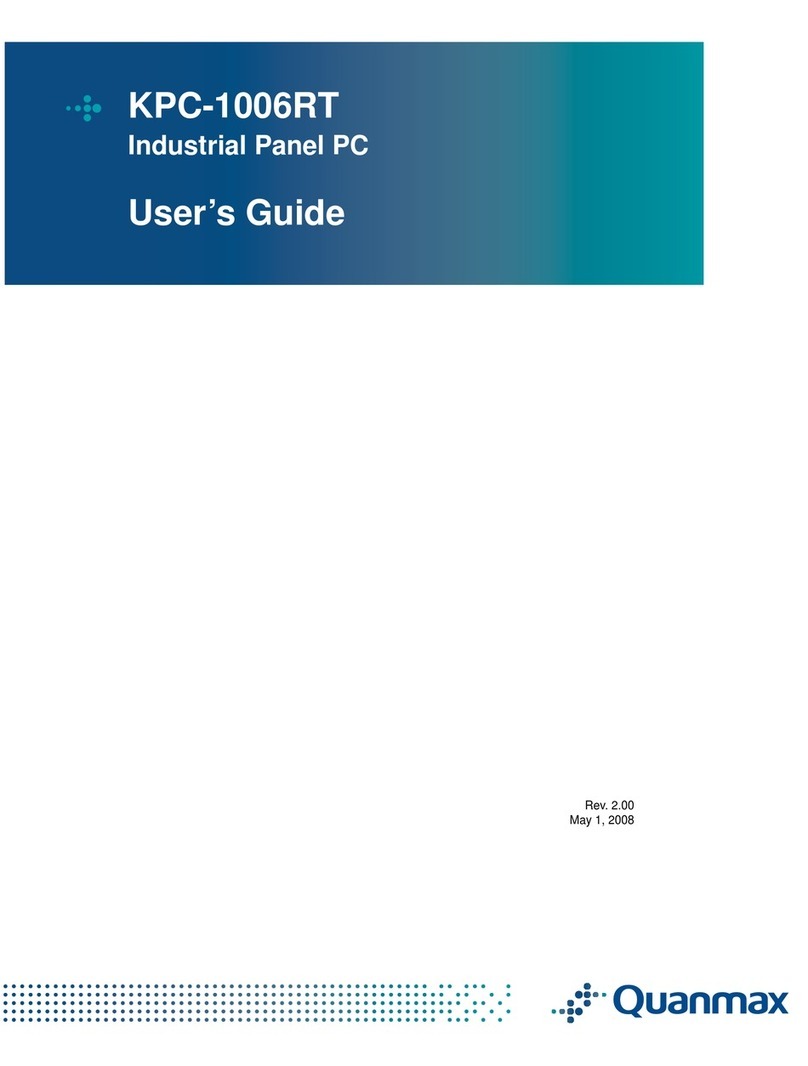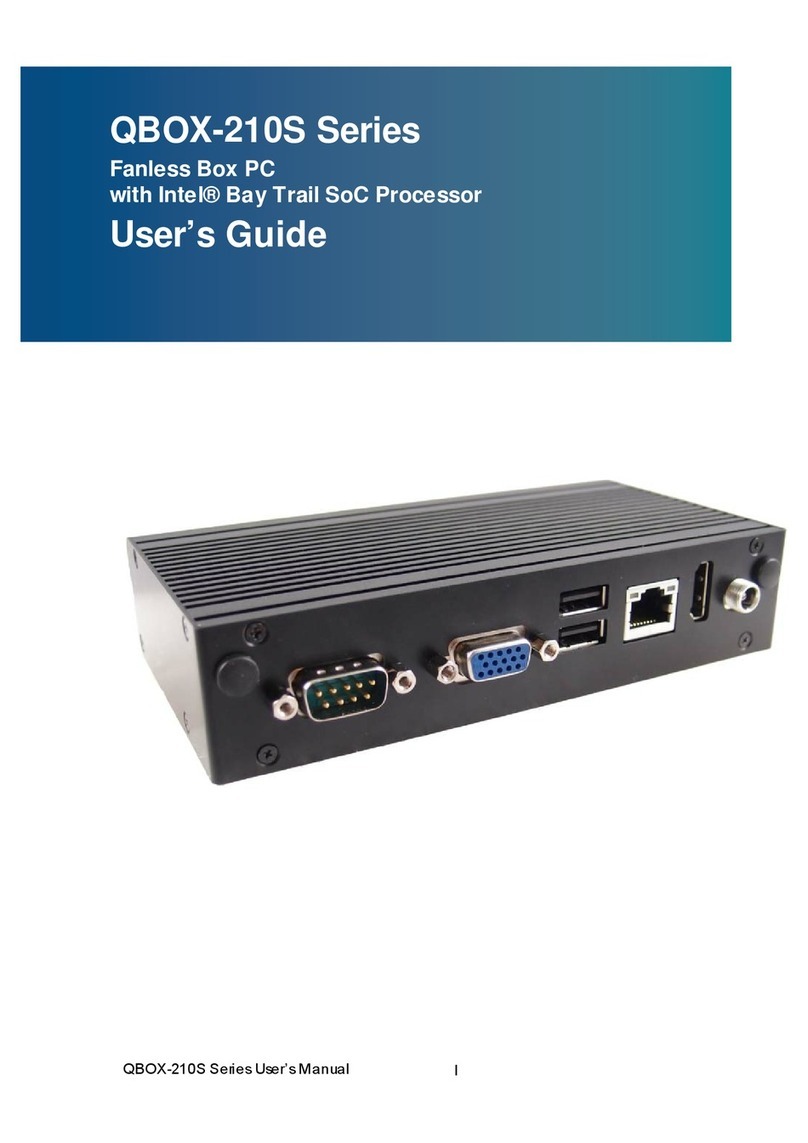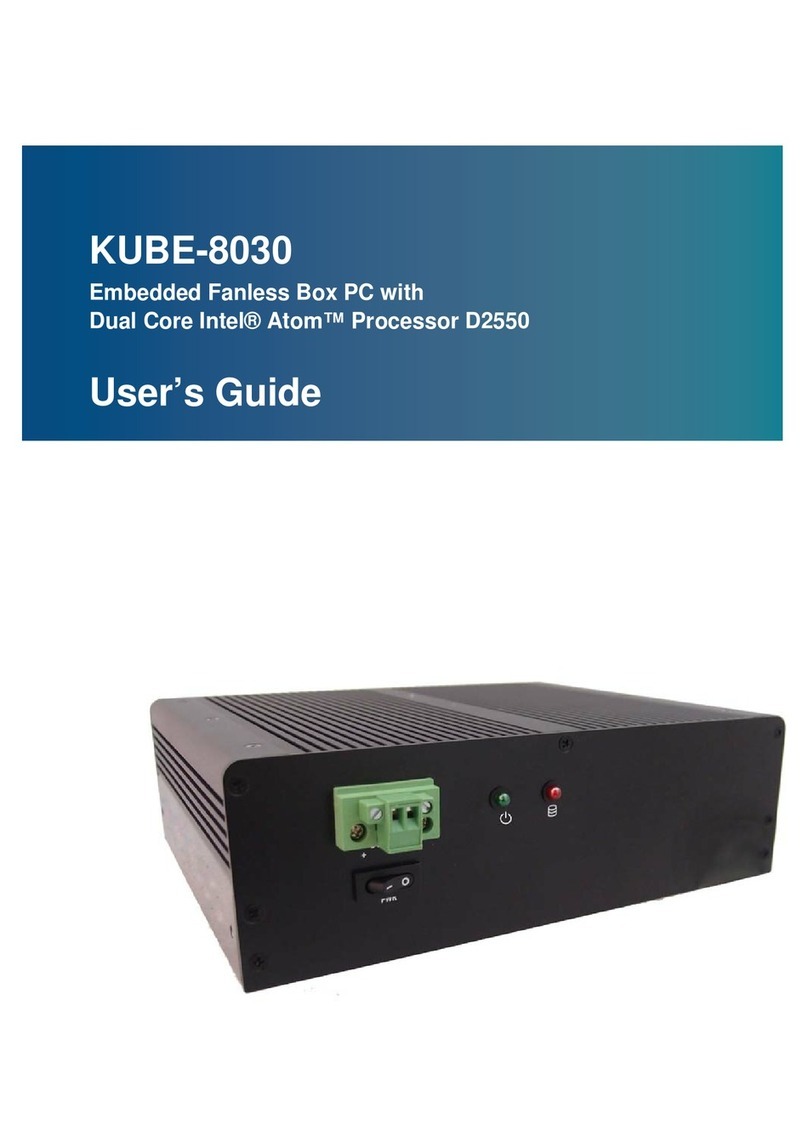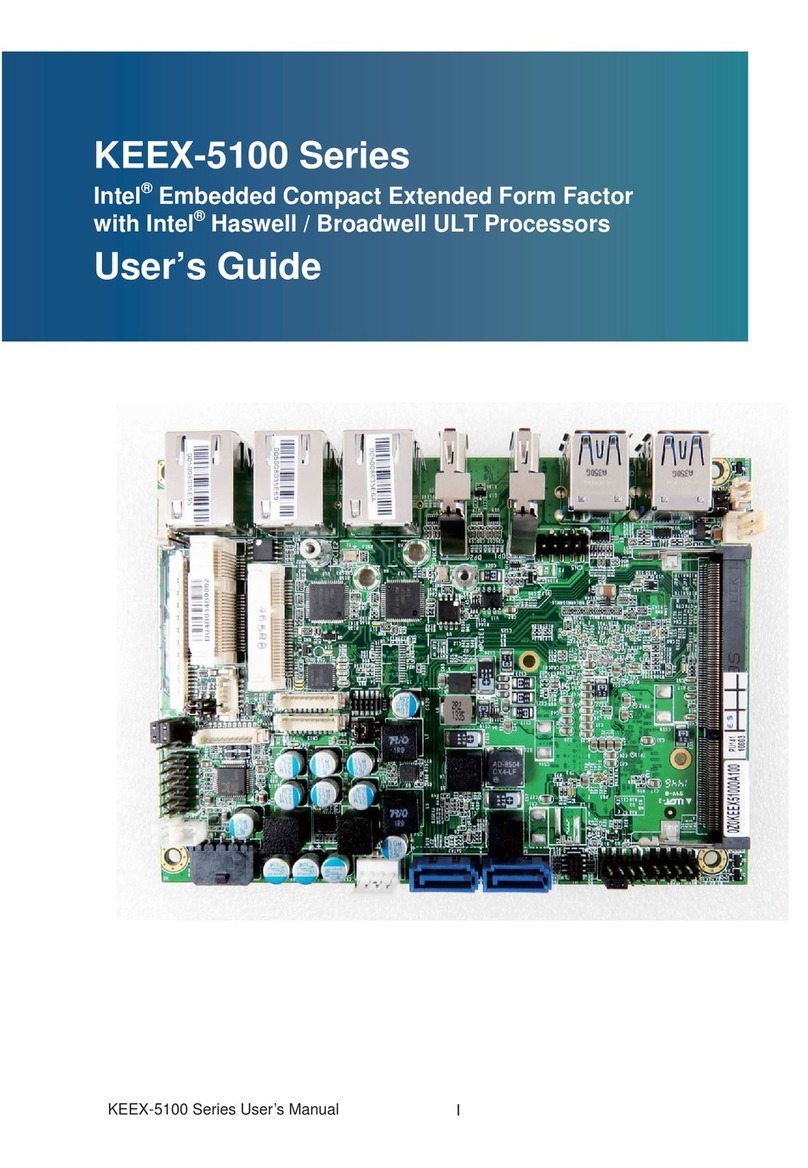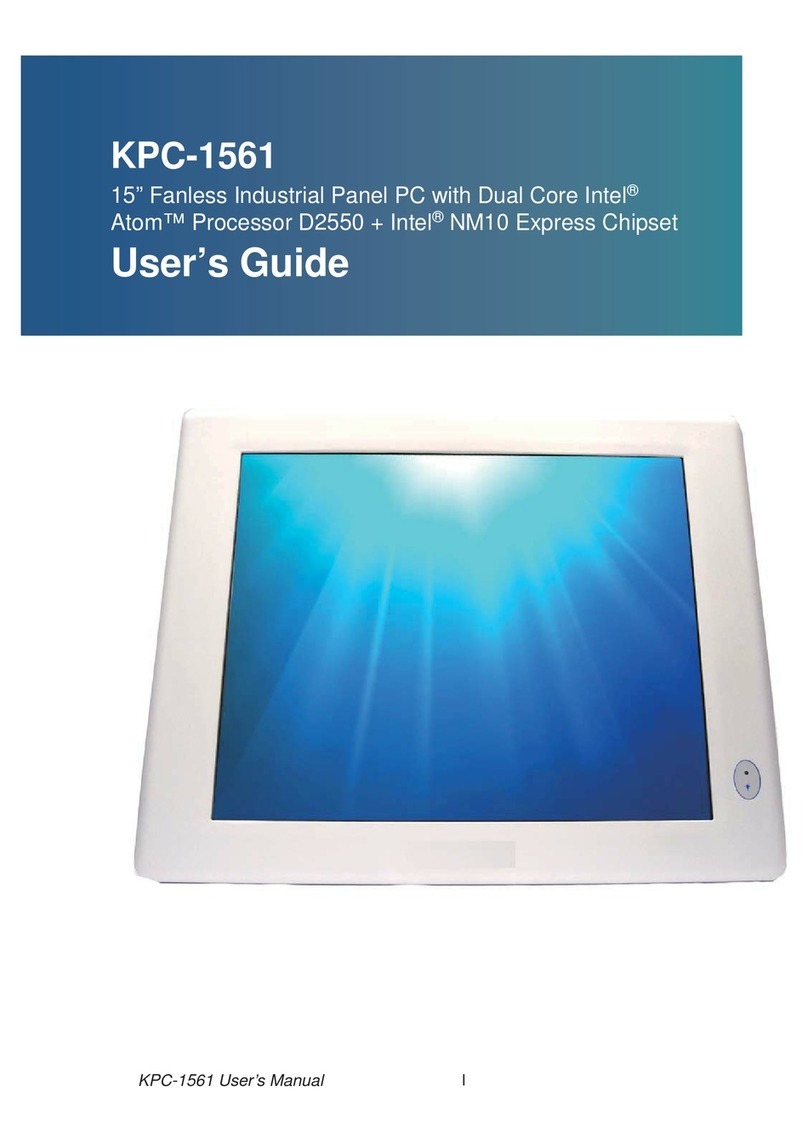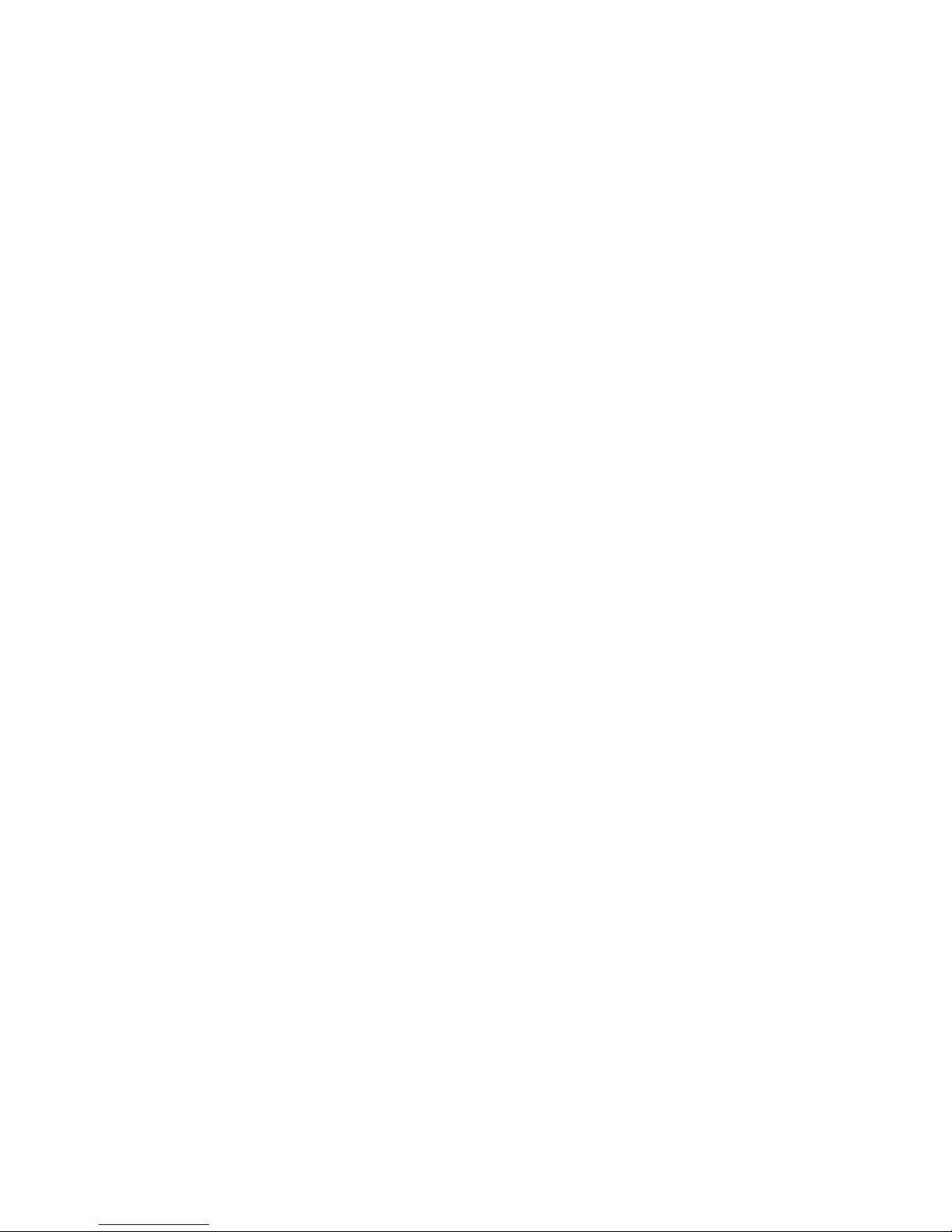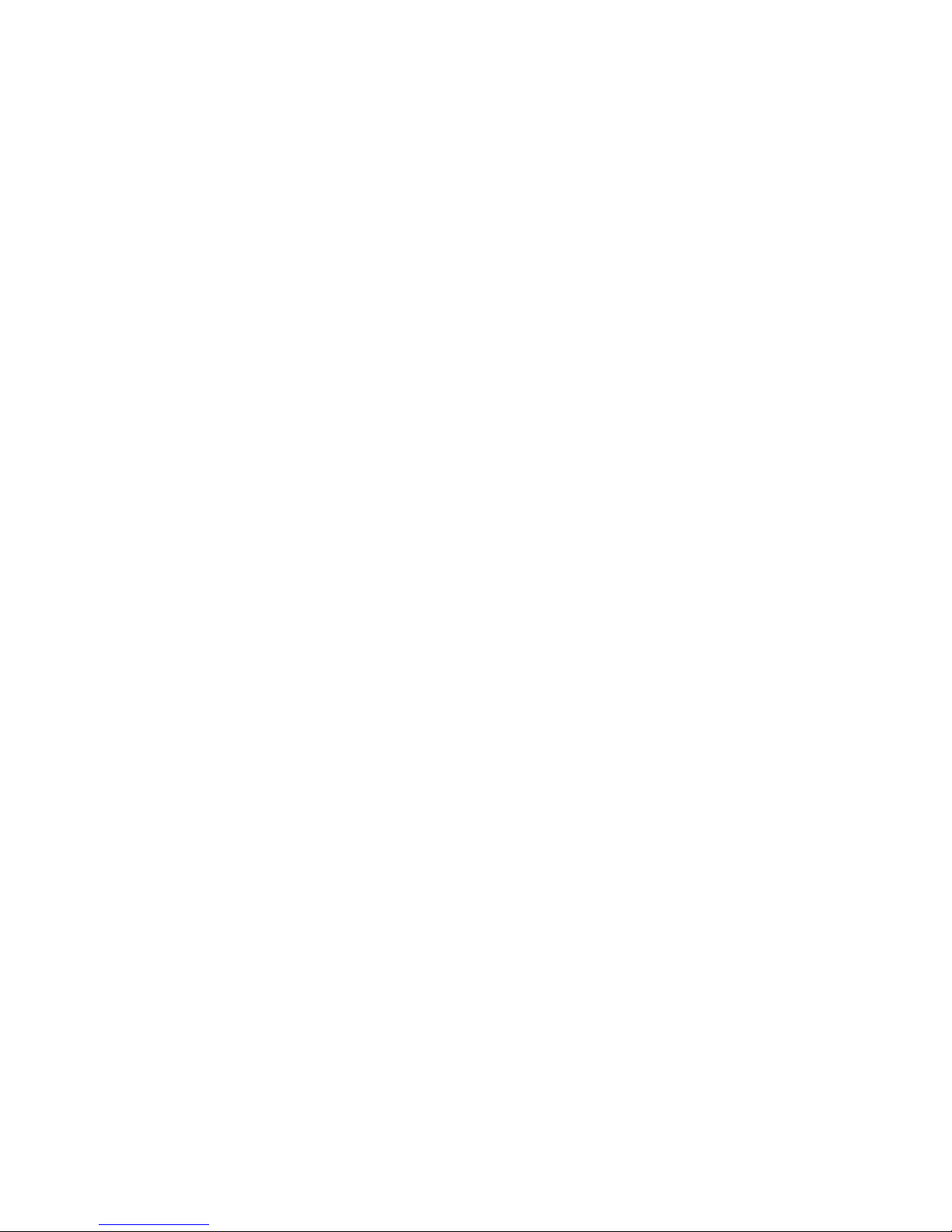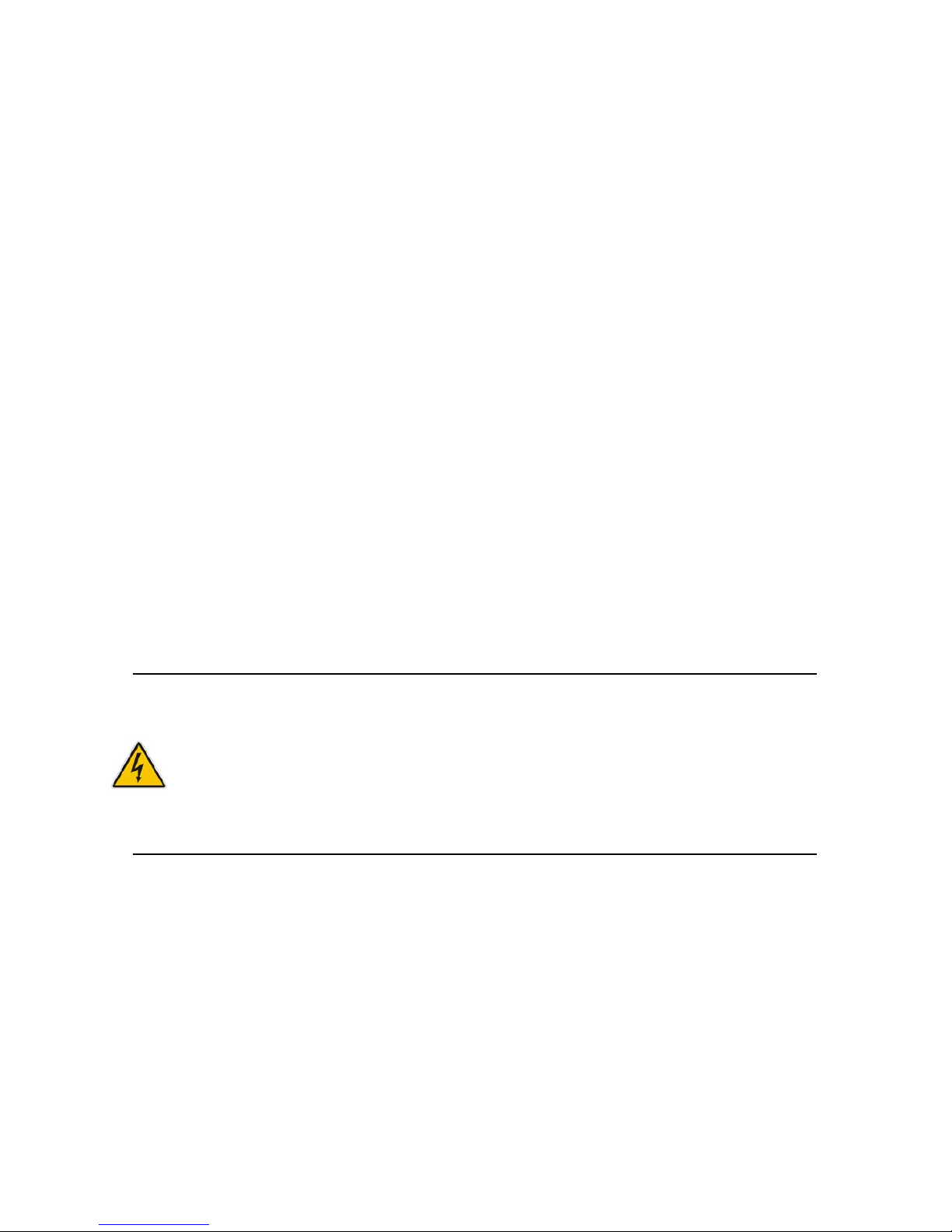0 Series User’s Manual
Content
Content......................................................................................................................................3
Figures ......................................................................................................................................5
Tables........................................................................................................................................6
Safety Instructions...................................................................................................................8
Before You Begin....................................................................................................8
When Working Inside a Computer.......................................................................8
Preventing Electrostatic Discharge......................................................................9
Preface....................................................................................................................................11
How to Use This Guide........................................................................................11
Unpacking..............................................................................................................11
Regulatory Compliance Statements ..................................................................11
Warranty Policy.....................................................................................................12
Maintaining Your Computer.................................................................................13
Chapter 1 Introduction.......................................................................................................16
Over view ................................................................................................................16
Product Specifications..........................................................................................17
Sys tem Block Diagram.........................................................................................18
Mechanical Dimensions.......................................................................................19
Chapter 2 Hardware Settings ...........................................................................................20
Over view ................................................................................................................20
Jumper Settings and Pin Definitions..................................................................21
Jumper Settings..................................................................................................22
Internal Connector Pin Assignment.................................................................24
Rear Panel Pin Ass ignments............................................................................32
Chapter 3 System Installation...........................................................................................34
Memory Module Installation................................................................................34
Chapter 4 AMI BIOS Setup...............................................................................................36
Over view ................................................................................................................36
Main Menu .............................................................................................................37
Advanced Menu....................................................................................................40
Boot Menu..............................................................................................................52
Security Menu .......................................................................................................53
Save & Exit Menu .................................................................................................53
Chapter 5 Driver Installation.............................................................................................55