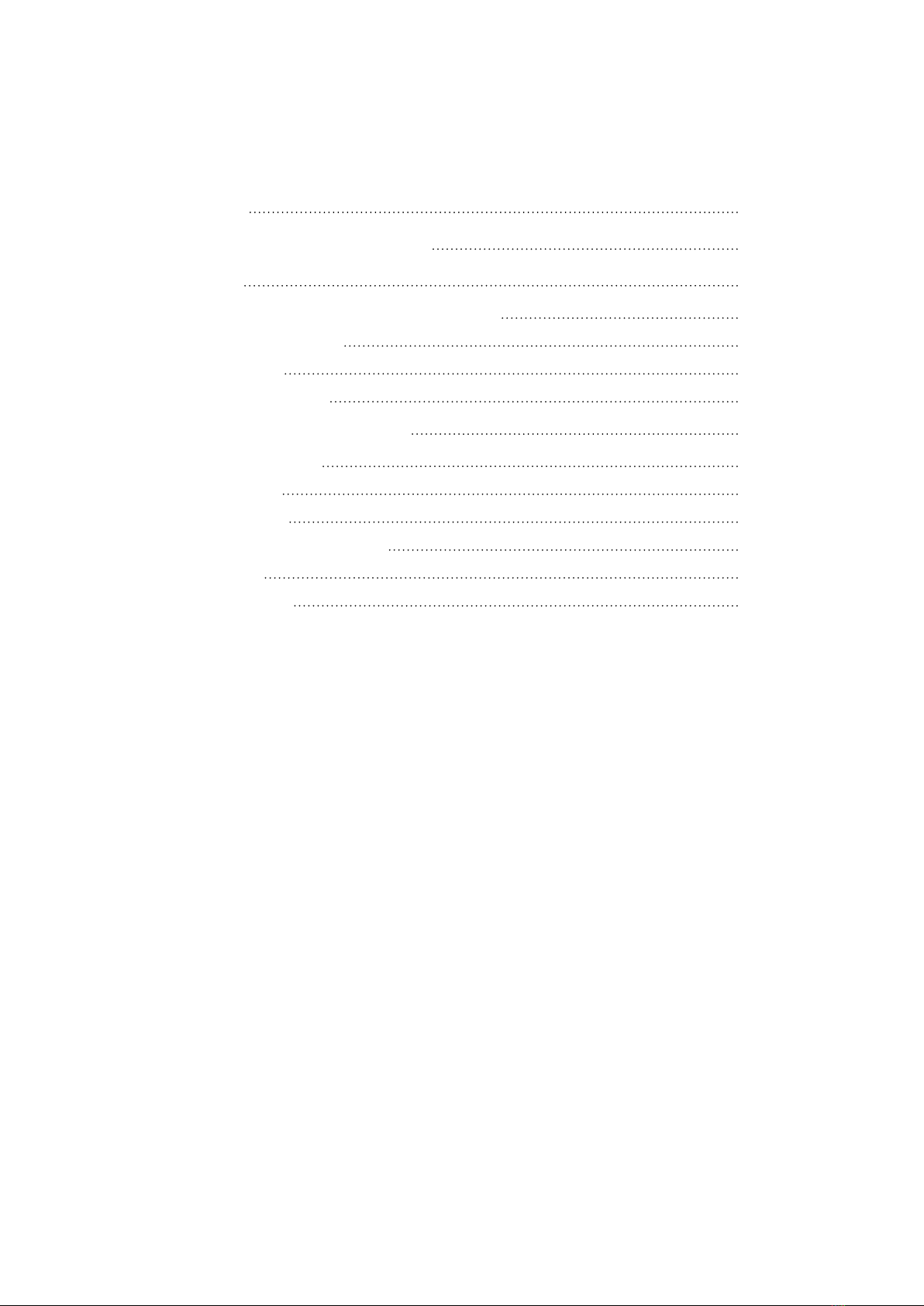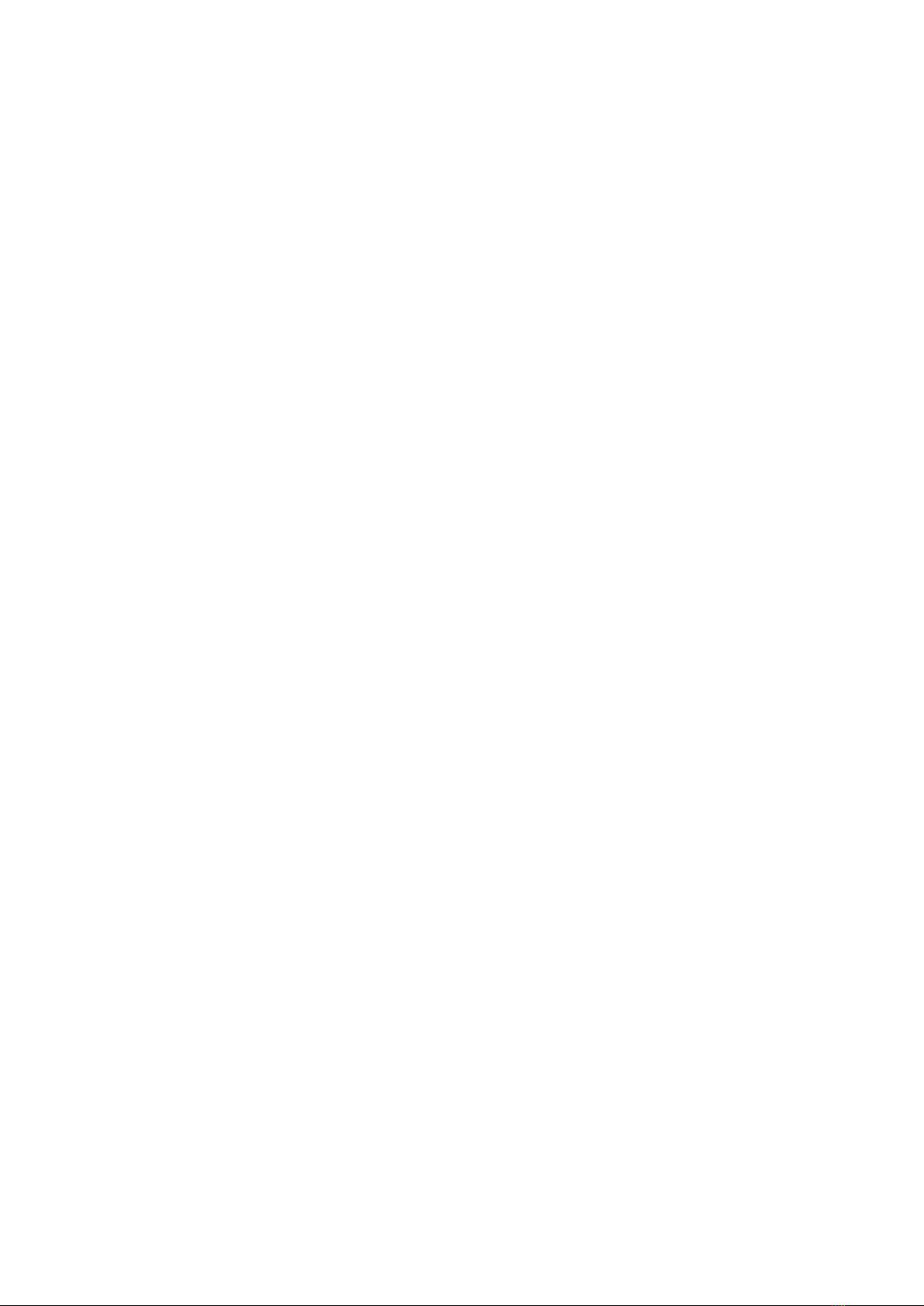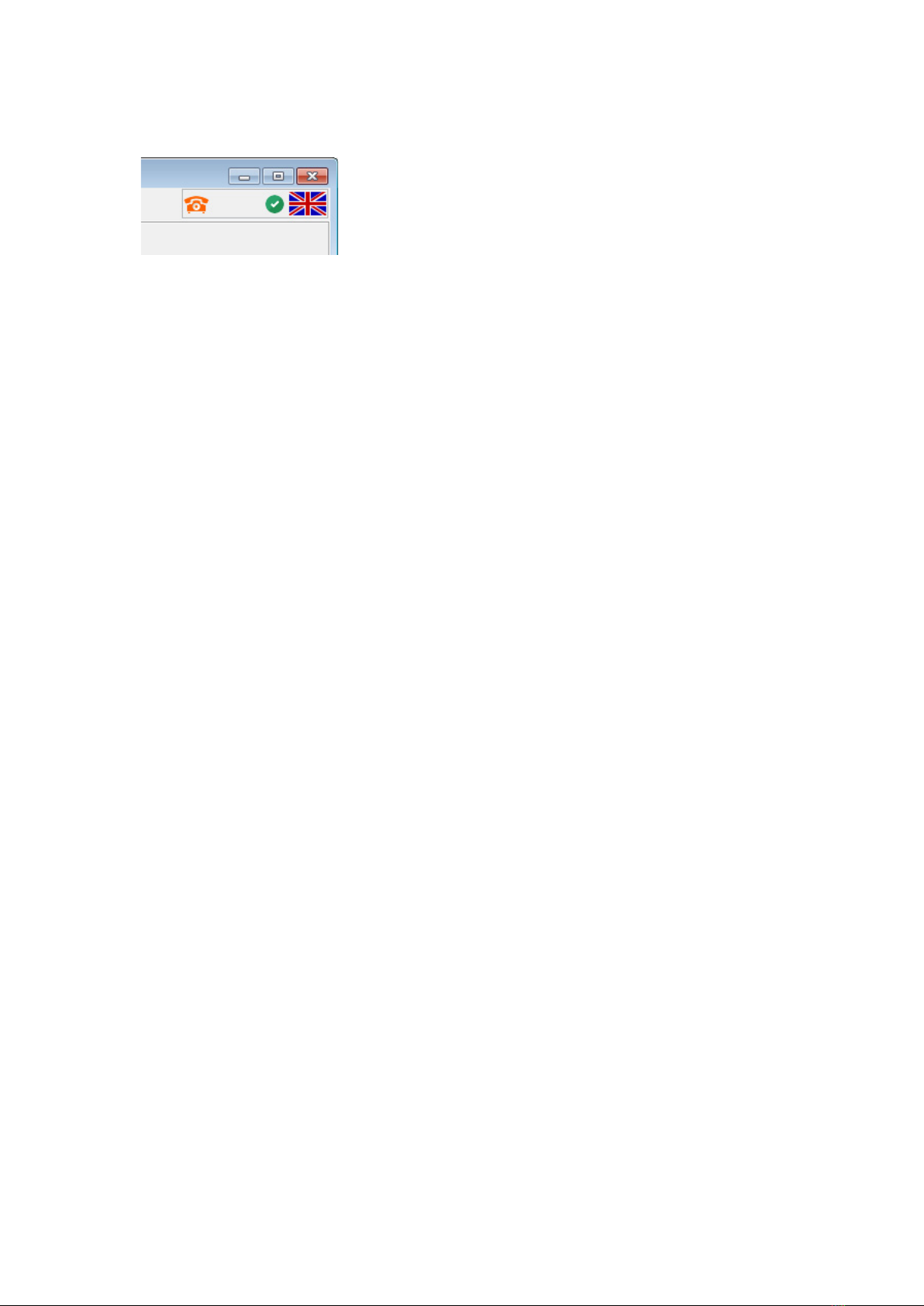8
QUANTEX GmbH 2014
Step 4 - On-line activation.
To activate, do the following:
1. Connect ScanDoc Compact to the car diagnostic outlet OBD-II.
2. Connect to the PC via the wireless network Wi-Fi.
3. Select the button Get key in the tab Options (The PC should be connected to
the Internet).
4. If the program and remote server are connected successfully, a message say-
ing the key is received successfully will appear.
5. Press the button Upload key to save the information received to the ScanDoc
Compact adapter.
6. After the Key is saved into the adapter, the program will reload ScanDoc
Compact automatically.
If a PC can’t be connected both to the Internet and to the scanner ScanDoc Com-
pact simultaneously (e.g. a PC has an Internet access via Wi-Fi router), please do
the following:
1. Don’t connect to the adapter ScanDoc via wireless network Wi-Fi and try to
start ScanDoc program. Using the PC connect to the Internet and press the
button Get key (or the button Activation via the Internet) in the tab Options.
You will see this message:
2. Select the adapter type (ScanDoc Compact) and its serial number in the win-
dow. If the program and the remote server are connected successfully, there
will be a message saying the key is received successfully.
3. Disconnect from the wireless network for the Internet access and connect to
the Internet Access Point QUANTEX.
4. Select the button Upload key to save the received information to the Scan-
Doc Compact adapter.
5. After the key is saved to the adapter the program will automatically reload
ScanDoc Compact.