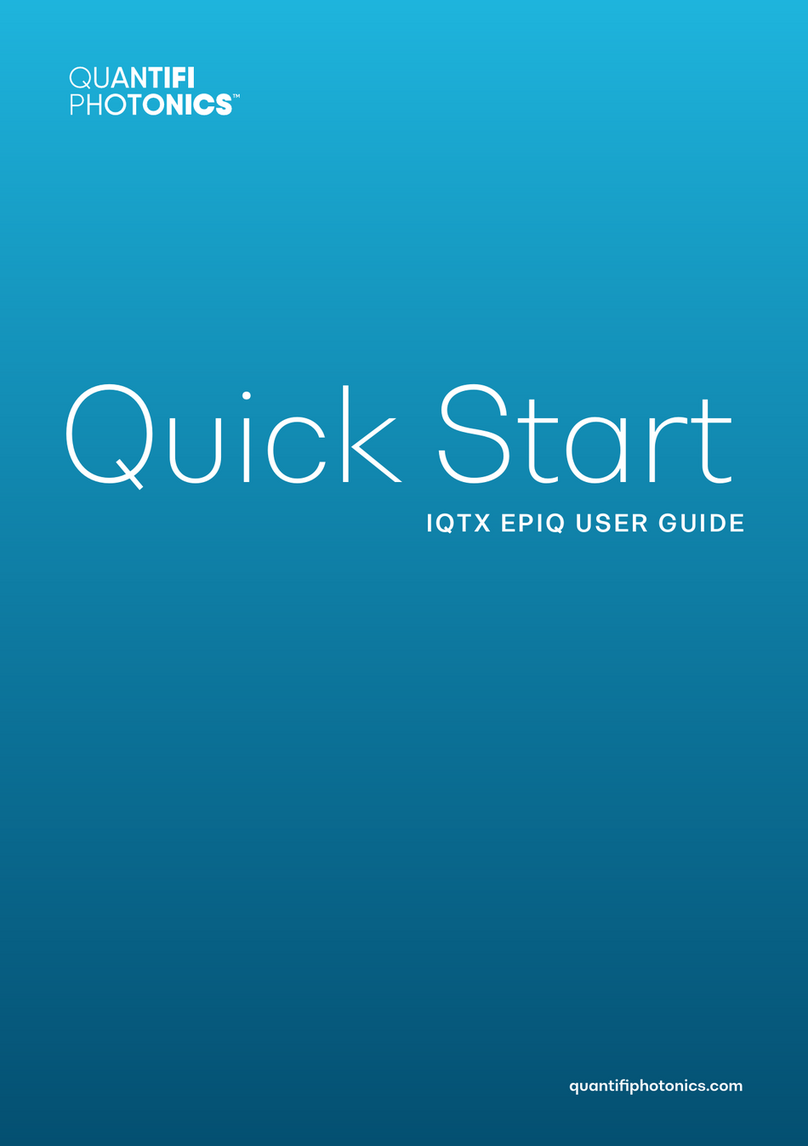Coherent Modulation Transmitter | IQTX
Quantifi Photonics Ltd. Version 1.044
Info panel............................................................................................................................................................................ 29
9Operating IQTX with CohesionUI.................................................................................30
Setting the modulation channels mode............................................................................................................... 30
Setting the modulation channels bias values.....................................................................................................31
Output power value.........................................................................................................................................................31
Initiating a DC-bias scan ..............................................................................................................................................31
Setting the laser source parameters.................................................................................................................... 32
Tuning the laser source............................................................................................................................................... 32
9.6.1 Grid setting and min & max frequency values ................................................................................ 32
9.6.2 Frequency tuning........................................................................................................................................... 33
9.6.3 Frequency fine tuning.................................................................................................................................. 34
Toggling the laser on / off .......................................................................................................................................... 35
Setting the dither size .................................................................................................................................................. 35
Setting the dither interval .......................................................................................................................................... 36
Reviewing modulator bias values vs time error history plots.....................................................................37
Reviewing modulator biases power vs biases voltage plots ..................................................................... 38
10 Operating IQTX from the LCD interface ...................................................................40
Powering on / off the IQTX instrument................................................................................................................. 40
LCD control touch-screen Graphical User Interface (GUI) ......................................................................... 40
10.2.1 Main display..................................................................................................................................................... 40
10.2.2 Setting laser channel parameter values............................................................................................ 40
10.2.3 Toggling the laser channel on / off..........................................................................................................41
10.2.4 Setting modulation channel parameters .............................................................................................41
10.2.5 Settings menu ...................................................................................................................................................41
10.2.6 Navigation within the settings menu.................................................................................................... 42
10.2.7 Device information........................................................................................................................................ 42
10.2.8 Ethernet connectivity configuration ..................................................................................................... 42
10.2.9 USB connectivity configuration .............................................................................................................. 42
10.2.10 ABC setup settings ....................................................................................................................................... 43
10.2.11 Unit settings ..................................................................................................................................................... 43
10.2.12 Step size settings........................................................................................................................................... 43
10.2.13 LCD calibration reset................................................................................................................................... 43
11 Programming guide .........................................................................................................45
Programming conventions ........................................................................................................................................ 45
11.1.1 Index addressing of modules (slot, source) and units (channel).............................................. 45
Status and event registers ........................................................................................................................................ 46
11.2.1 Standard Event Status Register............................................................................................................. 46
11.2.2 Standard Event Status Enable Register (Mask) ............................................................................. 46
11.2.3 Status Byte Register .................................................................................................................................... 46
11.2.4 Service Request Enable Register (Mask)........................................................................................... 46