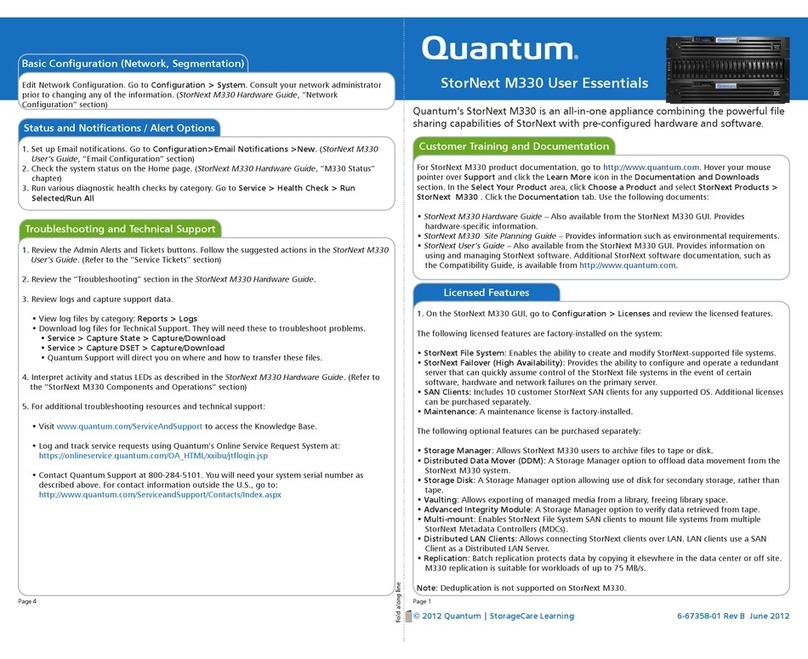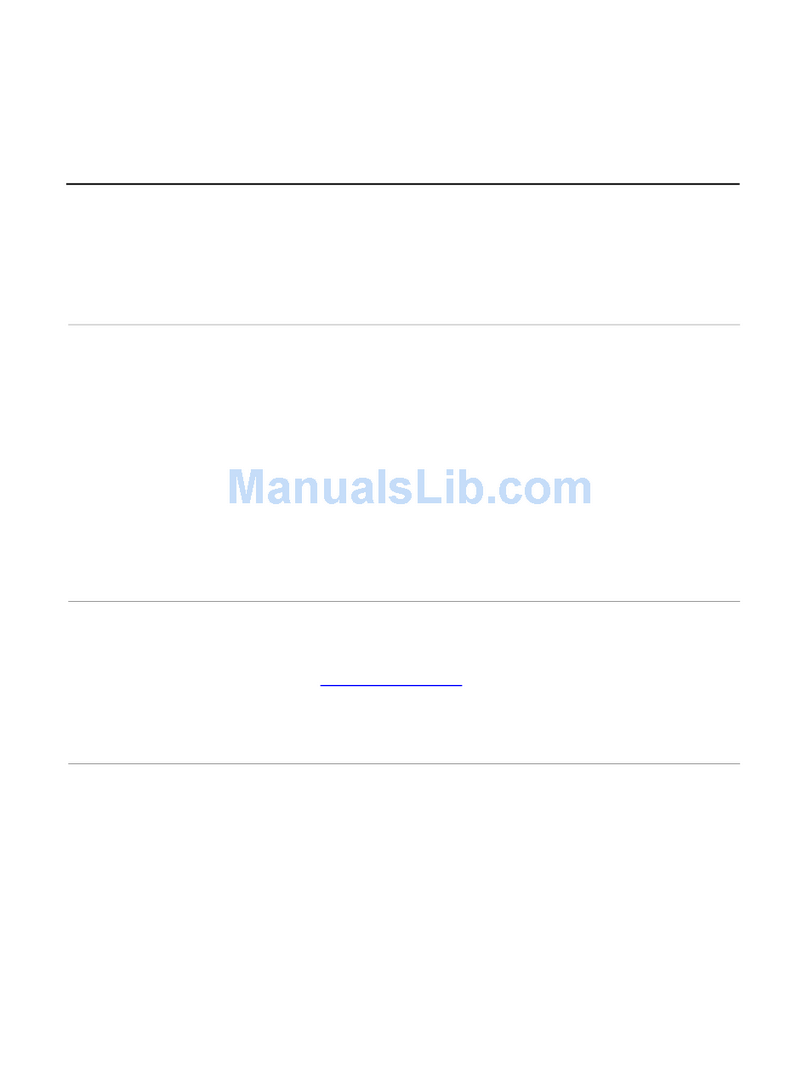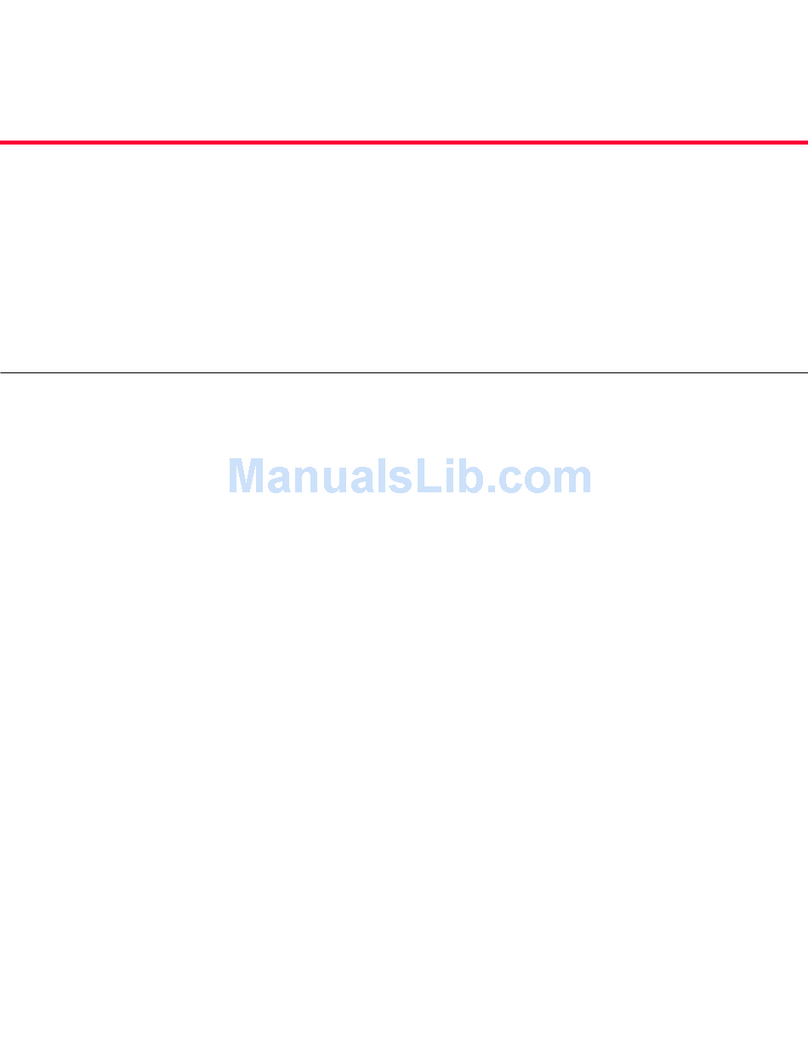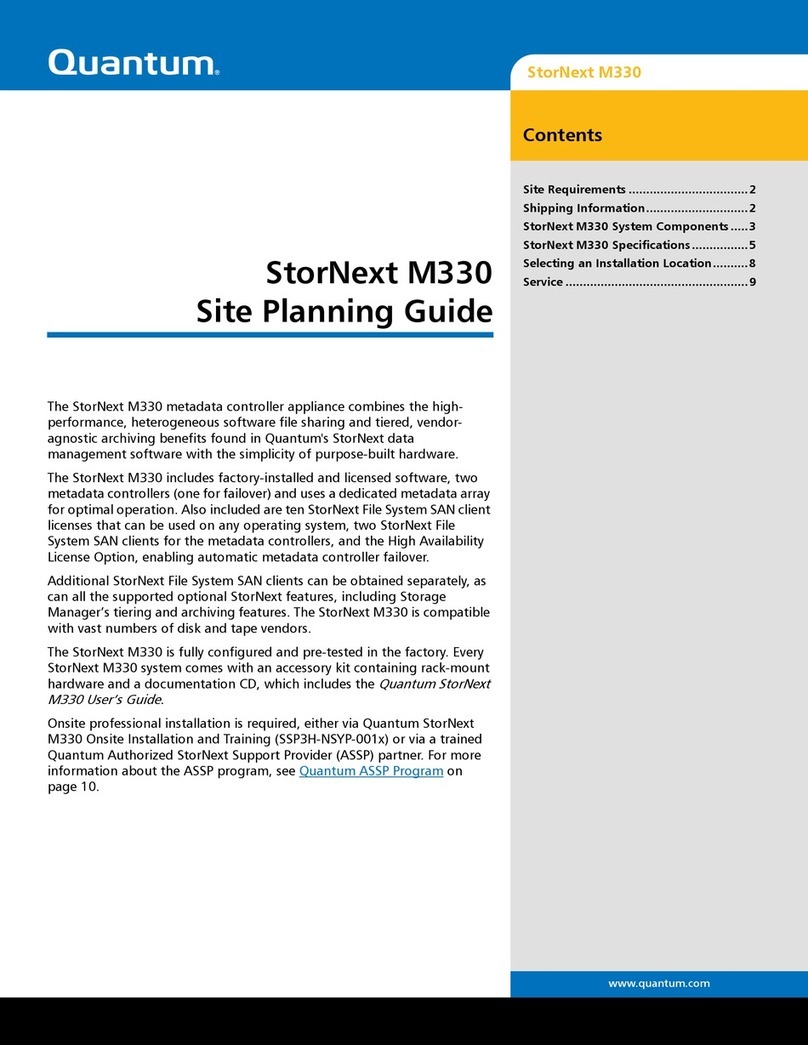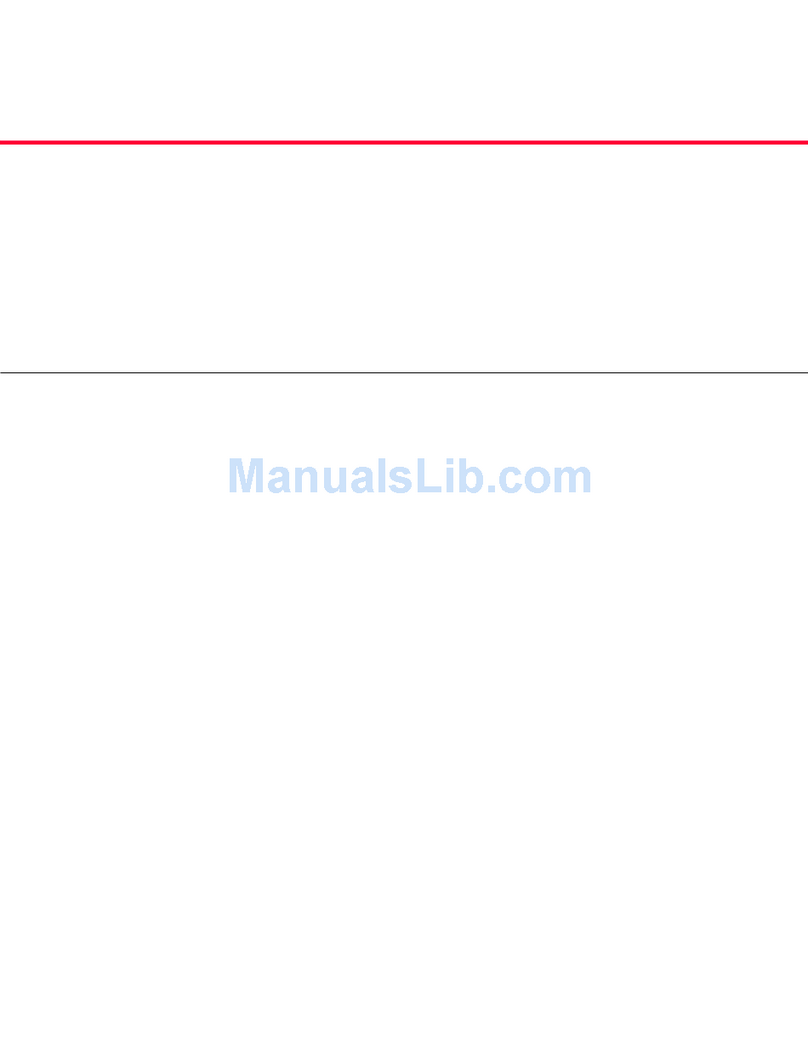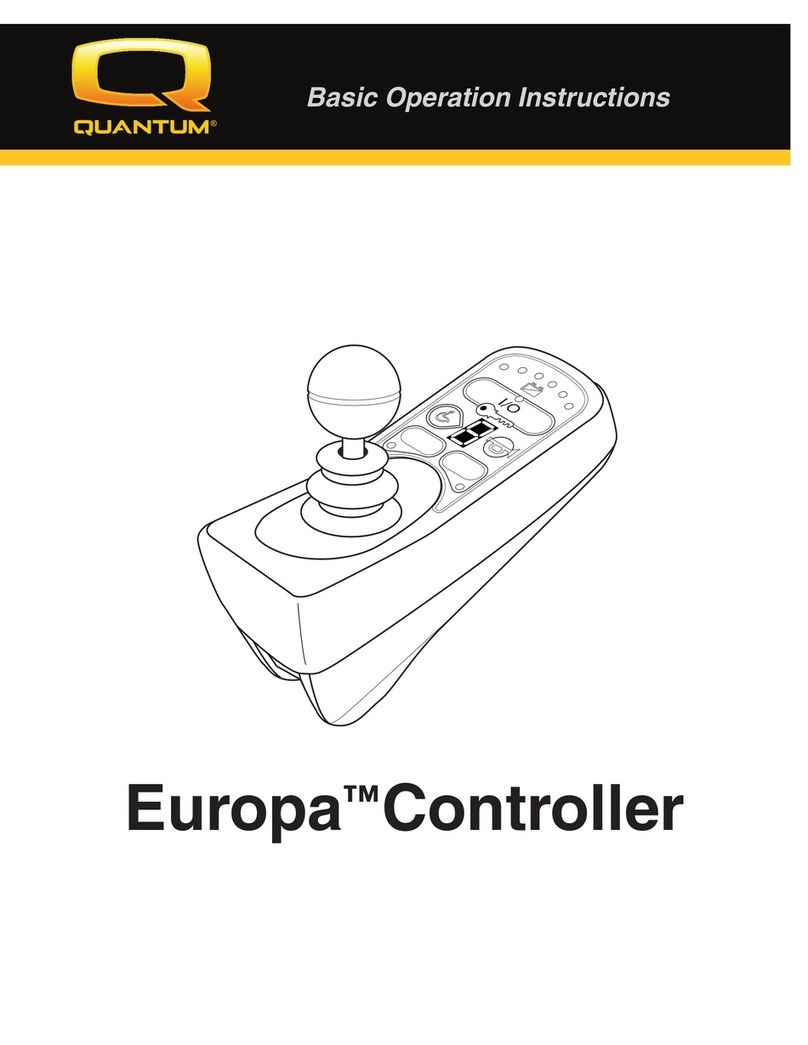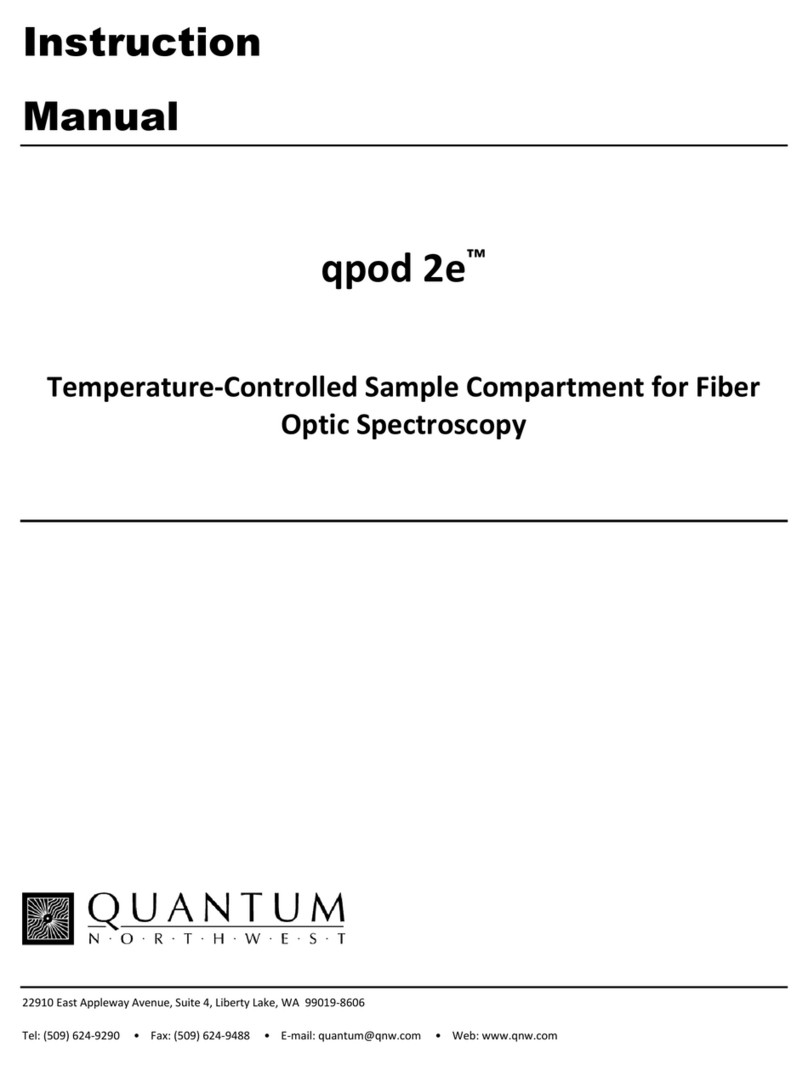9
Q-Logic 2 Controller
The Q-Logic 2 Controller is a fully programmable, modular electronic controller system that allows you
to operate your power chair. The Q-Logic 2 has several input devices available that operate through a
power module. The hand control will primarily be discussed in this manual, along with references to
the Enhanced Display, Stand-alone Joystick, and Attendant Control. Additional input devices are also
available for the Q-Logic 2. Contact your Quantum Rehab Provider for more information.
The controller has been pre-programmed to meet a typical user’s needs. The program is adjusted using
either a personal computer with software provided by the controller manufacturer or with a hand-held
programmer, also provided by the controller manufacturer, by your Quantum Rehab Provider or a trained
service technician.
WARNING! The controller program can affect speed, acceleration, deceleration, dynamic stability,
and braking. If it is programmed incorrectly or outside of the safe limits as determined by your
healthcare professional, it can create a dangerous situation. Only the power chair manufacturer,
an authorized representative of the manufacturer, or a trained service technician should program
the controller.
NOTE: When a power chair is equipped with multiple input devices, the device that powered up
the chair will be in control.
Precautionary Guidelines
Before operating the Q-Logic 2 Controller, please read the following. These guidelines are provided for
your benefit and will aid you in the safe operation of the controller system.
• Turn off the power to the controller before you are seated in your power chair.
• Follow all of the procedures and heed the warnings as explained in your power chair owner’s manual.
Operating the Q-Logic 2 Controller
The Q-Logic 2 hand control is used to operate your power chair and all of its components.
On/Off button and Mode Select Lever
The on/off and Mode Select lever turns the system on and off, is used to recycle the power and is also
used to select drive profiles.
WARNING! When faced with an emergency stop situation, release the joystick, then press the on/
off to stop the power chair. Use caution. Be advised that pressing the on/off button may cause
the power chair to stop abruptly.
WARNING! Always turn the power off when you are stationary to prevent unexpected movement.
Joystick
The joystick controls the driving speed and direction of the power chair and is used to navigate the
menus on the LCD screen. When the joystick is at rest, it is in the neutral (center) position and the chair
is stationary. In order to drive the chair, the joystick must be taken out of neutral. Moving the joystick in
any direction will switch the chair from neutral to drive, and the chair will move in the direction indicated
by the joystick position. The farther away from the neutral position the joystick is, the faster the chair will
move in that direction. To stop chair movement, simply release the joystick or move it back to the neutral
position. The chair’s electromagnetic brakes will engage after the chair has come to a controlled stop.
Lock/Unlock Procedure
The Q-Logic 2 Controller comes with a programmable lock/unlock option.