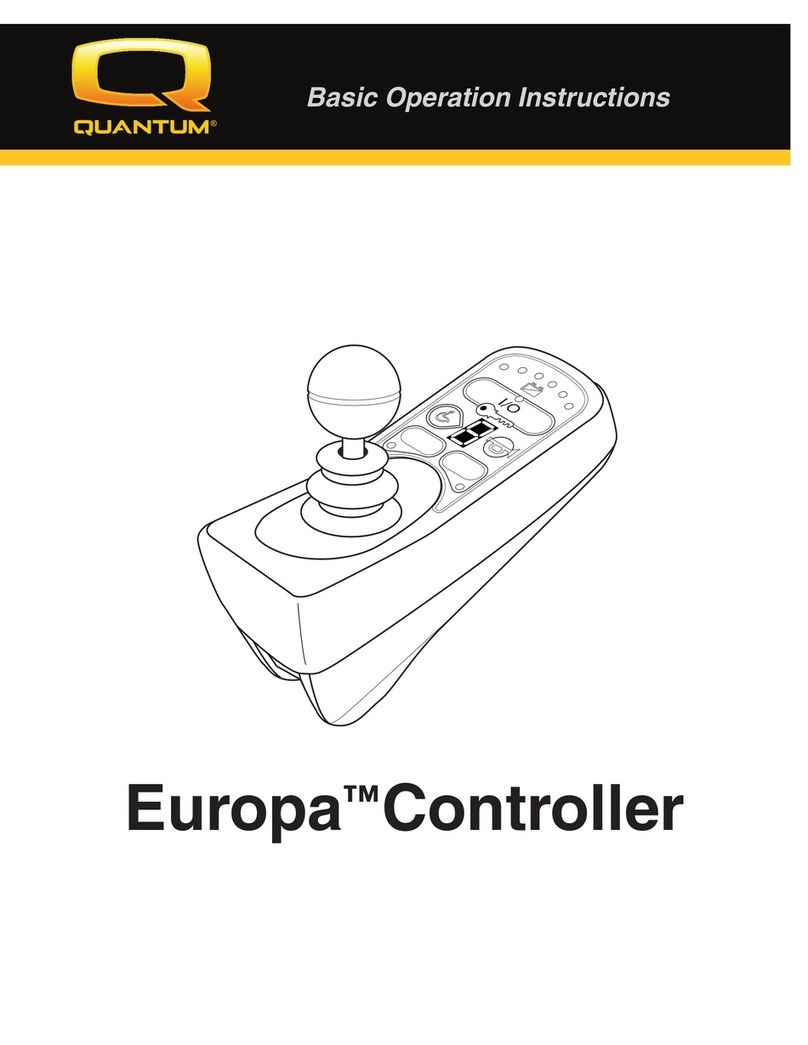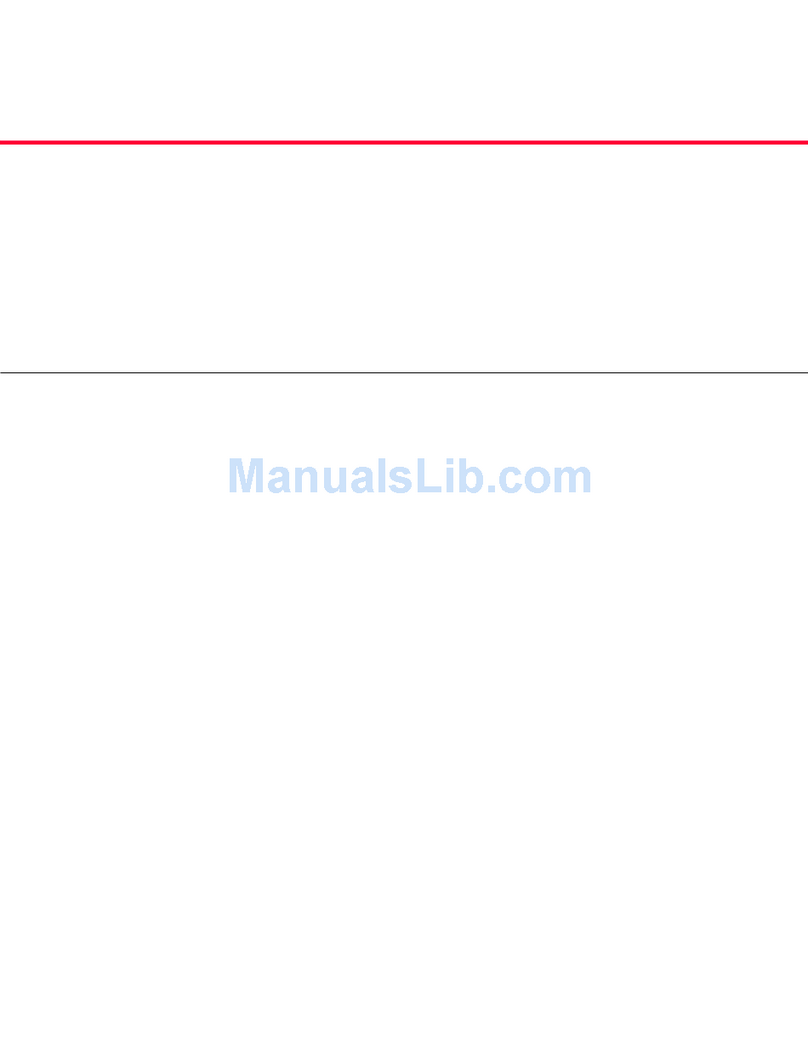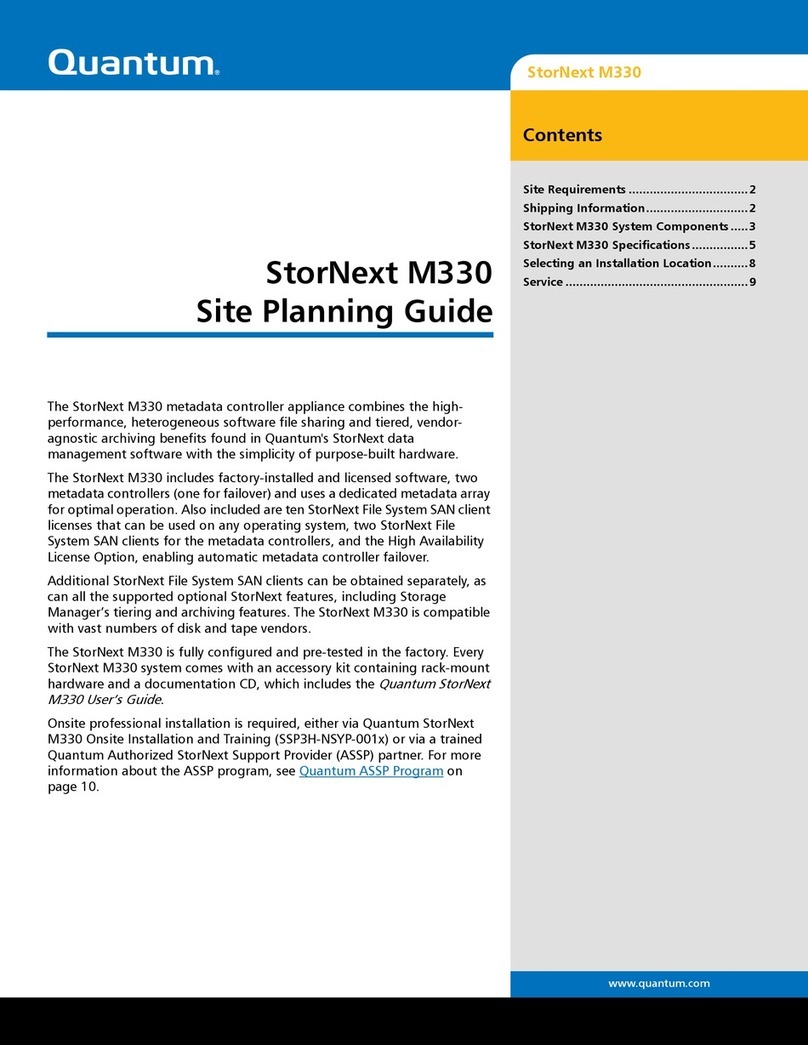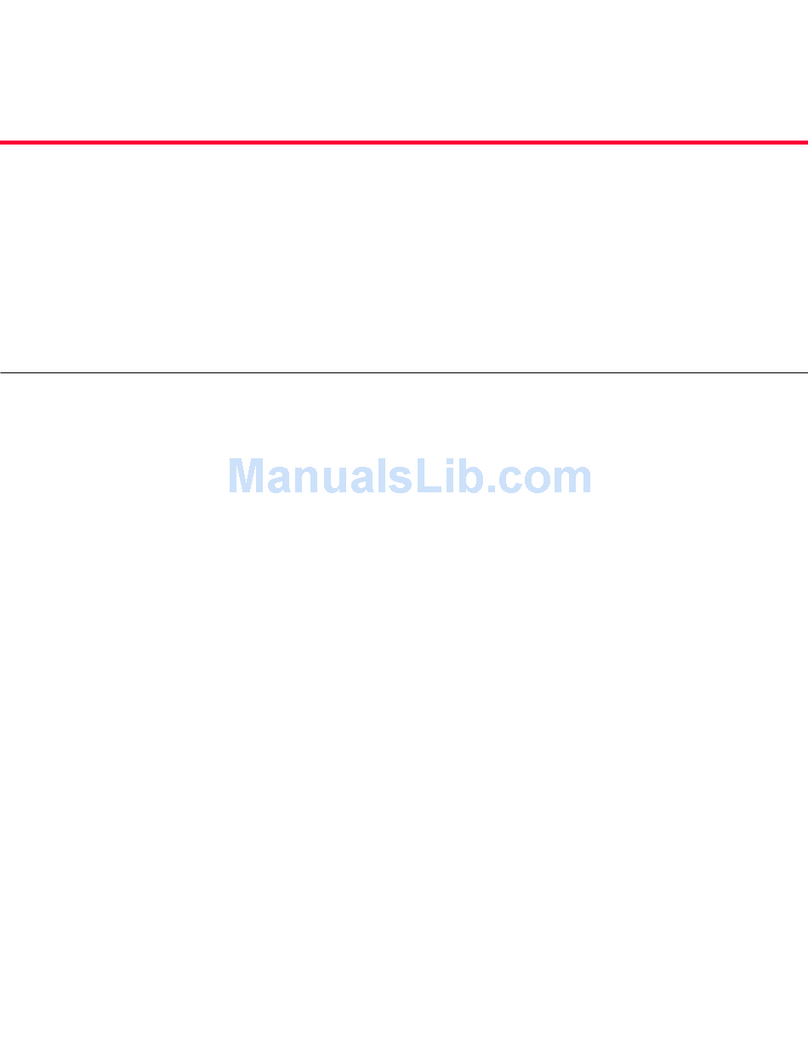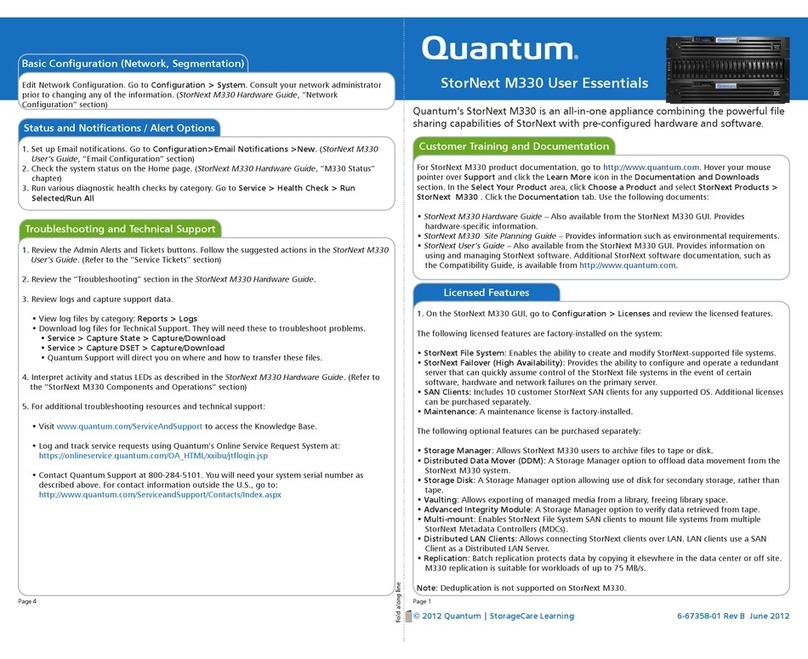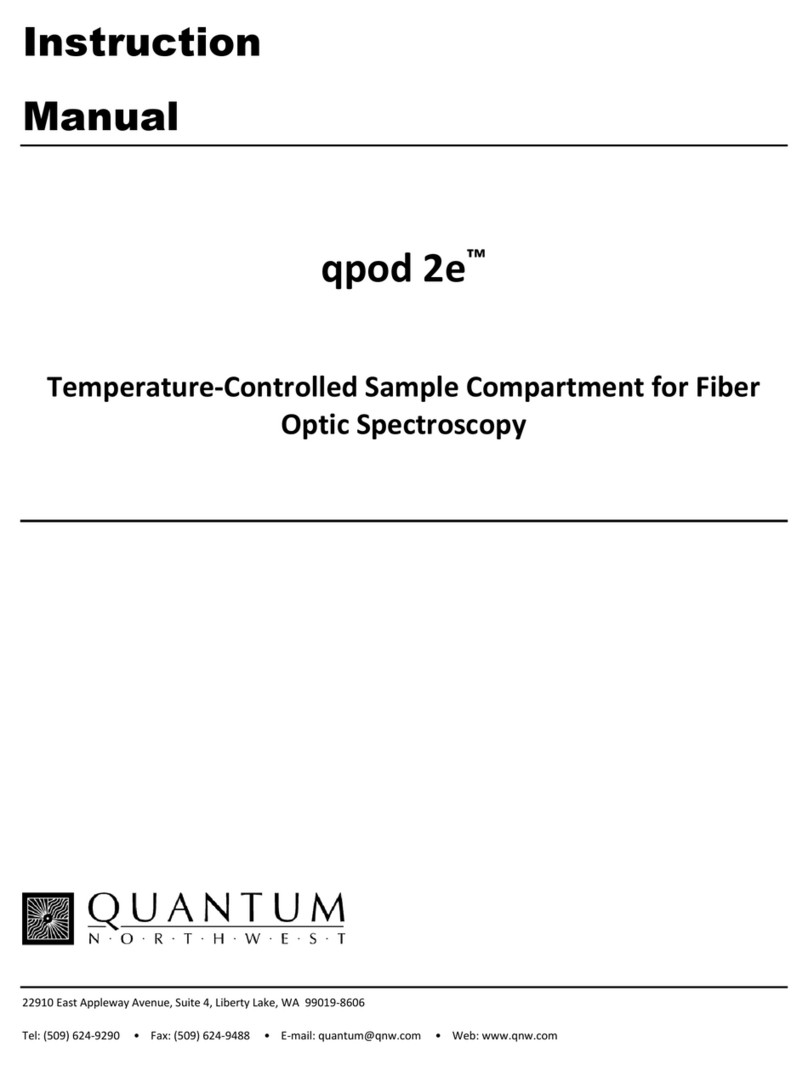© September 2007, Scalar DLC Release 5
Known Issues
This release of Scalar DLC 2.7 software has the following known issues:.
Change
Request
Number Description Workaround
70115
68817 GUI refreshing issues. Ignore GUI status when performing
configuration changes.
69922 LTO4 volser scsiclient indicates
already allocated for another client Do not use the same media volsers for both
DAS and SCSI clients. Neither the S10K nor
the Scalar DLC can handle the duplicate
volser assignments. The allocation reserve
resulted from duplicate volsers - one set
assigned to the DAS logical library and one
set assigned to the SCSI logical library.
67156 SLDC 2.6 HF01 - Export of numerous
cartridges fails - system just goes in
hold state.
Export all required cartridges first and then
make all needed configuration changes.
59104 SDLC GUI reflects incorrectly LUN
firmware version
58936 Advanced Upgrade requires removal
of hotfixes - remove hotfix 48 fails Would the removal of HotFix 48 fails, just
ignore this error and remove Scalar DLC 2.5
as usual. Then delete the whole SDLC folder
manually and install Scalar DLC 2.6.
58899 SQL server can not be reinstalled
correctly Do not remove MS SQL server (MSDE 2000
SP4) after installing Scalar DLC 2.6. Would
that be done, re-installing the whole system
using Recovery CD may be required.
58406 SDLC does not list Tape Drive Serial
Numbers
57875 Database jobs lose ownership See Scalar DLC Install Guide,
Troubleshooting chapter.
56797 Triple Check of any Event multiples
strings at Monitoring Tab EventList
56407 SQL server agent is not started Start it manually via Services.
54123 View2 returns duplicated (four-times)
info for volsers of 3592 media type
36381 Scalar 100 support
33642 Multiple scratch pool membership for
single cartridge
32455 Cartridge recovery from pass through
slots