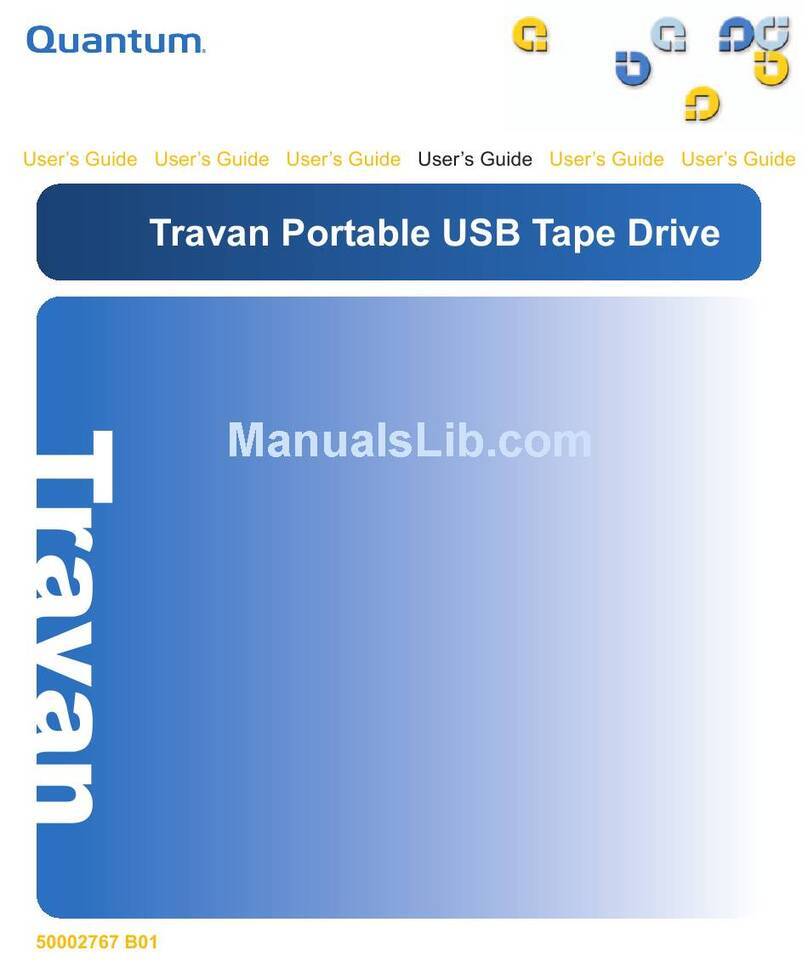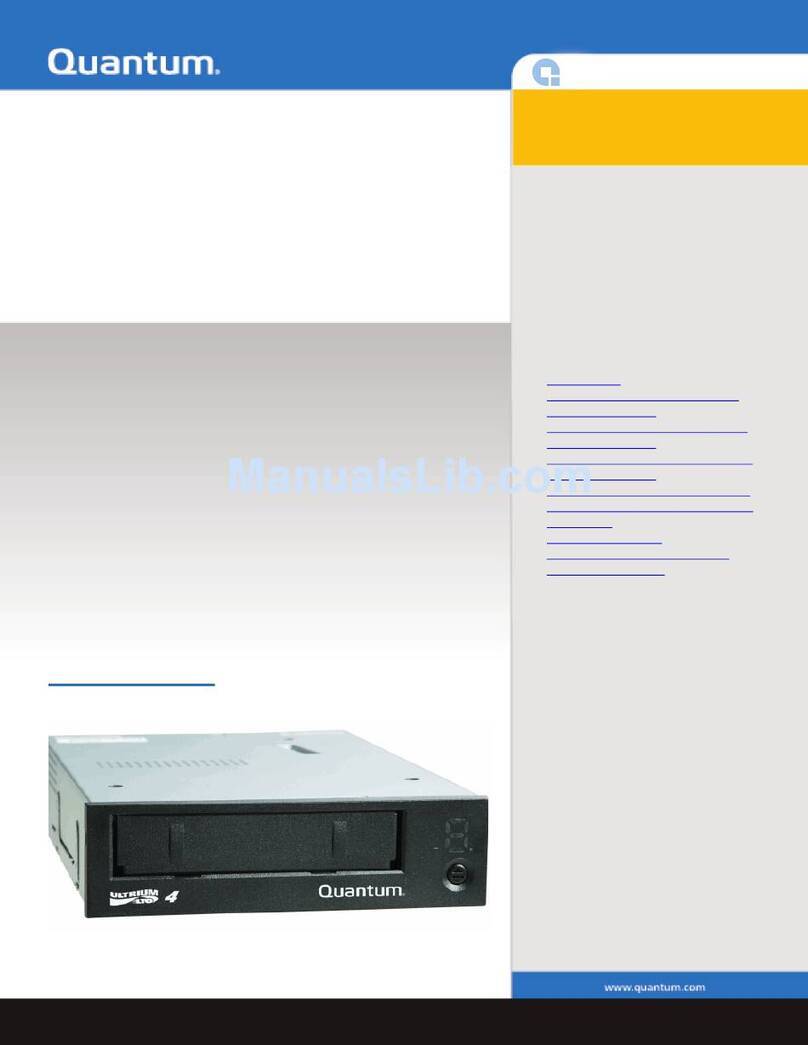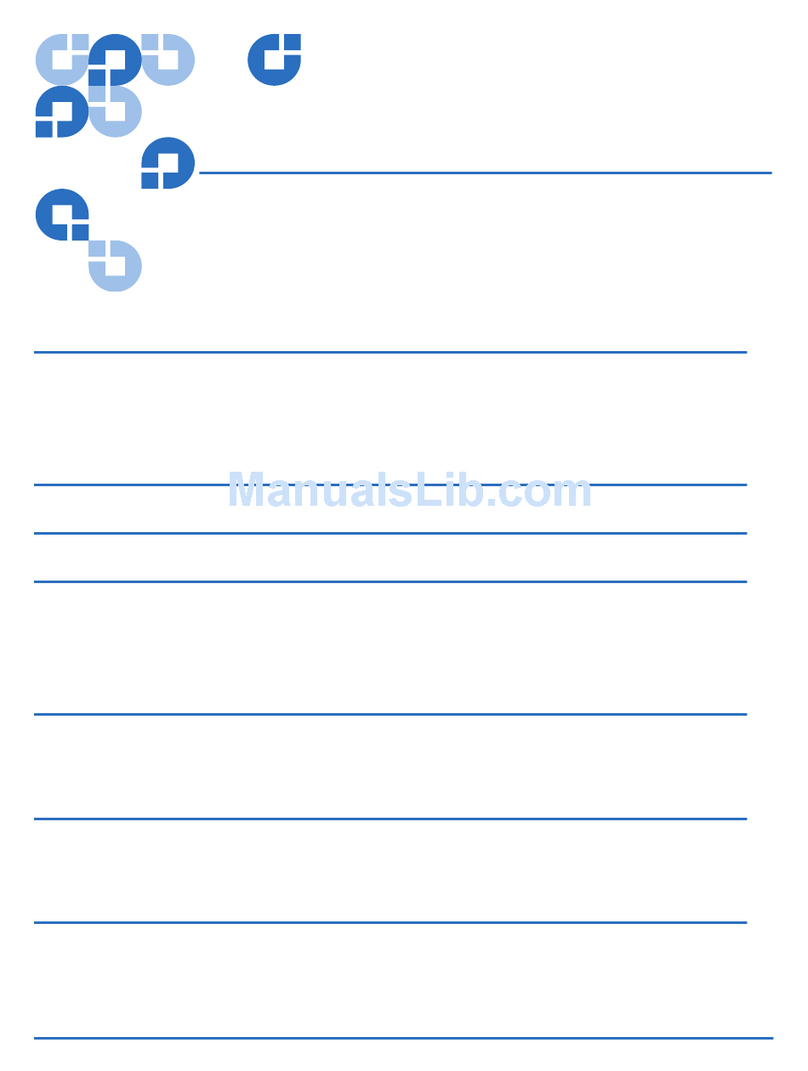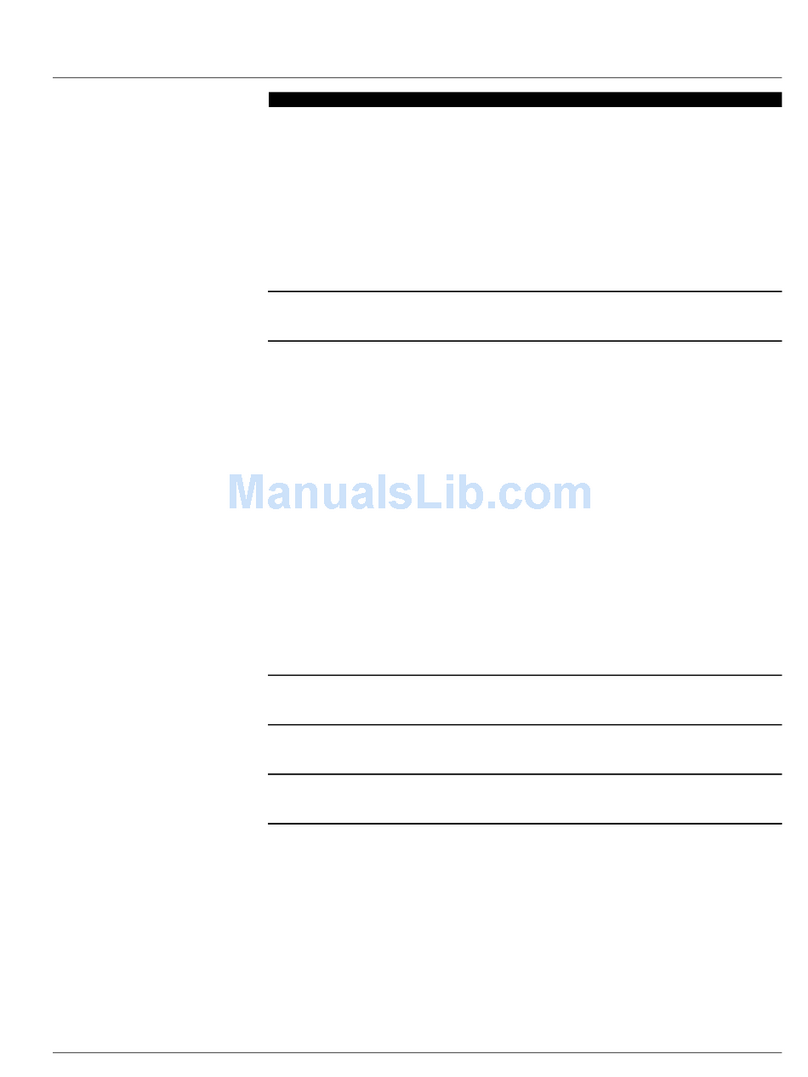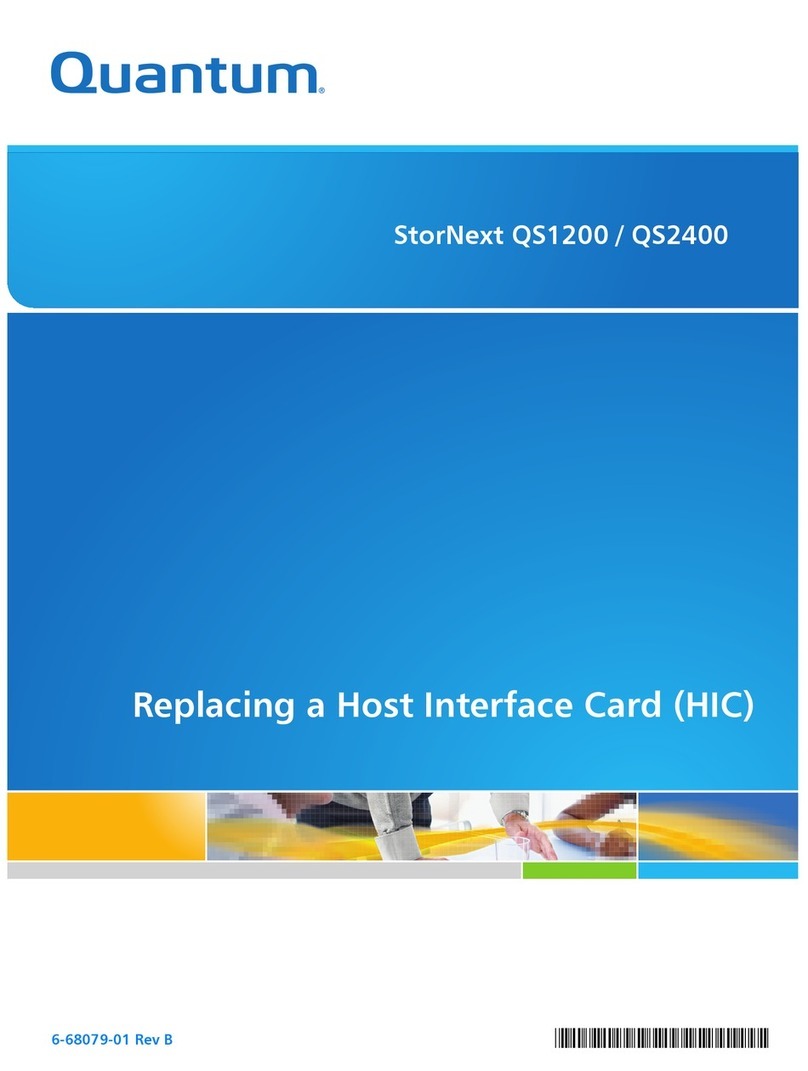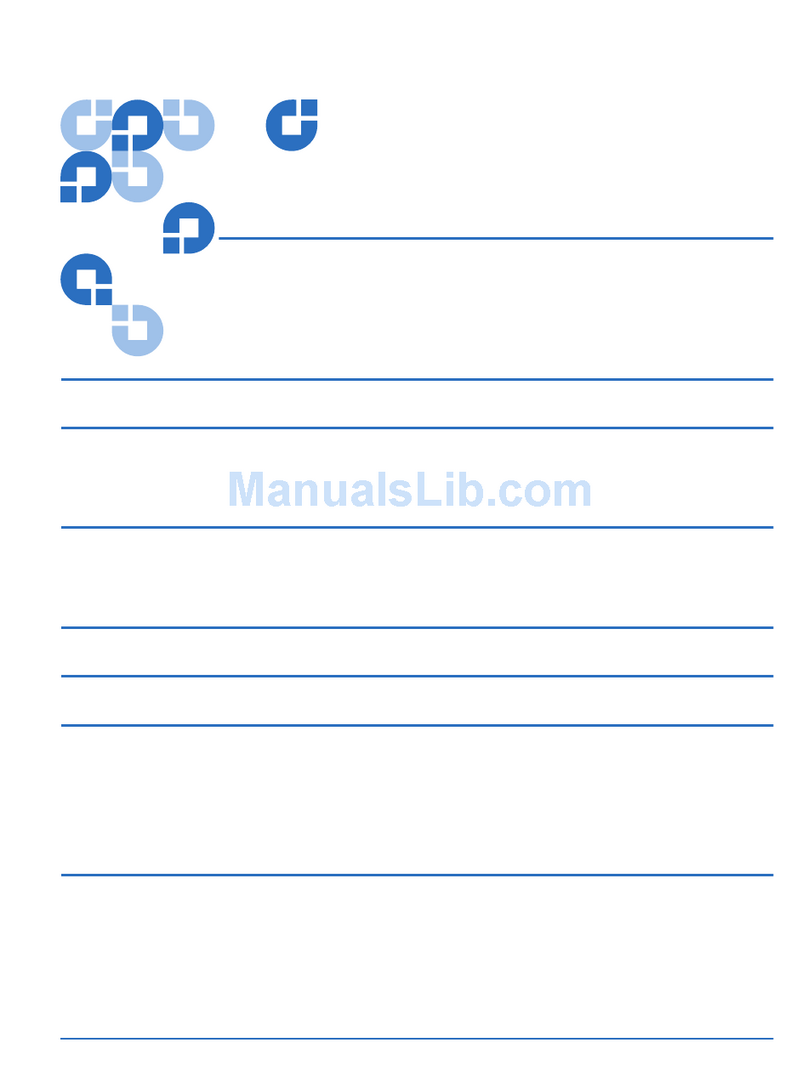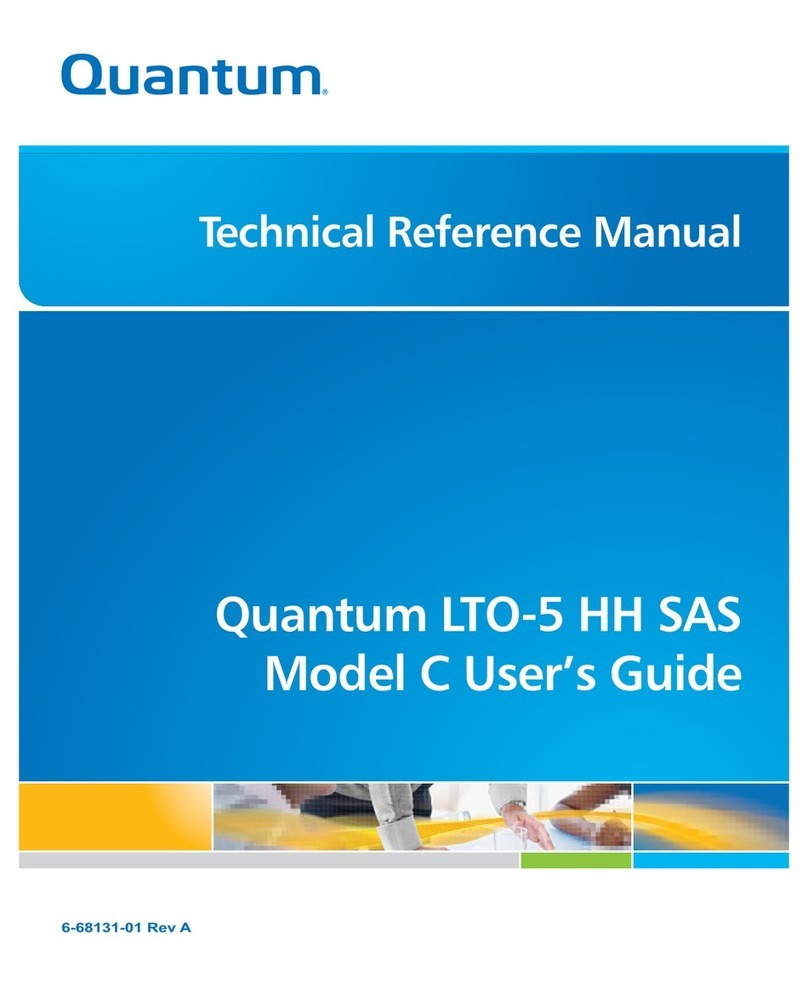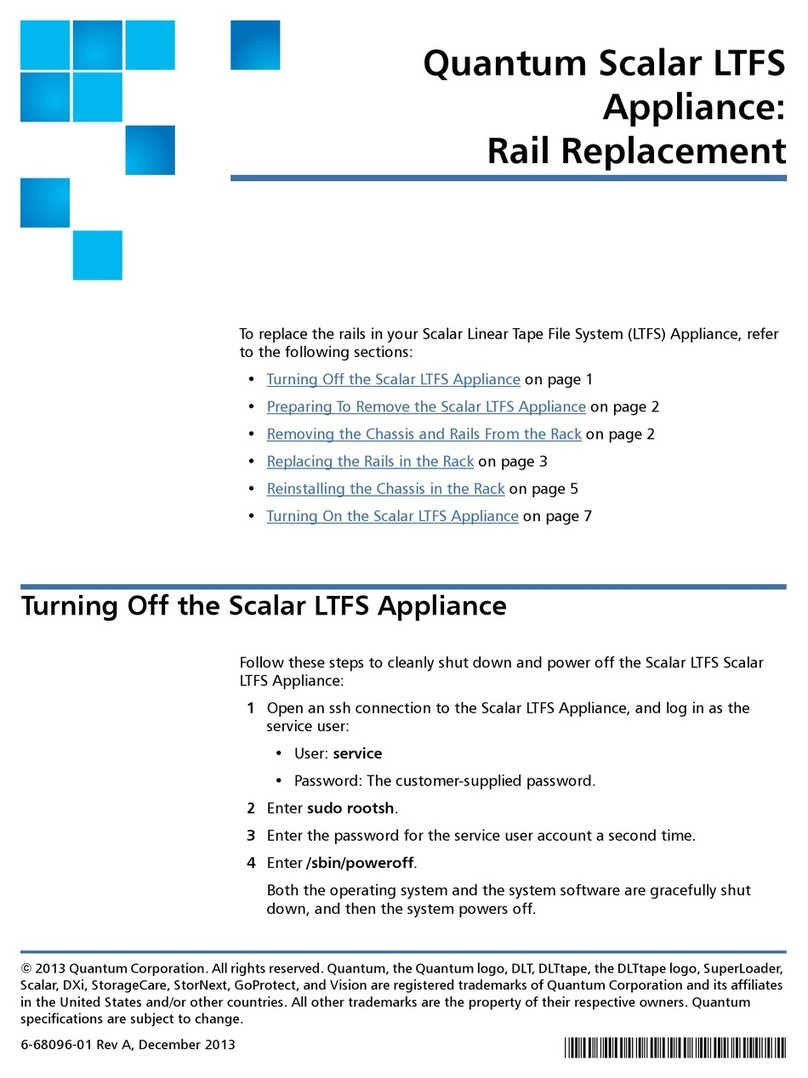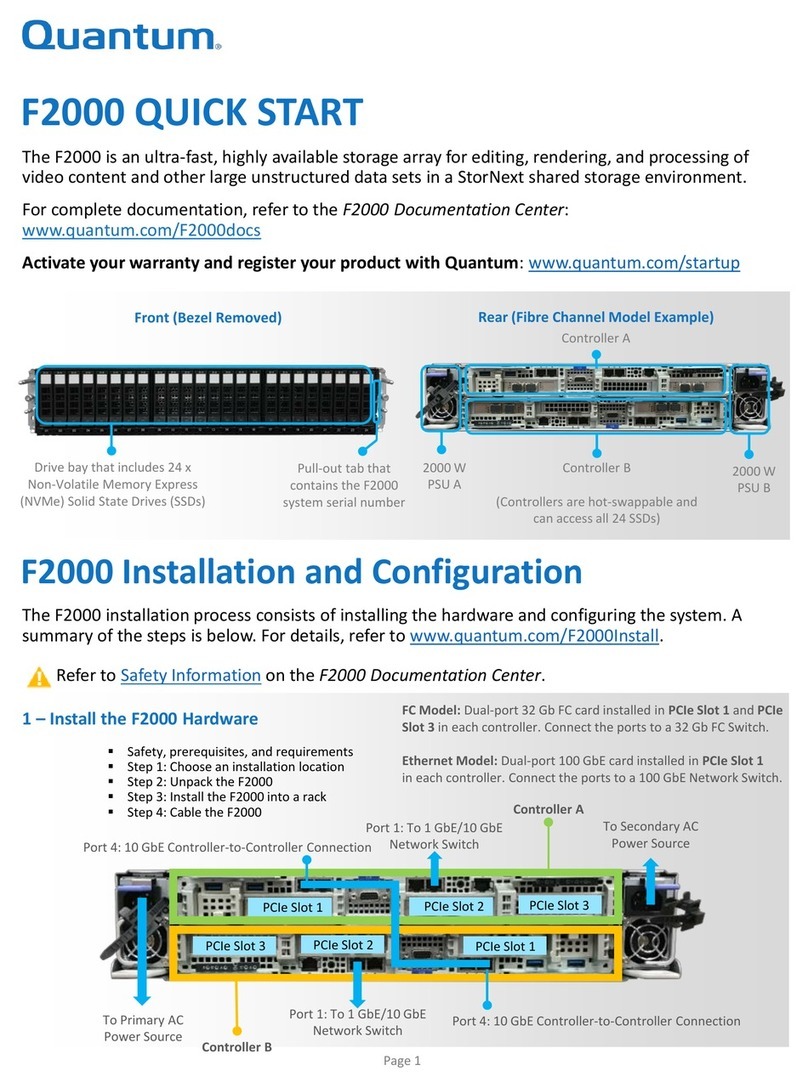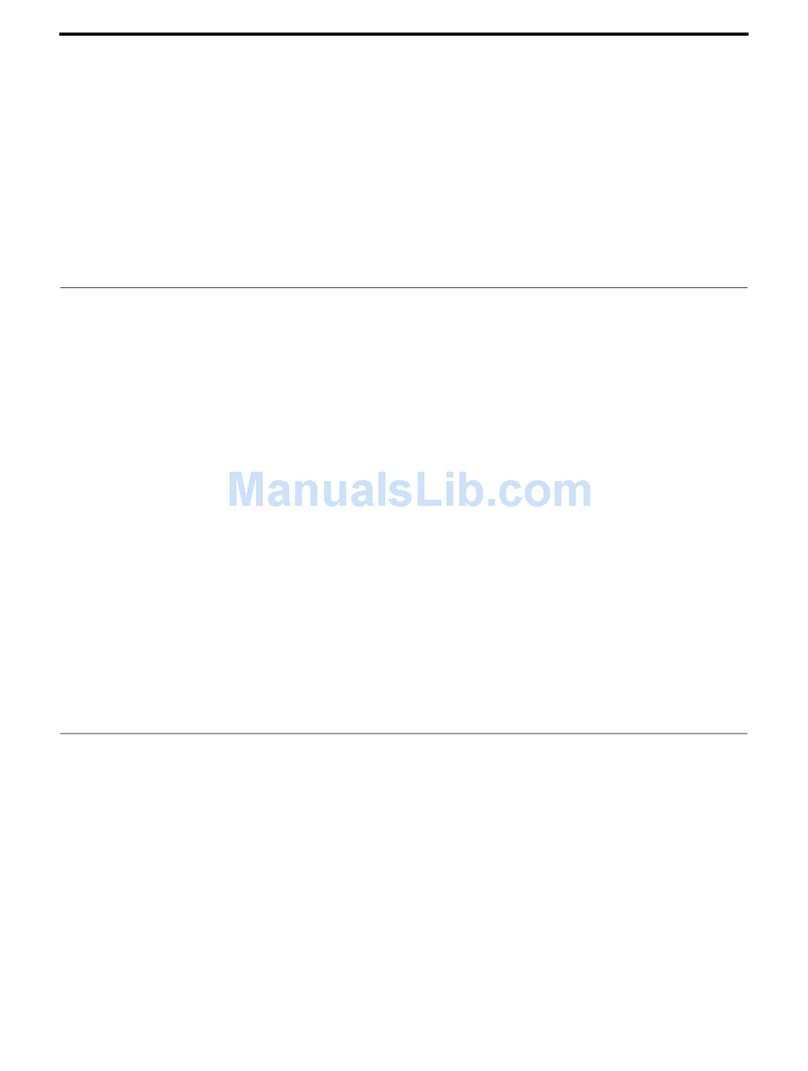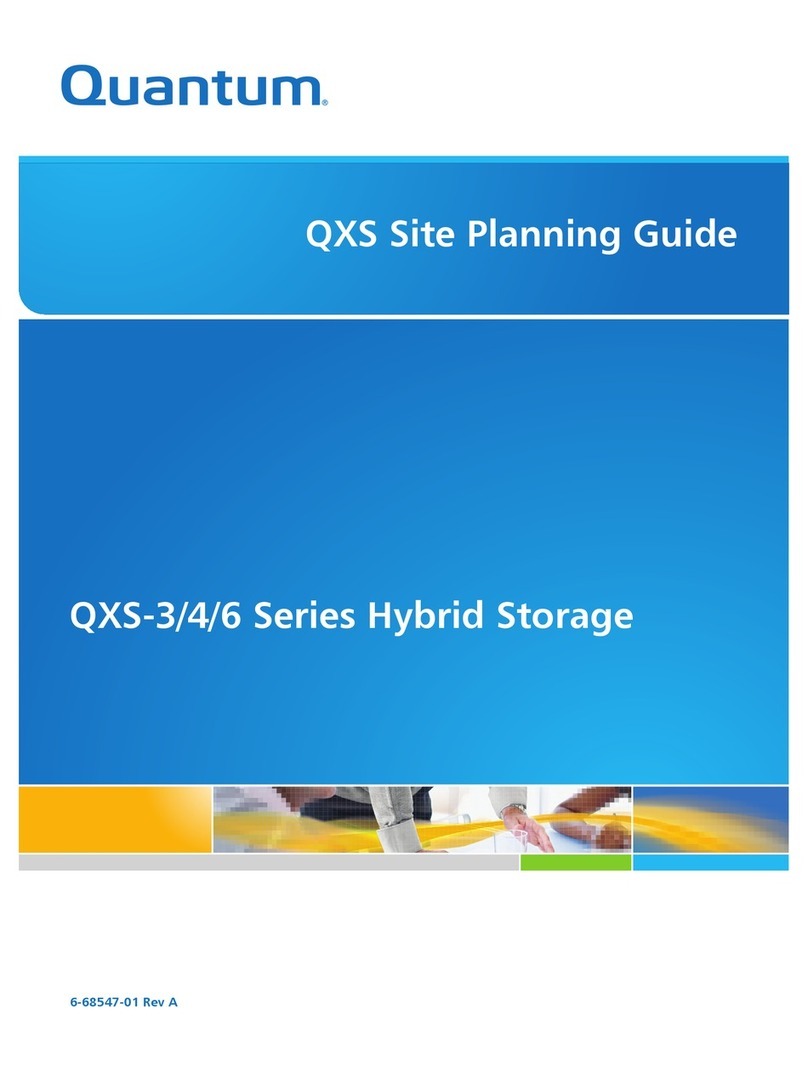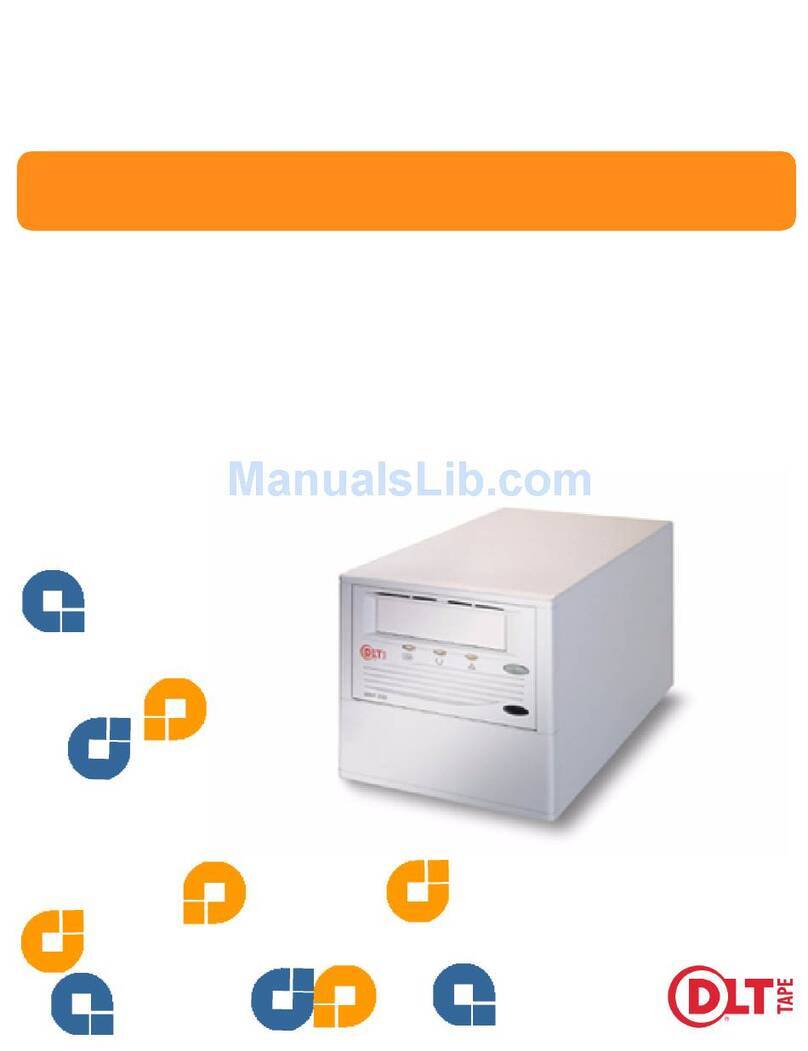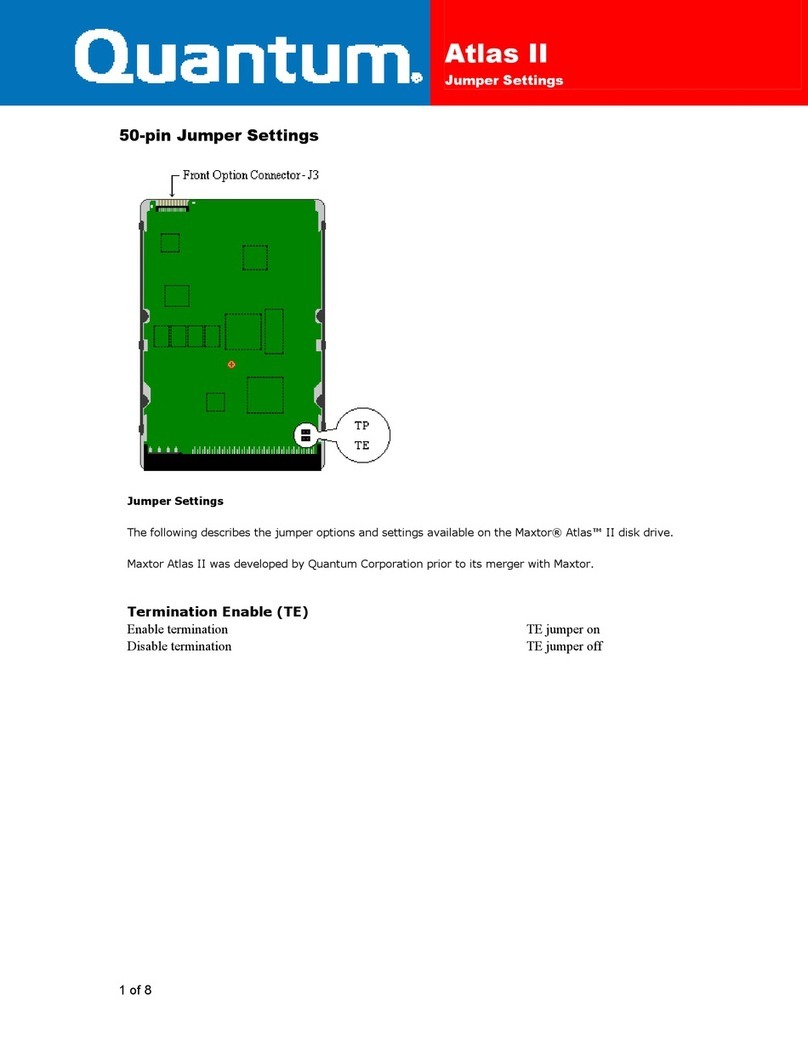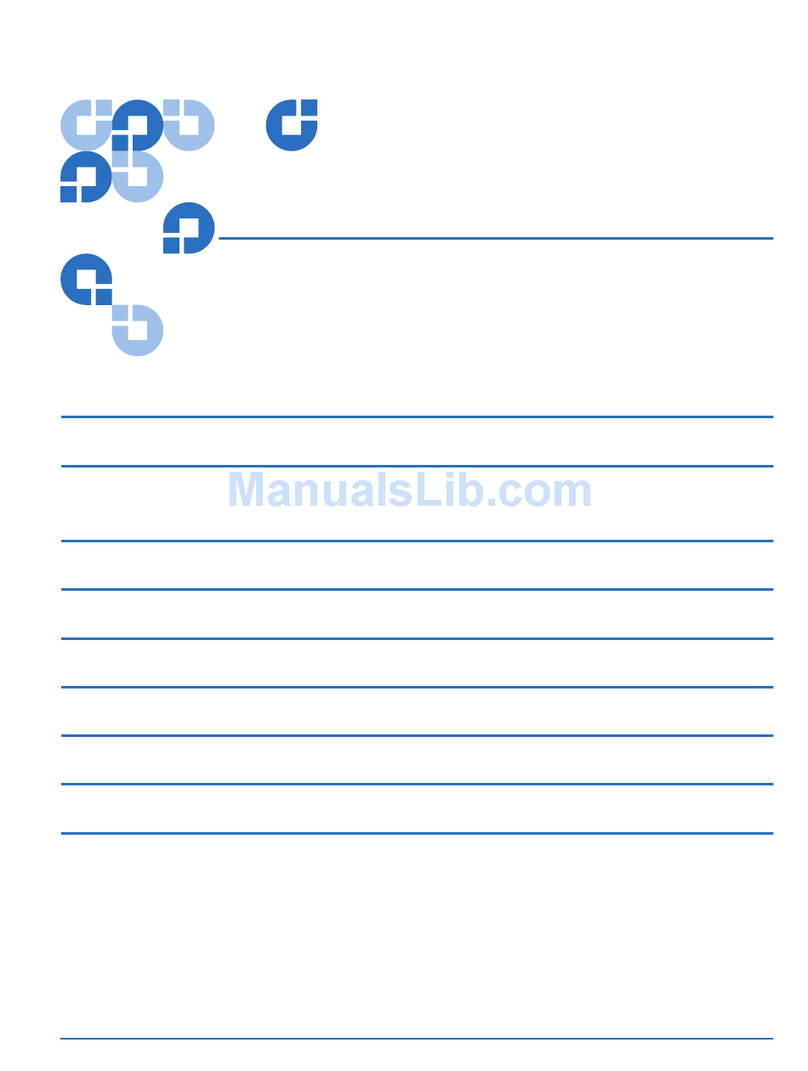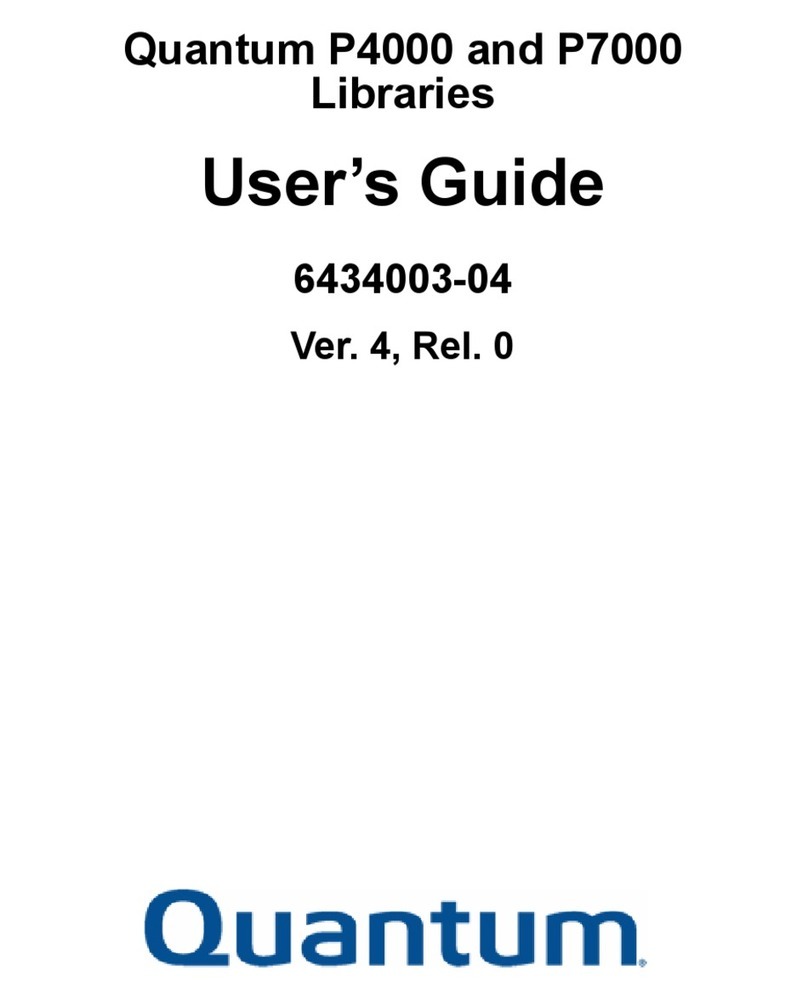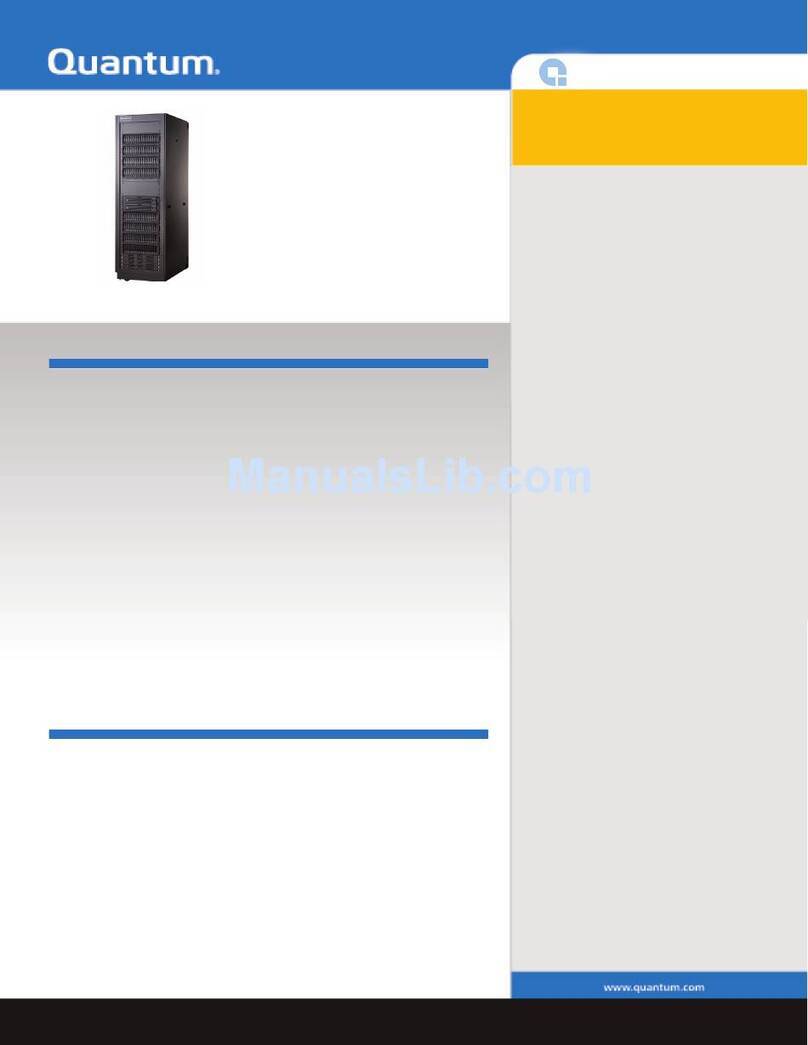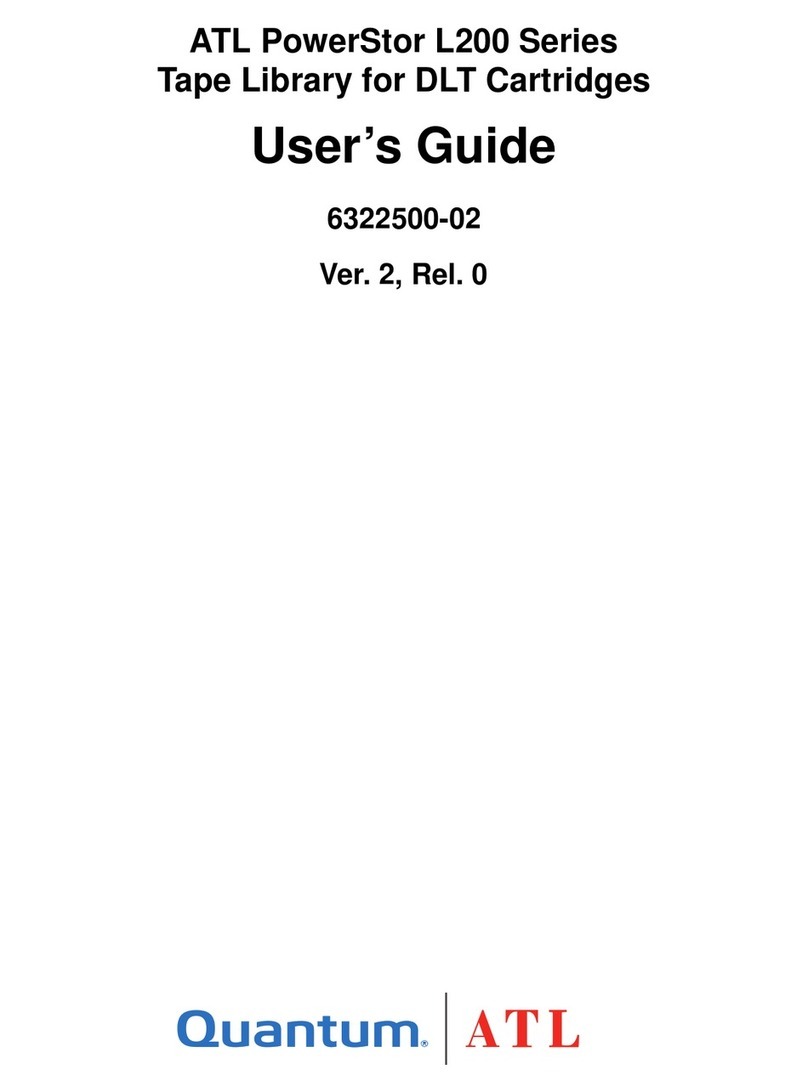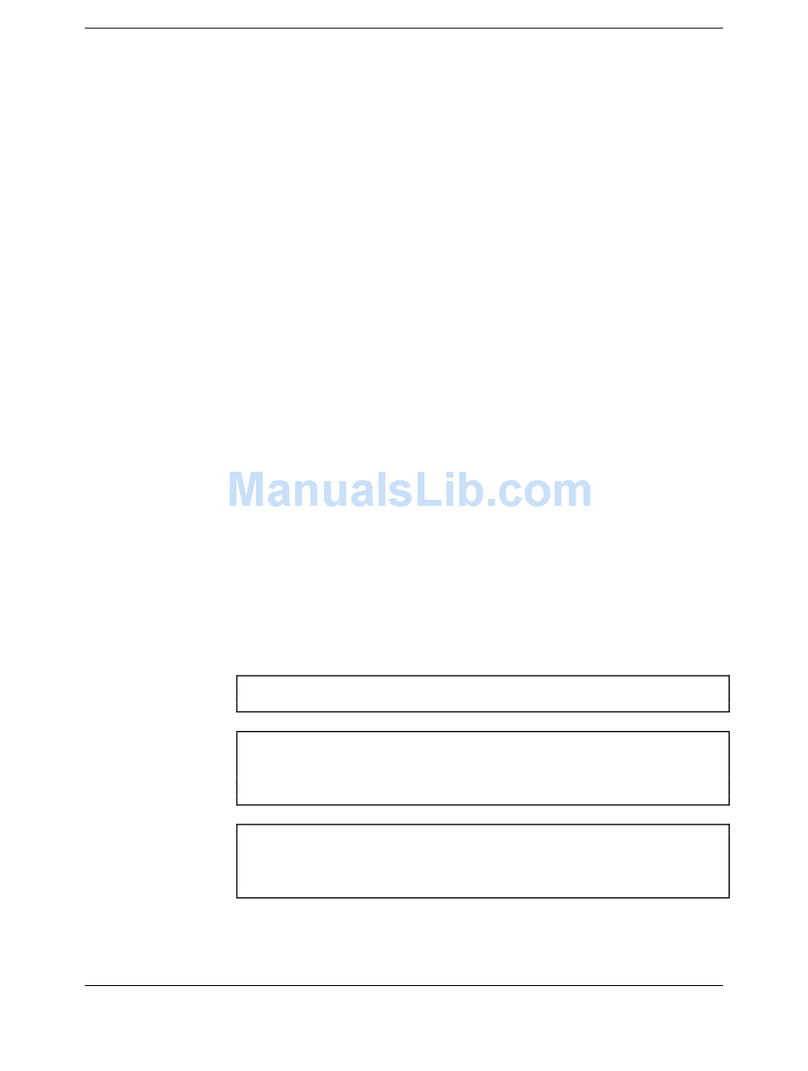F2000 GETTING STARTED GUIDE
The F2000 is an ultra-fast, highly available storage array for editing, rendering, and processing of video content and other
large unstructured data sets in a StorNext shared storage environment.
This guide provides an introduction to the F2000 hardware and provides a high-level overview of the F2000 installation
and configuration process. For complete documentation, refer to the F2000 Documentation Center at
www.quantum.com/F2000docs. In the F2000 Documentation Center, go to Resources > F2000 Documentation Center
Downloads if you need to download a local offline version of the documentation center.
Activate your warranty and register your product with Quantum: www.quantum.com/startup
F2000 Installation and Configuration
1 –Install the F2000 Hardware
Safety, prerequisites and requirements
Step 1: Choose an installation location
Step 2: Unpack the F2000
Step 3: Install the F2000 into a rack
Step 4: Cable the F2000
Connect Ethernet cables to the customer-
provided network switch
Connect FC or Ethernet model cables
Connect the power cables
Page 1
The F2000 installation process consists of installing the hardware and configuring the system. An overview of the steps
starts below and continues on page 2. Use this overview as a checklist as you complete the installation. For detailed,
step-by-step installation instructions, refer to the Install menu on the F2000 Documentation Center or go directly to
www.quantum.com/F2000Install.
Drive bay includes 24 x Non-Volatile Memory
Express (NVMe) Solid State Drives (SSDs)
Pull-out Tab with
System Serial Number 2000 W
PSU A
2000 W
PSU B
Controller B
Controller A
To Primary AC
Power Source To Secondary
AC Power Source
Port 1: to 1 GbE/10 GbE
Network Switch
Port 1: to 1 GbE/10 GbE
Network Switch
Port 4: 10 GbE Controller-to-Controller
Connection (Pre-installed)
FC Model: A dual-port 32 Gb FC card is installed in PCIe Slot 1 and PCIe Slot
3in both controllers. Connect up to eight FC cables to the cards. At a
minimum, one FC cable must be connected to Controller A and one FC
cable must be connected to Controller B for the system to function
properly. Then connect the other end of the cables to a 32 Gb FC switch.
Ethernet Model: A dual-port 100 GbE card is installed in PCIe Slot 1 in both
controllers. For a single-subnet configuration, connect one cable to
Controller A and one cable to Controller B. For a dual-subnet configuration,
connect two cables to Controller A and two cables to Controller B. Then
connect the other end of the cables to a 100 GbE network switch.
PCIe Slot 1 PCIe Slot 2 PCIe Slot 3
PCIe Slot 1
PCIe Slot 2
PCIe Slot 3
Before starting the installation, review the important safety information in the Install > –Install the F2000
Hardware > Safety, prerequisites and requirements section of the F2000 Documentation Center.
Port 4: 10 GbE Controller-to-Controller
Connection (Pre-installed) Controller A
Controller B
F2000 Hardware Overview
Front
Rear
Drive Slot Numbering
(Example below shows controllers A and B with dual-port 32 GB FC
cards in PCIe slots 1 and 3. Dual-port 100 GbE cards are also available.)
IPMI/BMC Port
IPMI/BMC Port