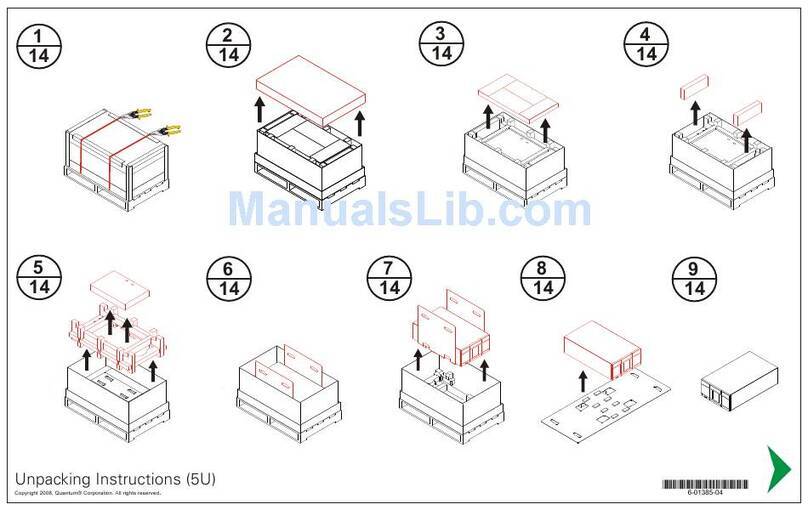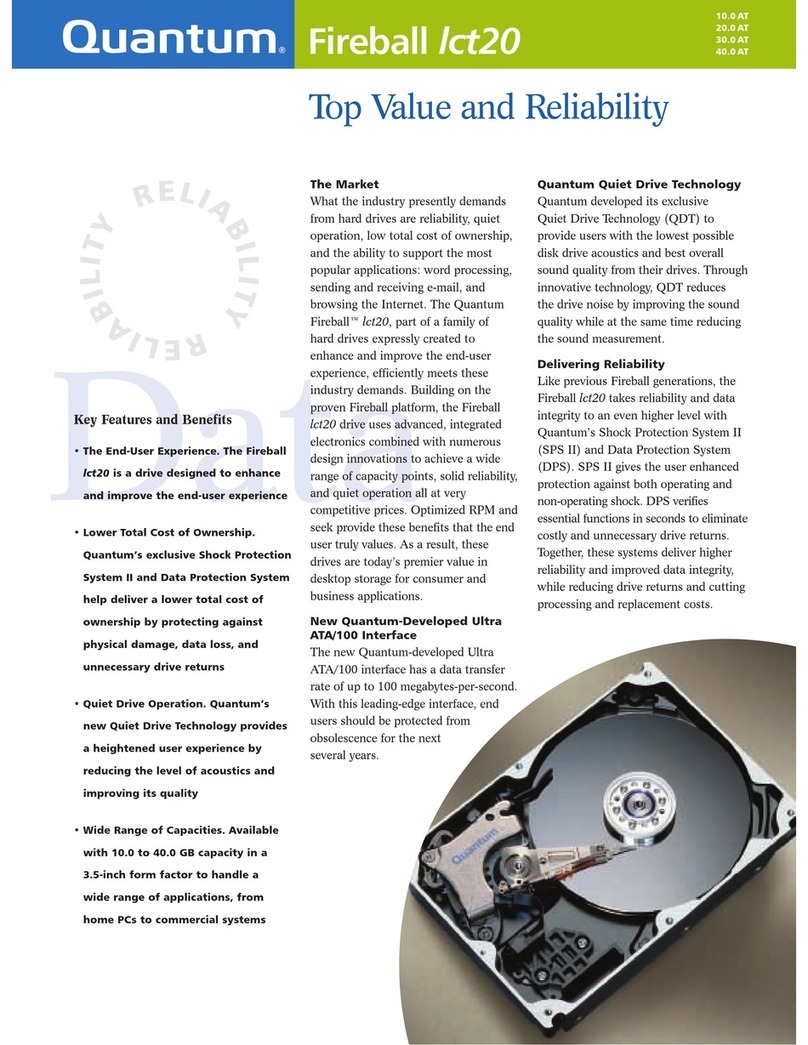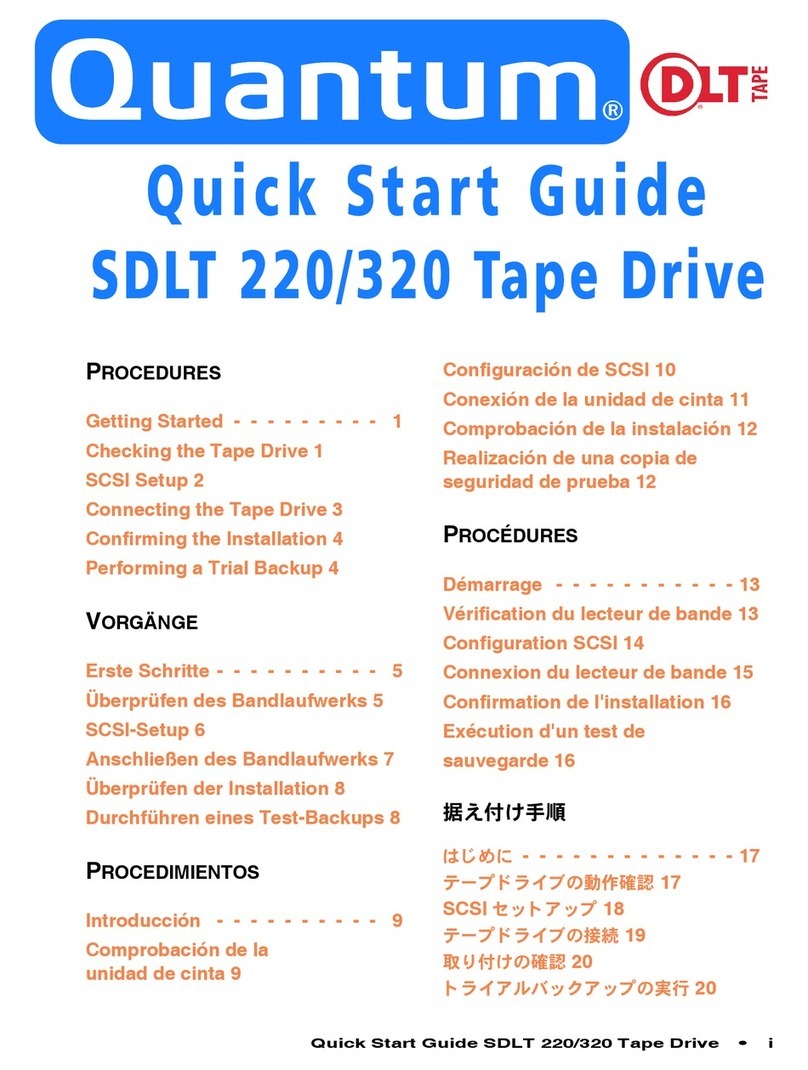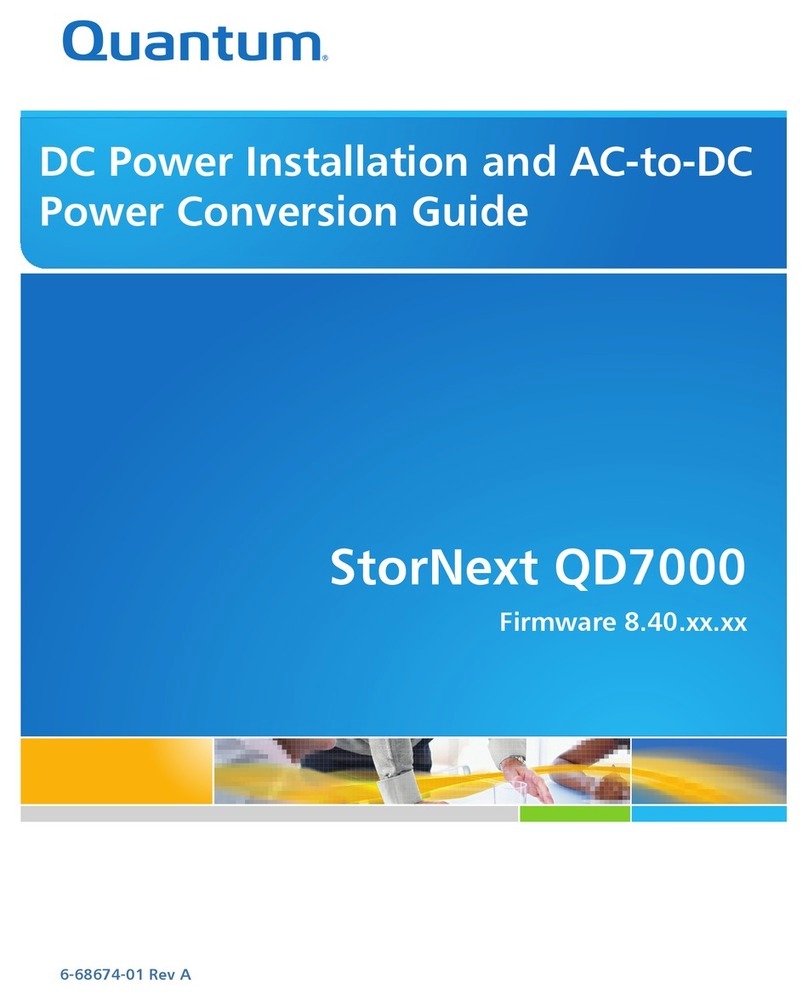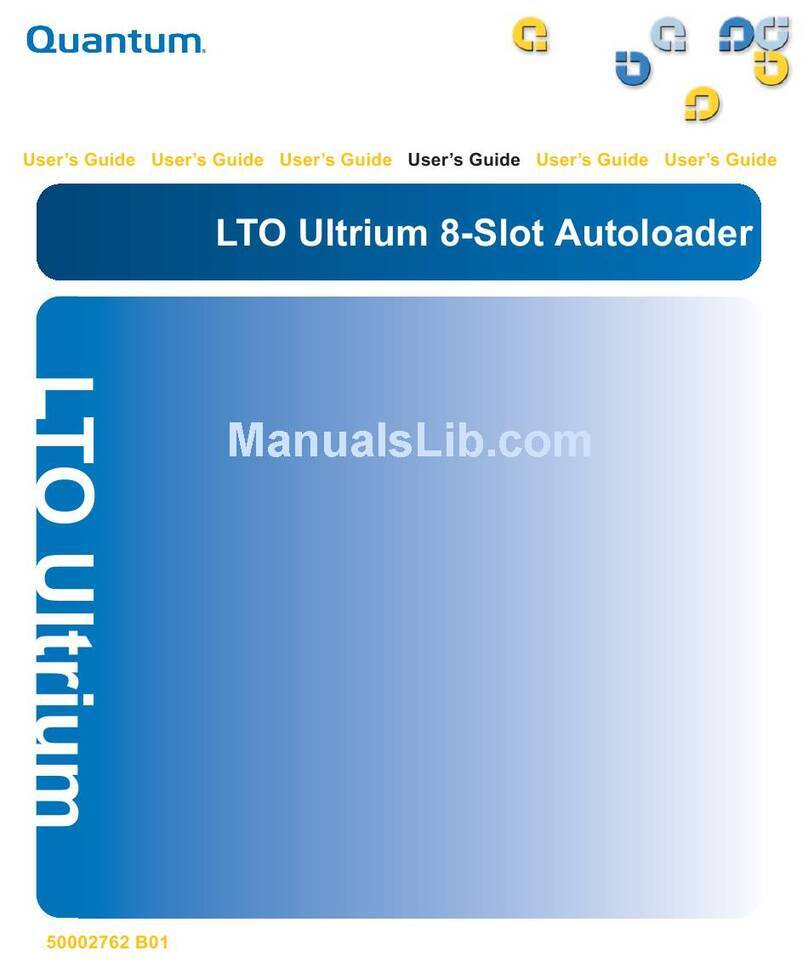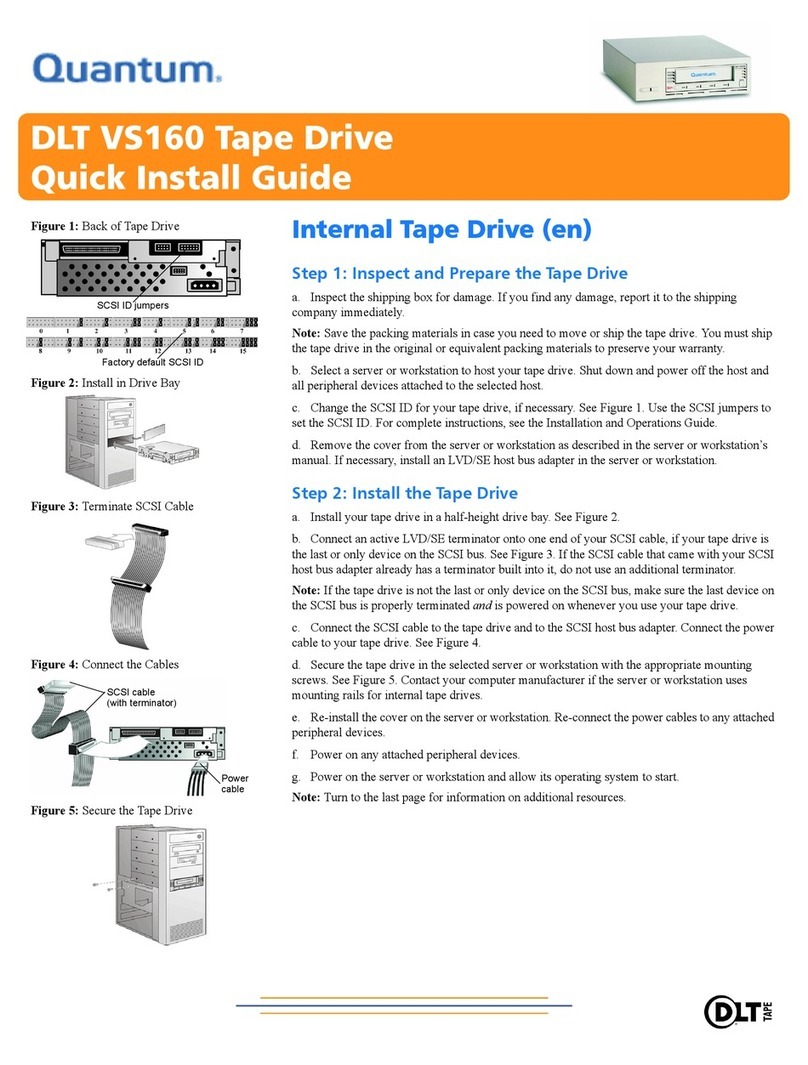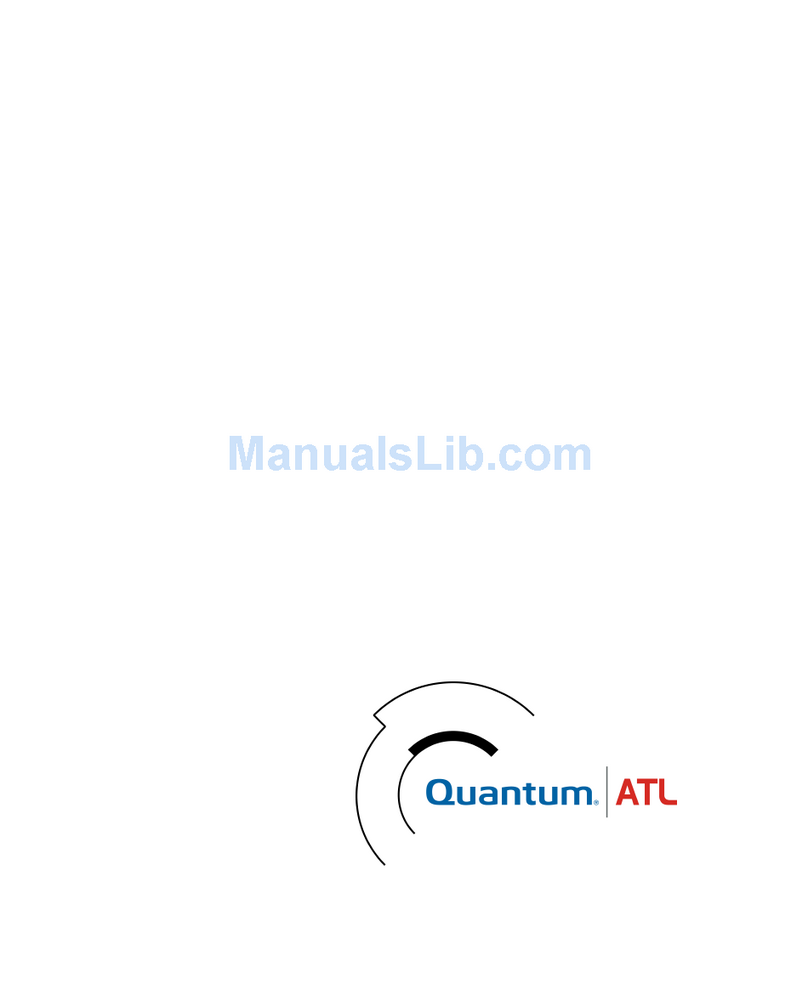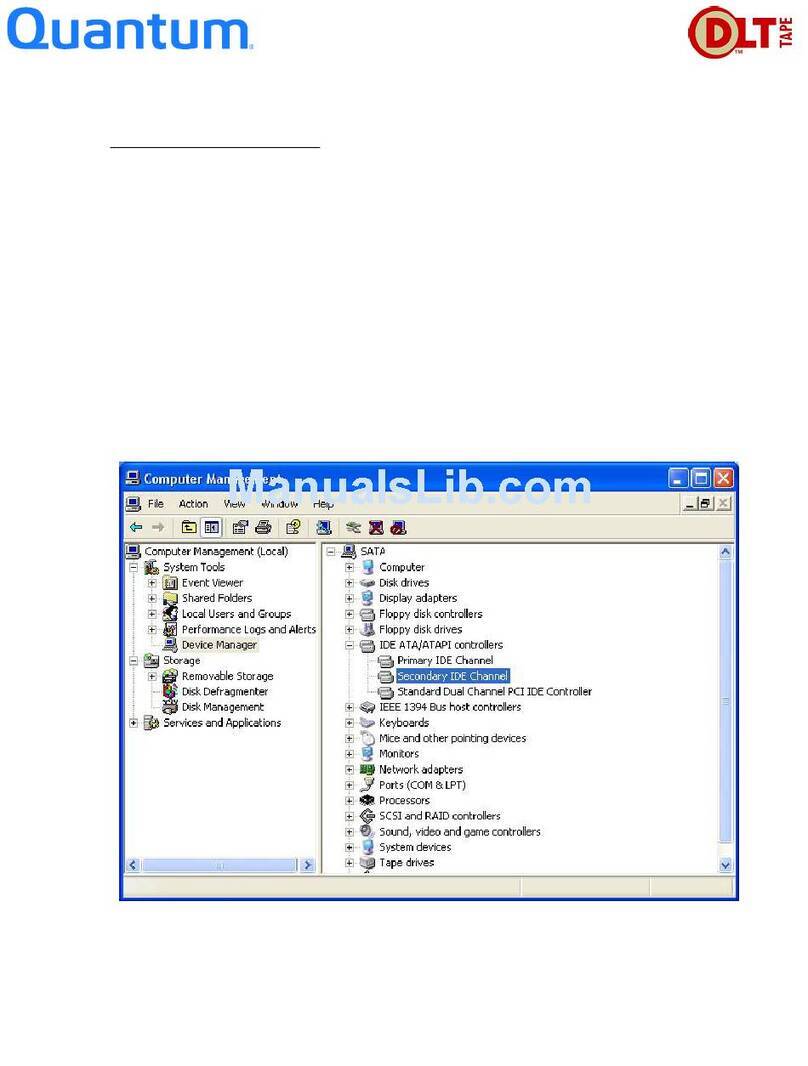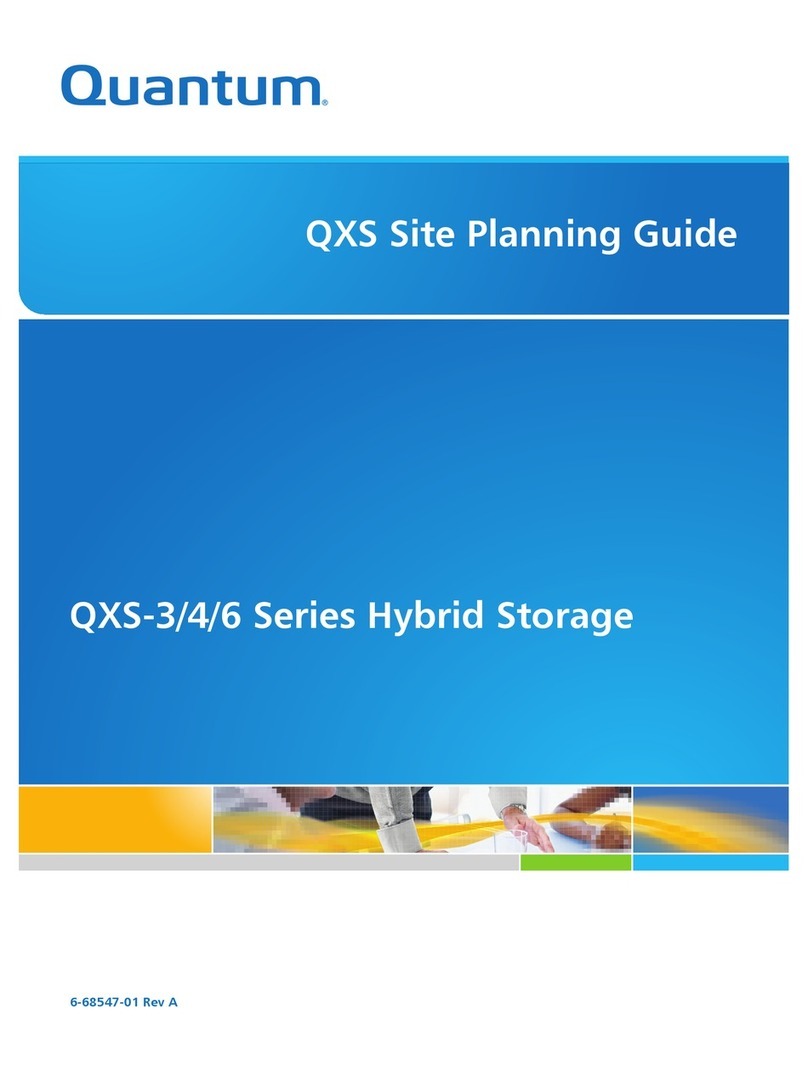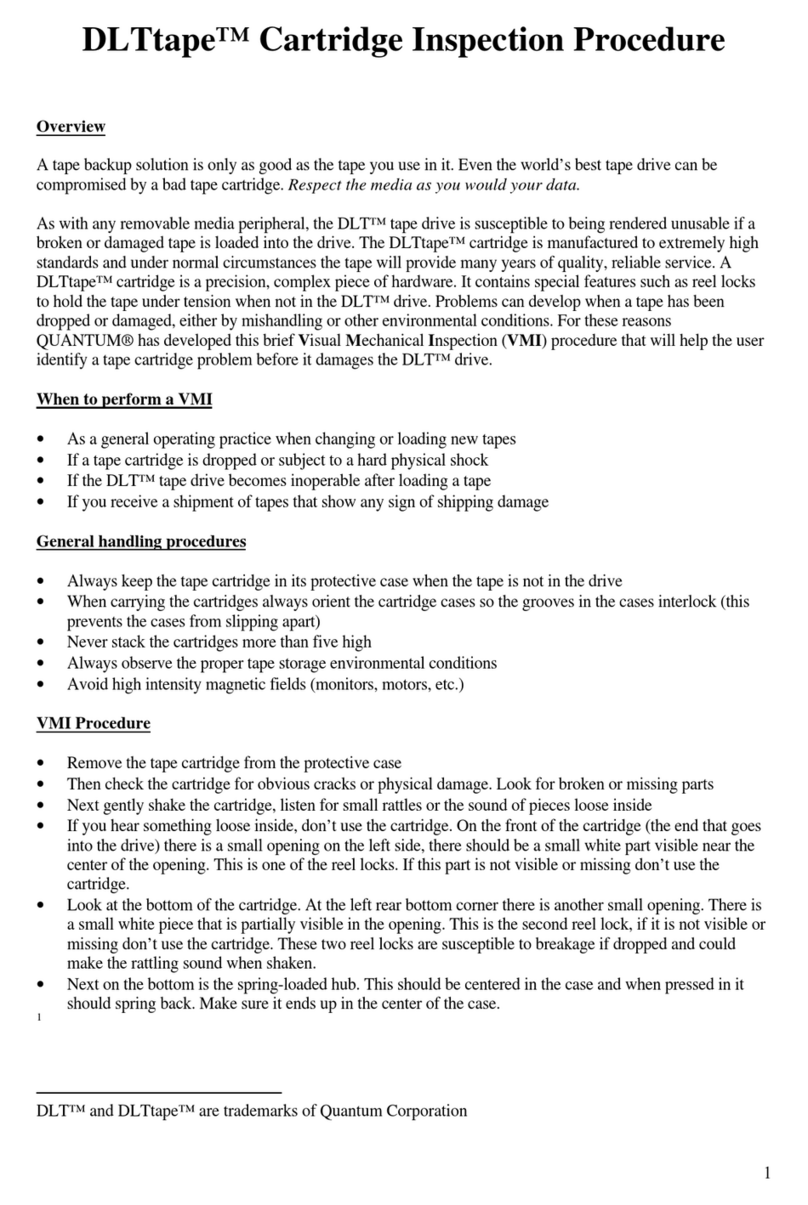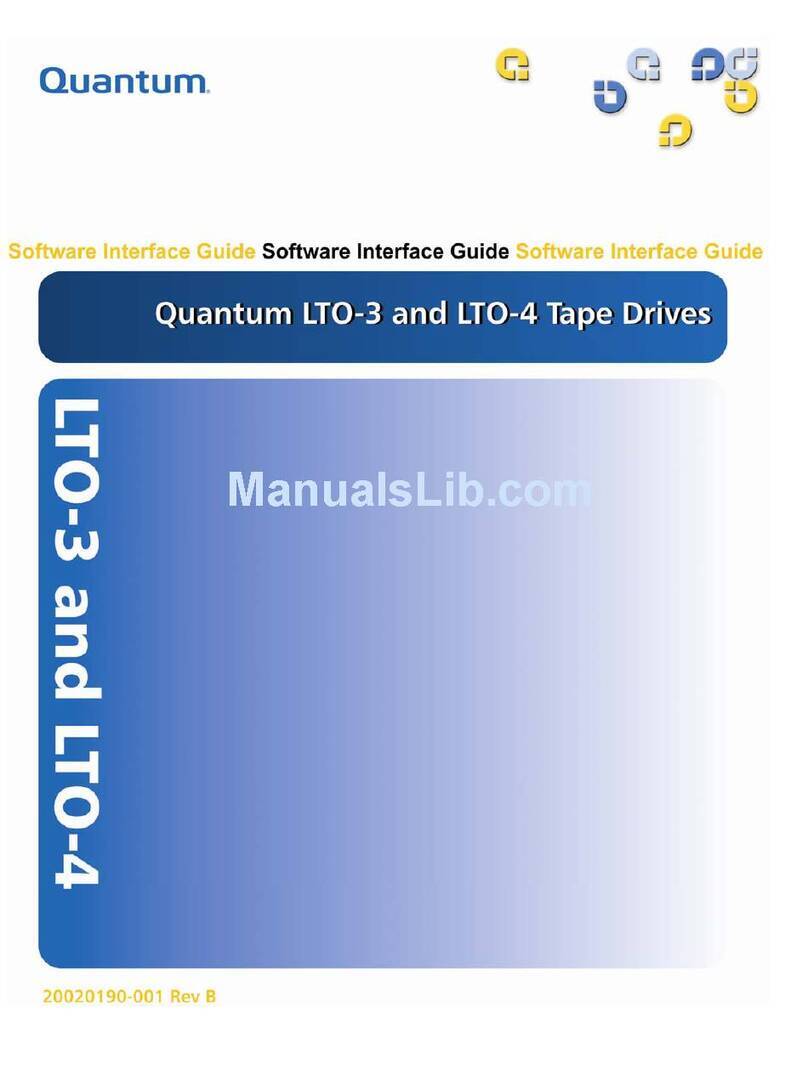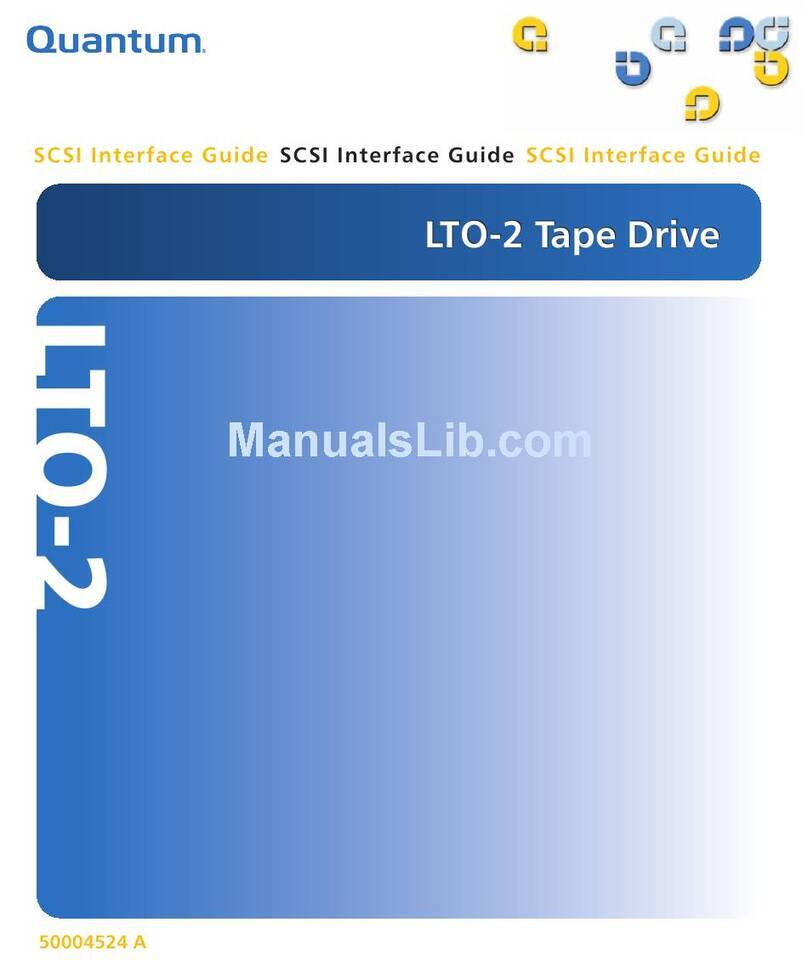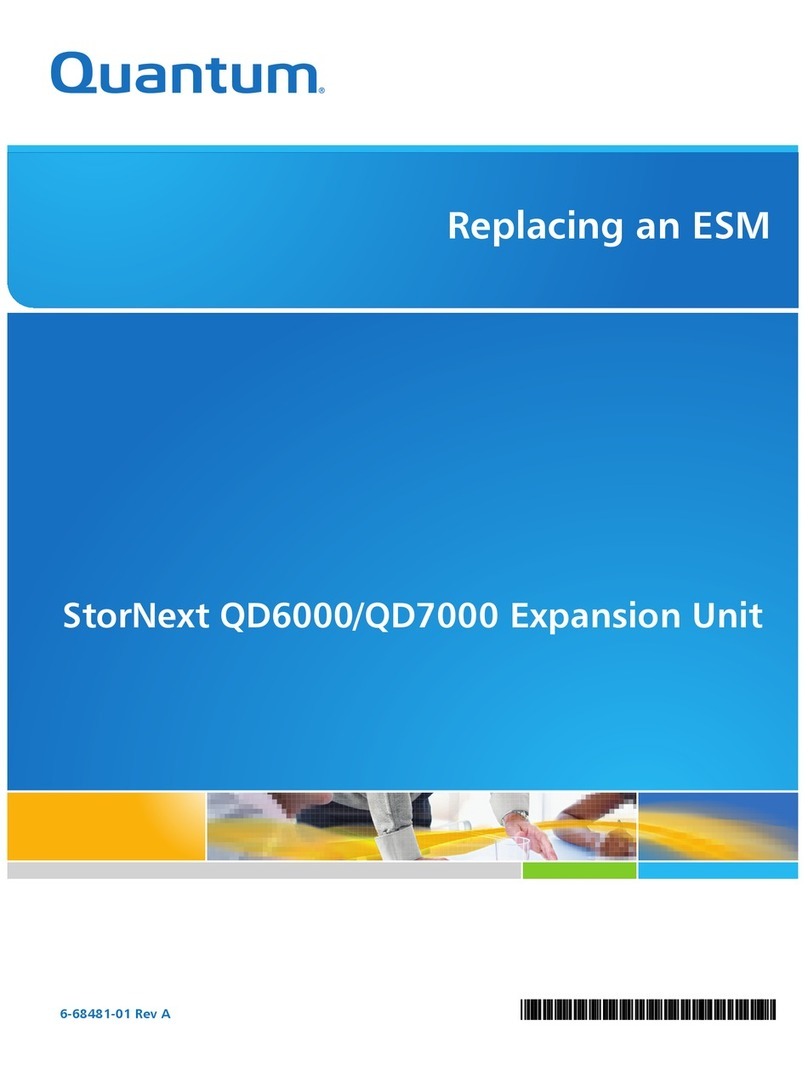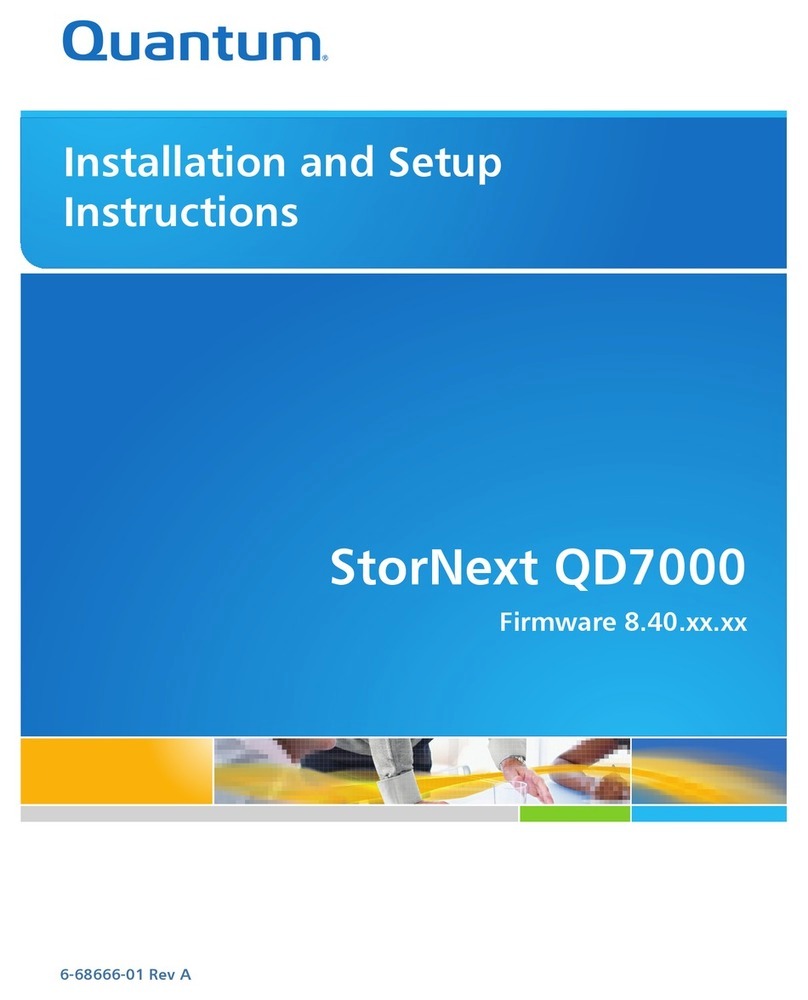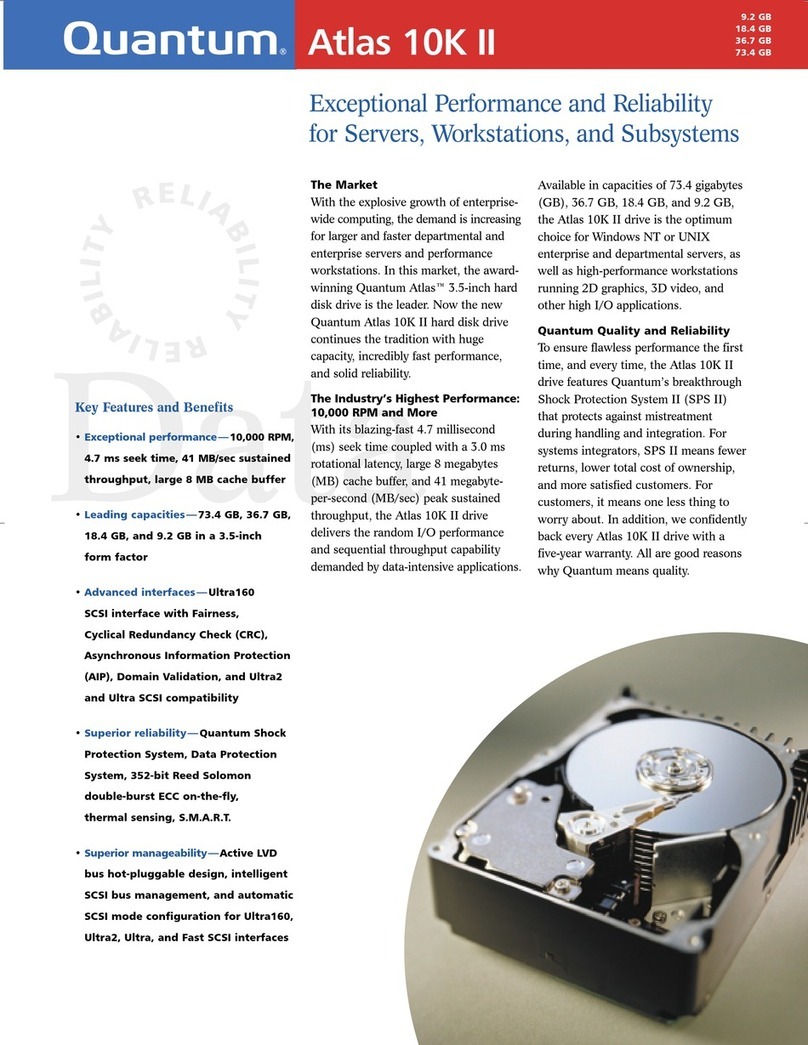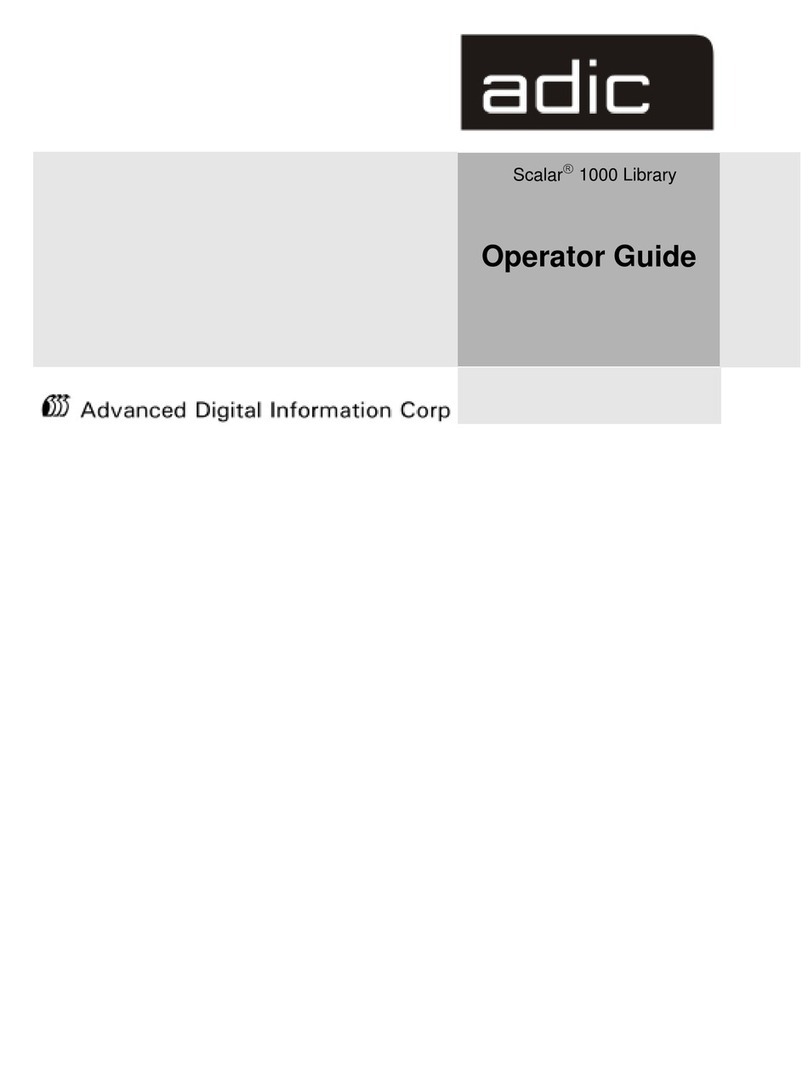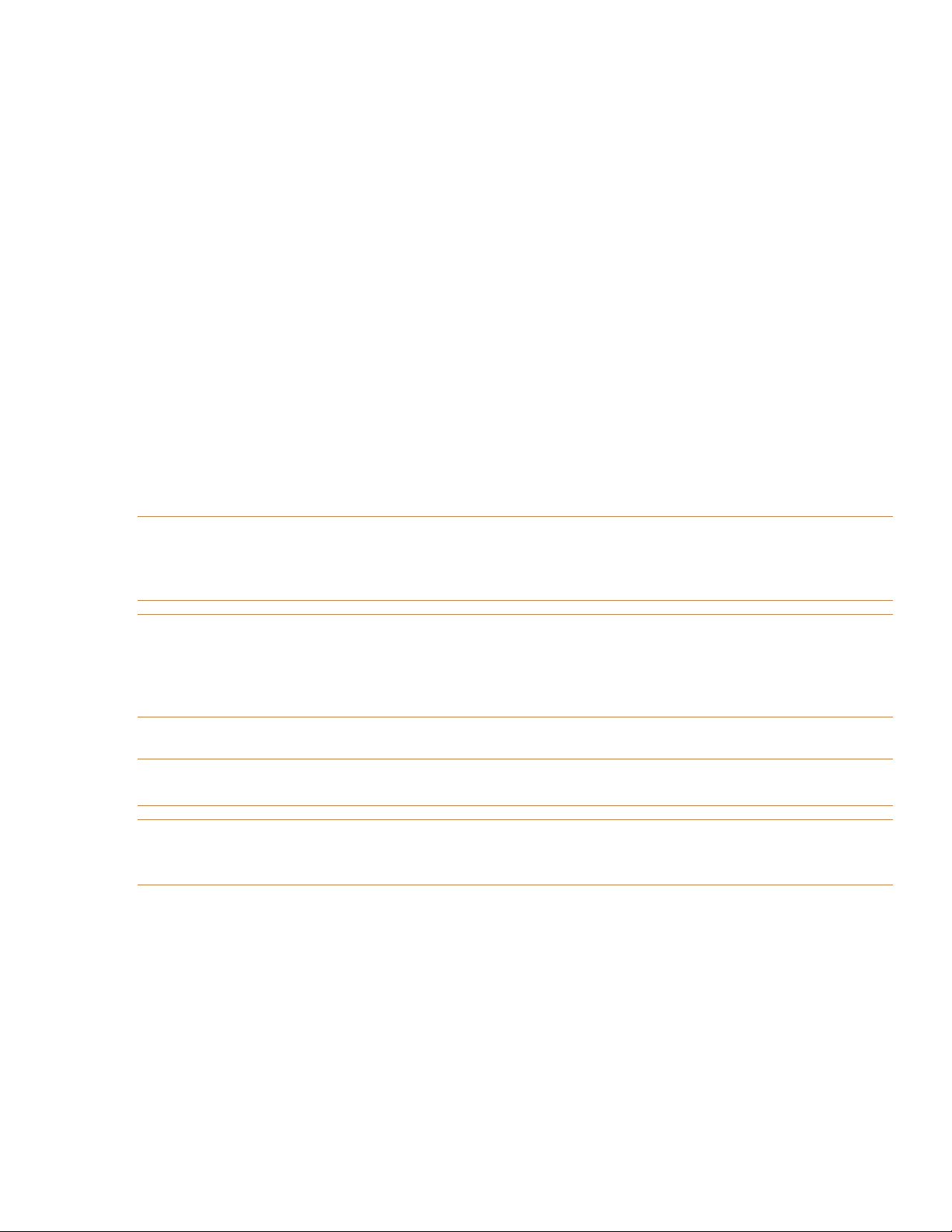StorNext QM1200, QS1200 or QS2400 Base System - Replacing a Controller April 2015
Quantum Corporation
- 1 -
Replacing a Controller in the StorNext QM1200, QS1200 or QS2400
Base System
Use this procedure to replace a controller in the StorNext QM1200, QS1200 or QS2400 Base System. Read through all
of the following steps in this procedure before you start to replace the controller canister.
You can determine whether you have a failed controller in two ways:
The Recovery Guru directs you to replace a failed controller.
You locate the failed controller by checking the Controller Service Action Required LED.
Before you start to replace a controller in the base system, gather antistatic protection, a new controller, and a
controller air blocker.
When you install a new controller, you must remove the battery from the failed controller, and install it in the new
controller. This procedure includes that task. If you are changing your current configuration, you might need to
replace these items:
Small Form-factor Pluggable (SFP) transceivers.
Host bus adapters or host channel adapters.
Cables – InfiniBand uses copper cable, and Fibre Channel uses copper cable or fiber-optic cable.
Preparing to Remove the Controller
1. Gather support data about your storage array by using one of these methods:
—Use the storage management software to collect and save a support bundle of your storage array. From the
Array Management Window, select Monitor >> Health >> Collect Support Data. Then name and specify a
location on your system where you want to store the support bundle.
ATTENTION Possible hardware damage – If you perform this procedure with the power turned on, the
equipment might overheat if the controller slot is left open for more than three minutes. To prevent the
possibility of overheating, you must insert the controller air blocker into the empty controller slot when you
service the controller.
ATTENTION Loss of data access – If the controller that you are replacing manages any secure volumes, the
new controller will need the correct security key to manage those volumes. After you replace the controller
and restore power to the base system, you can use the SANtricity® ES Storage Manager to import the key from
the file in which it was saved. Be sure that such a file exists and that you know the pass phrase required to
install the security key before you replace the controller.
ATTENTION Possible hardware damage – To prevent electrostatic discharge damage to the tray, use proper
antistatic protection when handling tray components.
ATTENTION Possible extended outage – You must replace the controller with the power turned on to
ensure auto-code synchronization of the native controller firmware to the new controller and to prevent the
possibility of an extended outage.