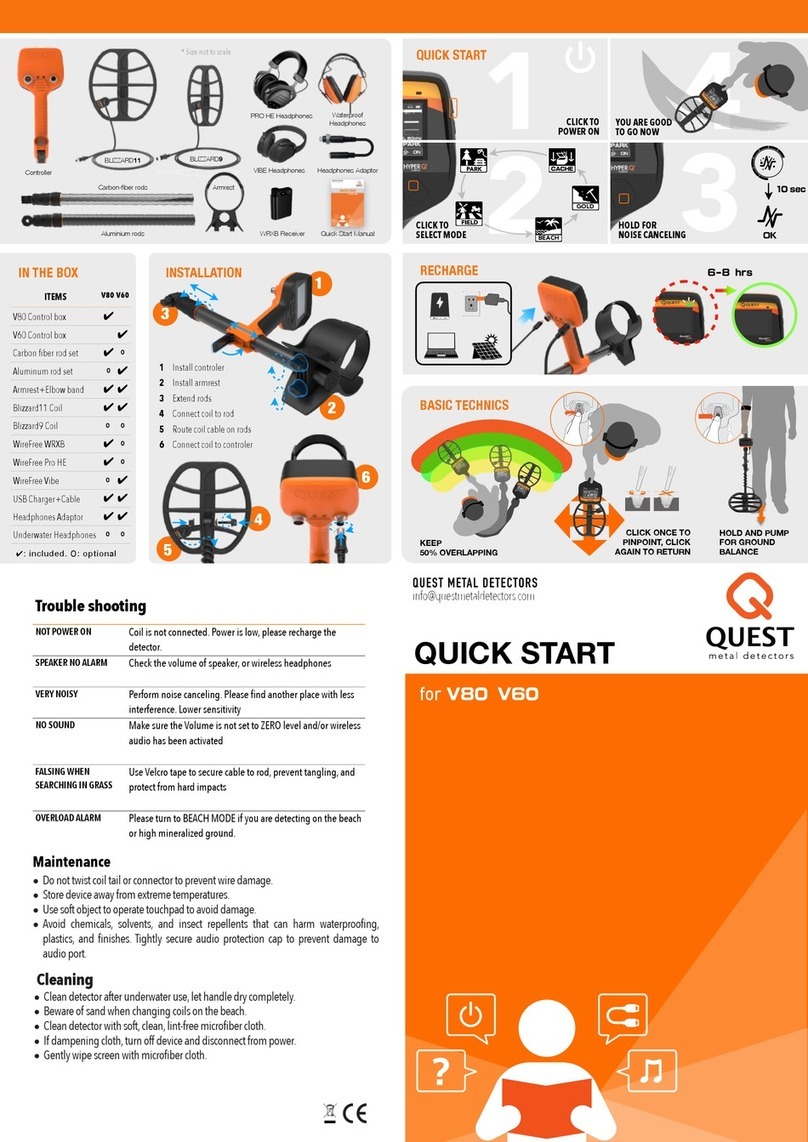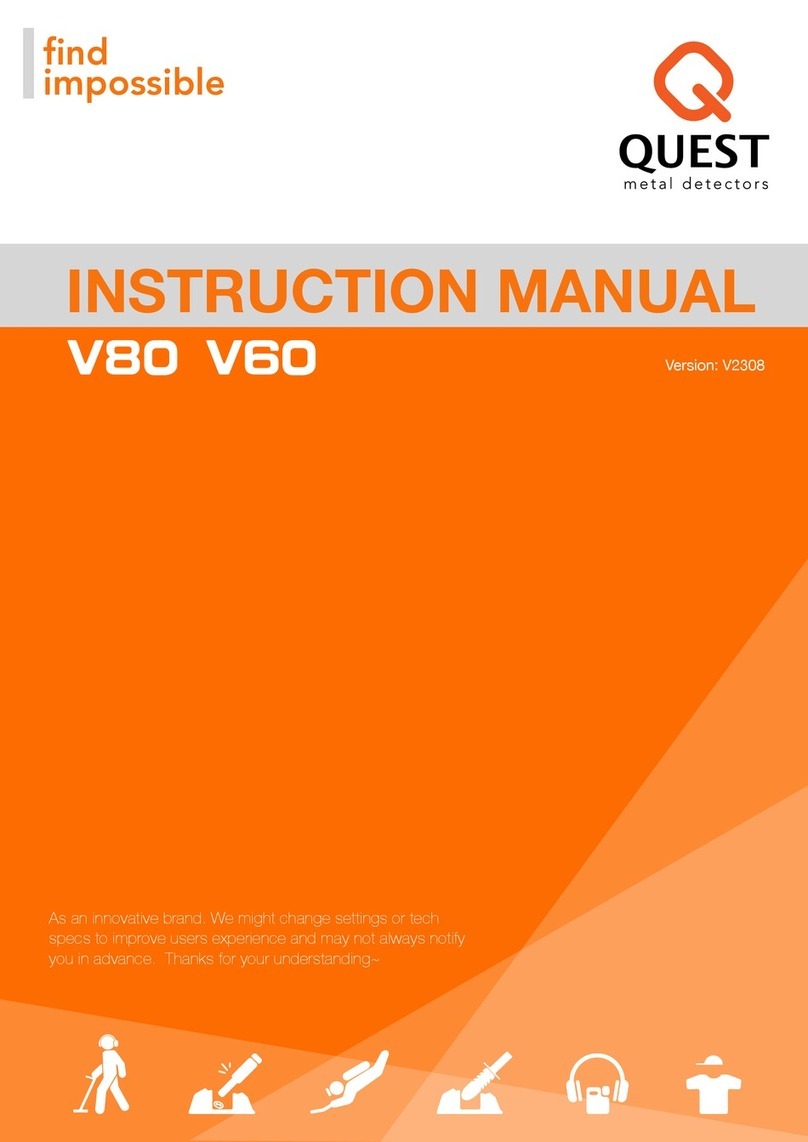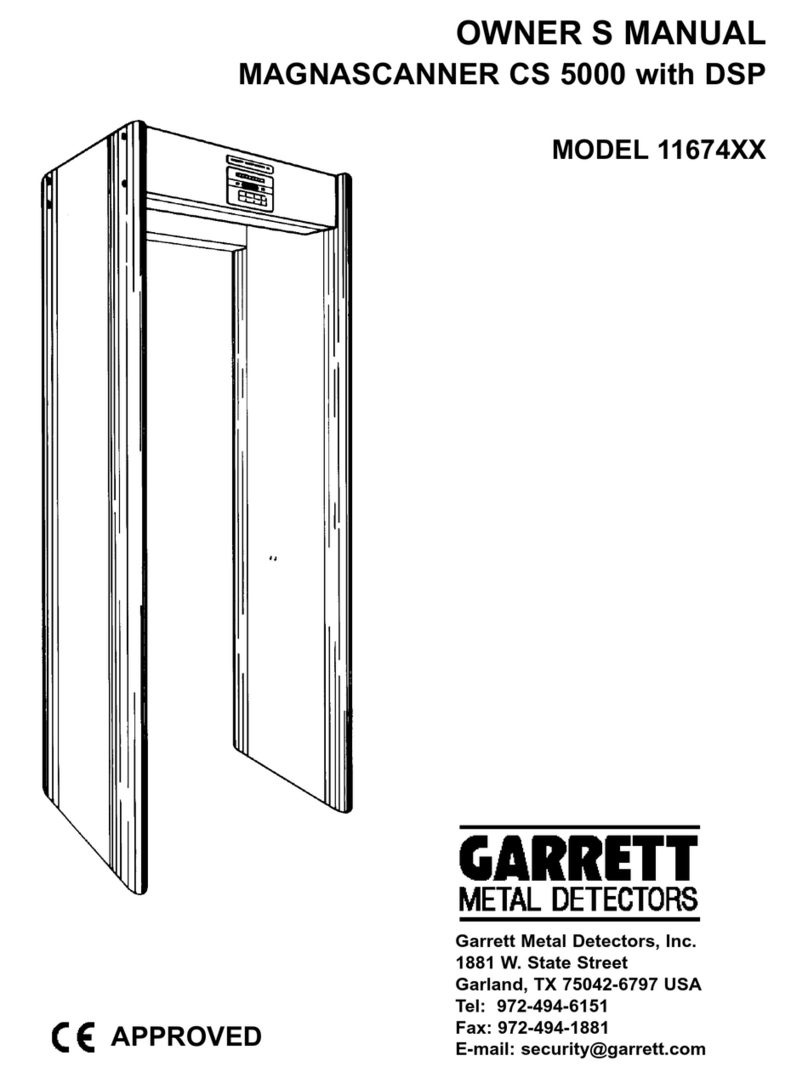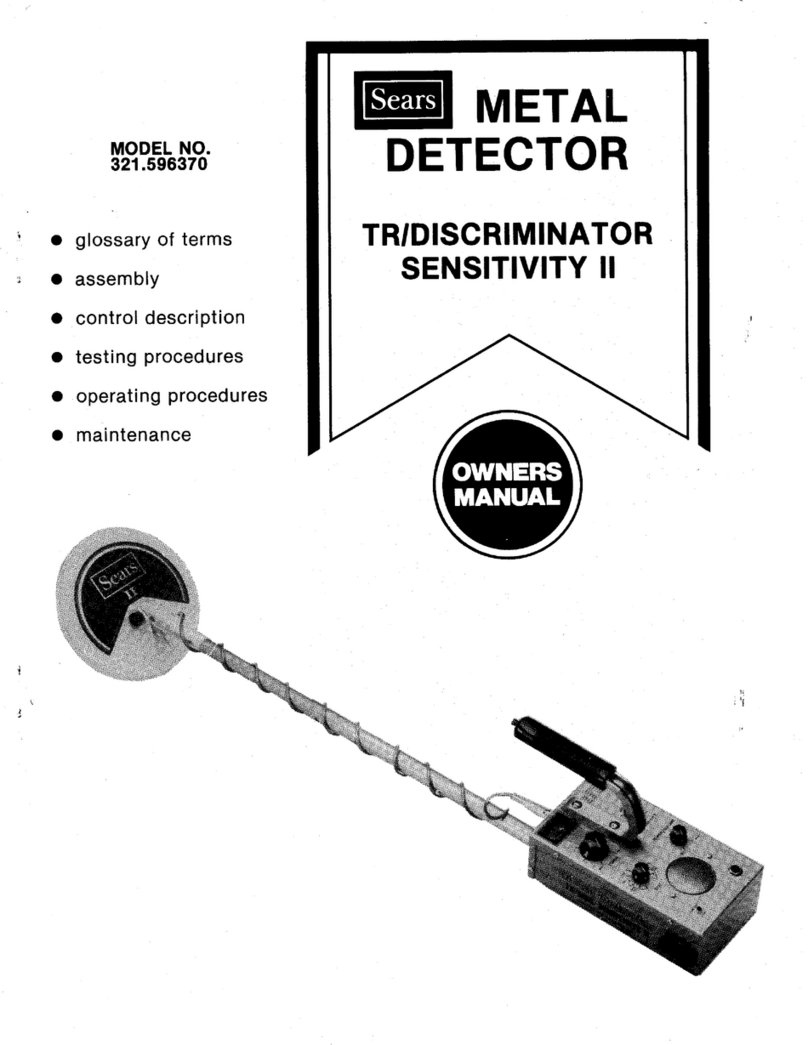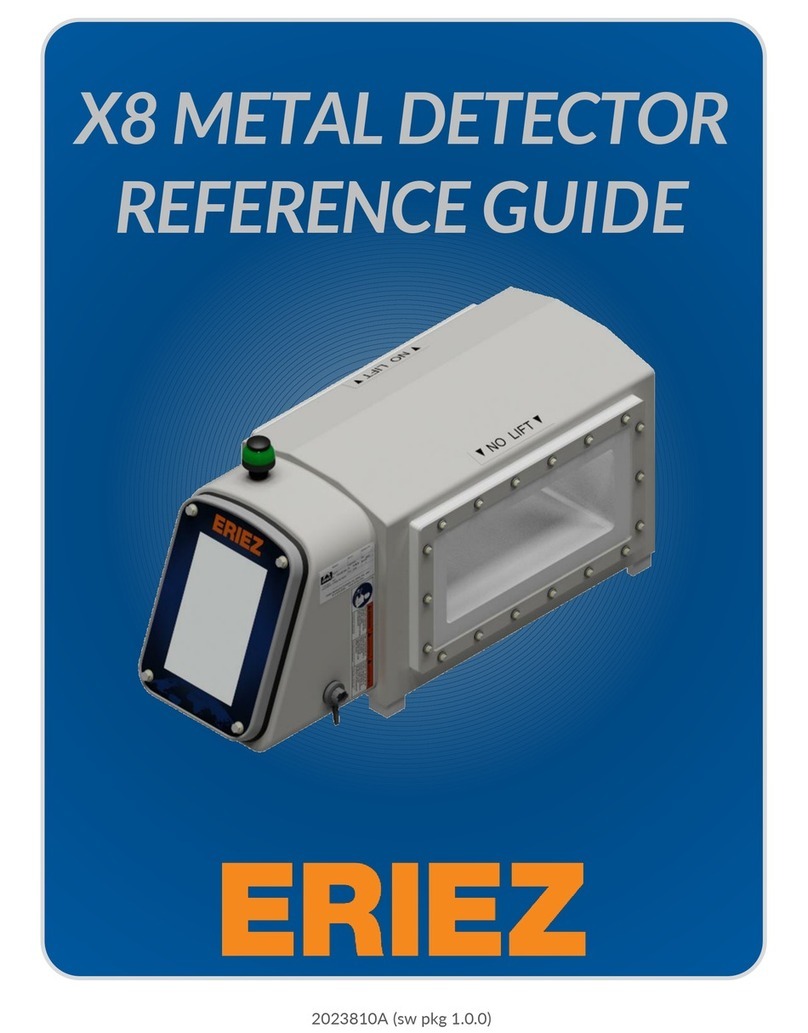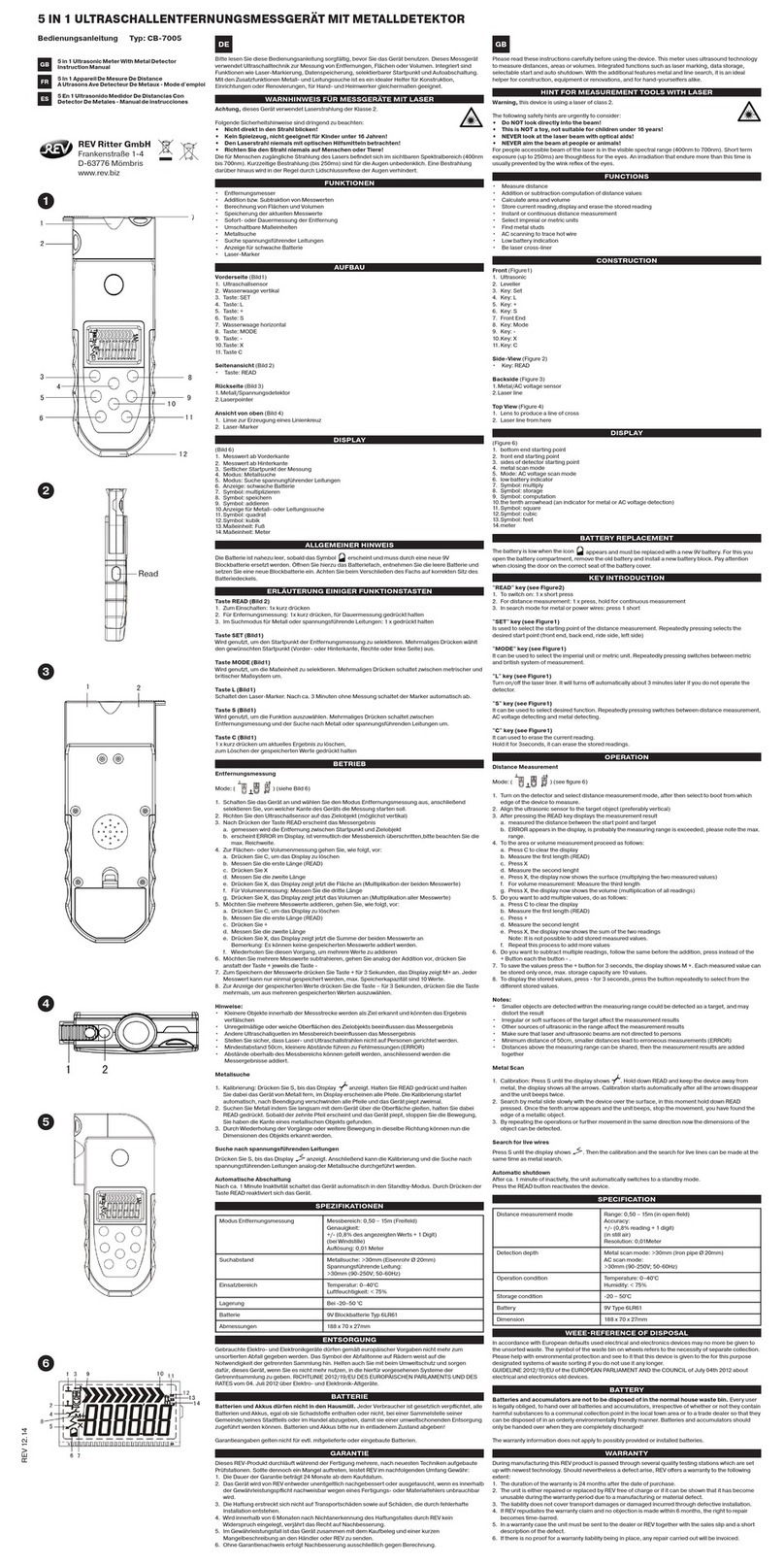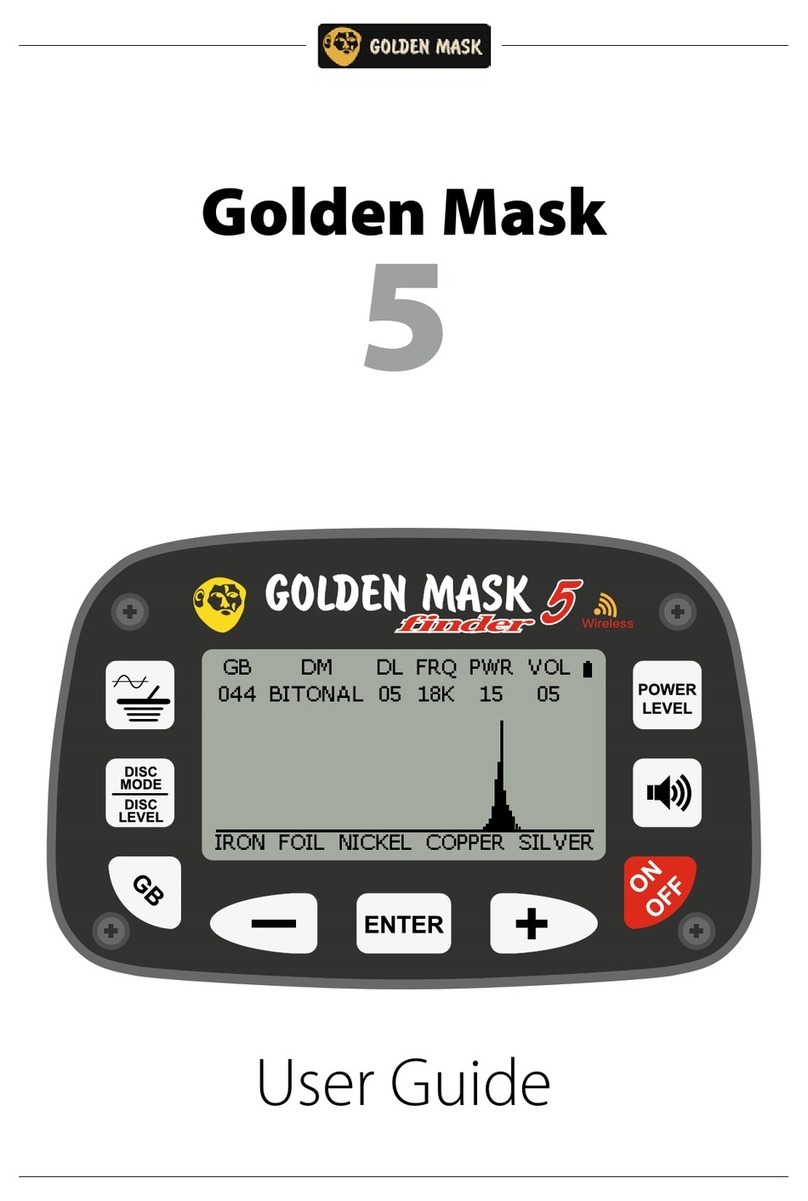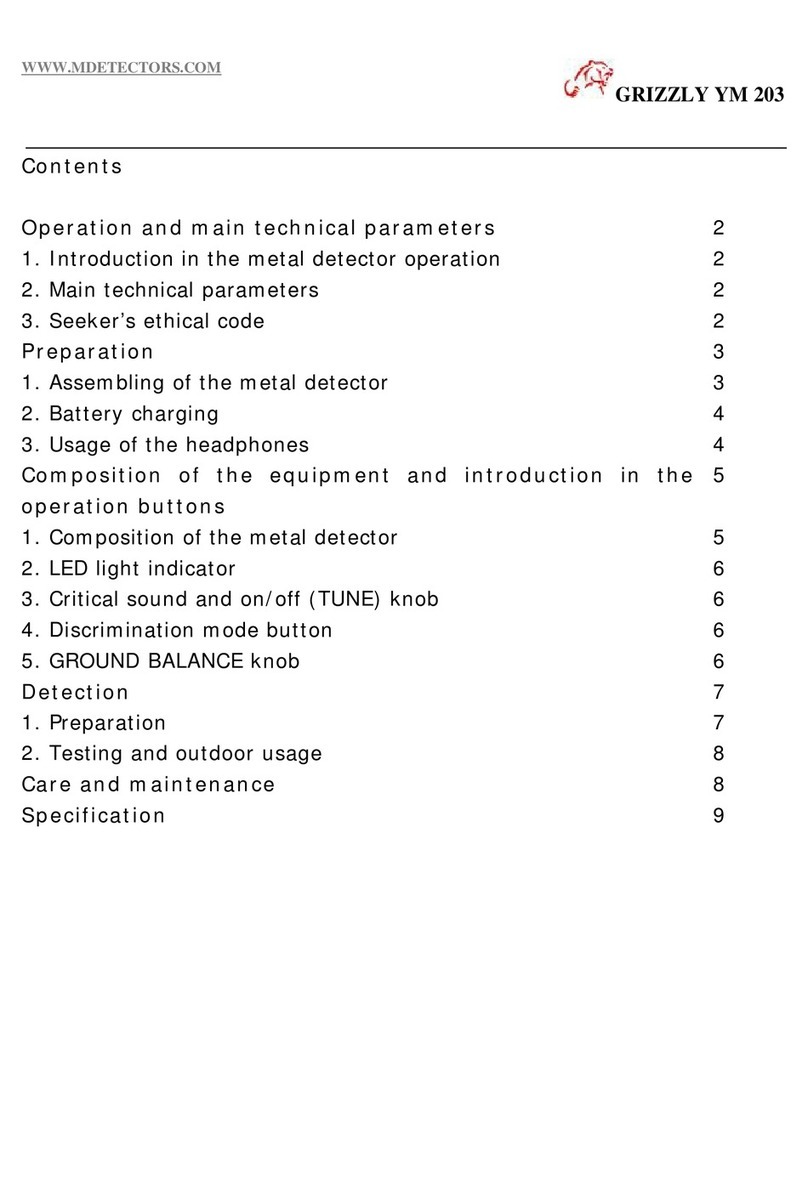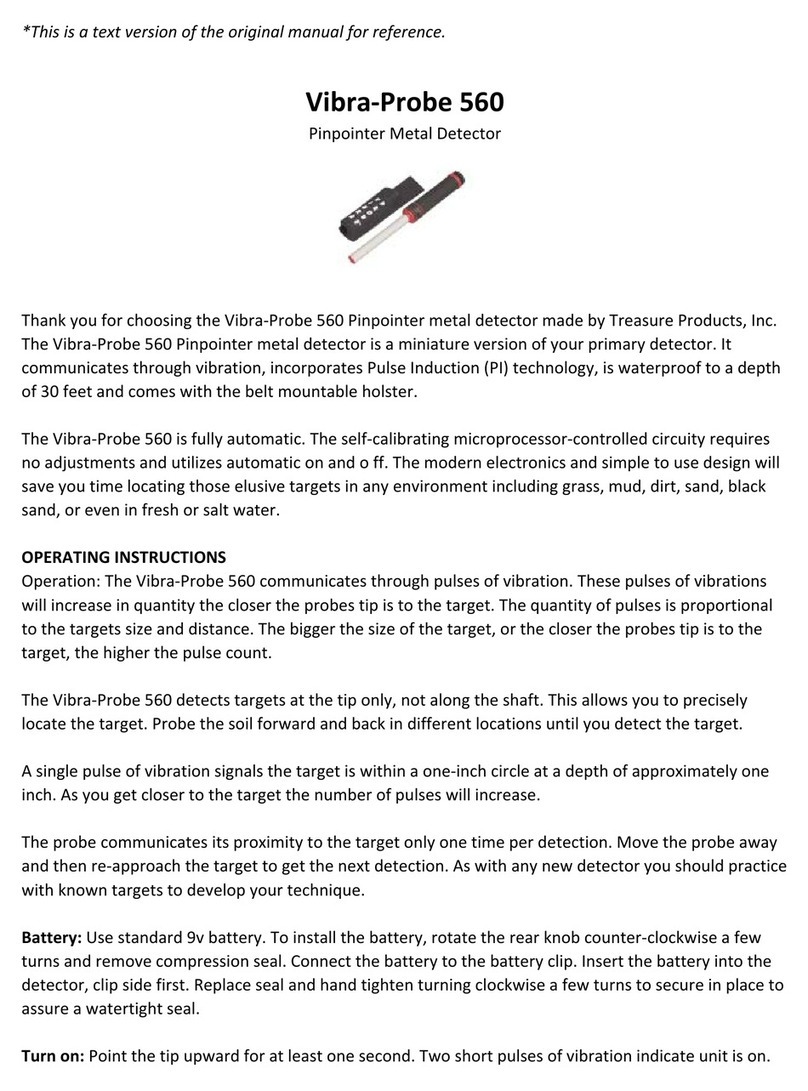PROGRAMING
SENSITIVITY
The sensitivity level is also known as detectors
power level. It controls the signal gain(low gain
1~30, mid gain 31~60, high gain 61~99) To
detect deeper target in low mineralized soil type,
you can set the sensitivity higher.
The most commonly used sensitivity levels
range from 60 to 90. It may be necessary to
reduce the level if there is too much
interference, such as buried power lines, fences,
radio-relay stations, mobile telephones,
computers, televisions, etc.
•You can set the sensitivity lower when
detecting in highly mineralized ground or
saltwater.
•Sensitivity setting of each detection mode is
isolated with no connection.
•Do not test your device in your home as there
is lot of interference in urban environments.
GROUND BALANCE
•Different soil mineralization may vary. Ground
balancing helps to remove or reduce the ground effect
noise and be more focused on the real target.
•Hold the GB button and pumping above ground to
allows detector to adjust to a suitable value. A short
beep will remind you the GB process is finished. It will
not be done when metal items been detected during
the process.
•Ground Phase conditions can change from location to
location and even within smaller areas only yards
apart.You can repeat
the GB process if the
soil type changed or
the last value is not
suitable.
•There is not need to
adjust the GB setting in
low or non- mineralized
ground to get the best
stability.
About 15cm/6”