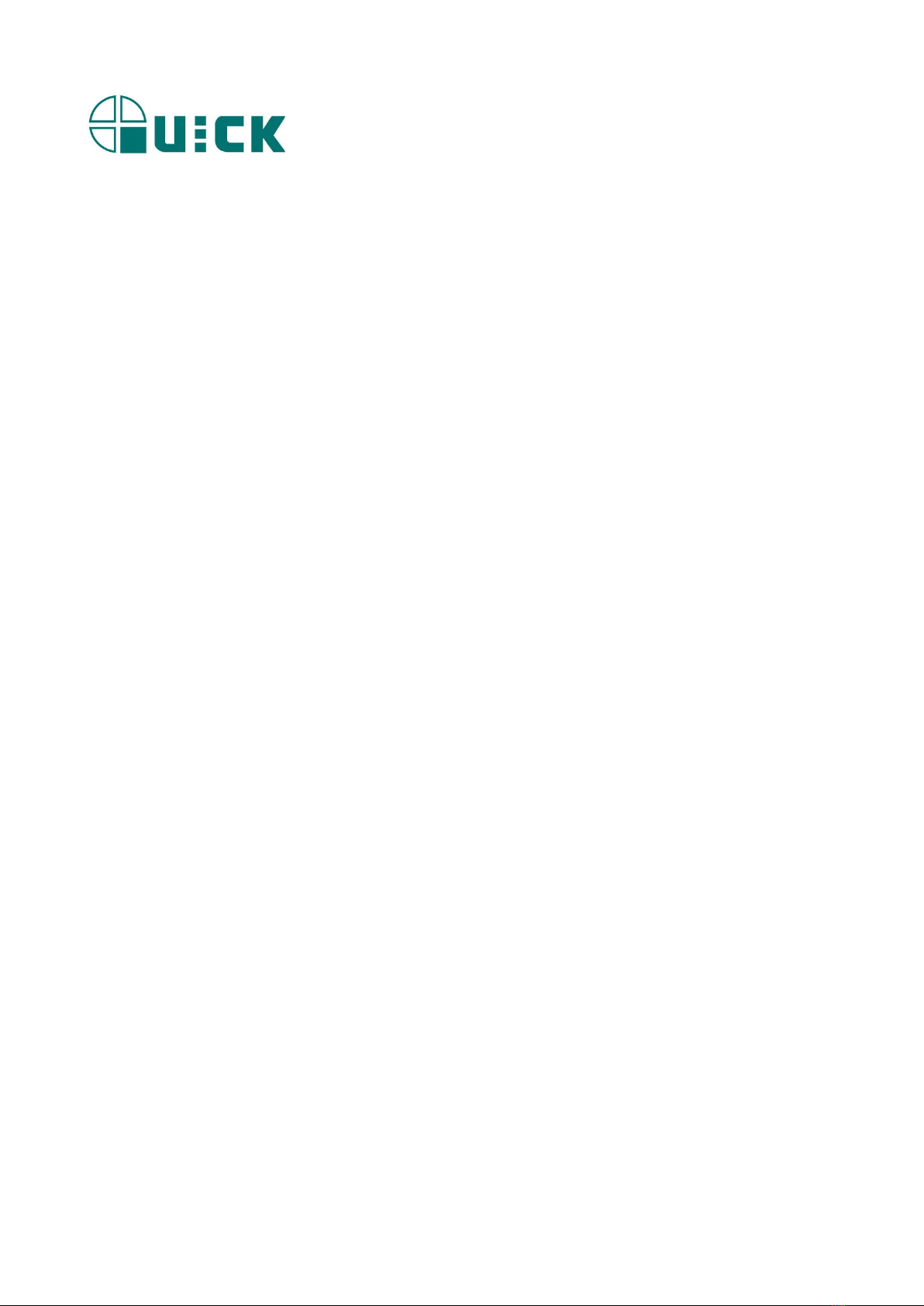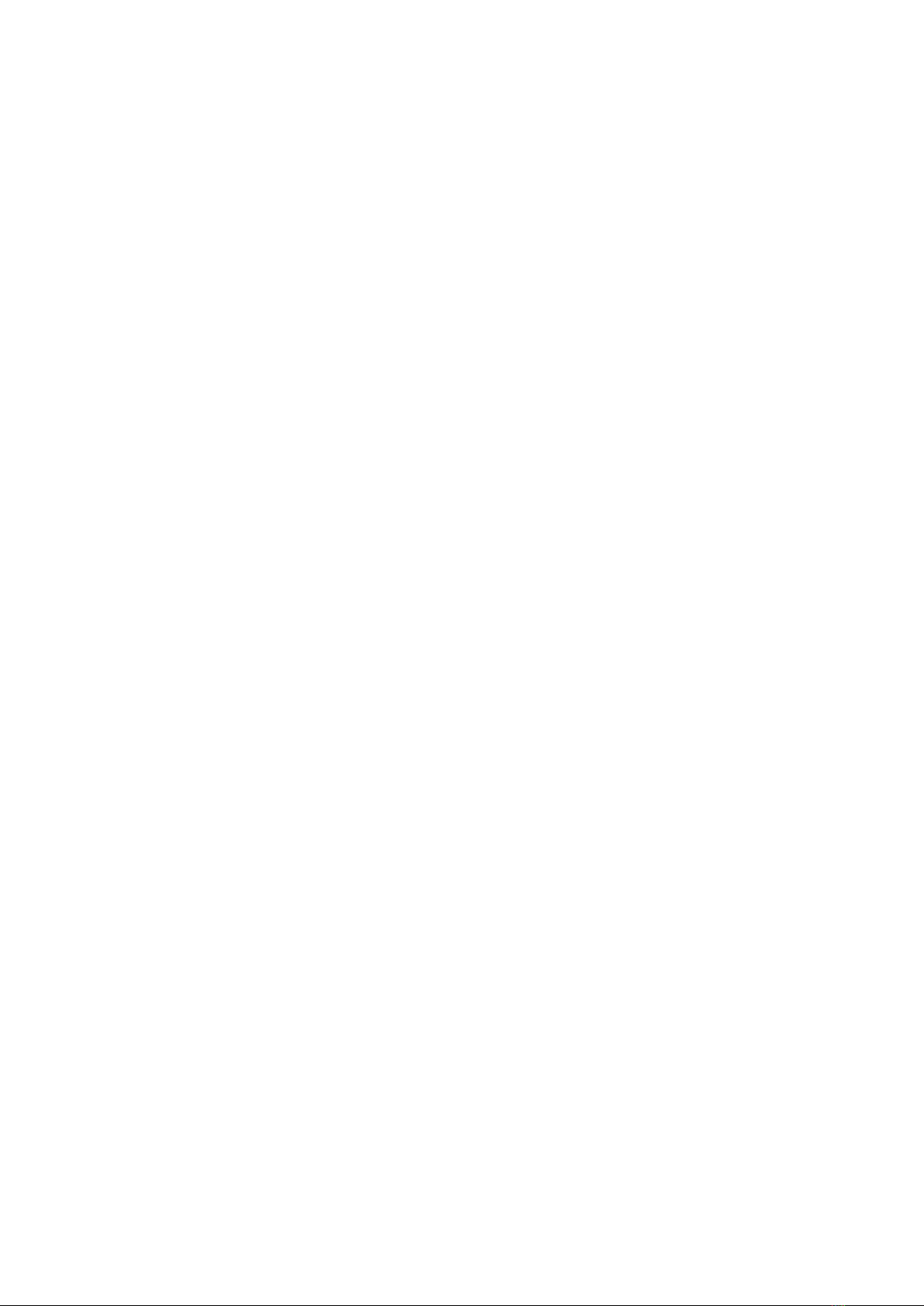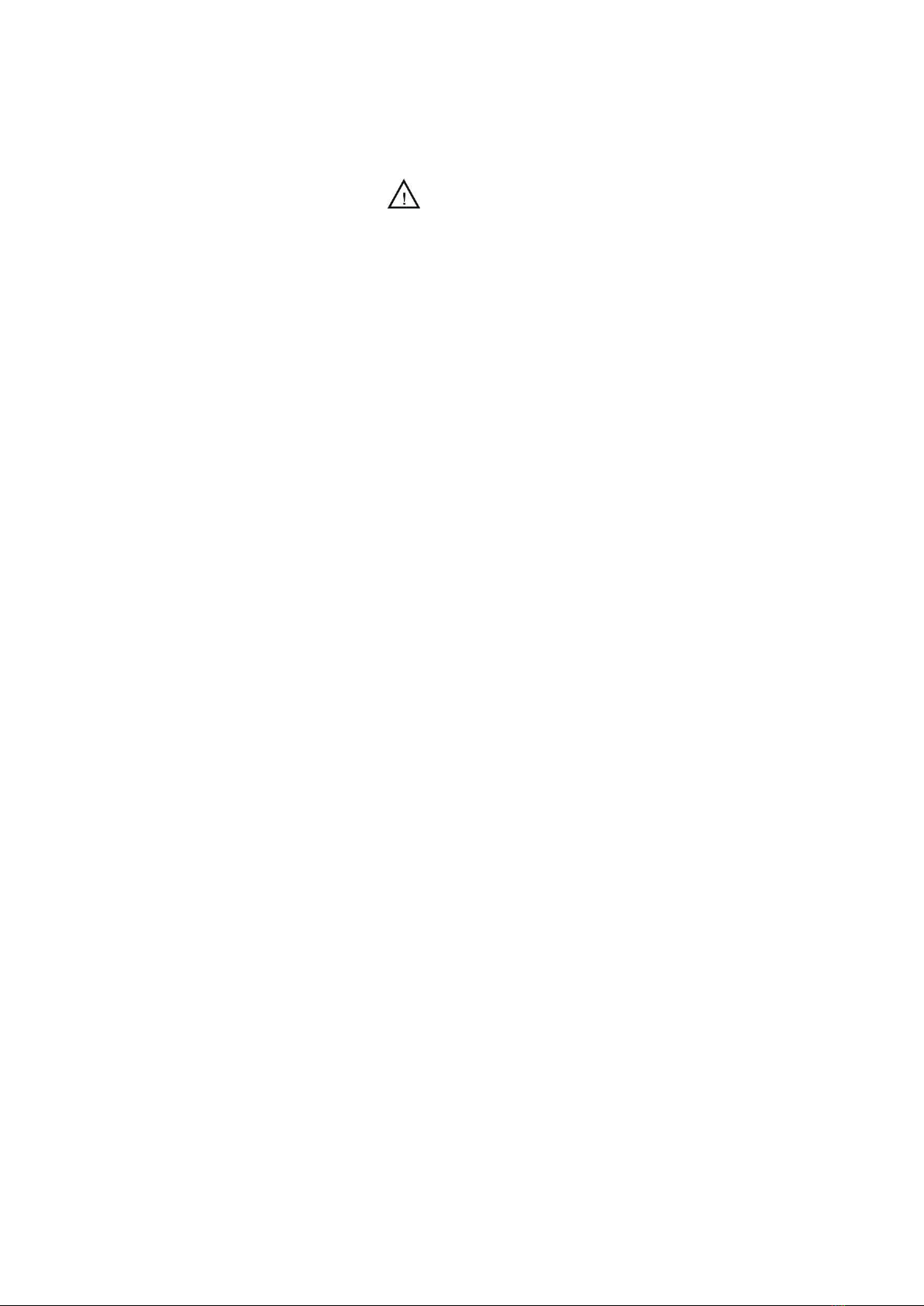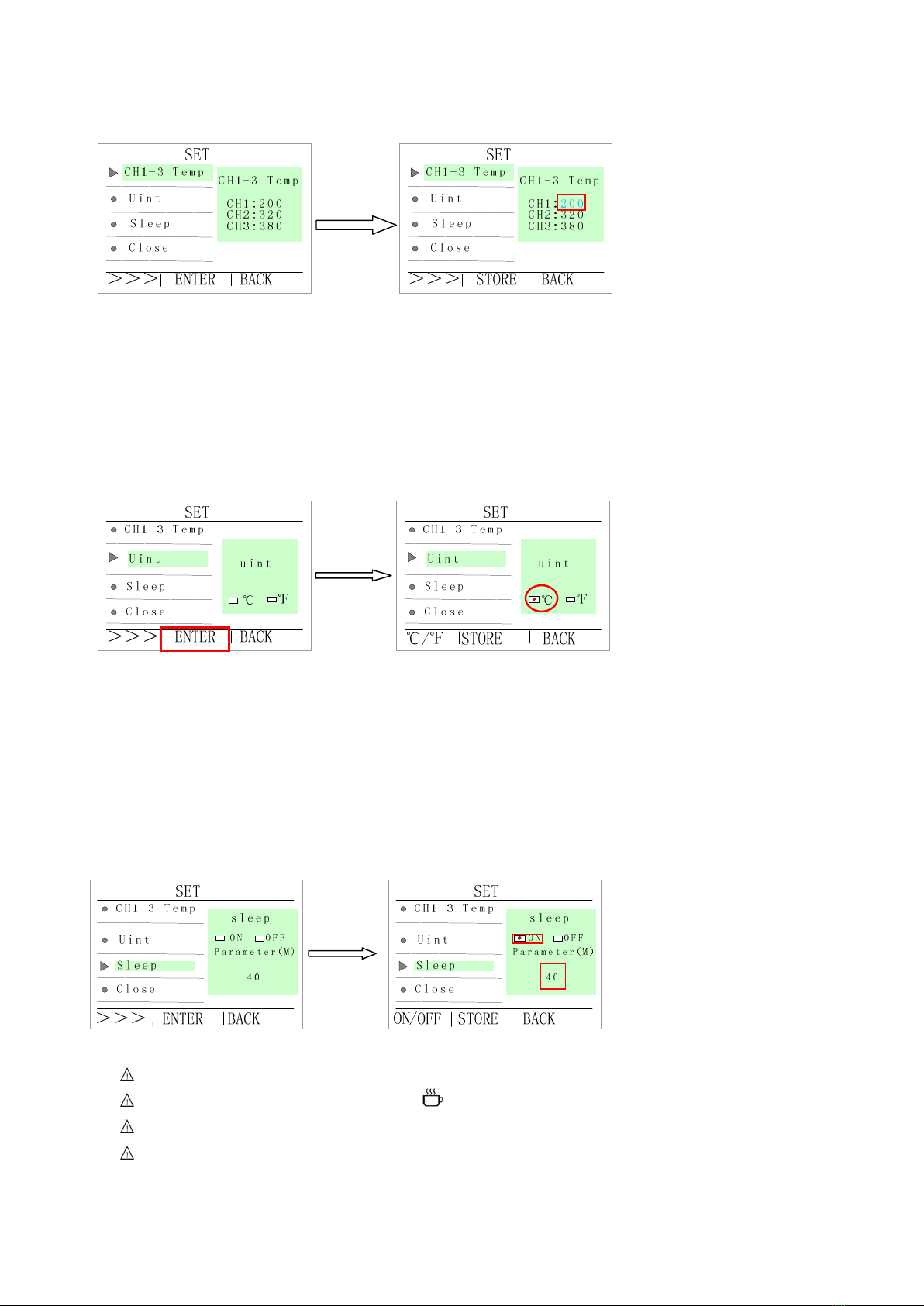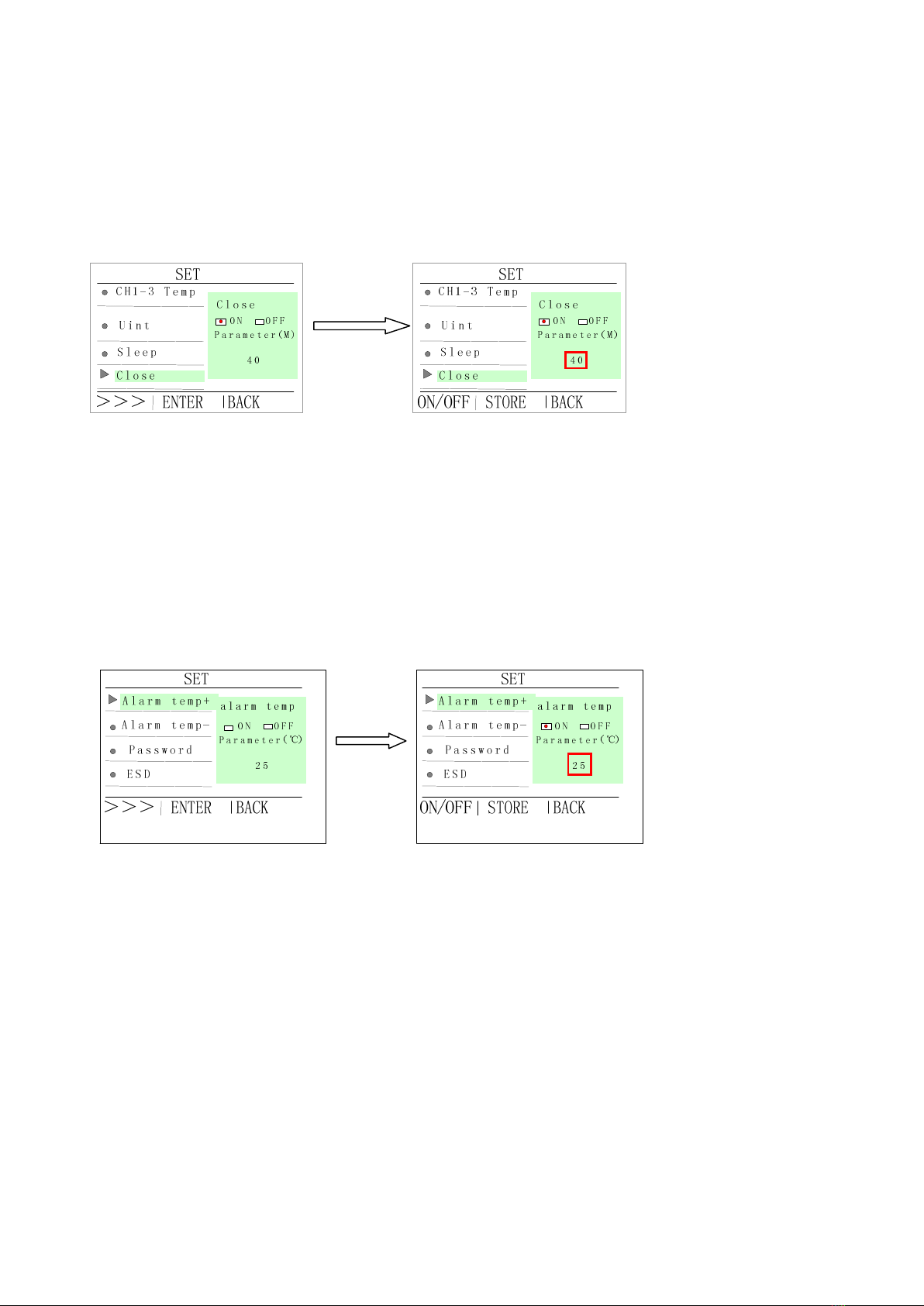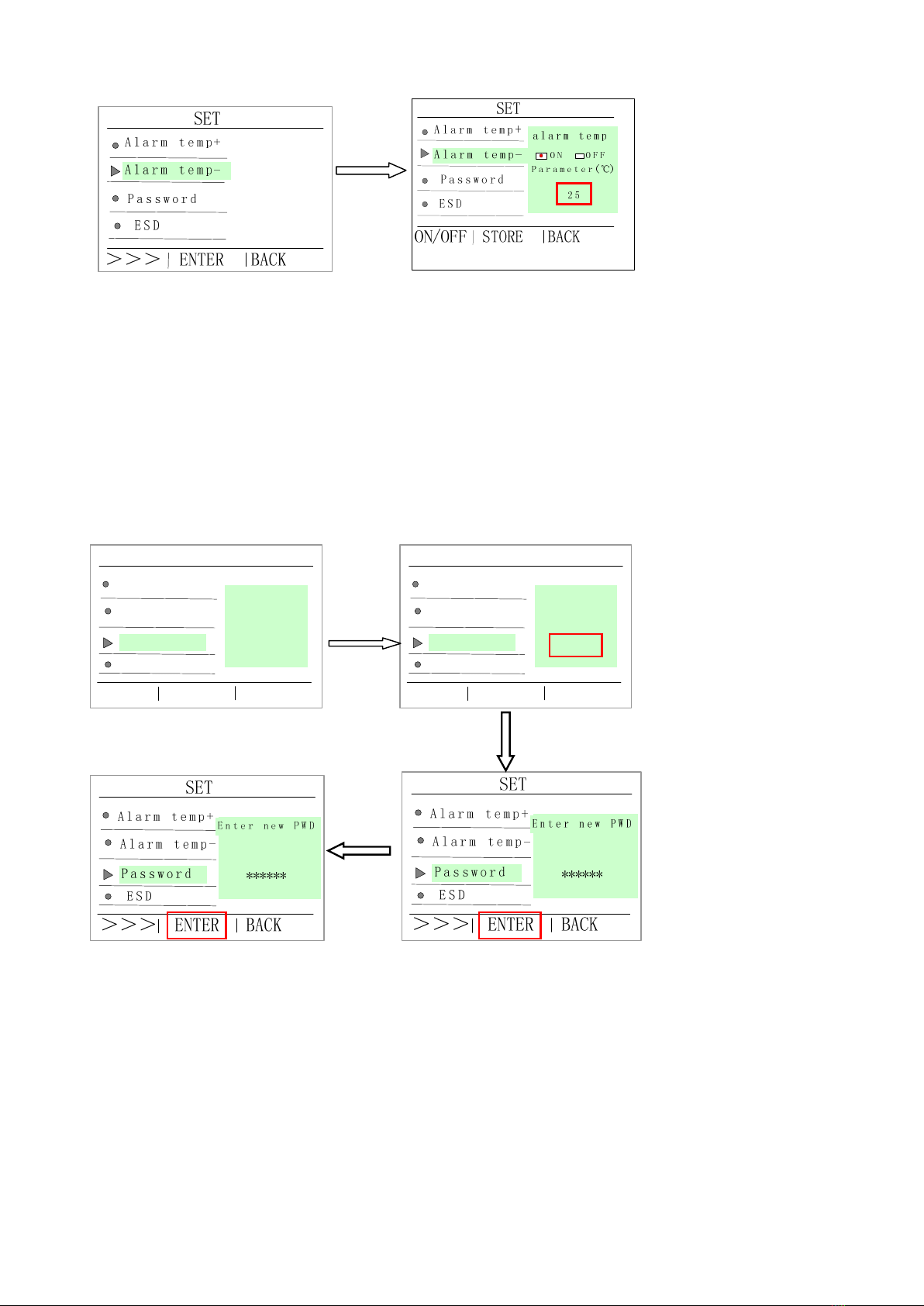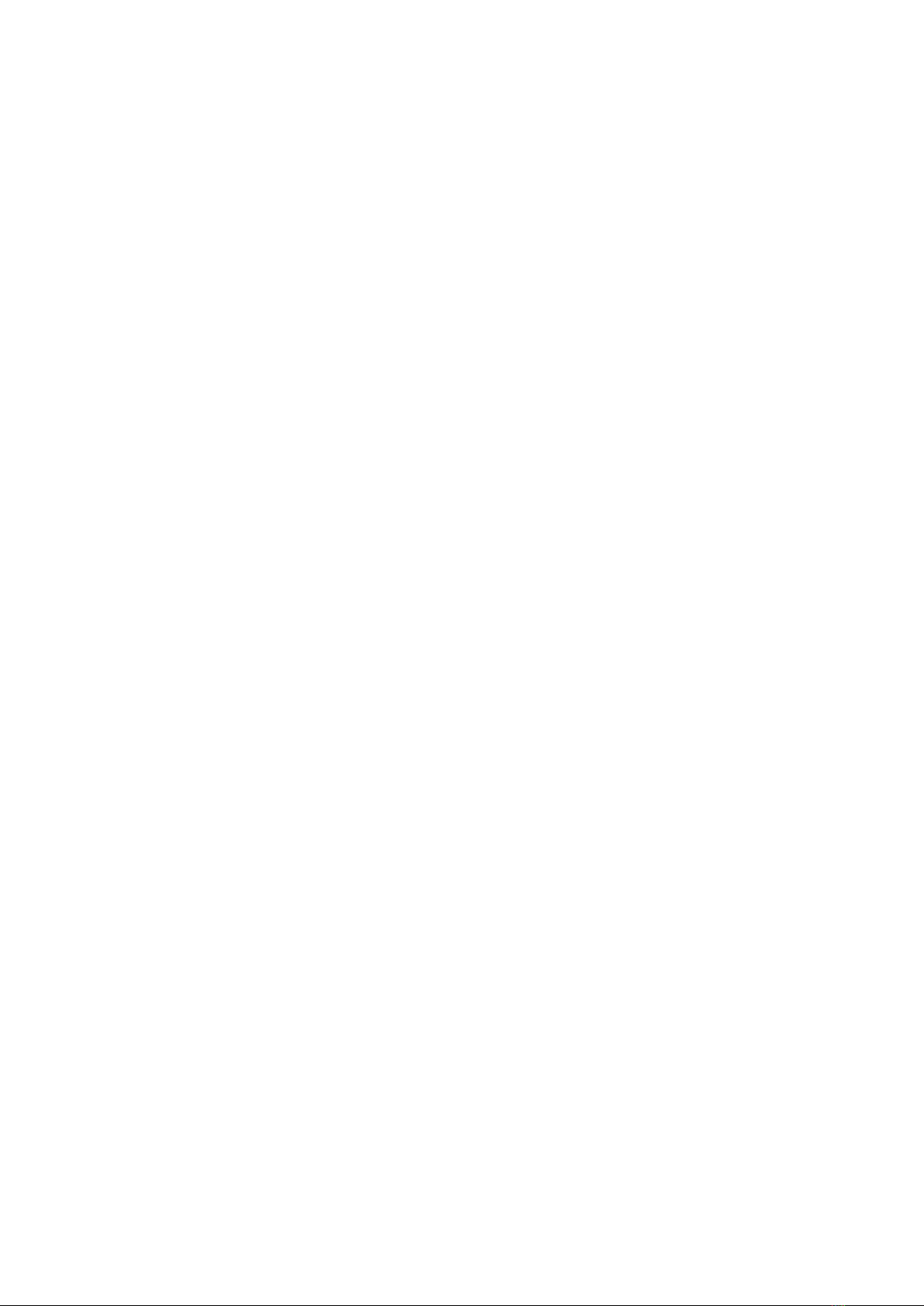
Content
Ⅰ. Safety Instruction ................................................................................................................................................. 2
Ⅱ. Summary .............................................................................................................................................................. 3
Ⅲ. Feature ................................................................................................................................................................. 3
Ⅳ. Specifications ....................................................................................................................................................... 3
Ⅴ. Setting & Operating the Soldering Station .......................................................................................................... 4
5.1 Iron Holder and Sponge ............................................................................................................................... 4
5.2 Connection ................................................................................................................................................... 4
5.3Turn on/off .................................................................................................................................................... 4
5.4 Setting the Temperature ............................................................................................................................... 5
Ⅵ. Setting Working Parameters ................................................................................................................................ 6
6.1 Enter into SET menu.................................................................................................................................... 6
6.2 Temperature setting ...................................................................................................................................... 6
6.3 Temperature unit setting .............................................................................................................................. 7
6.4 Sleep time setting ......................................................................................................................................... 7
6.5 Close time setting ........................................................................................................................................ 8
6.6 Alarm temperature+ setting ......................................................................................................................... 8
6.7 Alarm temperature- setting .......................................................................................................................... 8
6.8 Change password ......................................................................................................................................... 9
6.9 ESD .............................................................................................................................................................. 9
6.10 Key tone setting ....................................................................................................................................... 10
6.11 Address setting ......................................................................................................................................... 10
6.12Language setting ........................................................................................................................................11
Ⅶ.Calibrating the Temperature ................................................................................................................................11
Ⅷ、Tip Care and Maintenance ................................................................................................................................11
Ⅸ.Error messages .................................................................................................................................................... 13